Table of Contents
Is your iPhone stuck in a boot loop, continuously restarting without reaching the home screen? It can be worrisome to encounter this issue, as it disrupts the normal operation of your device.
Before you panic or rush to the nearest repair shop, it’s important to know that there are several DIY solutions you can try to fix your iPhone boot loop problem. By addressing this issue promptly, you can regain control over your device and avoid costly repairs!
Therefore, this article will guide you through some effective DIY solutions that can help you resolve the boot loop issue on your iPhone. No need to call professional repair services first. Let’s find the fix you’ve been searching for!
Part 1. Understanding the iPhone Reboot Loop
A boot loop on an iPhone is characterized by the device constantly restarting in a never-ending cycle. You may notice the following indications if your iPhone is stuck in a boot loop:
- Apple Logo Reappearing
- You are unable to access the iPhone’s home screen or use any of its features
- Your iPhone restarts on its own without any user input
- Failure to Respond to Buttons
If you experience any of the signs above, then you might be experiencing an iPhone reboot loop. Leaving the boot loop issue unresolved can have several risks and consequences that may impact both the functionality of your iPhone and the safety of your data, including:
- Data Loss
The constant restarting during the boot loop can potentially lead to data corruption or loss. If your iPhone is not backed up, you risk losing valuable photos, contacts, messages, documents, and other important data.
- Inaccessibility of Applications and Services
With your iPhone stuck in a boot loop, you cannot access any applications or services on your iPhone. This can disrupt your daily activities, including work-related tasks, communication with others, and even basic functions like making calls or sending messages.
- Software Instability
Persistent boot loop issues can indicate underlying software instability or conflicts. Ignoring these issues can result in further software glitches, freezing, or crashes, even if you manage to resolve the boot loop problem temporarily.
- Hardware Overheating
In some cases, a boot loop may cause the iPhone’s hardware components to overheat. Excessive heat can lead to potential damage to the internal hardware, including the battery, logic board, or other crucial components.
- Reduced Resale Value
Buyers typically prefer devices in proper working condition. A boot loop problem may raise concerns about the overall health and reliability of the iPhone.
So don’t let these problems escalate further. There’s a way out of this labyrinth of frustration. In the next part of this article, we’ll provide you with DIY solutions to fix your iPhone boot loop and put an end to this vicious cycle.
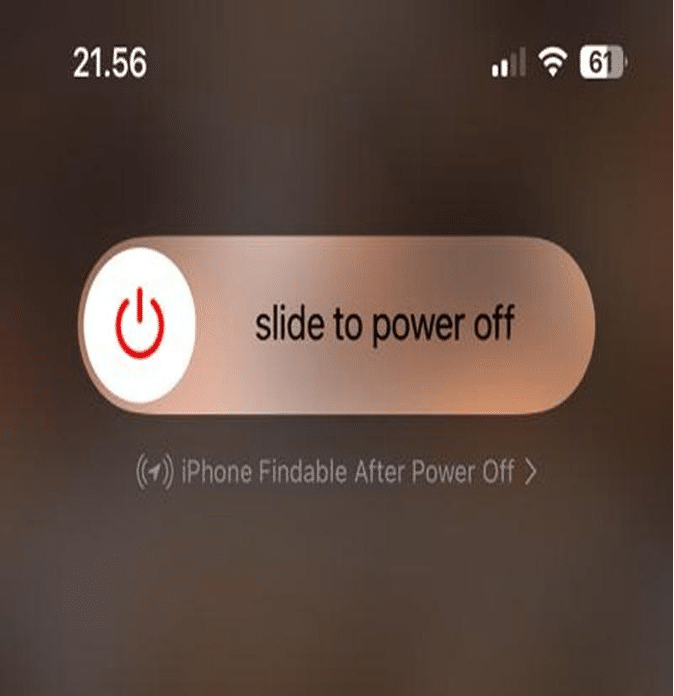
Part 2. Fix the Boot Loop on iPhone without Professional Repair
Now, let’s dive into practical DIY solutions that can help you regain control of your device and bid farewell to the boot loop nightmare.
1. Force Restart Your iPhone
To perform a force restart on an iPhone running iOS 16, follow these steps:
- You can press the volume up button, then immediately release it.
- Do the previous step but with the volume down
- Press the side button until the Apple logo shows up.
- Release the side button.
After that, you must have successfully forced restart your iPhone. Force restarting is often a helpful first step in troubleshooting various software-related problems on your device.
2. Restore iPhone Firmware (Using iTunes or Finder)
If the previous step didn’t work out, restoring your iPhone firmware can help resolve more stubborn boot loop issues. Follow these steps:
- Connect your iPhone and open iTunes on your Mac
- Select your iPhone on iTunes.
- Choose the “Restore iPhone” option, which erases all data and settings on your device.
- Follow the instructions you see on the screen to complete the restoration process.
Note: Before proceeding with the firmware restoration, ensure you have a recent backup of your iPhone to prevent data loss.
If you encounter any issues during the firmware restoration process, here are a few troubleshooting tips:
- Ensure you have the latest version of iTunes or Finder installed on your computer.
- Try using a different USB cable or USB port to connect your iPhone to the computer.
- Restart both your iPhone and the computer before attempting the firmware restoration again.
By following these tips, you will minimize potential obstacles when resolving the boot loop issue on your iPhone.
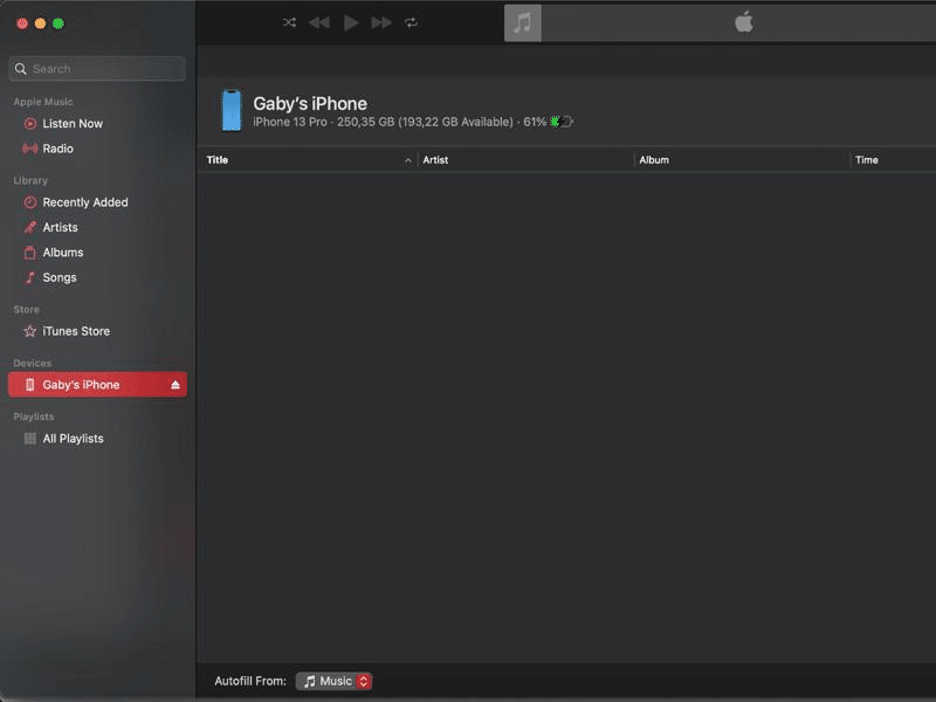
3. Use a third-party app
Using a third-party app like Dr.Fone System Repair can provide you with an advanced and user-friendly solution for tackling the boot loop issue on your iPhone. Dr.Fone System Repair offers a comprehensive set of features and capabilities designed to diagnose and fix various iOS system issues.
How to fix the iPhone boot loop problem with Wondershare Dr.Fone system repair:
Step 1: Launch Dr.Fone System Repair
After installing the software, connect your iPhone and open the software. Then, choose the “System Repair” feature and select the Standard mode. This will initiate the repair process for your iPhone’s system.
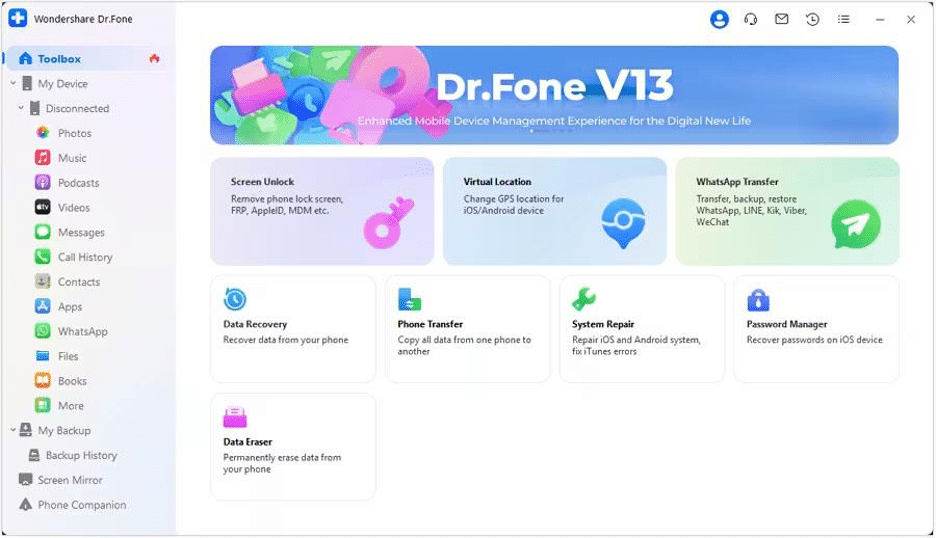
Step 2: Enter Recovery Mode or DFU Mode
Follow the on-screen instructions provided by Dr.Fone System Repair to enter either Recovery Mode or DFU Mode on your iPhone.
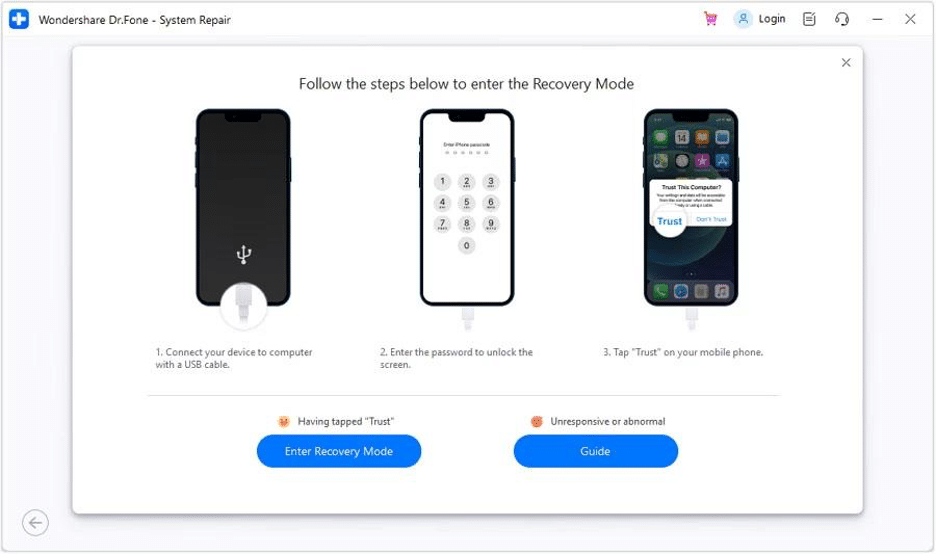
Step 3: Download Firmware
After your iPhone is in Recovery Mode, Dr.Fone System Repair will detect your iPhone model and offer the appropriate firmware for download. Click “Download,” and you will start downloading the firmware package.
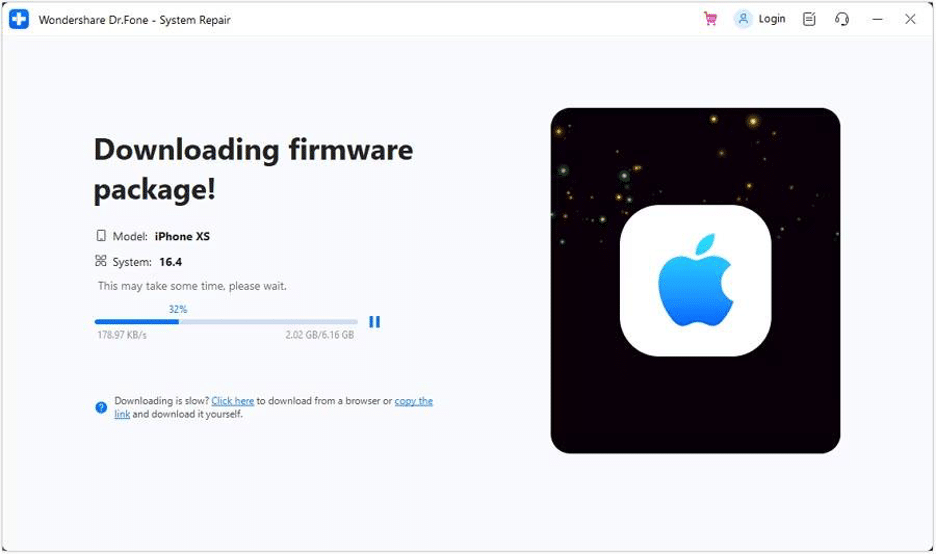
Step 4: Repair the System
Once you have the firmware downloaded, click “Start Repair.” The software will begin repairing your iPhone’s system, addressing the boot loop issue.
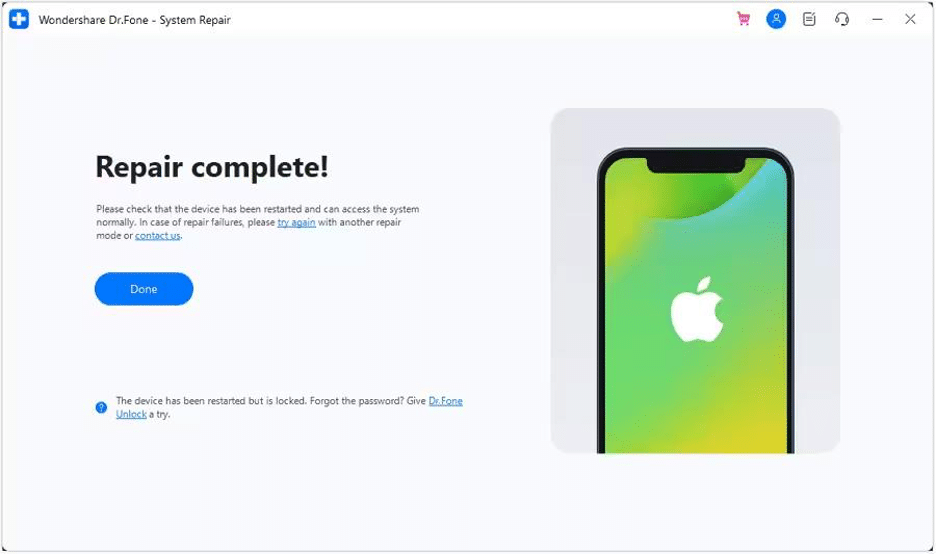
Once the repair process is complete, Dr.Fone System Repair will notify you. Your iPhone should no longer be stuck in a boot loop! You can find more ways to resolve iPhone boot loop problems by exploring alternative solutions and techniques.
Conclusion
Tackling the boot loop issue on your iPhone doesn’t have to be a daunting task. With the DIY solutions provided in this article, you have the power to resolve the problem without needing professional repair services.
Take charge of your device, follow the steps outlined, and bid farewell to the iPhone boot loop frustration. By taking action and applying these solutions, you can restore your iPhone to normal operation and regain control over its functionality. Don’t let the boot loop hold you back any longer. It’s time to break free and enjoy a seamless iPhone experience again!





