Table of Contents
In this post, we will share the direct links to Download macOS Catalina ISO for Vmware and Virtualbox. The macOS Catalina ISO File is regularly updated on our website.
macOS Catalina includes a variety of new features and improvements. The most significant updates go to iTunes, now three Apple Music apps, Apple Podcasts, and Apple TV. The only app, iTunes, is not a fantastic option for all the operations. That’s why there is not one app, just three. Interestingly, syncing and handling your iPhone is now entirely taken with the Finder.
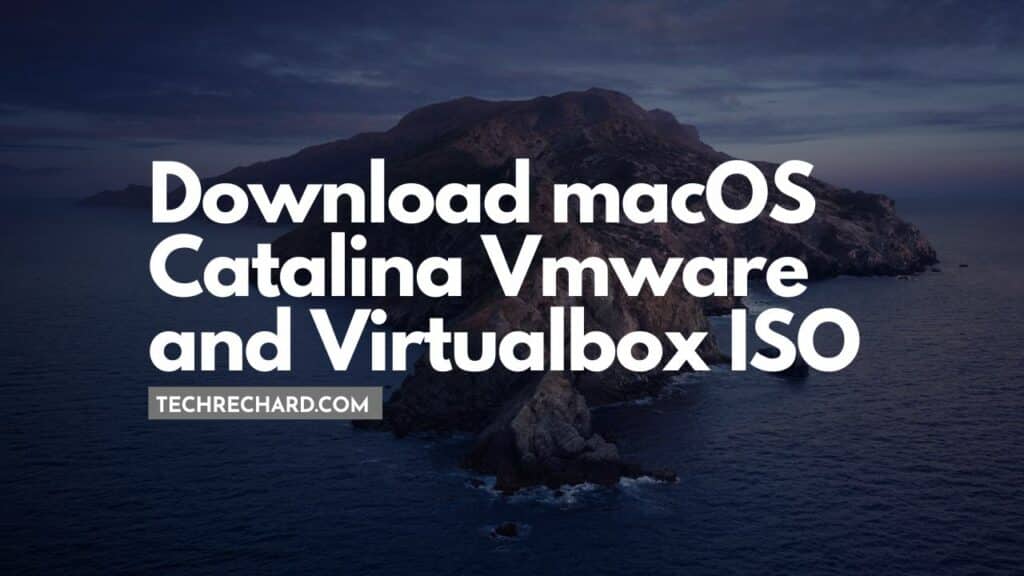
Download macOS Catalina ISO for Vmware and Virtualbox
With that said, if you want to install macOS Catalina at a certain point, whether developing some apps or catching up with everything, you’ll want the macOS Catalina ISO Image for VMware and VirtualBox.
Developing a macOS virtual machine needs a complex process of establishing, configuring, and setting up for making it prepared. So, we have created the macOS Catalina VMware and VirtualBox image to simplify the procedure.
The files are entirely virus-checked and uploaded.
Download macOS Catalina ISO for Vmware and Virtualbox– LATEST VERSION
It is worth mentioning that this macOS Catalina ISO image works for both VMware and VirtualBox.
I am sure the process isn’t easy and works for everyone. You might face these common errors when installing macOS X On VirtualBox On Windows- Here is a complete guide that will help you fix those errors-
Complete Guide To Fix VirtualBox Errors While Installing Mac OS X
How to Speed Up macOS Catalina? 7 Easy Methods
Download macOS Catalina ISO for VMware and VirtualBox Image [06th March 2023]
DISCLAIMER: The macOS Catalina ISO image is created only for testing & educational purposes. We are not responsible if anyone is misusing the macOS Catalina ISO image file.
When the newer version is out, we’ll keep you updated. To download, follow the links below-
Download macOS Catalina ISO 10.15.7 by techrechard.com (Mediafire)
Download macOS Catalina ISO 10.15.7 by techrechard.com (Mega.NZ)
Older Versions:
macOS 10.15.5 Catalina By Techrechard.com (Mediafire)
How to Download MEGA files without Limits: 16 Easy Steps in 2021
If you get Quota exceeded error, check this- Fix Google Drive Download Limit (Quota Exceeded) Error.
Also, you can read: How to Speed Up macOS Catalina? 7 Easy Methods
The macOS Catalina ISO file is around 8.3GB, so you will need a good internet connection to download the Download macOS Catalina Vmware and Virtualbox Image. So, here is a tool that you can use to speed up the download process. Internet Download Manager tool that will help you enhance your downloading speed. You can download the full version here.
- IDM 6.27 Build 2 Registered (32bit + 64bit Patch) [Techrechard.com] – This file is password-protected, and the password is www.techrechard.com. You can extract this file using WinRAR download free and support: WinRAR (win-rar.com).
Notice: This is the latest version of macOS Catalina ISO.
Additional FAQs
1. What is the size of macOS Catalina ISO file?
The macOS Catalina ISO file is 8.3 GB.
2. What is the latest version of macOS Catalina?
The latest version of macOS Catalina is 10.15.7.
3. What is the macOS Catalina release date?
The macOS Catalina was released on 7 October 2019.
4. Can I see some additional macOS Catalina guides?
With the essential files, you are now prepared to install macOS Catalina on your own Windows computer.
Related: How To Install macOS Catalina On VirtualBox On Windows: 8 Step Ultimate Guide
Other Guides:
How To Install macOS Catalina On Unsupported Mac
How To Download macOS Catalina Dmg File Ver-10.15.4 (Direct Links)
How To Download macOS Catalina Iso For Vmware & Virtualbox: Direct Links
How To Download macOS 10.15 Catalina Iso + Dmg + Vmdk
How To Install macOS Catalina On VirtualBox On Windows: 8 Step Ultimate Guide
How to Speed Up macOS Catalina? 7 Easy Methods
Conclusion
I hope you can download the macOS Catalina ISO image for VMWare and Virtualbox. The files are updated on a regular basis. You can report an old version of the file to admin@techrechard.com.

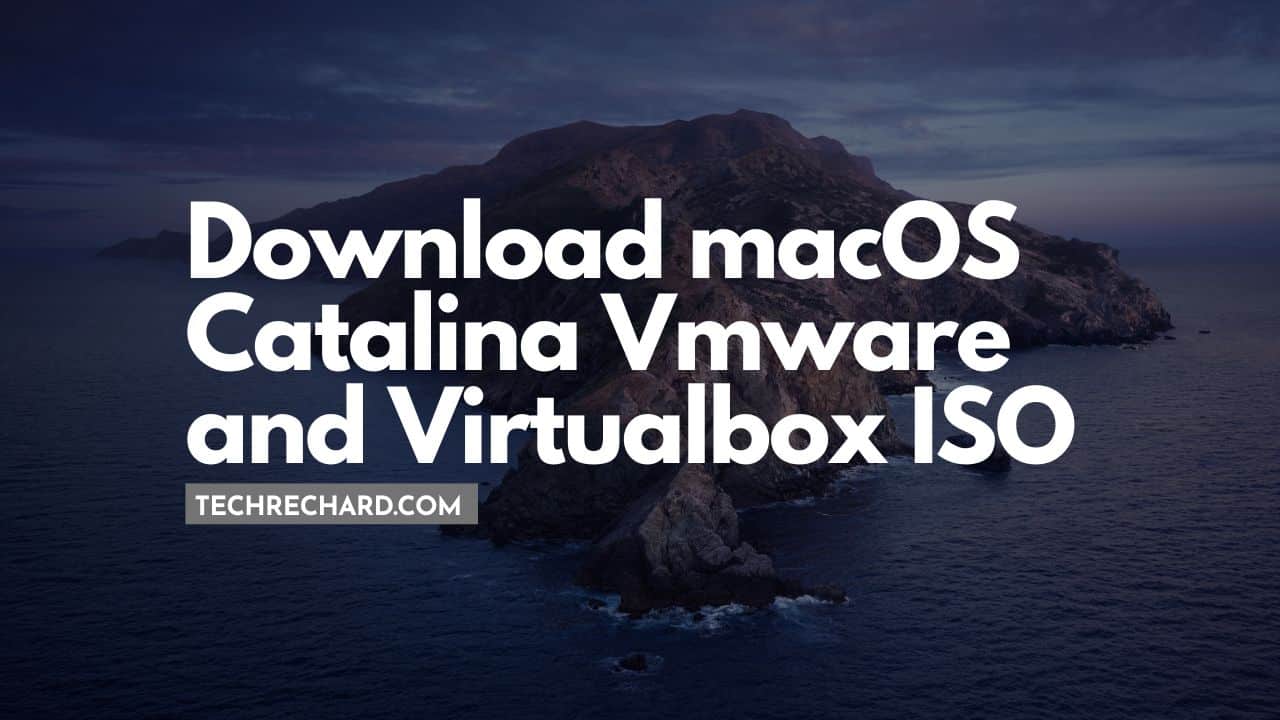




7 Comments
I downloaded the files via google drive. (MacOS 10.15.3 Catalina Final (One Full – 7) )
When attempting to unzip a password is requested.
What is the password?
The password is Geekrar.com
Do we have download everything in the Google drive?
Yes, you have to download everything from the Google Drive on your desktop.
The google drive link is the mediafire link
Corrected! Thanks for notifying me!
hi im tired of windows and like to try another os 🙂