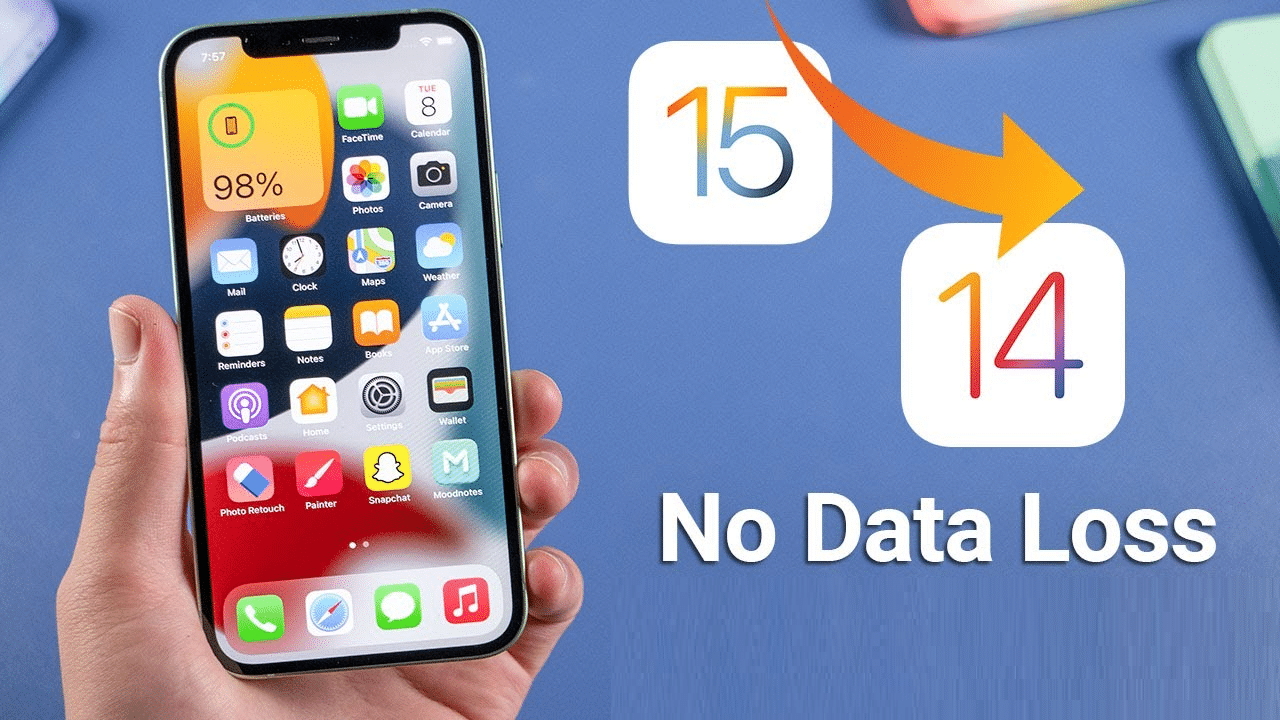Table of Contents
There are already many complaints about the latest iOS, the battery’s autonomy, and other problems of iOS 15. In this article, we tell you how to roll back from iOS 15 to iOS 14. Developers have yet to release app updates, so there’s probably a reason to go back to iOS 14.8 until the stable iOS 15 updates come out.
Although updates don’t often occur, it’s important to save data to restore all your files when you roll back to a previous version of iOS.
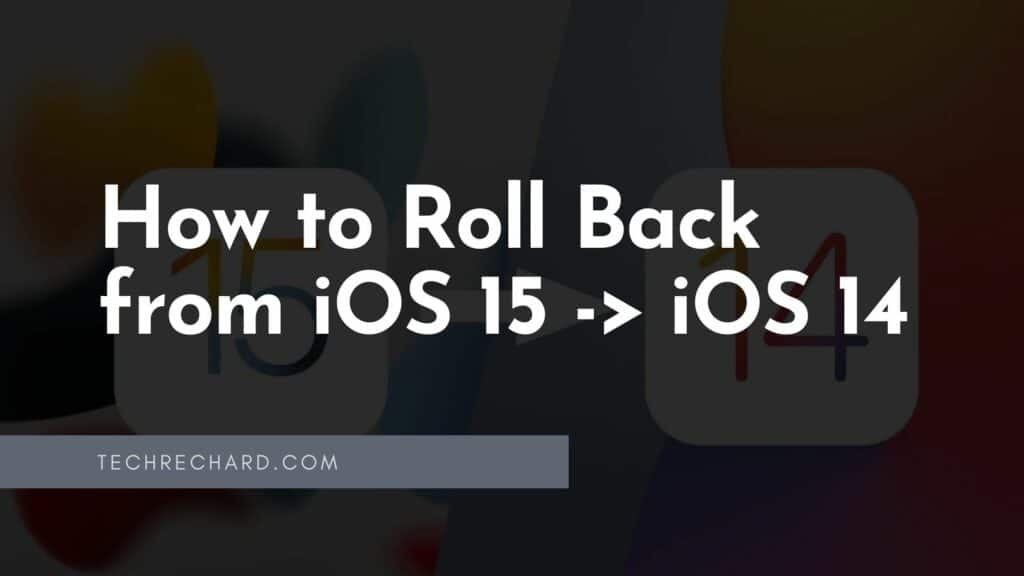
Why you need a rollback from iOS 15
When updating iOS, there are often problems for some users. Even though the update has come a long way in testing, some iOS 15 issues go unnoticed. This helps to roll back the iPhone to a previous version of iOS. It is essential not to delay with this – Apple after a while, Apple stops signing versions of iOS, resulting in which rollback becomes impossible.
Here are the problems with iOS 15 found by our readers:
- Insufficient iOS performance;
- Incorrect operation of applications;
- New iOS features don’t work;
- Unusual interface;
- Issues with the autonomy of the iPhone.
If you encounter problems, it is better to return to the stable iOS 14.8. We will tell you how to do it.
Here are some other guides that you might be interested in:
How to Fix ‘iPhone is Disabled’ Error
How to Unlock Your iPhone without Knowing Passcode
How to Mirror your iPhone Screen to a PC
How to Bypass iPhone Activation Lock on iOS 15
How to Roll Back from iOS 15 to iOS 14 Without Losing Data: Step by step guide
NOTE: It’s important to create a backup before upgrading. This will allow you to roll back on iOS 14.8 without loss.
What you need to do to bring back the stable iOS 14.8:
- Visit the ipsw.me website;
- Click on iPhone, select your model from the list;
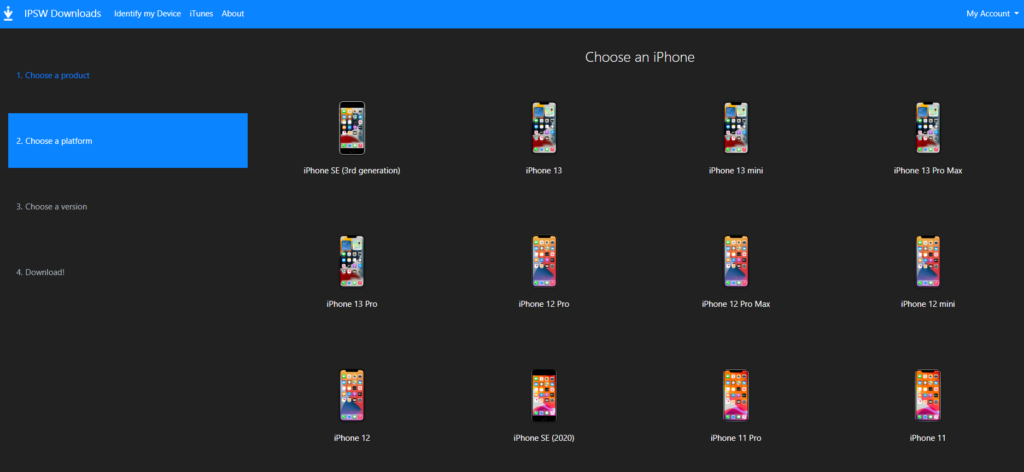
- Select iOS 14.8 from the list;
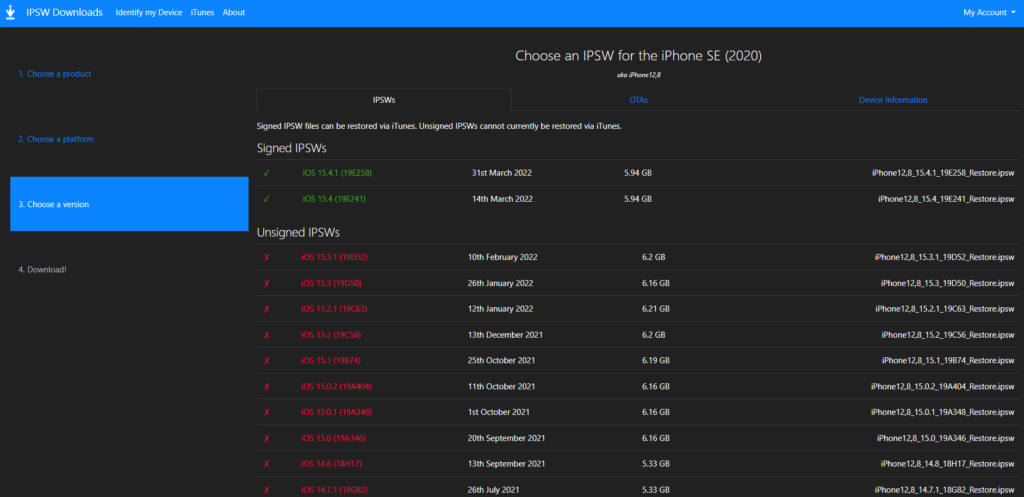
- Click on the firmware download button;
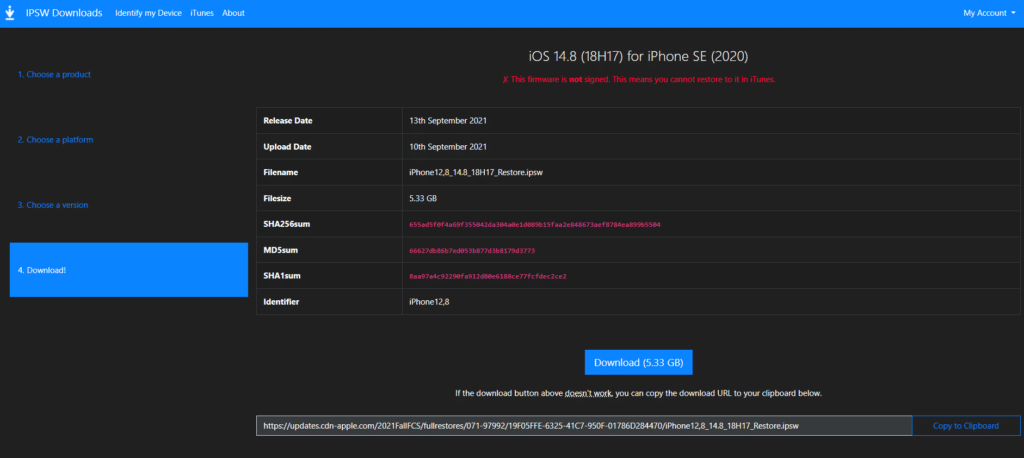
- Connect your iPhone to your computer;
- Launch iTunes and go to the section with the connected device;
- Click Update. If your iPhone freezes, click Restore. In this case, the device is formatted, and we will have factory settings;
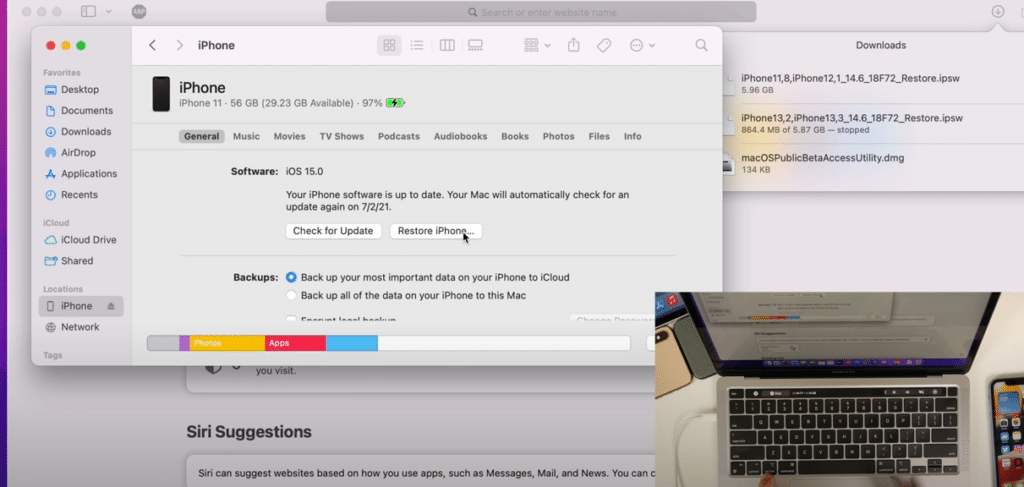
- Select the file of the downloaded iOS 14.8 firmware and wait for the end of the process;
- Download and Restore your iPhone backup from iCloud. You can do the same if the copy is on your computer; You can read this guide: How to Restore iPhone With and Without Backup
- After the process is complete, you will again have a working iPhone with iOS 14.8, on which all the data at the time of creating the backup.
Here is a complete video tutorial:
Conclusion:
We remind you that this is the first public version of the iOS 15 update. Disable auto-update and carefully follow the upcoming guides on our blog. After a while, Apple will solve the problems of iOS 15, after which it will be possible to install the firmware.
I hope this guide on How to Roll Back from iOS 15 to iOS 14 was helpful. If you face any issues, please comment down below.