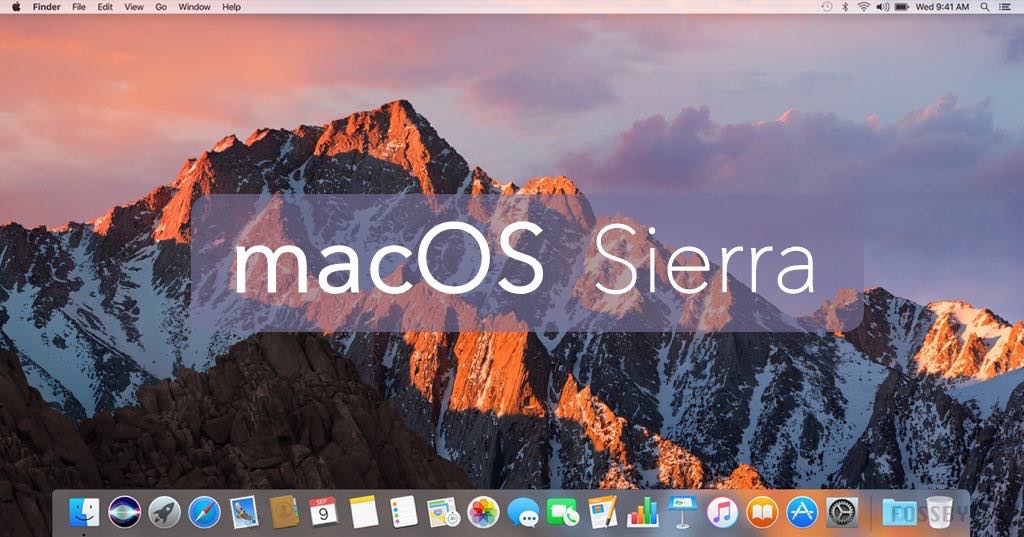Table of Contents
In this article, we will share the direct links to Download macOS Sierra ISO for Virtualbox and VMWare. You can use the macOS Sierra ISO file to run macOS Sierra on Virtualbox and VMWare.
Apple announced the macOS Sierra operating system in 2016.
- The new macOS Sierra will free-upgrade the existing OS X El Capitan users.
- This update brings several new features, including Siri integration, Apple Pay for Safari, Universal Clipboard, and Auto Unlock with Apple Watch.
- Apple has also made it easier for developers to create Safari, Mail, and Messages extensions.
- The update also comes with some other features like Night Shift mode, which changes your display’s color temperature after sunset so that you can sleep better at night.
- macOS Sierra is an excellent update to the Mac operating system. It has many features which make the user experience much better.
- macOS Sierra is one of the most awaited updates to Apple’s operating system for Mac computers. It has many new features that improve the user experience, such as Siri integration and auto-unlock with Apple Watch.
What is macOS Sierra ISO?
macOS Sierra ISO is a disk image file that contains the installation files of the macOS Sierra operating system. The ISO file format is a widely used disk image file format that allows users to create a backup or copy of an optical disc, such as a CD or DVD.
Downloading the macOS Sierra ISO file can be helpful for those who want to run the macOS Sierra operating system on a virtual machine, such as Virtualbox or VMWare, on a non-Apple computer. Using a virtual machine, users can create a secure environment to test the macOS Sierra operating system or run macOS applications without needing an actual Apple computer.
To download the macOS Sierra ISO file, users can find it on various websites or torrent sites. However, it is essential to be cautious and only downloads from trusted sources to avoid downloading malware or other harmful software. It is also important to note that downloading and running macOS on non-Apple hardware may violate Apple’s terms of use and could potentially cause performance issues.
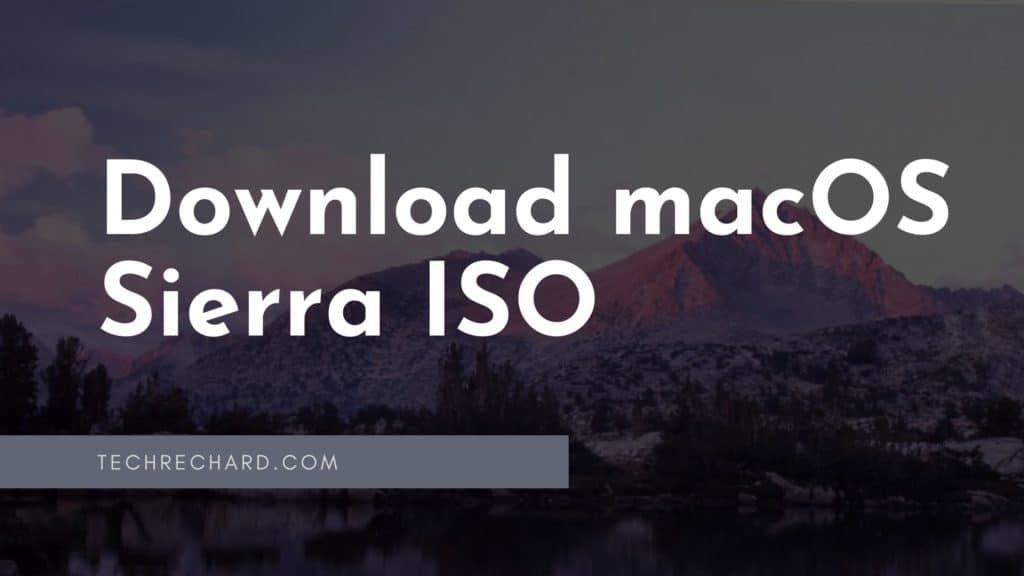
Download macOS Sierra ISO for Virtualbox and VMWare
If you are looking to run macOS Sierra on a virtual machine, you will need to download the macOS Sierra ISO file. An ISO file is a disk image file that contains the operating system and other files necessary for running a virtual machine. In this article, we will provide information on how to download macOS Sierra ISO file for use with Virtualbox and VMWare, along with instructions on how to set up a virtual machine to run macOS Sierra.
This article provides step-by-step instructions on how to download macOS Sierra ISO Image file. There are two ways to install this operating system: VirtualBox and VMware.
Download macOS Sierra ISO for Virtualbox
Download macOS Sierra ISO for VMWare
Here’s a tool that will help you speed up the download – the Internet Download Manager tool. It helps break big downloads into more manageable chunks while speeding up the entire process.
After downloading the file, you can follow this guide:
How To Install MacOS Sierra On VirtualBox On Windows (Using VMDK): 8 Step Ultimate Guide
Once the macOS Sierra ISO file has been downloaded, users can set up a virtual machine and install the macOS Sierra operating system. This process typically involves creating a virtual machine, attaching the ISO file to the virtual machine, and following the installation process.
It is worth mentioning that macOS Sierra is an older version of the operating system, and Apple has since released newer versions with additional features and improvements. Therefore, using the latest version of macOS is recommended to ensure the best performance and security.
Conclusion
In conclusion, downloading and running macOS Sierra on a virtual machine can be a useful solution for those who want to test the operating system or run macOS applications on a non-Apple computer. By downloading the macOS Sierra ISO file and setting up a virtual machine using Virtualbox or VMWare, you can create a safe and secure environment to run macOS Sierra.
We hope this article has provided valuable information on downloading the macOS Sierra ISO file and setting up a virtual machine using Virtualbox or VMWare. However, it is essential to note that running macOS on non-Apple hardware may violate Apple’s terms of use and could potentially cause performance issues.
It is also worth mentioning that macOS Sierra is an older version of the operating system, and Apple has since released newer versions with additional features and improvements. Therefore, using the latest version of macOS is recommended to ensure the best performance and security.
Overall, running macOS Sierra on a virtual machine can be a convenient solution for testing or running macOS applications on a non-Apple computer. With the instructions provided in this article, you can download the macOS Sierra ISO file and set up a virtual machine using Virtualbox or VMWare to experience macOS Sierra.