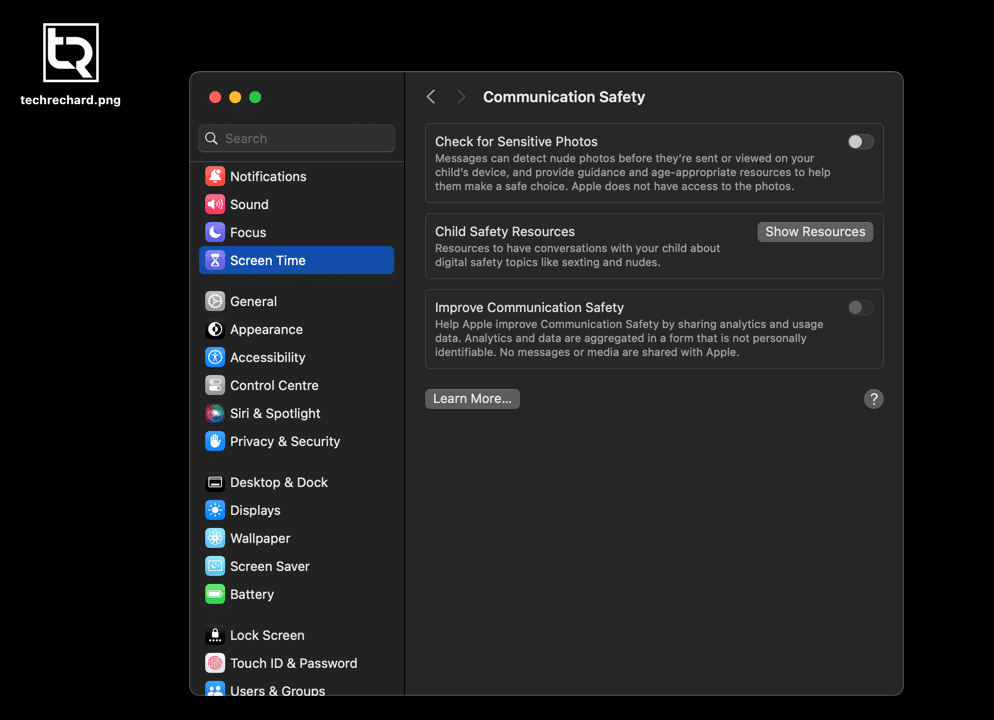Table of Contents
Unwanted nudity in photos, gifs, and videos can be an issue for children and adults, particularly when received from unknown sources or acquaintances via messages, AirDrop, and other apps. To address this, Apple has introduced the Communication Security feature and the sensitive content warning system in iOS 17, iPadOS 17, and macOS 14. This article will guide you on utilizing these features on your iPhone, iPad, or Mac.
Understanding Communication Security and Sensitive Content Warnings
What is Communication Security?
This feature, mainly designed for children, can detect and blur explicit content in messages, AirDrop, FaceTime, and other third-party apps. Upon viewing the blurred content, a screen will pop up providing instructions on ensuring safety. The recipient can also choose not to view the content and ask for help from a trusted individual like a parent.
What are Sensitive Content Warnings?
These alerts on your iPhone, iPad, or Mac allow users to block explicit photos and videos in messages, AirDrop, contact posters, FaceTime, and more.
Both Communication Security and Sensitive Content Warnings serve the same purpose: protecting users from inappropriate explicit content.
Enabling Communication Security
This feature can be turned on both your and your child’s devices. It is enabled by default for children’s family-sharing accounts but can be deactivated by an adult if desired.
For iPhone and iPad
- Open the Settings app and select the Screen Time section.
- Choose “Communication Security“. If Screen Time is disabled, enable it first.
- Enable the “Check sensitive photos” option.
- Optional: Share analytics to allow Apple to improve this feature.
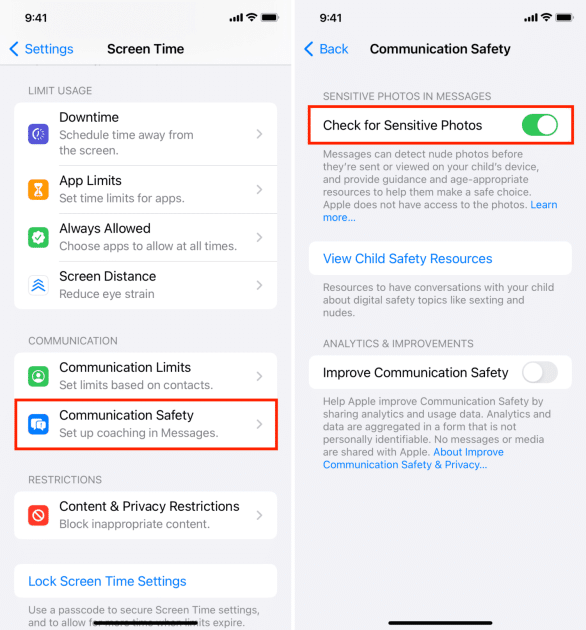
For Mac
- Open “System Preferences” and select the “Screen Time” section.
- Choose “Communication Security“.
- Enable the “Check for sensitive photos” option.
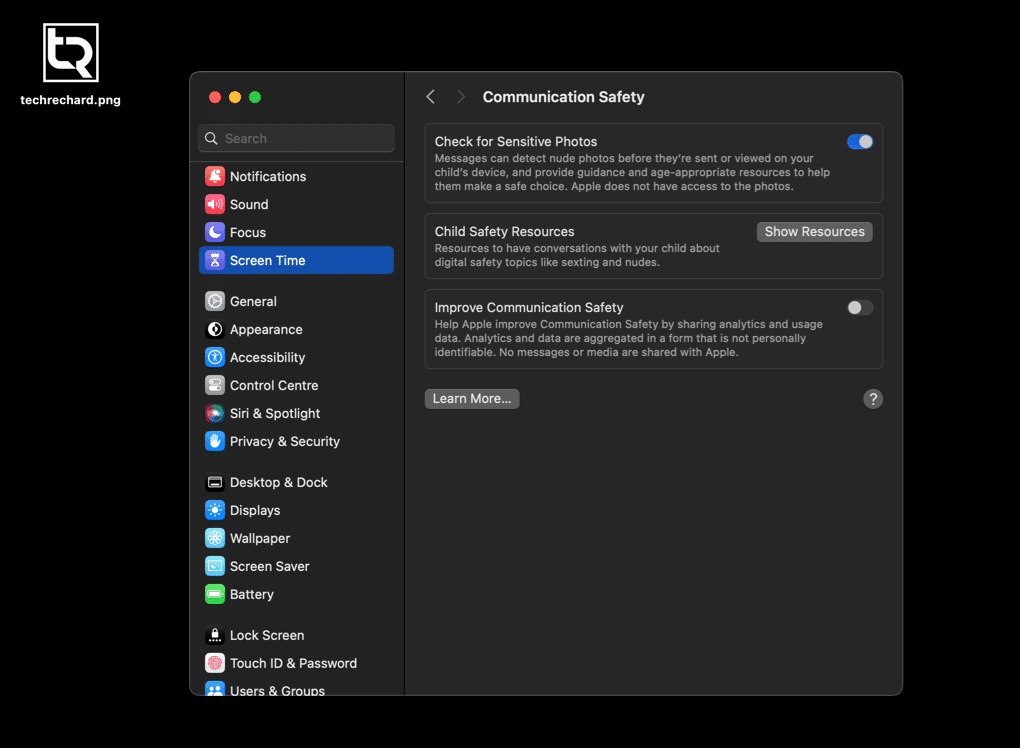
Activating Warnings for Nudity Content
With Communication Security enabled warnings for explicit content will automatically turn on. However, that option is also available if you want to use only the latter.
For iPhone and iPad
- Open the Settings app.
- Scroll down and select the “Privacy & Security” section.
- At the bottom of the screen, choose “Sensitive Content Warning“.
- Enable the feature.
- Choose which apps and services the feature should work on.
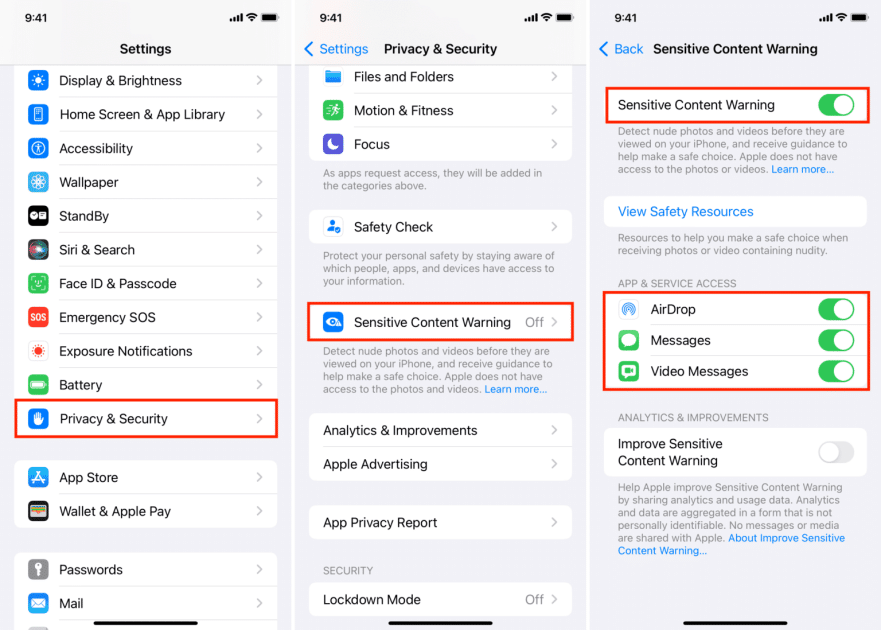
For Mac
- Go to “System Preferences” and select the “Privacy & Security” section.
- Scroll down and select “Sensitive Content Warnings“.
- Enable the feature.
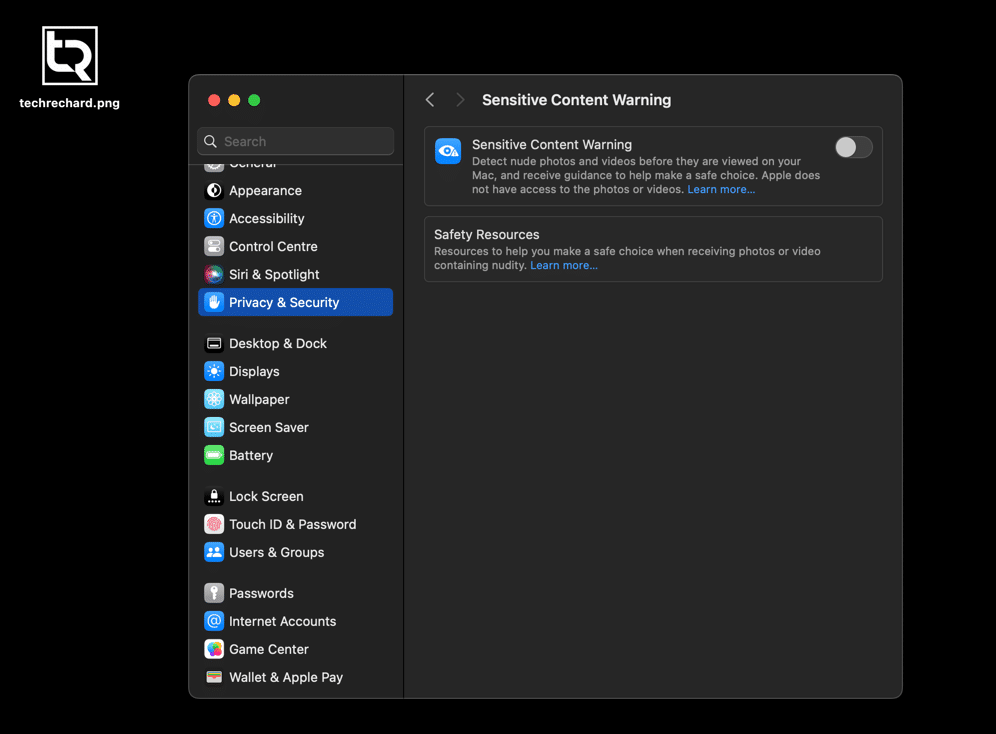
What to Expect After Enabling These Features
In “Messages”
Two information screens will appear when Communication Security is active before sending explicit photos and videos. This step confirms your intention to send the explicit content. You won’t see these screens if only sensitive content warnings are enabled.
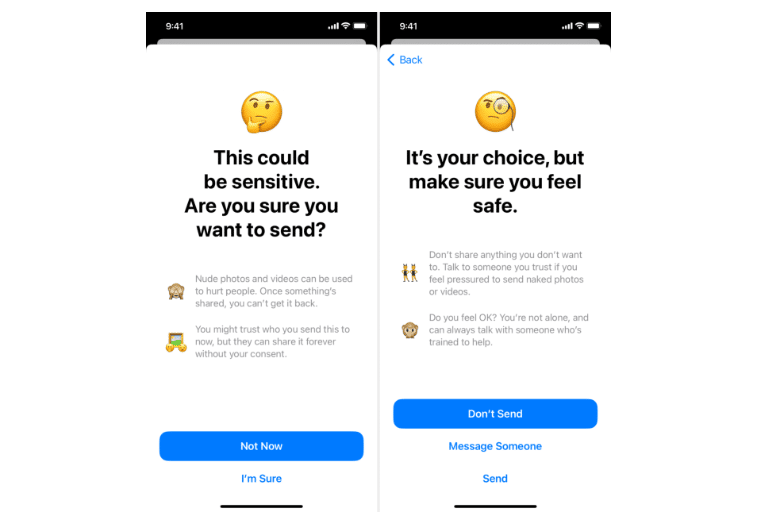
Similarly, you’ll be asked to confirm your intention twice when viewing explicit content. There’s also an option to ask for help. To maximize efficiency, it’s recommended to enable both features simultaneously.
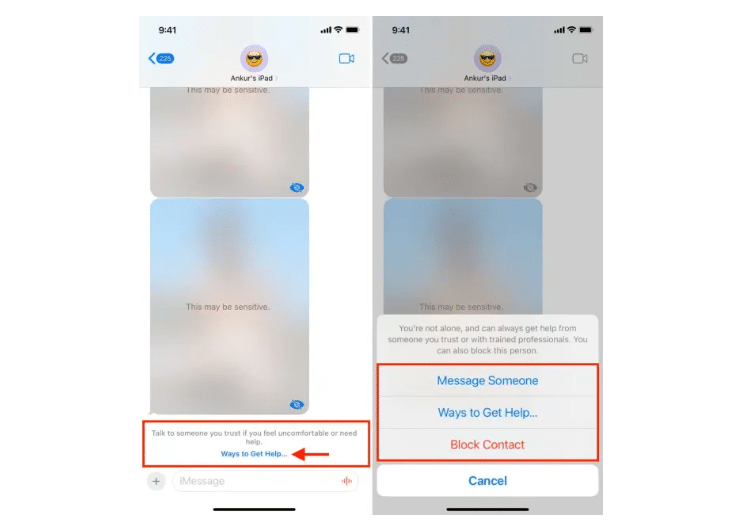
In AirDrop
An alert will be triggered if someone attempts to send explicit content via AirDrop.
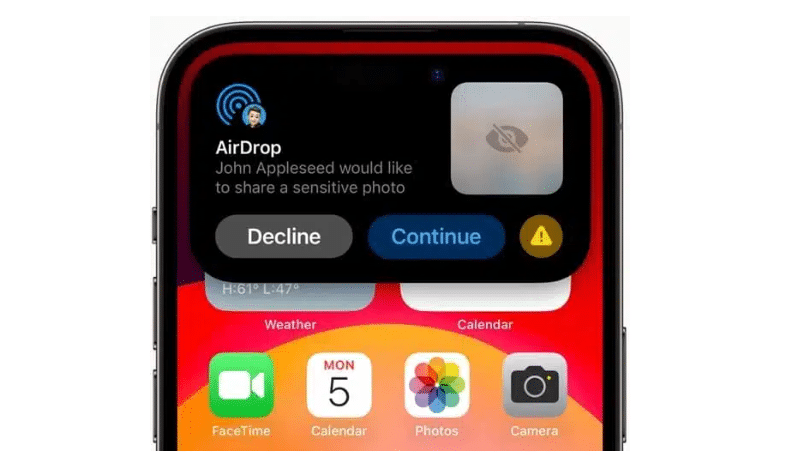
In Contact Posters and FaceTime Messages
Explicit content in contact posters will also be blurred. An alert will be triggered if someone sends a video message with explicit content on FaceTime.
How Accurate Are These Functions?
These functions might not work perfectly every time. They may overlook low-quality photos or certain explicit images. The features are designed to recognize both male and female explicit content and blur them equally, and cannot be set to blur only one gender.
Disabling Features
If nudity in photos doesn’t concern you, both features can be deactivated. To disable Communication Security, navigate to Settings > Screen Time > Communication Security. To disable alerts, navigate to Settings > Privacy & Security > Sensitive Content Alerts.
Do These Features Block Websites?
These features do not restrict access to adult websites on iPhone, iPad, or Mac. Furthermore, they don’t block private browsing tabs in Safari.