Table of Contents
If you have installed the iOS 17 beta version for developers and find it unsatisfactory, you may want to roll back to the stable iOS 16 public version. In this article, we will guide you through removing the iOS 17 beta from your iPhone and returning to iOS 16. The process for rolling back an iPad with iPadOS 17 is similar.
Downsides of Beta Versions
Beta versions of the system for developers can contain bugs and issues that result in app crashes and device overheating. Moreover, certain apps, including banking apps, may not function properly on beta versions.
Data Loss When Downgrading
It’s important to note that iOS and iPadOS backups made on newer versions of the system are not supported by older versions. So, if you have a backup from iOS 16, you can restore your data from that backup after downgrading from the iOS 17 beta.
Using iCloud backup or manually saving iPhone backups to your computer or external storage makes you less likely to lose important data. Services like iCloud Photos or Google Photos automatically upload new photos and videos taken on your iPhone, ensuring they are available after returning to iOS 16. The same applies to contacts, reminders, files in iCloud Drive, calendar events, and passwords.
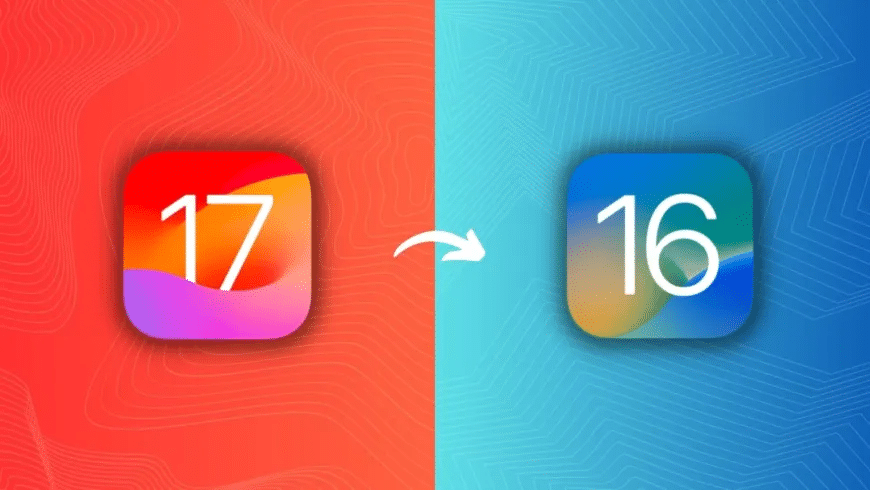
Preparing for the Rollback
To roll back from iOS 17 beta to iOS 16, you will need the following:
- A Mac or Windows computer with a stable internet connection.
- The latest version of macOS on your Mac or the latest version of iTunes on your Windows computer.
Rollback Process for iPhone
Follow these steps to roll back from iOS 17 beta to iOS 16 on your iPhone:
- Connect your iPhone to your Mac or computer using a USB cable.
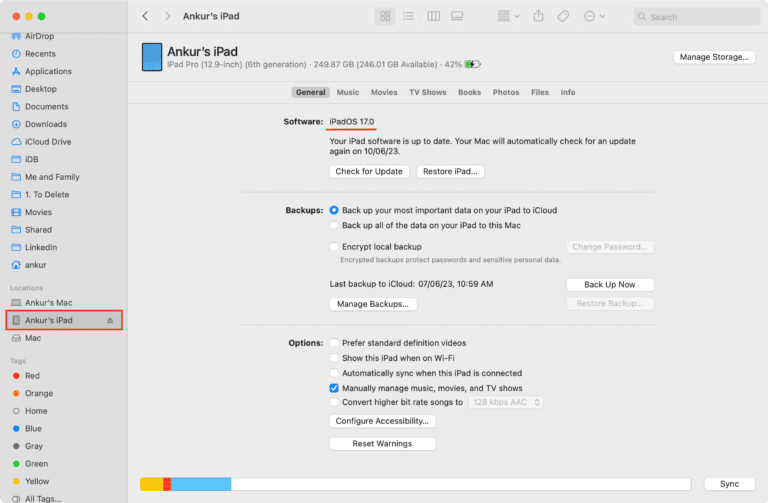
- On your Mac, open the Finder and select your device from the menu. On a PC, open iTunes and click on the small icon representing your iPhone.

- Enter your iPhone into recovery mode by following the specific steps based on your iPhone model.
- Once your iPhone is in recovery mode, a notification may appear on your computer requesting access. Click “Allow.”
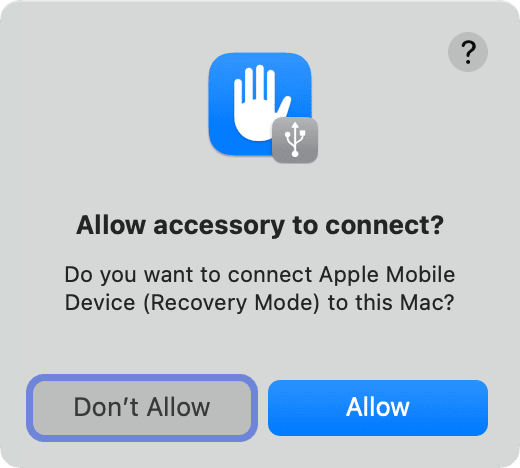
- Another notification states that your iPhone needs to be restored and updated. Click “Restore.”
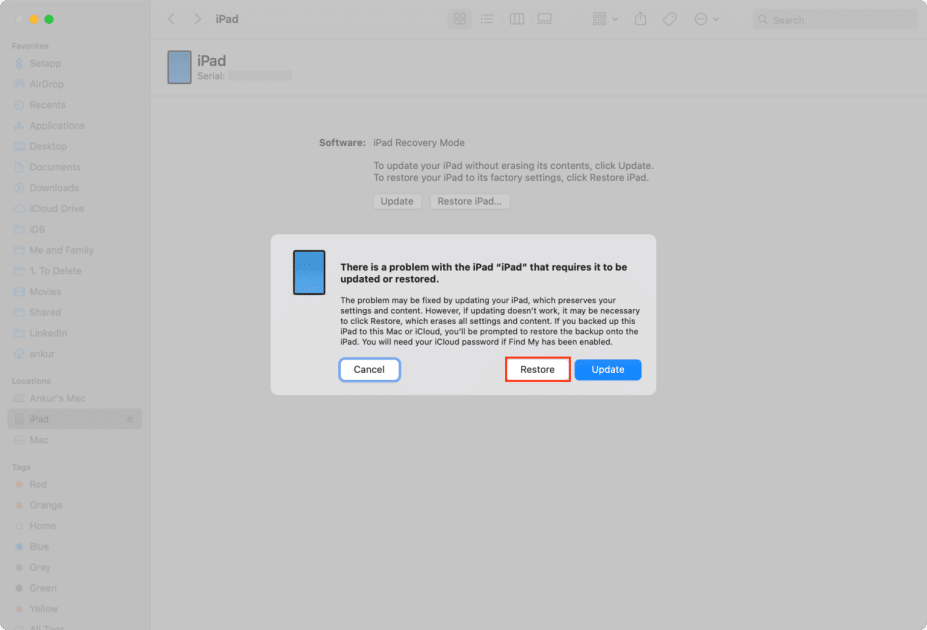
- Click on “Restore & Update” to initiate the rollback process.
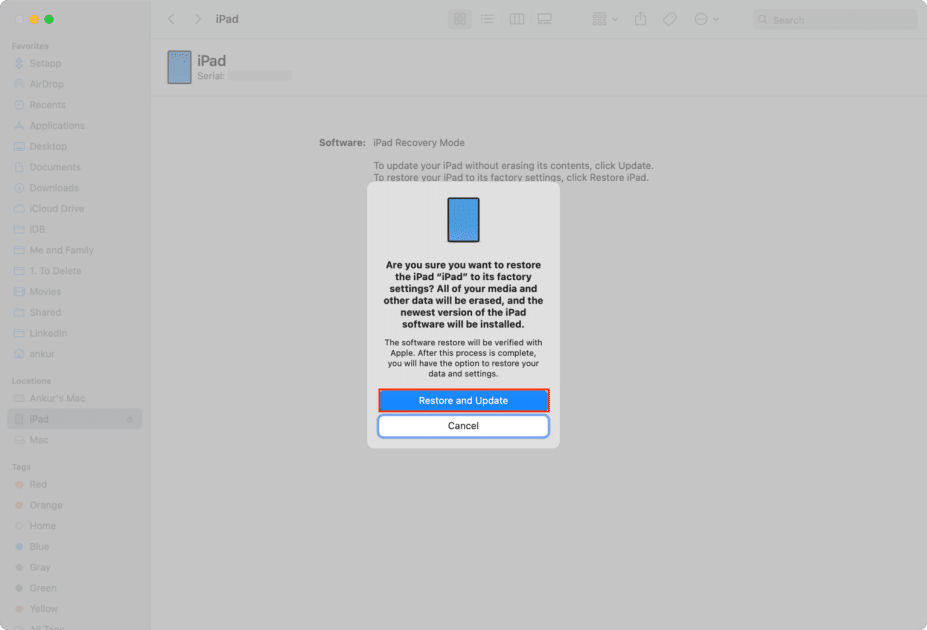
- Follow the on-screen instructions, clicking “Next” and “Accept” as prompted.
- Finder or iTunes will start downloading your device’s latest publicly available version of iOS (iOS 16). The process may take some time, depending on your internet speed.
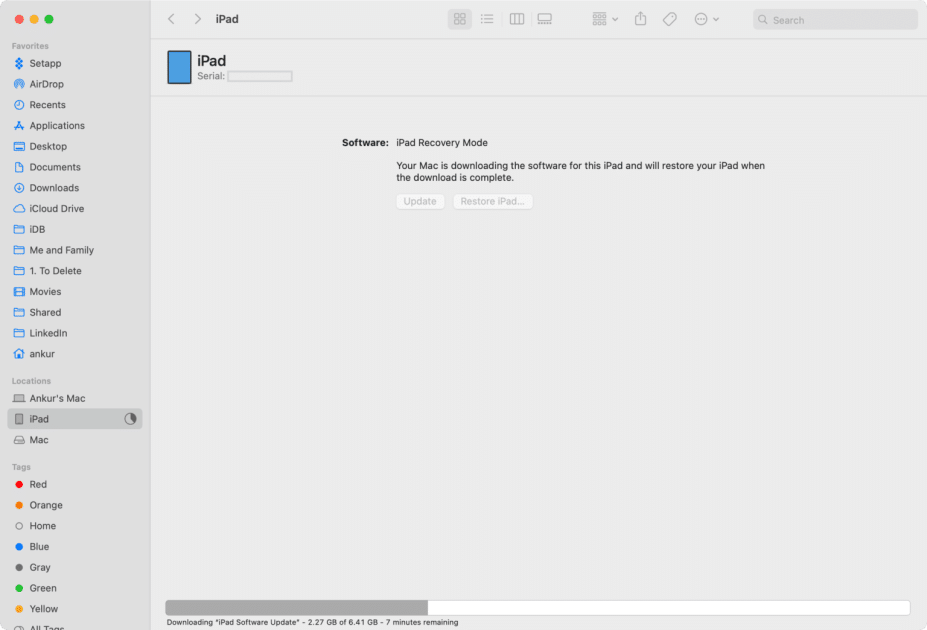
- Once the download is complete, Finder or iTunes will automatically extract the update file, prepare your iPhone for recovery, and restore the iPhone system.
- After the restoration, a notification will appear confirming that your device has been restored to system settings and will reboot. Do not disconnect the device from the computer. Click “OK” on the notification.
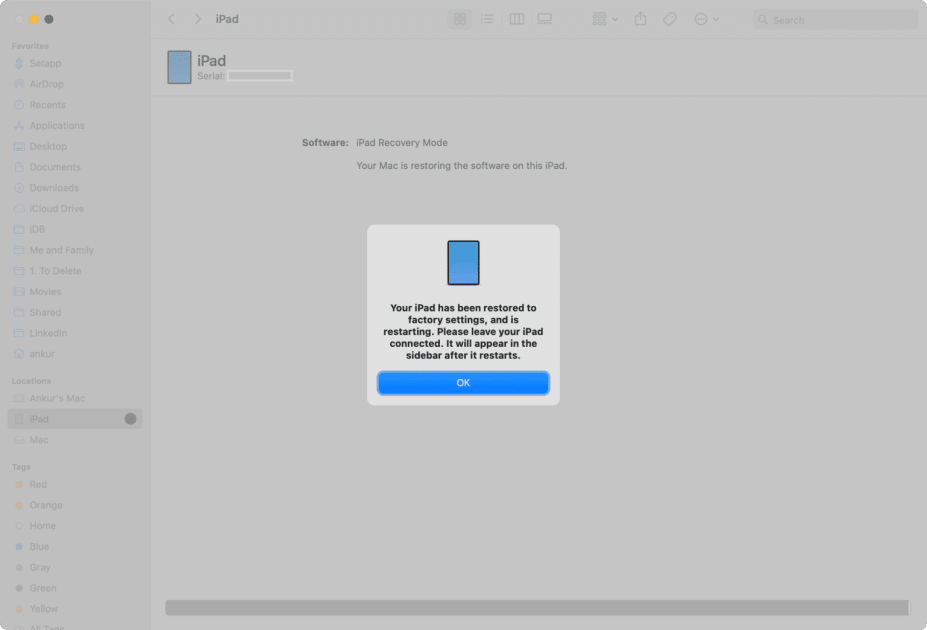
- Your device will reboot, and you will see the Activation Lock screen. Swipe up and complete the standard device setup process, entering your Apple ID details to remove the Activation Lock.
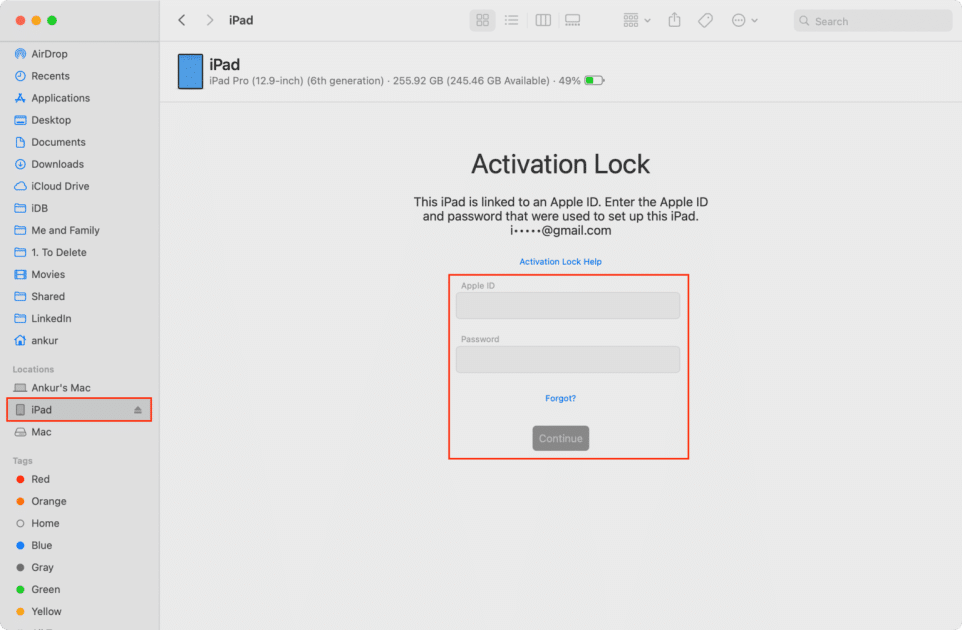
- You have successfully rolled back from the iOS 17 beta to the iOS 16 public version.
Exiting the Beta Program
To exit the beta program on your iPhone or iPad:
- Go to the Settings app and select General > Software Update.
- Tap on “Beta Updates” and select the “Off” option.
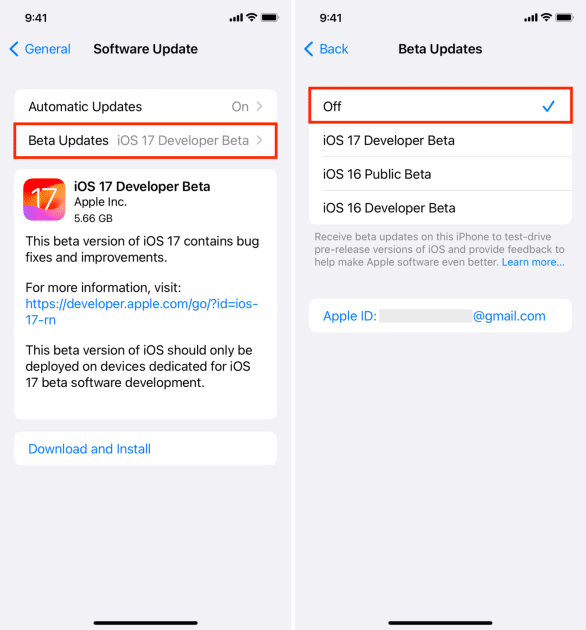
Release Date for iOS 17 and iPadOS 17
After rolling back and exiting the beta program, you will no longer receive any subsequent iOS 17 betas. The public release of iOS 17 and iPadOS 17 is expected in September 2023, coinciding with the launch of the iPhone 15 line.




