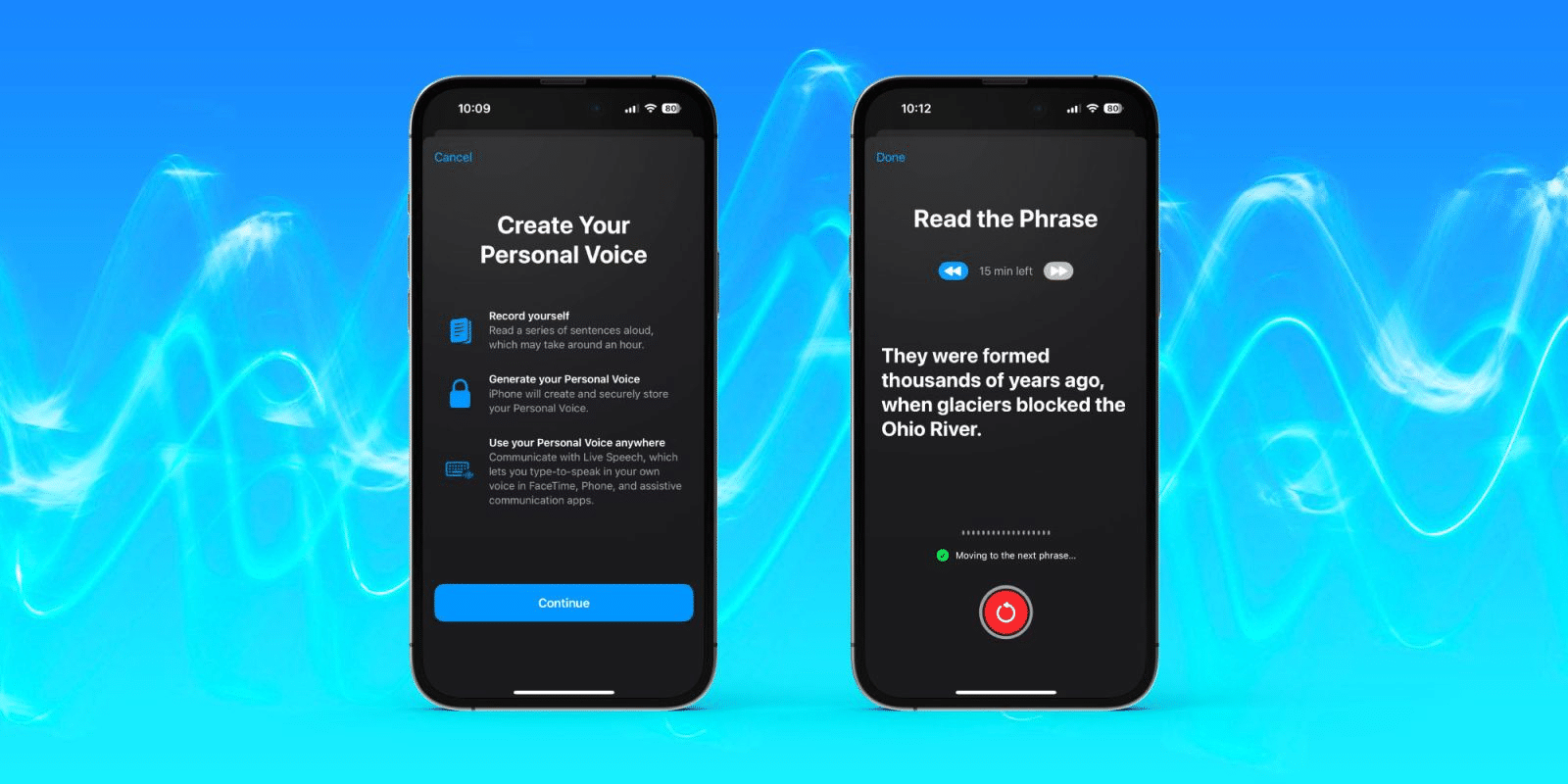Table of Contents
Apple has introduced a remarkable accessibility feature, Personal Voice, allowing users to create and securely store a replica of their own voice. This feature and Live Speech were announced in May and are now available in the iOS 17 beta. Setting up Personal Voice on iPhone is simple, and here’s how you can do it.
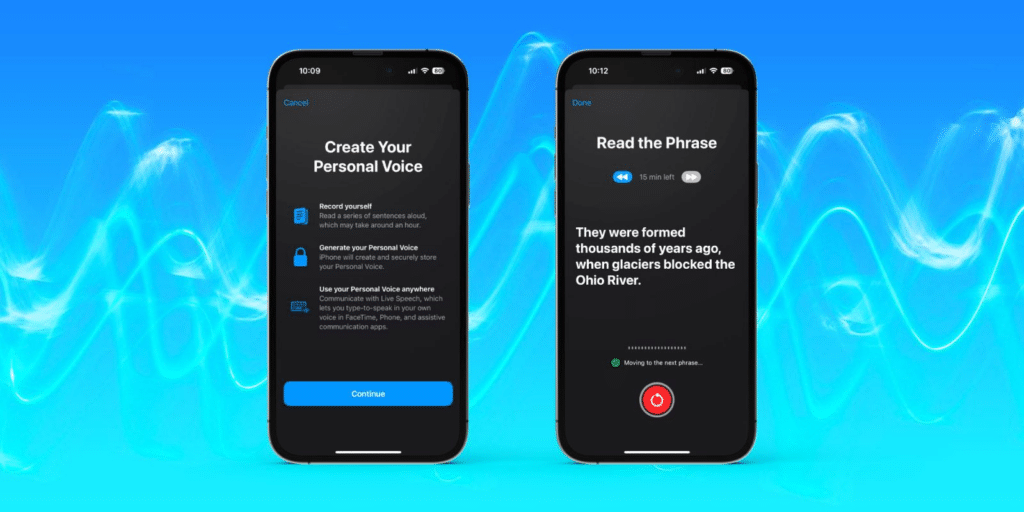
Benefits of Personal Voice
Personal Voice is particularly beneficial for individuals with ALS (amyotrophic lateral sclerosis) or other health issues that may impact their speaking ability. However, even for those without such conditions, Personal Voice offers a valuable opportunity to save their voice for the future. It can be seen as a form of “voice insurance” and provides peace of mind. Apple emphasizes that personal voices are securely stored on the iPhone.
How to Set Up Personal Voice on iPhone in iOS 17
To begin setting up Personal Voice on your iPhone, install the iOS 17 beta. Here’s a step-by-step guide:
- Open the Settings app on your iPhone.
- Scroll down and tap on Accessibility.
- Scroll down again and select “Speech” in the Speech section.
- Choose “Personal Voice” and tap on “Create Personal Voice.“
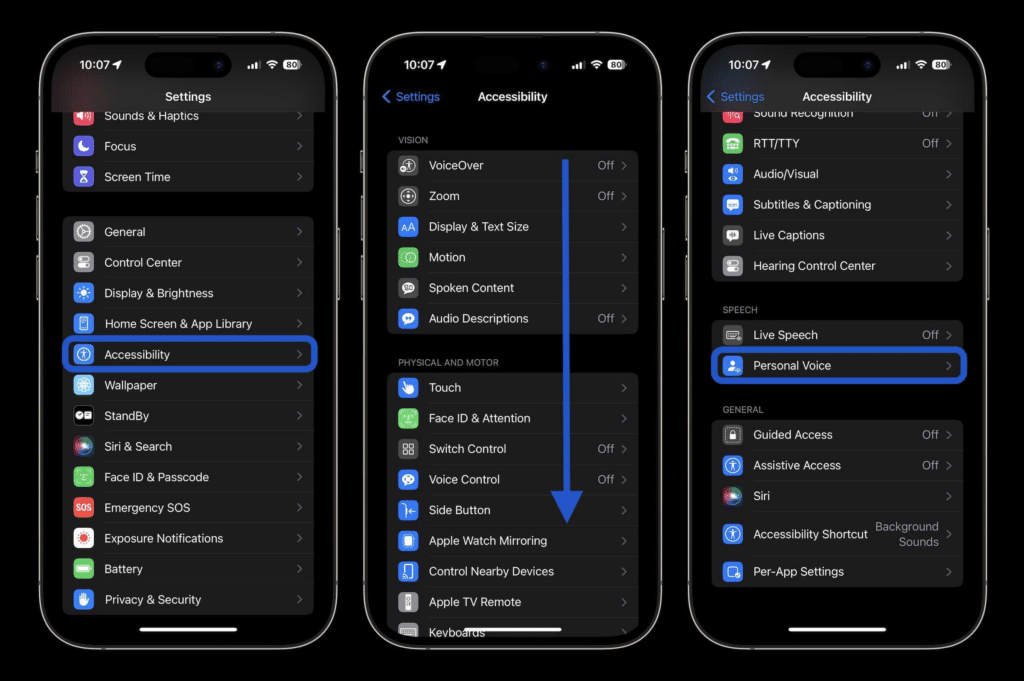
- Follow the prompts and read the random sentences that appear on the screen. You can speak naturally and comfortably.
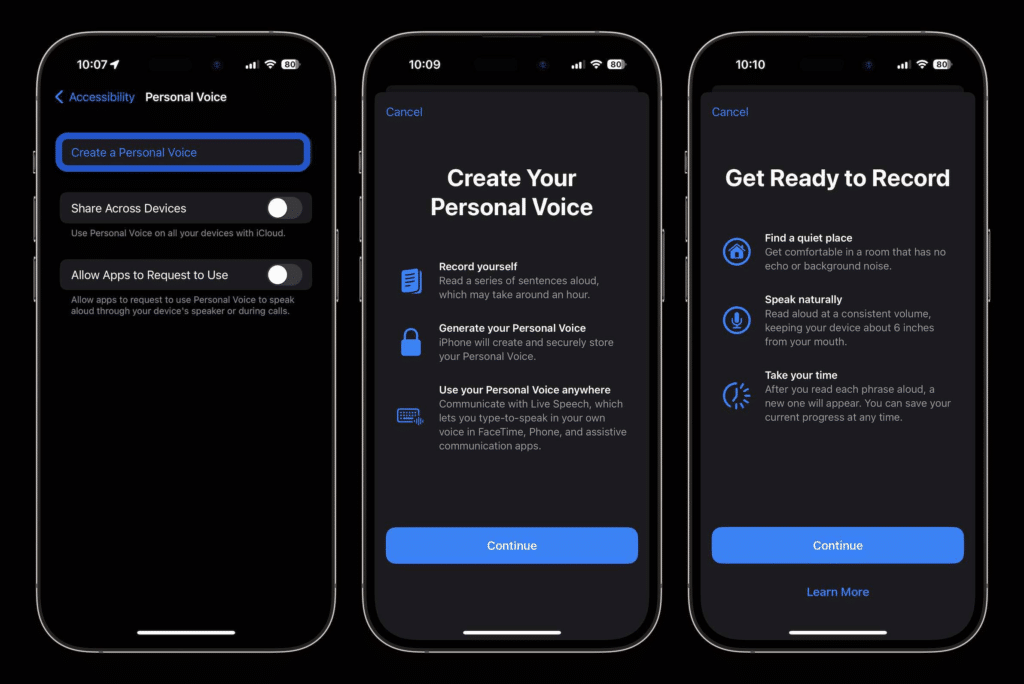
- You can start and stop the process anytime, and your progress will be saved.
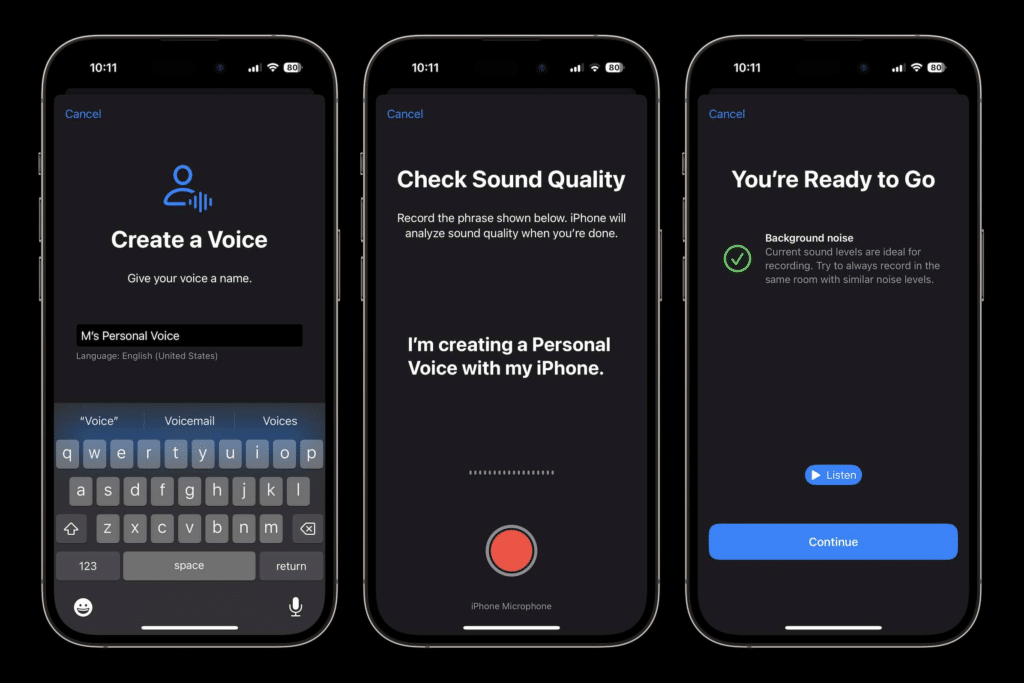
During the setup process, you can also customize the name of your personal voice or use the default voice provided. Once you have completed the setup, you can share the personal voice across your Apple devices and allow third-party apps to use it.
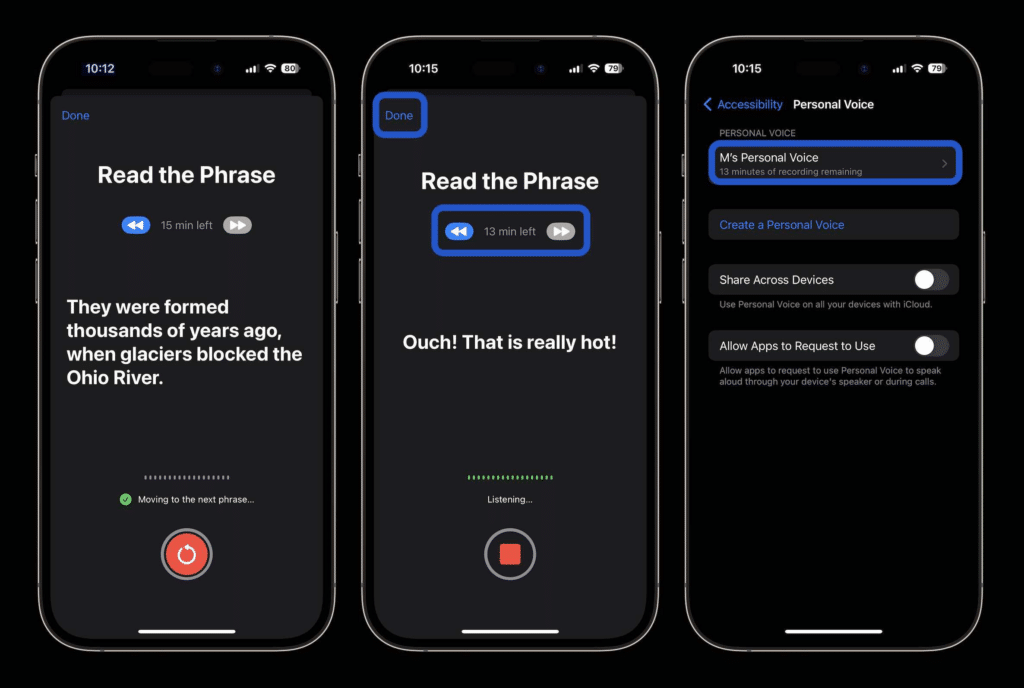
Enabling Live Speech
After setting up Personal Voice, you can enable Live Speech in the Accessibility settings. This can be done by setting a triple-click shortcut. Live Speech allows users to type and speak using FaceTime, Phone, and other third-party apps that support assistive communication.
Experience the Power of Personal Voice
Personal Voice on iPhone offers a groundbreaking solution for voice banking, allowing users to save their voice in a significantly shorter time compared to traditional methods. This feature is a testament to Apple’s commitment to Accessibility and inclusivity.
Note: iOS 17 is currently in beta, and if you wish to experience features like Personal Voice, you can learn more about installing the beta software on your iPhone.
Thank you for reading our guide on setting up Personal Voice on iPhone in iOS 17!