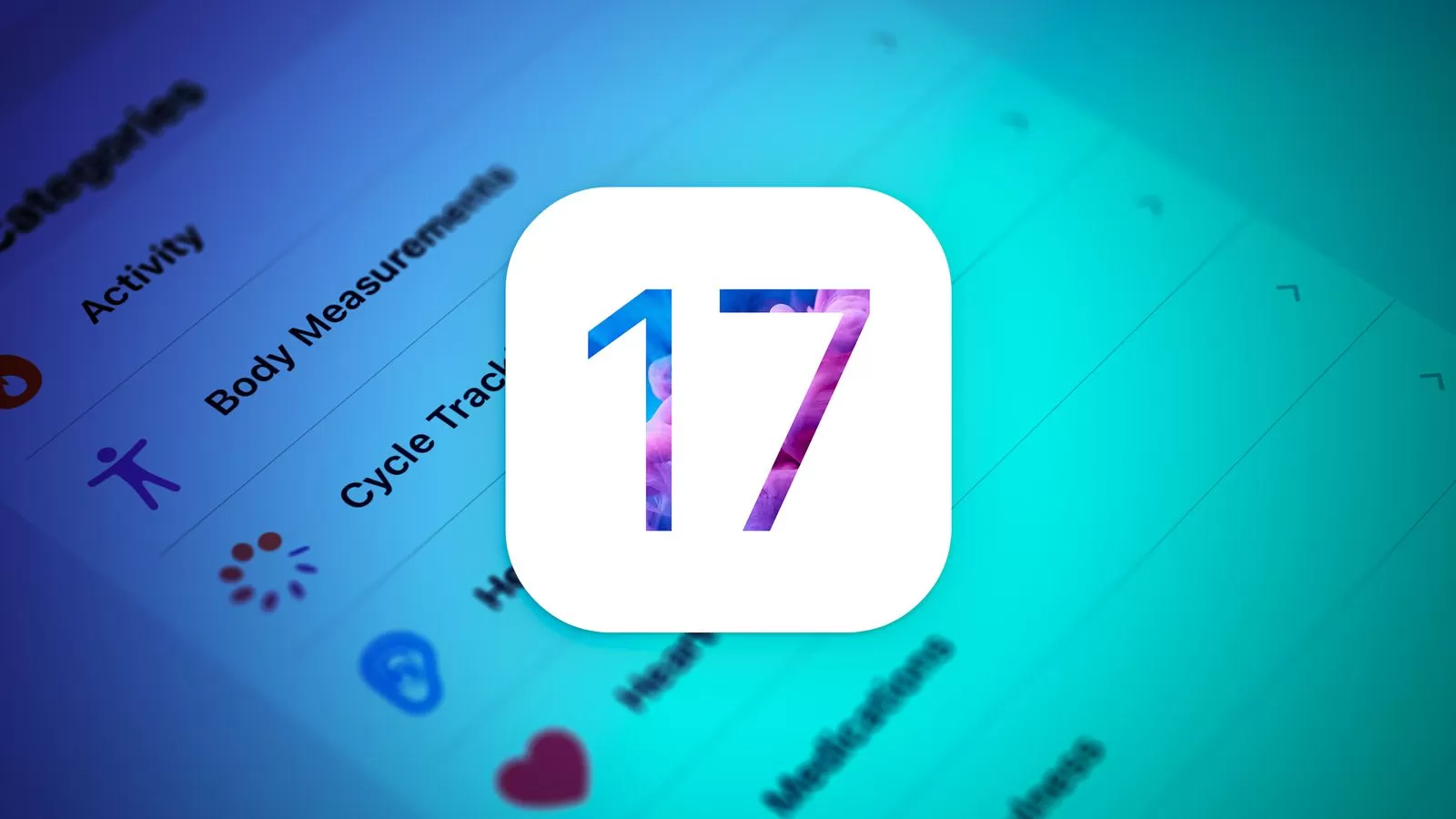Table of Contents
With the arrival of the iOS 17 beta, many are eager to try out the new features. However, it’s crucial to back up your iOS 16 device before upgrading, ensuring you can revert. Betas often contain bugs and aren’t fully optimized, which can make downgrading to a stable version necessary.
If you haven’t installed iOS 17 Beta on your iPhone, here is a guide.
Note that iCloud may not be the ideal backup solution as it overwrites previous backups. Here’s a guide to archiving your iOS device backup using a Mac or PC.
Prerequisites
Before proceeding, ensure your Mac has the latest version of macOS and your Windows PC has the latest version of iTunes or Apple Devices Preview installed.
Step-by-Step Guide to Archiving iOS Backup
- Connect your device: Attach your iPhone or iPad to your Mac or PC via a USB cable.
- Trust your computer: You might have to confirm that your computer is a trusted device on your iPhone or iPad by entering your lock screen password.
- Back it up: Click the “Back Up Now” button. You might need to create a password for backup encryption, especially if you’re backing up passwords and Health app data.
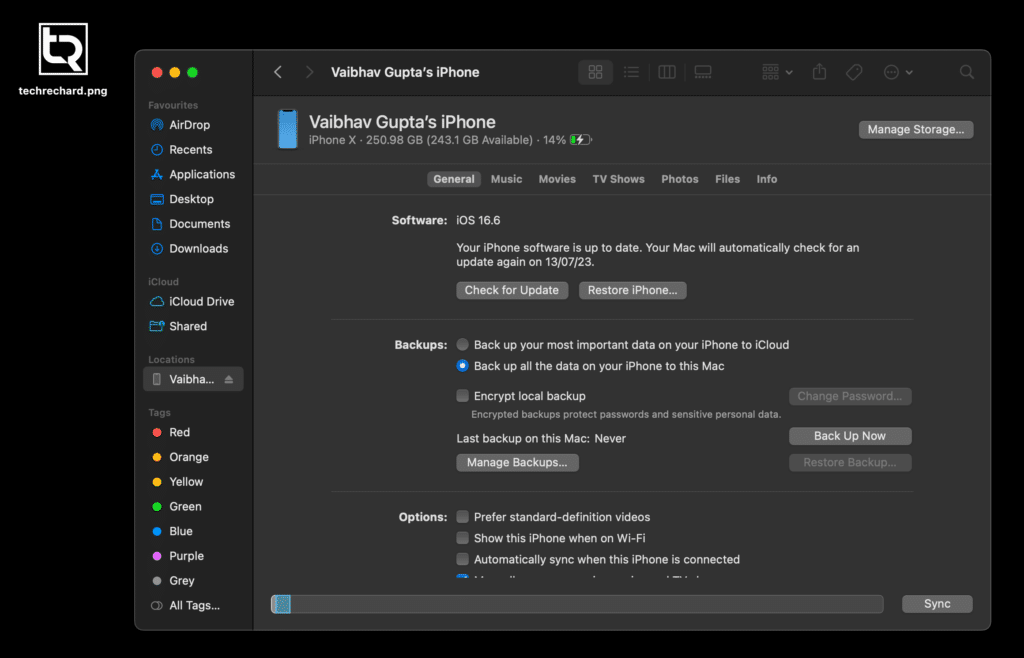
- Wait: Allow the backup process to complete. This could take a while, depending on your device’s data.
- Archive: Click the “Manage Backups” button, choose the latest backup from the list, right-click, and select “Archive.”
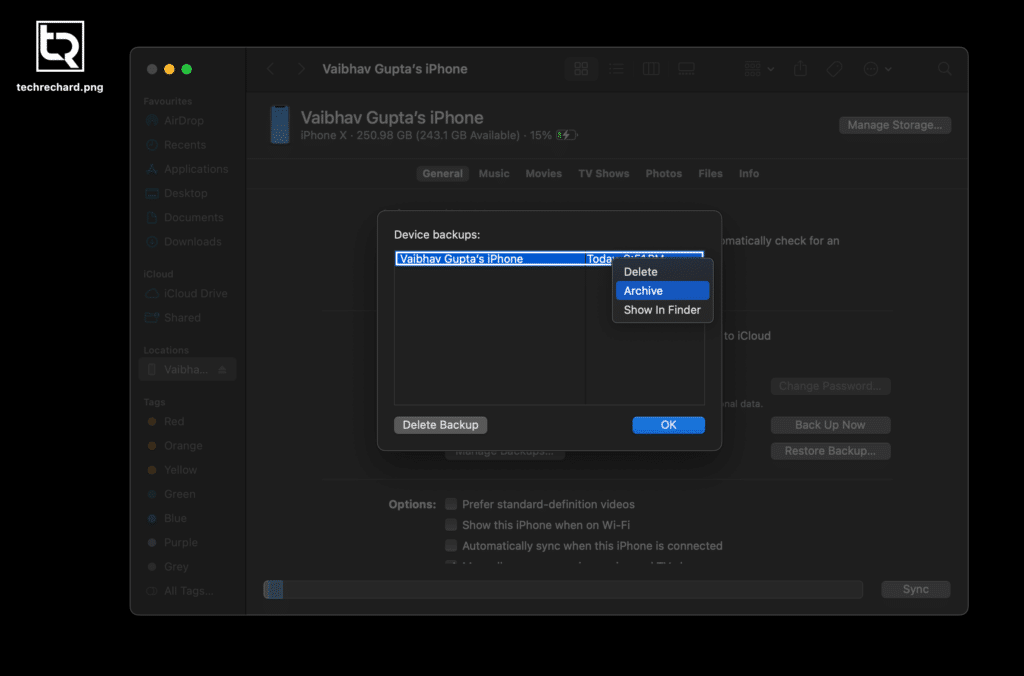
By following these steps, your Mac or PC will archive the backup. Future backups will not overwrite this.
Downgrading to iOS 16 using Archived Backup
If you revert to iOS 16, your computer will prompt you to set up your iPhone or iPad as a new device or restore it from a backup.
- Choose the right backup: Opt for “Restore from Backup” and select the archived backup with your iOS 16 data. Remember, you can’t restore an iOS 17 backup to a device running iOS 16.
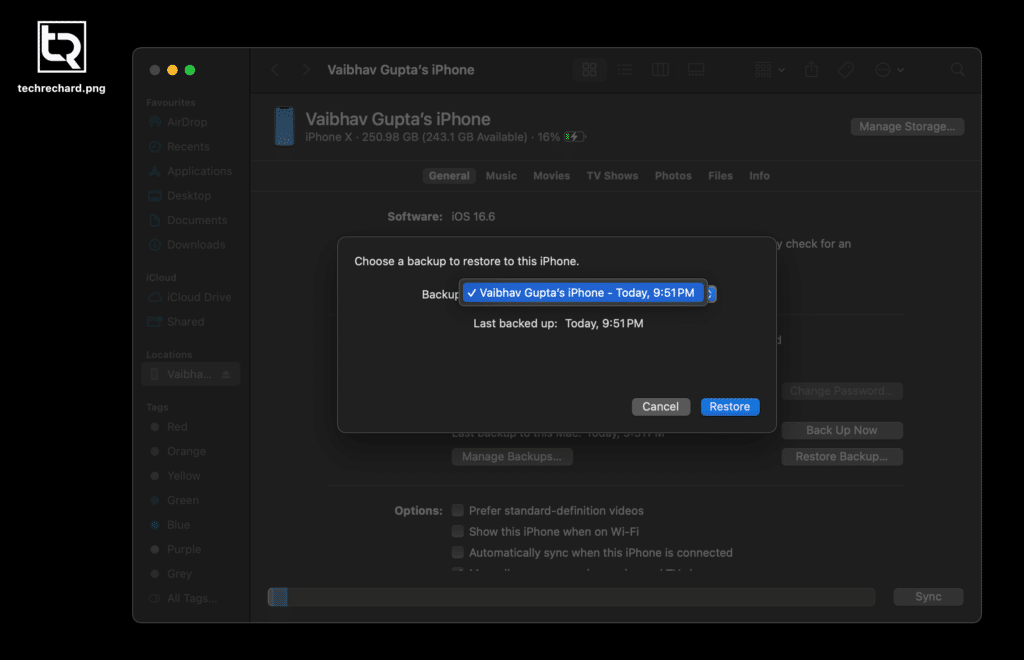
- Downgrade: Connect your device to your computer and put it in recovery mode to downgrade.
You can find detailed instructions on how to downgrade to a stable iOS version here.
Troubleshooting
If you’re having trouble connecting your iOS 17 Beta device to your macOS Ventura Mac, try downloading and installing the macOS Sonoma Beta Device Support from the Apple Developer website.