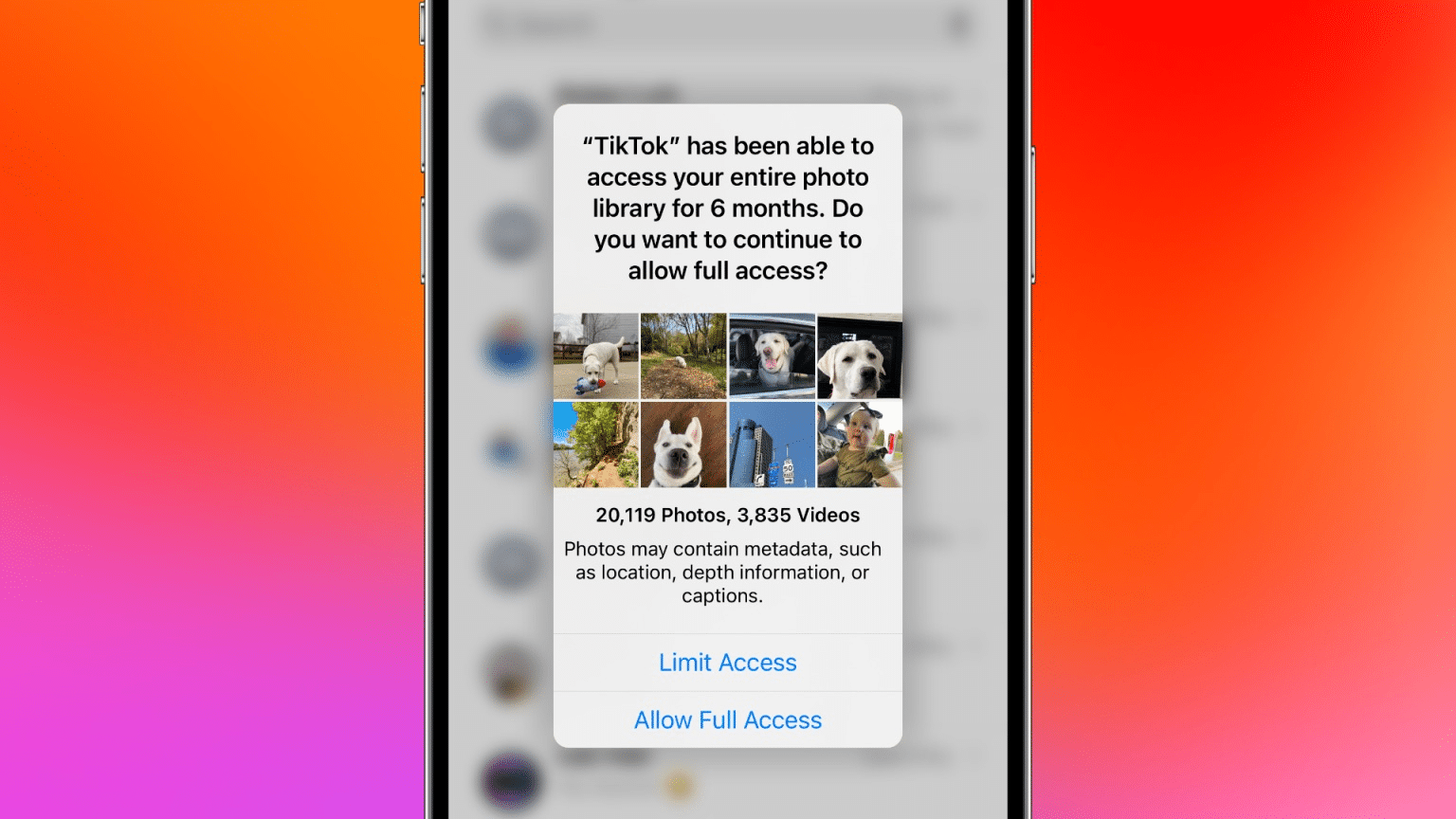Table of Contents
In its commitment to augment privacy, Apple’s iOS 17 has introduced a new photo selection tool for third-party apps. This comes with alerts about apps that can fully access your photo library. Read on to understand how to restrict access to your iPhone’s Photos app using iOS 17.
iOS 17’s Strides in Privacy
While iOS 16 allowed users to restrict third-party apps from accessing selected content, iOS 17 has made significant updates to elevate user awareness and enhance privacy measures.
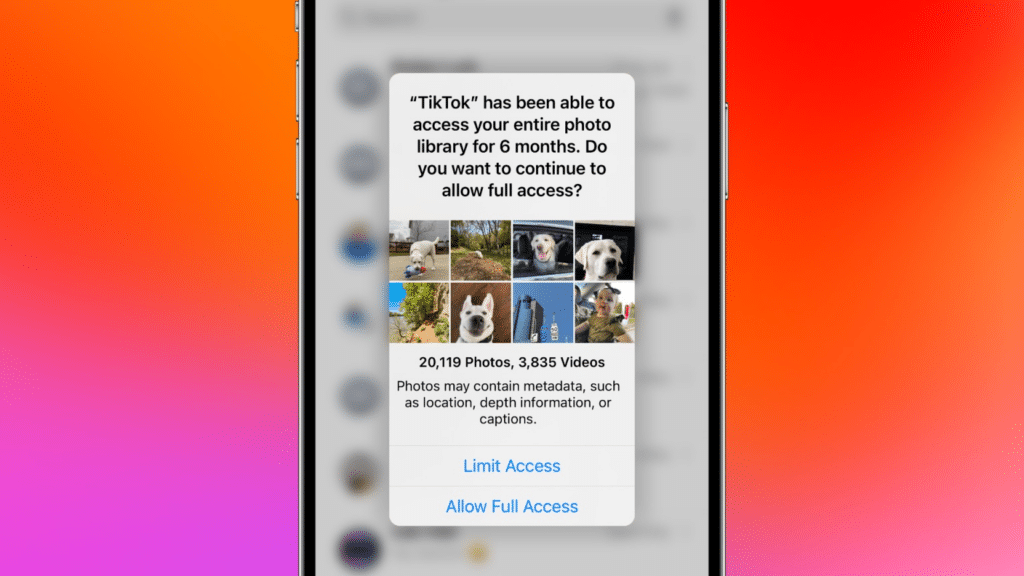
Apple has incorporated a new photo picker tool and warnings for apps with full iPhone camera roll access. With iOS 17, when apps seek privileges for the Photos app, users will receive detailed information regarding what they are about to share. This includes reminders about location data, image captions visible to apps, and why the app needs access to the Photos app. Users will also be informed about their library’s current number of photos and videos.
Restricting Access to the iPhone Photos App
As of now, iOS 17 is in beta. Users who want to test the latest features can learn how to install the software but must remember that these features might change during the beta period.
After installing iOS 17, users will receive automatic alerts about apps with full access to their Photos app library. Users can decide whether they want to maintain this access. Options include “Limited Access”, “Allow Full Access”, or “Don’t Allow”. Alerts will also be generated when an app asks for permission for the Photos app for the first time.
To restrict access to the Photos app, go to Settings > swipe down and find the app you want to restrict > select Photos > tap None or Restricted.
Here is a brief walkthrough for restricting access to the iPhone Photos app:
- Open iOS 17 Settings > Select a third-party app.
- Switch the app’s access from full to restricted.
- With restricted access, users will see the iOS 17 photo picker. Users can use the “Photos” or “Albums” toggle at the top, use the search bar, or swipe and select.
- Click “Done” in the upper right corner when finished.
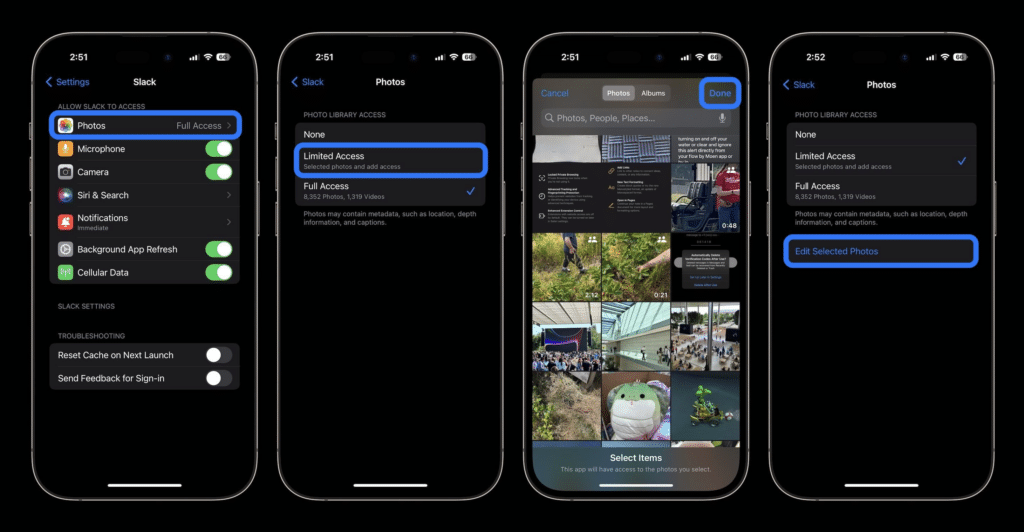
Once restricted access has been set up for an app, users can change this anytime by returning to Settings > App > Photos > Edit Selected Photos.
Lower Levels of Access
iOS 17 introduces a lower level of access to the Photos app for some apps. In the settings for these apps, only two options will appear: “None” and “Add Photos Only”. The latter option allows users to manually select the content to use or send with the app.