Table of Contents
Imagine being engrossed in your favorite series, only to be interrupted by a sudden Netflix malfunction. Rather than experiencing intermittent freezes and thaws, the video remains stagnant, accompanied by a spinning loading wheel. Your sole desire is for the loading process to complete so you can resume your viewing pleasure. However, the progress bar sometimes stalls midway, leading to frustration and annoyance.
Welcome to the world of buffering. What we have just explained may seem like a horror story at the level of H.P. Lovecraft, but it is the sad reality for many of the regular streaming content users. Although the technology and compression techniques have improved a lot over the years, there are times when Netflix does not give for more … or not?
You can watch nonstop movies and shows from Netflix on your smart TV or even your phone. If you have just ordered a big screen, consider using the 4px tracking service to keep yourself aware of where your ordered stuff is.
You can also read: How to Watch Netflix for FREE: Tips and Tricks
Why does Netflix hang uploading the buffer?
When we watch a streaming video, the Netflix player has already received a small part of the video that comes after. Playback can continue without fear that a drop in the connection’s speed will dry-cut the service by having this little “extra” content in the bedroom (or, in this case, the buffer).
But what happens when there’s insufficient bandwidth to save that little “extra” in the buffer? The bedroom runs out, and then there is no choice but to stop the video. The system must then wait for the buffer to be refilled before playing streaming.
And whose fault is it when this happens? Well, it depends. Netflix’s servers may be overwhelmed or have slow issues, but this is highly unlikely. One of the main reasons for Netflix’s success is that it can deliver a stable signal even with weak connections, a benchmark within the industry.
Put another way, “It’s not you, it’s me.” Or what is the same: there is a 99% chance that the fault is on the user’s side.
You can also read: How to Watch Netflix of Another Country: Easy Methods for MAC, Windows, iPhone & iPad
8 Tricks to Fix Loading Issues on Netflix
To identify and solve the problem’s true origin, we will have to perform a series of tests until we find the right key.
1 Restart the App or Browser
If you’re watching Netflix from a PC, try closing your browser and reopening it. If you’re using the Netflix mobile or smart TV app, close it or force it to close.
2 Check Your Internet Connection
If your internet connection speed is very slow, you may not have enough bandwidth to play Netflix content. According to Netflix’s recommendations, these are the minimum requirements that we must meet to use the application:
- 0.5Mbps: Minimum acceptable speed. You may experience buffering and load times from time to time.
- 1.5 Mbps: Minimum recommended speed.
- 3.0Mbps: Minimum speed to play video in SD quality.
- 5.0Mbps: Minimum speed to play video in HD quality.
- 25Mbps: Minimum speed to play video in 4K UHD quality.
You can know your network’s connection speed by doing a speed test from the browser.
We must also check if more people are connected to the network who may be reducing bandwidth. If many people are connected by streaming on another device or playing online video games, there may not be enough connection left to watch Netflix.
3 Restart the Router and Modem
If you are not receiving a good internet connection after doing the speed test, go to the router/modem and restart it. A simple restart of the connections is often enough to restore the usual bandwidth of our network.
4 Reduce Streaming Quality
Change Netflix’s playback settings if you’re playing in 4K and your bandwidth cannot keep up with the data stream.
- Open the browser and enter https://www.netflix.com/YourAccount. You can also access your account settings by logging in to Netflix, tapping on your avatar, and logging into “Account.”
- Click on the down arrow beside your Name.
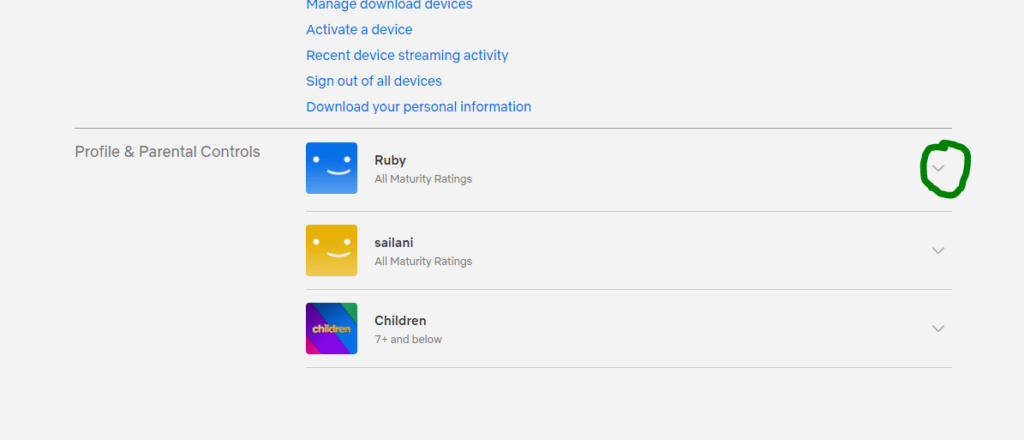
- Click “Change” next to “Playback Settings”.

- If your data usage per screen is set to “High,” try changing it to “Medium” or “Low.”
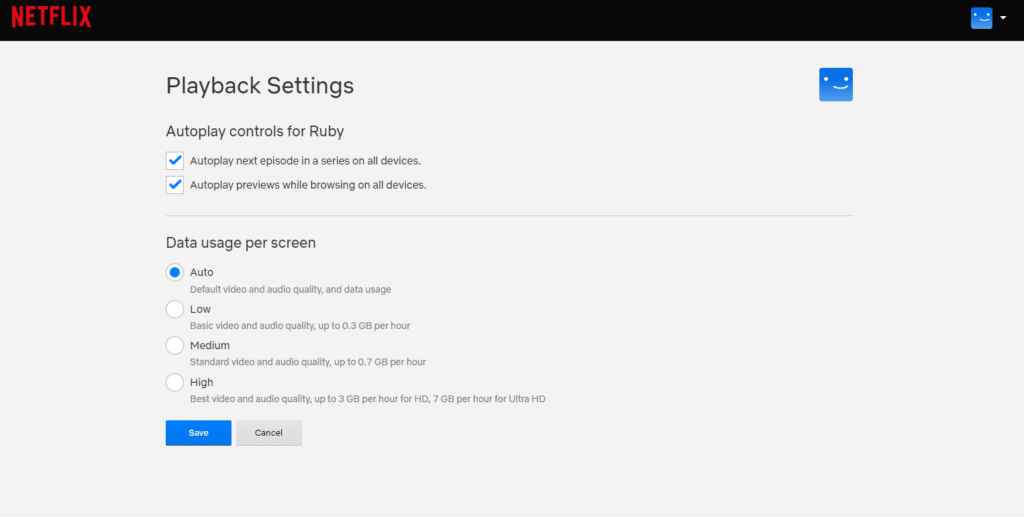
- Once the change is made, click on “Save“.
Finally, restart the Netflix app and check if the buffering problem is fixed.
5 Try Other Streaming Platforms
Now, it’s time to think that the problem is in the Netflix app. Go to YouTube or open another streaming app such as Prime Video, Disney+ Hotstar, or any other similar option you have available. Try uploading a video and checking that it’s not a general problem.
If the failure is repeated in all streaming apps, there is a problem with your internet connection or settings. Call your internet provider to help you fix the problem.
6 Try Watching A Video from Another Device
If you’re using Netflix from your PC, try opening the app on your mobile or tv. If it works well on the rest of the devices, it may be a problem. Uninstall and reinstall the Netflix app, and if you access it via the web, clear your browser’s cache and cookies.
7 Connect the PC Directly to the Modem
The next step is to rule out that it is a failure in the router. To do this, connect the PC directly to the modem using an ethernet cable and check the operation of Netflix.
If you access via wifi, do not forget to check the wireless network configuration in the router’s internal settings. You may have some bandwidth limitations set for specific devices or services of high demand (such as streaming).
8 Improves Wi-Fi signal
If we connect directly to the modem and the connection works correctly, it is possible that our Wi-Fi is not powerful enough. To improve the Wi-Fi signal of your house, take a look at the tips we mentioned in THIS POST.





