Table of Contents
When you can’t stream, and the Wi-Fi signal is fuzzy, it’s frustrating. As streaming becomes more popular, a good internet connection can be crucial to your enjoyment. So, what happens when the Wi-Fi is weak, and the quality of the connection is poor?
In my particular case, the home router is in a room somewhat away from the living room, where we have the TV and the video game console. At first, we had a problem with Netflix. Still, now that we have also started using cloud gaming platforms such as Stadia and GeForce NOW, it has been necessary to optimize the Wi-Fi signal to the maximum so that all these systems perform as they should be.
You can also read: How to Watch Netflix for FREE: Tips and Tricks
How to Improve Wi-Fi Signal Speed and Quality
Next, I will explain the “tricks” that I have been using over time to improve the speed and quality of the Wi-Fi signal at home. If I leave any in the inkwell, do not hesitate to go through the comments area, and I will be happy to update the post with your recommendations. Let’s go!
1. Locate the router in the best possible place
When we hire the Internet service, the technician comes to install the router. We usually place it close to the PC or next to the telephone connection. Unfortunately, it is not usual for this to be the best location for the router. If you can move it, try to place it in the most central room of the house.

Imagine that Wi-Fi signal coverage is a sphere, and try to equally get it to all places. Likewise, it prevents the router from being in a corner or next to the wall and tries to locate it in an elevated area.
2. Play with the 2.4GHz and 5GHz bands
Today, most routers are dual-band, meaning they can broadcast Wi-Fi in both the 2.4GHz band and the 5GHz band. The first has a more extended range but less power, while the second has a shorter range but much more power.
The speed of the connection in the 5GHz band is mainly limited by the obstacles it encounters, which means that the more walls there are between the router and the receiving device, the weaker the signal will reach. With this in mind, take a test:
- Connect to the 2.4GHz Wi-Fi network and take a speed test.
- Now connect to 5GHz Wi-Fi and take another speed test. Note: if you do not know what the 5GHz network of your house is, enter the router’s settings to check this information.
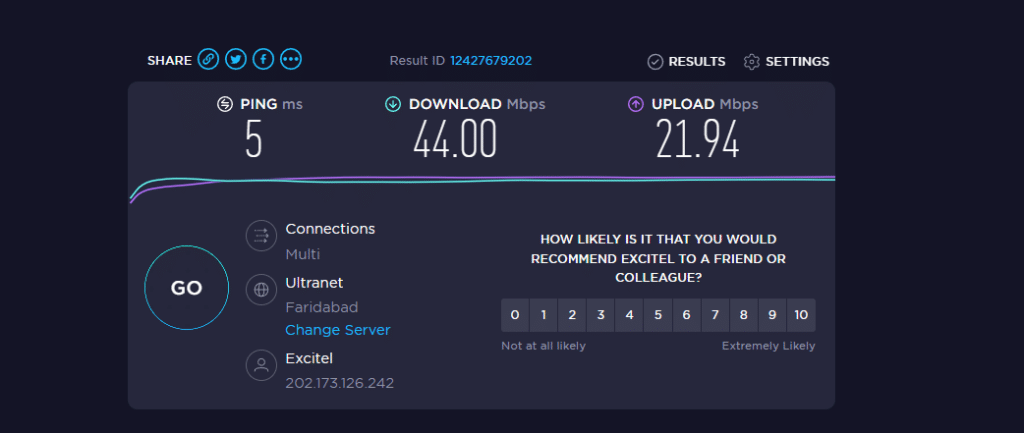
Once you can contrast the upload and download speeds of each connection, you will know which of the two you should use by default. Be careful. Remember that not all receiving devices are compatible with the 5GHz signal.
3. Install a Wi-Fi repeater
If we do not get relevant improvements by changing the router from place to place or using the 5GHz band, we will take more drastic measures. The simplest and cheapest way to improve Wi-Fi speed and coverage are to purchase a signal repeater. It’s what’s known as a wifi extender, and it’s great for homes of about 100 square meters or less.
I always recommend the NETGEAR Wi-Fi Range Extender EX3700, which I use in my day-to-day life: it offers speeds of up to 300Mbps, is compatible with WPS, and includes a 10/100Mbps ethernet port. In addition, it is tremendously easy to set up. Its usual price is around $28 on Amazon.

NETGEAR Wi-Fi Range Extender EX3700 – Coverage Up to 1000 Sq Ft and 15 Devices with AC750 Dual Band Wireless Signal Booster & Repeater (Up to 750Mbps Speed), and Compact Wall Plug Design
4. Does your router have antennas?
Using a Wi-Fi repeater is not the only option. There are other details we can review as well. If your router has antennas, keep in mind that the Wi-Fi signal is not emitted with the same intensity in all directions.
Instead of expanding the signal in a concentric circle, routers usually emit the signal in the form of an expanding donut. This causes the signal to reach farther on the horizontal axis than on the vertical axis.
For this reason, it is recommended to place the antennas vertically so that the signal expands horizontally in the same plane. However, if we are in a house with more than one floor, turning the antennas about 45 degrees is advisable. This way, the signal will be better, both vertically and horizontally.
5. Switch to a router with Wi-Fi 6
The new wireless communication standard has been on the market for a few months now. Wi-Fi 6 (802.11ax) offers 4x the performance of Wi-Fi 5 (802.11ac), the standard used by most routers and devices today. Another of the most interesting details of Wi-Fi 6 is that it is better prepared to manage networks with several connected devices. A factor to consider, especially now that there are more and more intelligent devices in the home.
To give you an idea of what it means to go from a router with Wi-Fi 5 to one with Wi-Fi 6, I explain my particular case. In the farthest areas of the house, I get better coverage with Wi-Fi 6 than using a Wi-Fi 5 router and a Wifi repeater together. In practice, the difference is not very abysmal, but it is pretty noticeable in the stability of the signal.

NETGEAR Orbi Whole Home Tri-band Mesh WiFi 6 System (RBK752) – Router with 1 Satellite Extender | Coverage up to 5,000 sq. ft., 40 Devices | AX4200 (Up to 4.2Gbps)
As a last tip, especially if you already have a wifi repeater at home and usually play many online games, use an ethernet cable to connect the device to the repeater. Platforms like Stadia and the like rely heavily on signal stability, and the difference between being connected by wifi or network cable is quite essential.
I use THIS 5-meter ethernet cable, and the truth is that the improvement is noticeable. Ah! And if you have suspicions that you are being robbed of Wi-Fi (something that will undoubtedly make your connection go slower), do not forget to check it and create a blacklist to expel the intruder.





