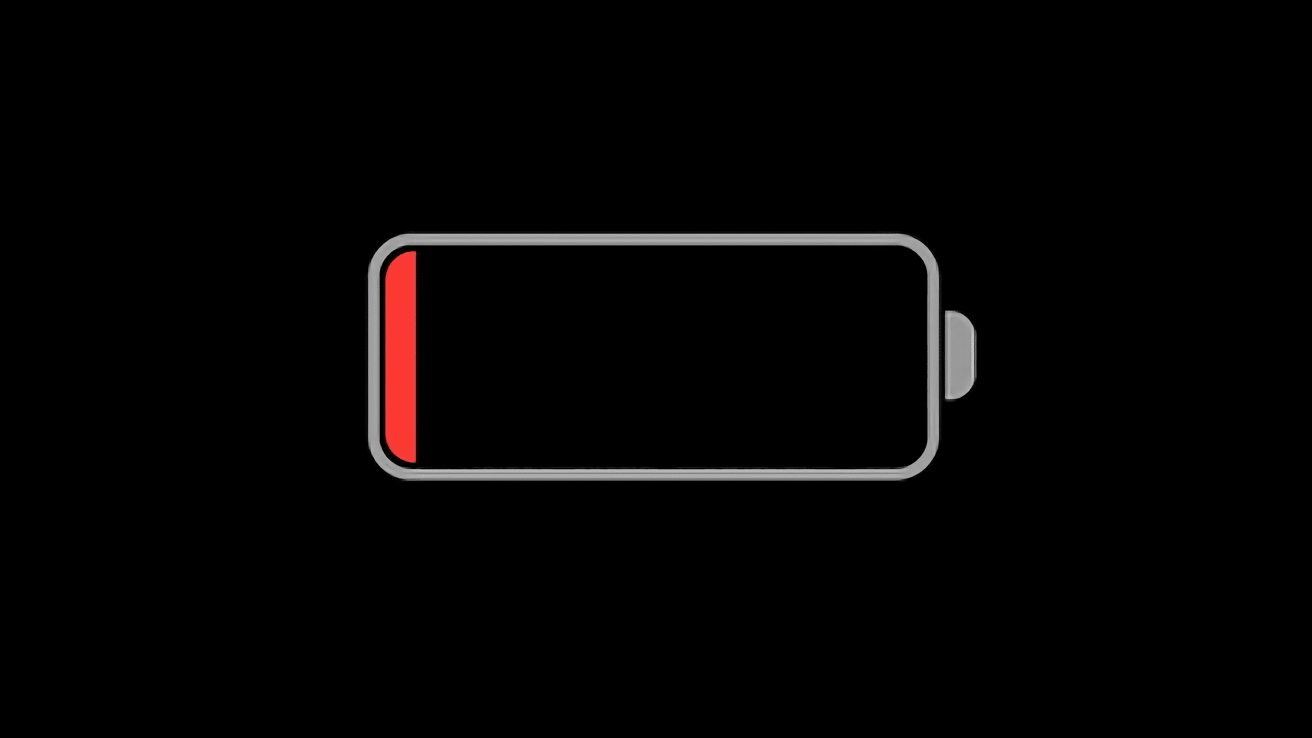Table of Contents
Are you facing issues with your new iPhone 15 or iPhone 15 Pro’s battery draining too fast or the device overheating? This guide will walk you through the steps to rectify these issues and enhance your iPhone’s performance.
Why is your iPhone 15 Overheating?
- New Set-Up: New iPhones often exhibit faster battery drain and increased heat after the initial setup.
- Third-Party Apps: Apps like Uber, Asphalt 9, and Instagram have been reported to overload the system. Regularly updating these apps can alleviate some of these issues.
- Anticipate iOS Updates: Apple acknowledges these issues and is expected to release a system update, likely iOS 17.0.3, to address them.
Factors Draining Your Battery

- Restoring from a backup: This can especially cause a strain when uploading many photos and videos.
- Background App Activities: Some apps, especially those with location tracking, can consume significant power.
- Increased Initial Usage: Exploring new features on your iPhone may result in more frequent use, causing quicker battery drainage.
Maximizing Your iPhone 15’s Battery Life
1. Monitoring App Power Consumption
- Navigate to
Settings > Batteryto view app-wise battery usage. - Inspect apps with “Background Activity” as they might use power even when not actively used.
2. Utilizing Power Saving Mode
- Activate
Low Power ModeviaSettings > Batteryor use Siri. It restricts some features, conserving battery life.
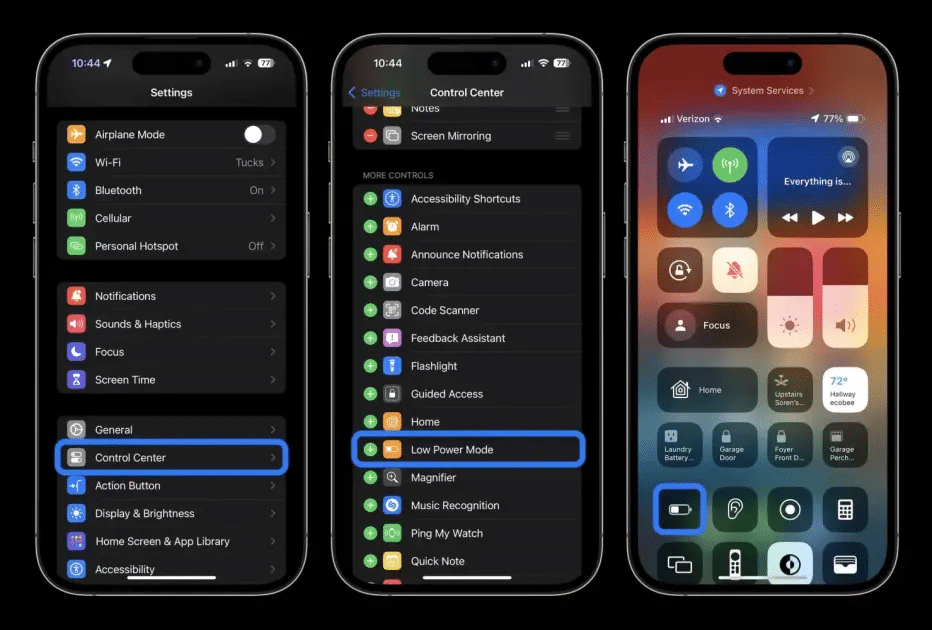
3. Adjusting Display Settings
- Set auto-lock to 30 seconds:
Settings > Display & Brightness > Auto Lock. - Regulate screen brightness through the control center or
Settings > Display and brightness. - To further conserve battery, turn off the always-on display feature:
Settings > Display & Brightness > Always-On Display.
4. Maintaining Optimal Temperatures
- iPhones perform best between 0° and 35° C. Extreme temperatures can impact battery health.
- If your iPhone gets hot, especially while charging, consider removing its case.
- Keep your iPhone in an inner pocket in colder climates to keep it warm.
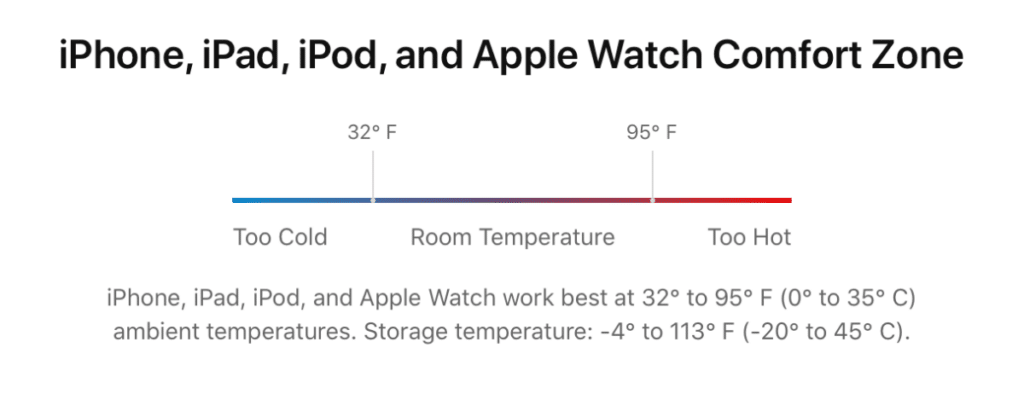
5. Managing Background App Refresh
- Either disable it entirely or selectively for specific apps by going to
Settings > General > Content Update.
6. Controlling Location Services
- Manage or turn off location services for specific apps via
Settings > Privacy & Security > Location Services.
7. Regulating Data Uploading
- Manually control data uploads for email accounts by navigating to
Settings > Mail > Accounts > Upload Data.
Conclusion
With these strategies, you should be able to mitigate the battery drain and overheating problems on your iPhone 15. Remember, future iOS updates from Apple are anticipated to resolve these issues further.