Table of Contents
Apple has collaborated with the American Automobile Association (AAA) to grant iPhone users a unique feature: roadside assistance through satellite communication, even in areas with poor cellular connectivity. This guide will provide step-by-step instructions on how to utilize this satellite roadside assistance on the iPhone 14 and 15.
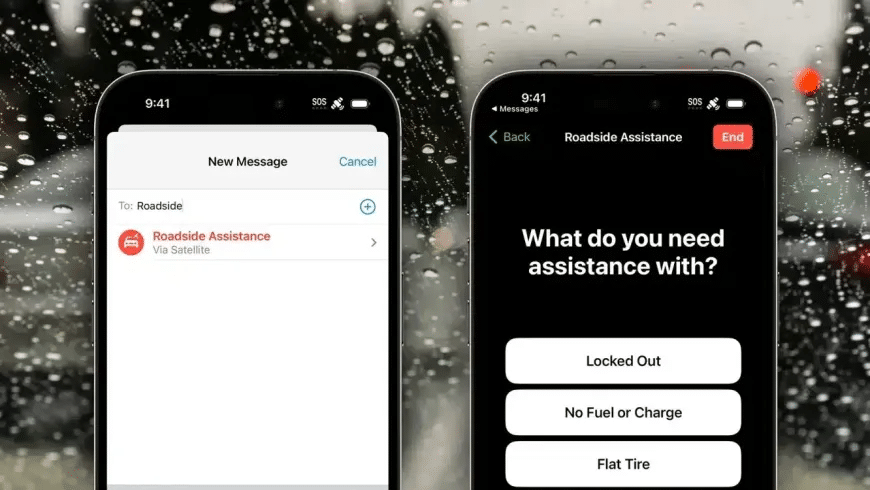
Understanding Satellite Roadside Assistance
Apple’s initiative ensures you’re never stranded without help, irrespective of your cellular network’s reach. Although currently exclusive to the U.S., it acts as a lifeline in areas with weak or no cellular signal.
Steps to Request Roadside Assistance via Satellite
- Access the Messages App: Tap on your Messages app as you would when sending a regular message.
- Compose a New Message: Start drafting a new message.
- Enter ‘Roadside’ in the Contact Field: Once you input “Roadside“, you’ll prompt the satellite roadside assistance option.
- Specify Your Issue: Inform us about the exact problem you’re facing – be it a lockout, flat tire, empty gas tank, or a drained battery.
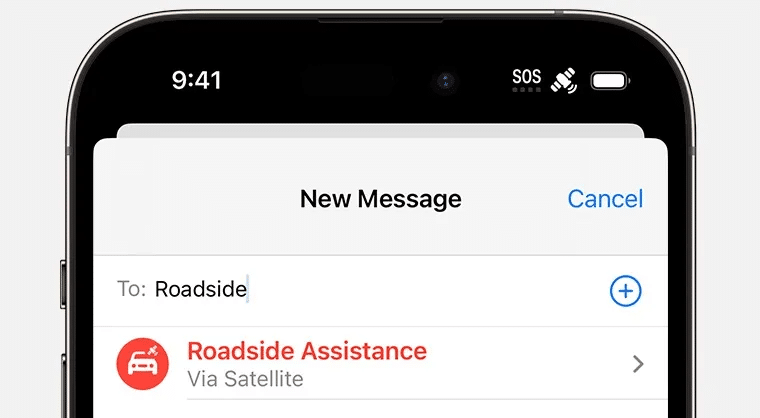
Alternative Method for Emergency Situations
If users aren’t aware of the ‘Roadside‘ feature, Apple has a backup:
- Try making a call to 911.
- If the call doesn’t go through due to connectivity issues, you’ll receive options to send a message to emergency services or request satellite-based roadside assistance.
Eligibility and Availability
- The satellite roadside assistance is compatible with all iPhone 14 and iPhone 15 models running on iOS 17 and subsequent versions.
- Tourists in the U.S. with compatible iPhone models can also avail of this feature.
- Apple generously offers satellite connectivity free of charge for iPhone 14 and 15 users for two years, concluding at the end of 2024. However, the cost after this period is yet to be announced.
Cost Implication
Although the satellite connectivity might be free, users will incur a charge from the AAA to activate the roadside service. The fee will be transparently shown to users before ordering the service.
Now, you are well-equipped to tackle unexpected roadside issues with your iPhone 14 or 15, ensuring safety and convenience even in the most remote areas.




