Table of Contents
Want to install macOS Big Sur, but your Mac is not on the supported list? This detailed guide will teach us how to install macOS Big Sur on unsupported Mac models. The macOS Patcher file can install macOS Big Sur on an unsupported Mac. We have a detailed guide to help install macOS Big Sur on unsupported MAC.
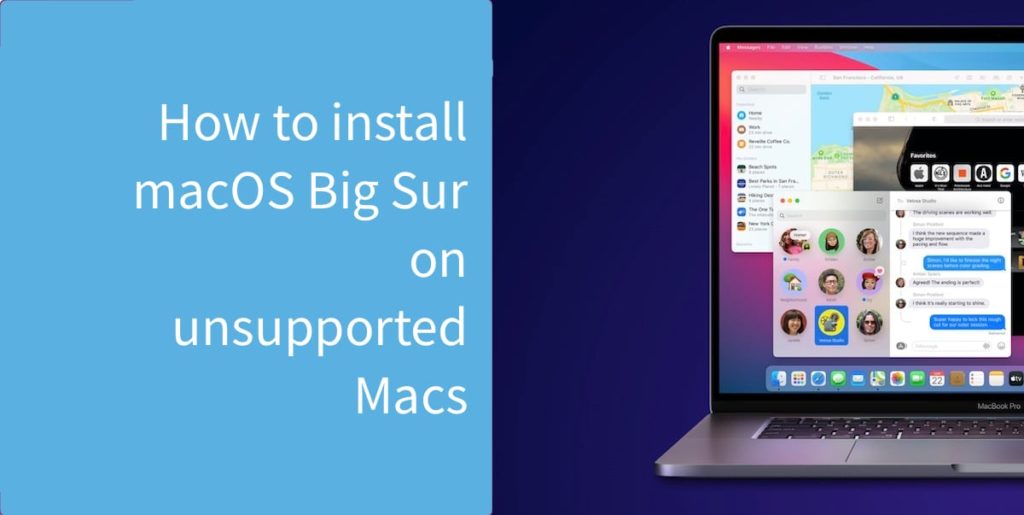
Which Mac models will be supported by macOS Big Sur?
Supported devices that will receive MacOS Big Sur support:
- MacBook 2015 and newer
- MacBook Air 2013 and newer
- MacBook Pro 2013 and newer
- Mac Mini 2014 and newer
- iMac 2014 and newer
- iMac Pro 2017 and newer
- Mac Pro 2013 and newer
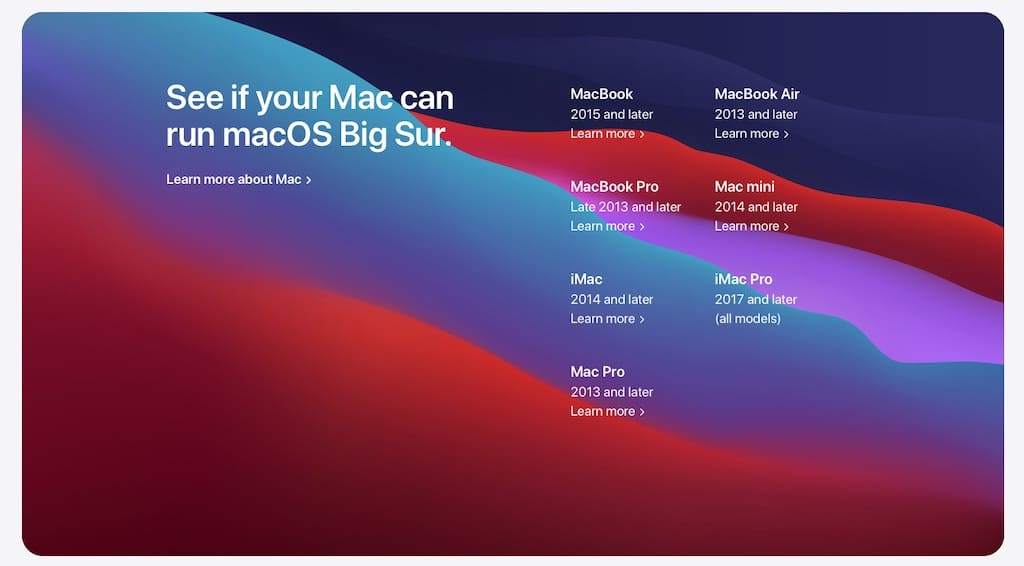
Because macOS Big Sur is a major update, Apple has given up support for several outdated Macs. The transition to new Apple Silicon processors will take several years, so the current Macs running at Intel will be updated for a long time.
How to install macOS Big Sur on unsupported Mac models?
If you’re an experienced user willing to install unsupported software on unsupported technology, you’ve come to the right place. We have devised the simplest solution for installing macOS Big Sur on Mac models that are not officially supported. This method is currently the only known working method available on the internet.
To install macOS Big Sur on an unsupported Mac, you’ll need to utilize the macOS Big Sur patch file, which will be applied to the primary USB boot.
Please note that this method is not intended for regular users and should be cautiously approached. Additionally, it’s advisable to avoid using Mac models without a GPU, as the performance may be subpar on older models.
Step 1: Create a Backup
Before proceeding with the instructions, creating a backup of your Mac using Time Machine is essential. This ensures that your data is safely preserved. Once you have completed the backup process, you can follow the following instructions.
Here is a video tutorial you can use:
Step 2: Download Big Sur Patcher File
You need to download the Big Sur Patcher file to install macOS Big Sur on unsupported Mac models. This will trick the installation files of the macOS version you want to install and convince it that the Mac is compatible. You can download Big Sur Patcher file below.

The snapshot above shows you can download the latest macOS Big Sur Patcher version.
Step 3: Open the macOS Big Sur Patcher file
Once you’ve retrieved the archive from the downloaded file, you’ll find the Patcher-Sur.dmg file.
Now right-click the Patcher-Sur.dmg file to open it and follow the steps.
Click Start.
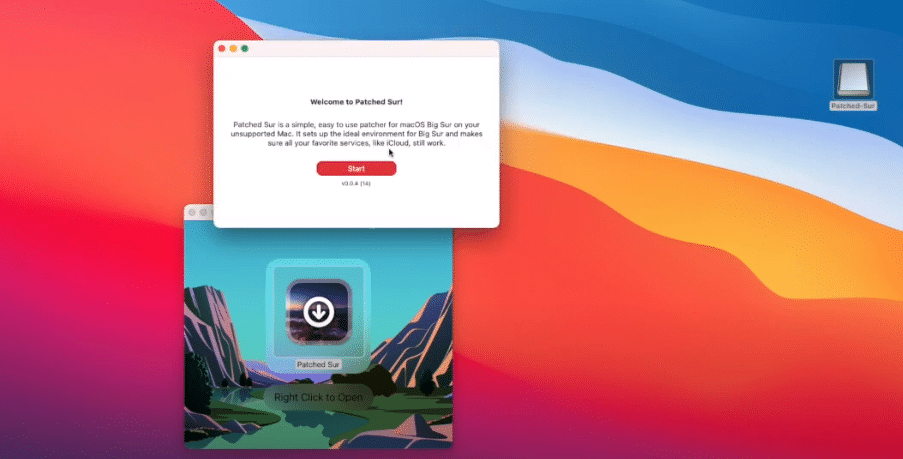
Click Continue.
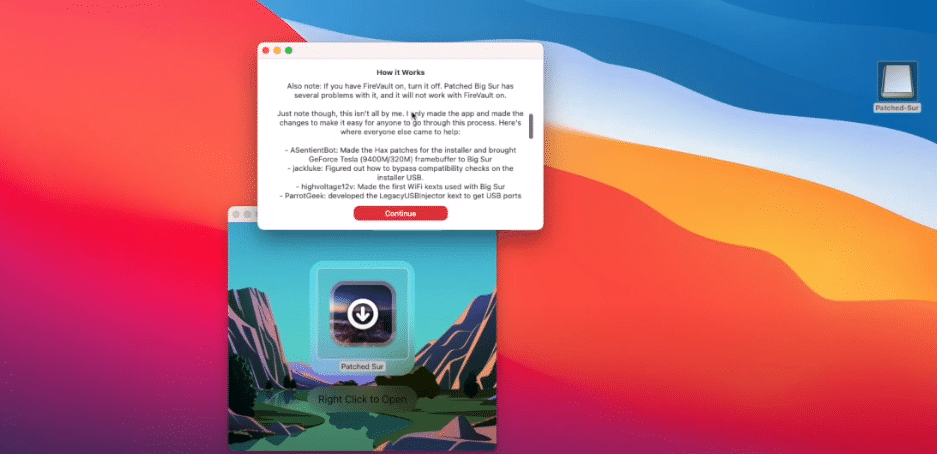
Select Release. You can also use the Public Beta version to test it.
Click Continue.
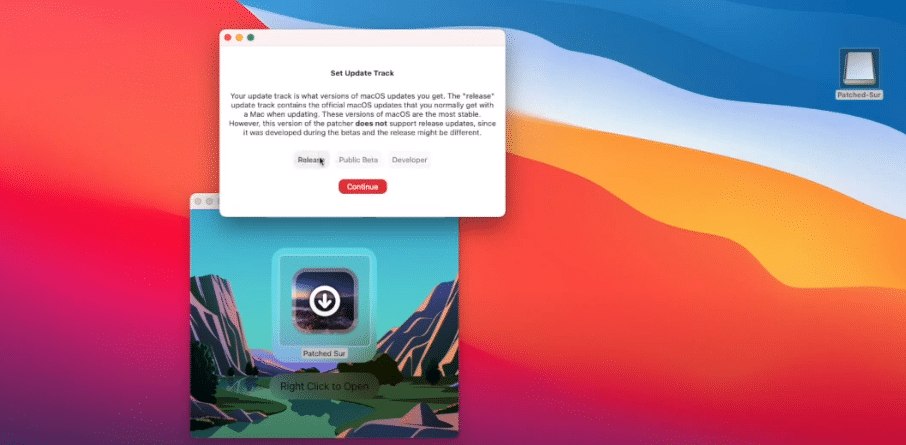
You can Update or proceed with a Clean installation. If you are coming from a different OS version, select Clean Installation.
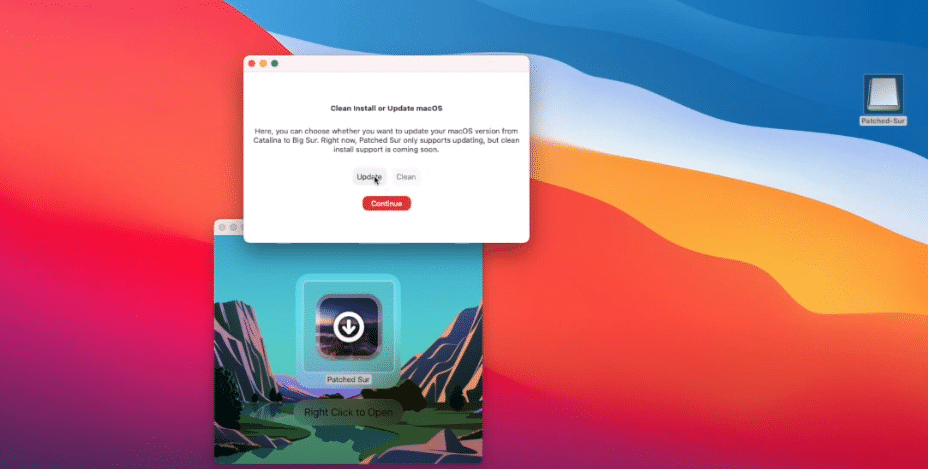
Click Download macOS files.
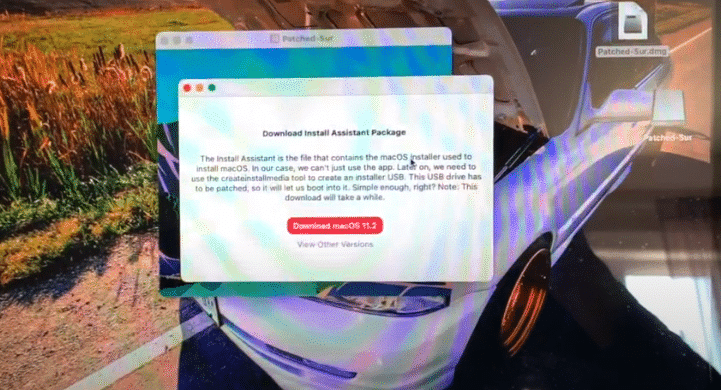
Wait for the download to finish. It might take up to 20 minutes, depending on your wifi speed.
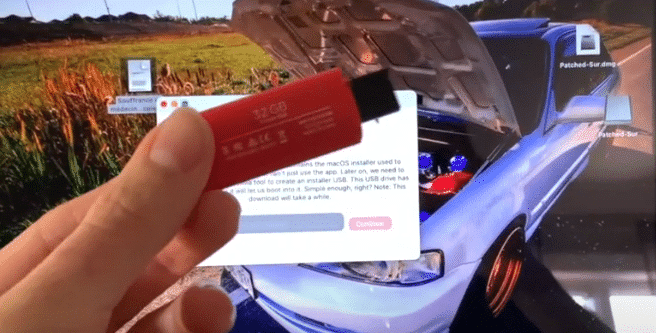
If you are facing any issues with patching, you can see this detailed guide.
Step 4: Insert USB Drive.
After inserting the USB Drive, you will be asked to enter your password. (remember this password and avoid using any special characters) and click Continue.
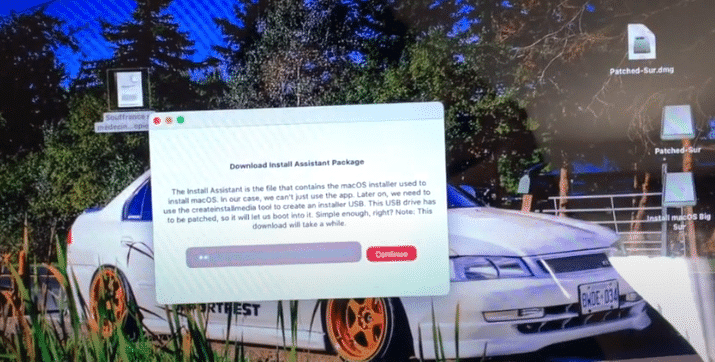
Now it will start installing packages onto your USB drive.
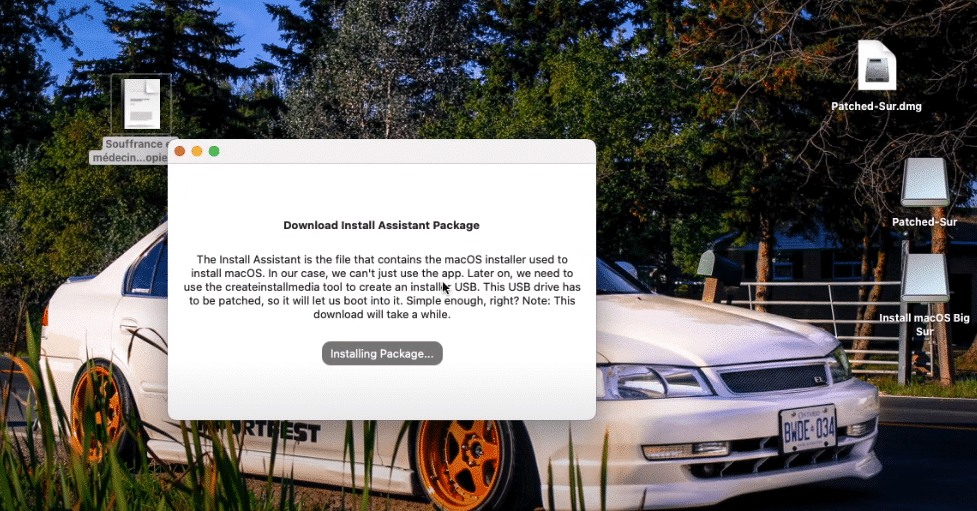
Now, select your USB disk (in my case, its Install macOS Big Sur). This will completely erase your USB disk. Click Continue.
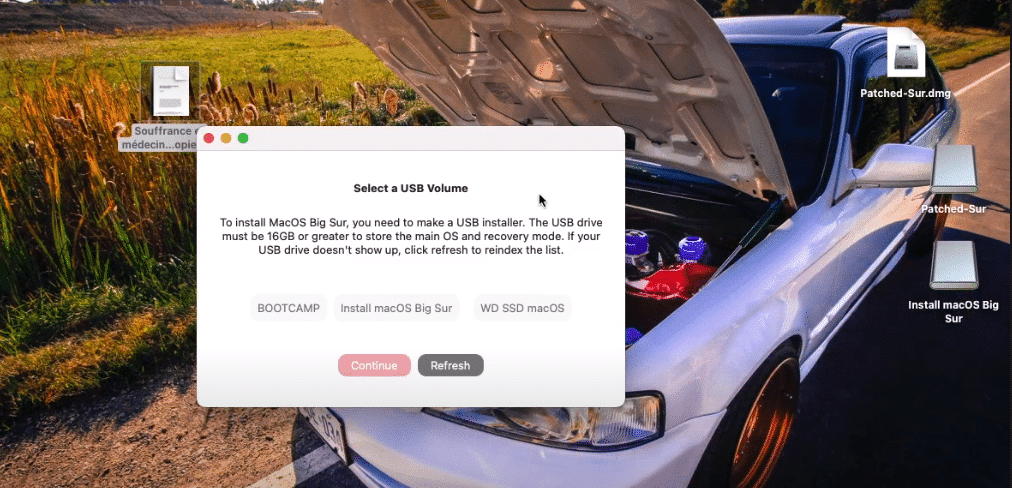
Click Continue.
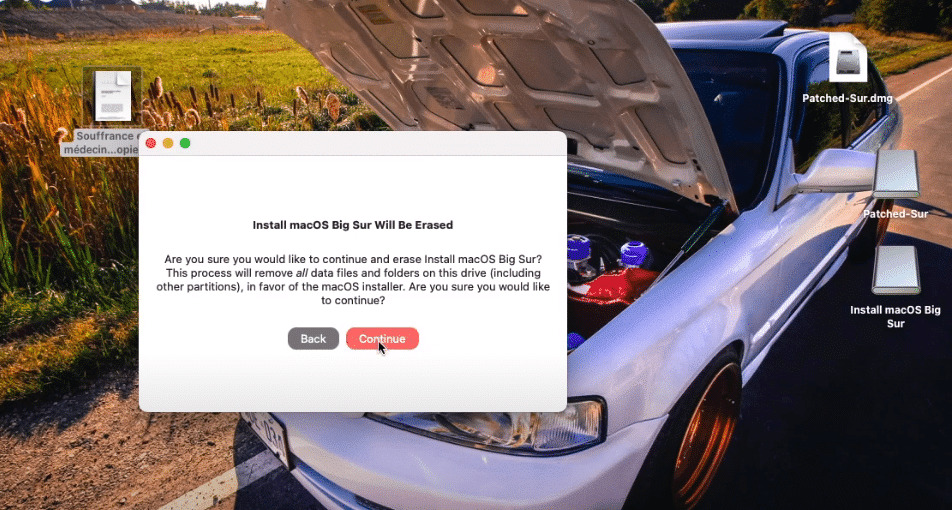
Now it will start creating your macOS Big Sur installation media. Creating an installation media on your USB drive will take around 35-50 minutes.
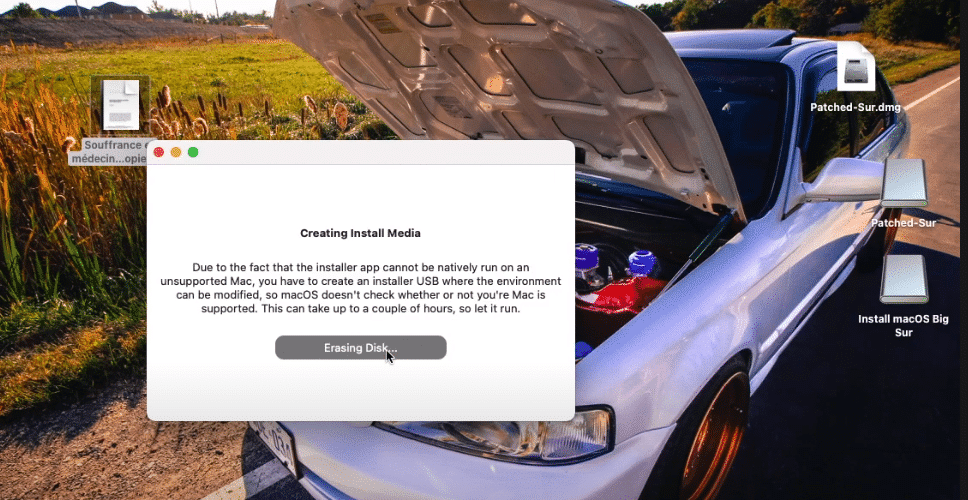
Step 5: Install macOS Bir Sur on Unsupported Mac
Restart your MAC and continue to press Option key to continue with the installation.
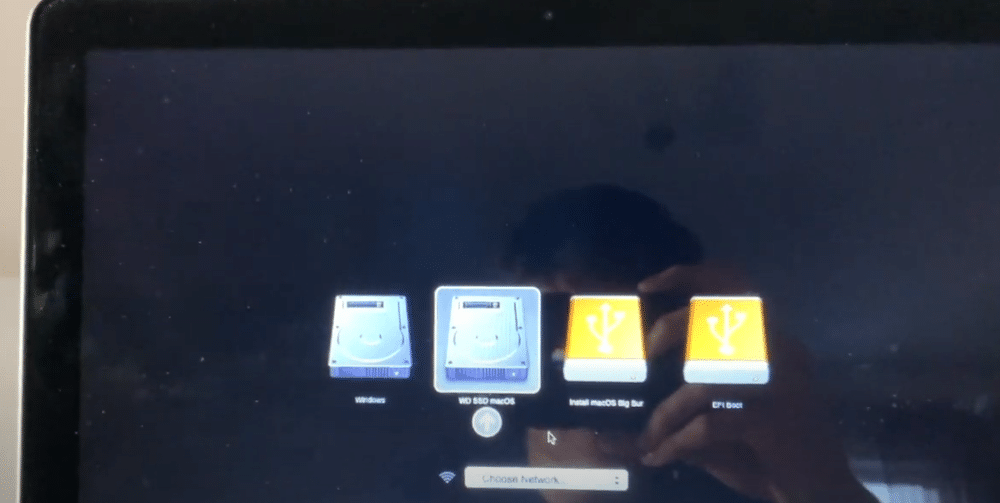
Now, boot from “Install macOS Big Sur.” If no USB device is found, try to unplug and replug your USB device.
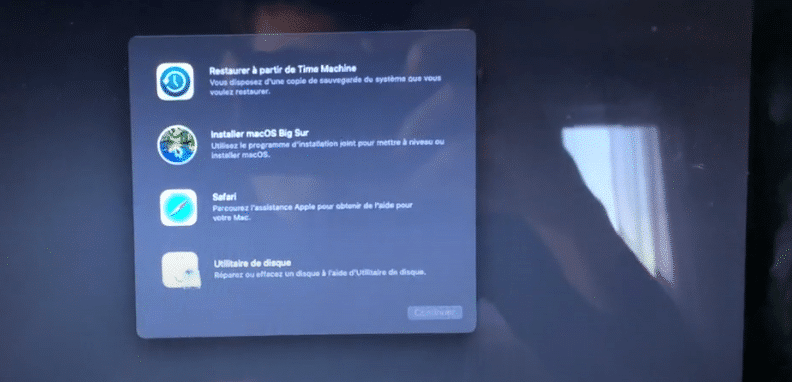
You can also use the Disk Utility to format your drive, create a new partition, and continue with the installation.
The installation may take several hours. In our case, it sometimes looked like the installer had flown out during the upgrade. You should wait in this case, as the installation is usually ongoing. Over time, better ways to upgrade the machine can be found. Currently, the safest approach is to upgrade with a USB boot.
After the installation, you will see that your Wi-fi is not working. So go to applications and search for Patcher file.
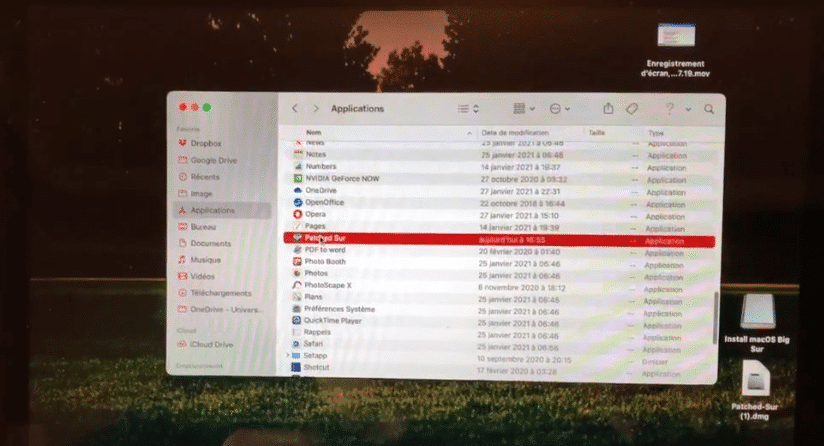
Right-click and click to force open the file. And click on Patch Kexts. Click Continue.
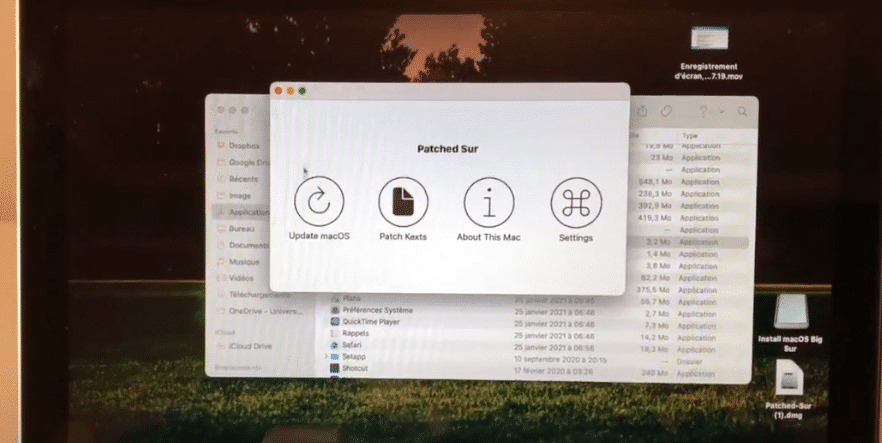
Make sure the USB is still plugged-in. Click Force Skip check and enter the password you entered in step 4.
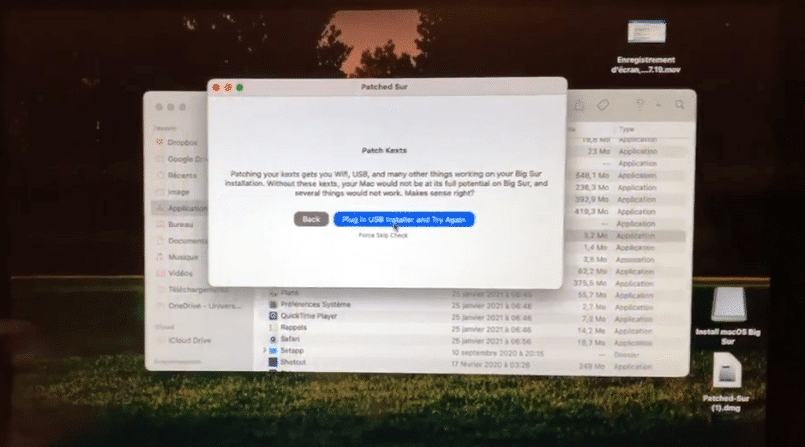
Now it will patch the files, and you can reboot your MAC.
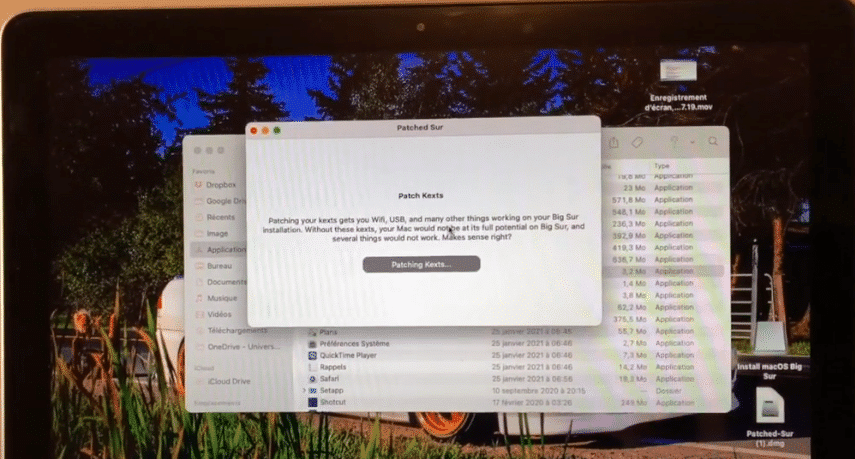
Click Restart to Finish.
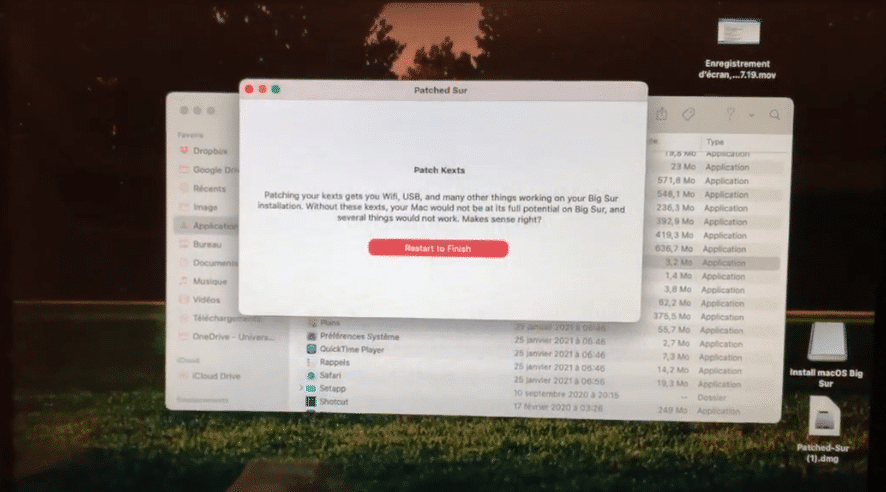
After successfully restarting your Mac, you can find everything working perfectly.
Install macOS Big Sur on unsupported Mac: Some common errors and their fix.
1. Wi-fi still not working
After patching, if your Wi-Fi is still not working. Follow the steps-
- Download and extract this file.
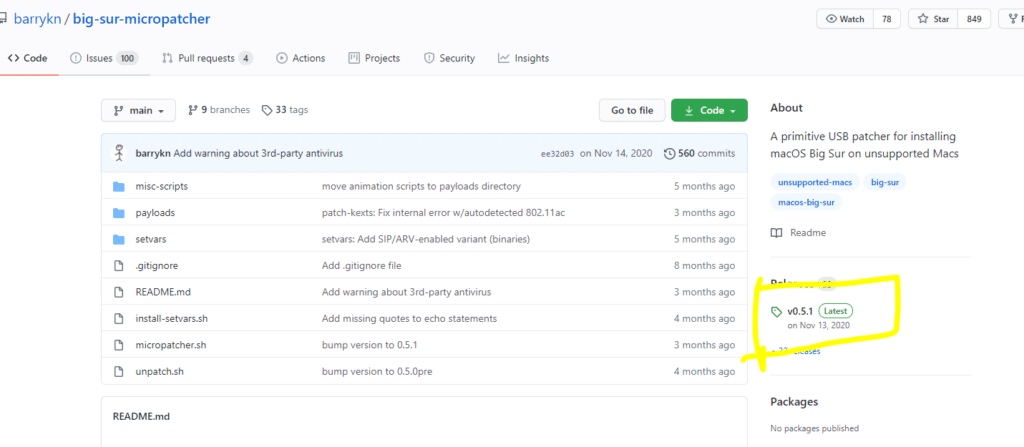
- Go to Payloads folder and select patch-kexts.sh file and drag it on your terminal. It will help you fix the wi-fi issue.
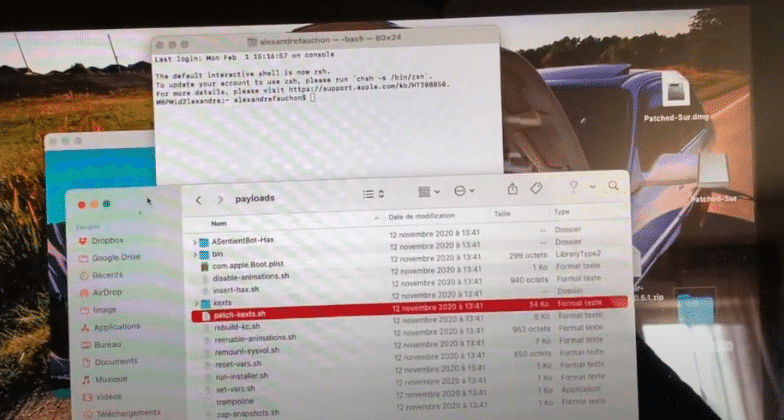
2. Big Sur is very slow. How to speed up macOS Big Sur.
We have been testing macOS Big Sur for a while now. Over time, you tend to see a decreased speed of your macOS Big Sur. So, we tested these 7 methods to Speed Up macOS Big Sur. Read this guide- How to Speed Up macOS Big Sur? 7 Easy Methods.
If you are using macOS Catalina, you can read this guide: How to Speed Up macOS Catalina? 7 Easy Methods
3. I’m not happy with Big Sur and want to roll back.
There are several issues with Big Sur, so you might want to roll back to the older version. Here is a complete guide that can help- How to rollback from the macOS Big Sur on Mojave? 5 Steps Steps
Conclusion: Install macOS Big Sur on unsupported Mac
I hope this guide on installing macOS Big Sur on an unsupported Mac was useful for you. You can Install macOS Big Sur on unsupported Mac using the macOS Big Sur Patch file. I have shared all the download links above. If you still face any issues, you can comment below.

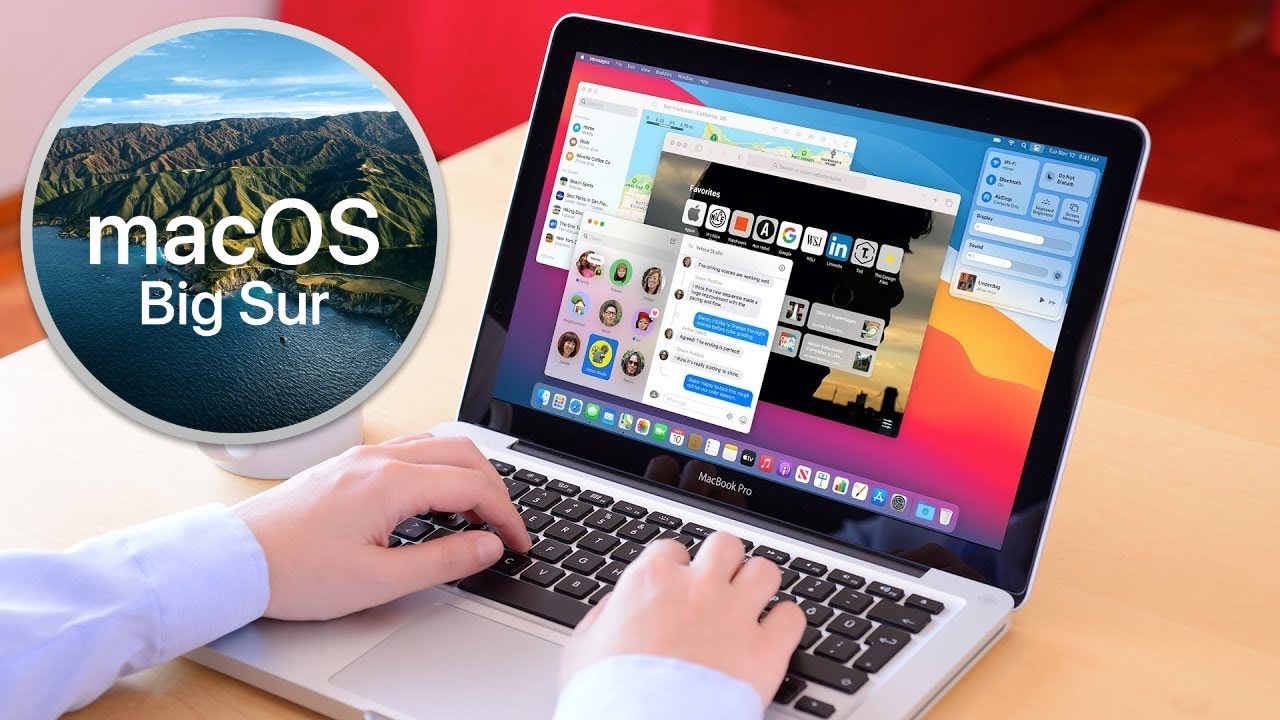




2 Comments
Hey. I made a bootable usb and installed big sur on a souped up 2013 iMac. It works perfectly. The system keeps telling me that new OS updates are available. Would it be too risky to update?
Thanks
Yes, ignore the update notification.