Table of Contents
It can be tough to download specific macOS versions, especially if you have an unsupported MAC or are looking for a beta macOS version. However, thanks to gibMacOS, a command-line tool developed by CorpNewt, you can download any macOS version from Apple’s servers. In this article, we will guide you on how to download specific macOS versions using gibMacOS.
Before we start, it’s important to note that downloading macOS from Apple’s servers can only be done legally if you have a valid Apple Developer account or have purchased the specific version of macOS in question. Otherwise, you may violate Apple’s terms of use.
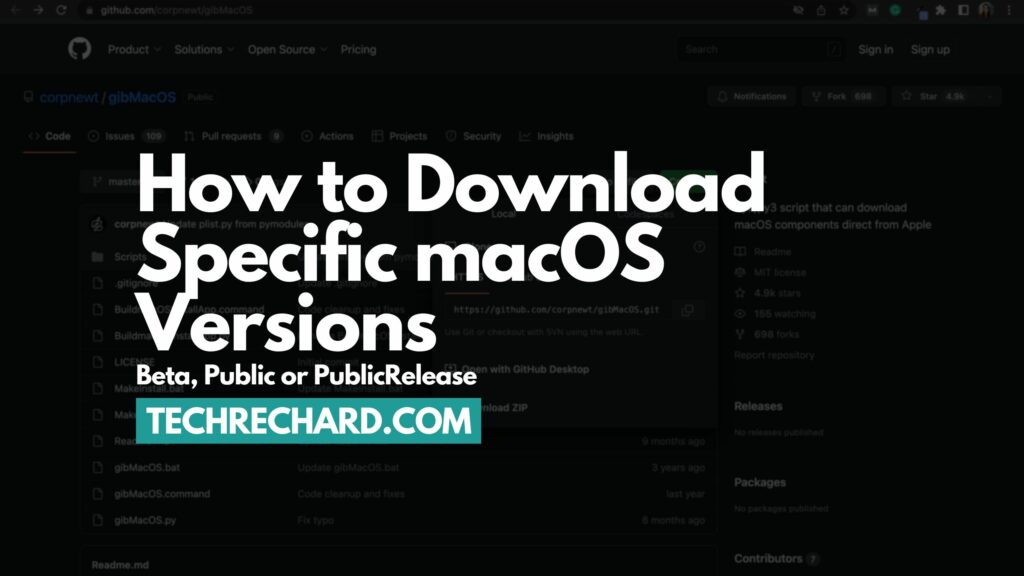
What is GibMacOS?
The gibMacOS tool, created by CorpNewt, is a reliable and convenient method for downloading any version of MacOS directly from Apple’s servers. This tool guarantees the authenticity of the installer, from the earliest versions to the latest release, including beta versions.
CorpNewt authored other tools such as MountEFI, SSDTTime, ProperTree, and USBMap that assist in obtaining the MacOS experience on a PC. GibMacOS is written in Python, requiring Python 2.7 on Linux and MacOS or reviewing Python installation guides on Windows 10/11.
One noteworthy feature of gibMacOS is its user-friendly interface, stability, and ease of use. GibMacOS can be utilized on various operating systems, including Windows, MacOS, and Linux, due to its Python programming. Nonetheless, the application can be slightly more complicated to use on Linux and Windows, and it is suggested on MacOS or a virtual MacOS computer.
How to Download Specific macOS Versions
Step 1: Go to this GitHub link (alternate download link) and download GibMacOS. To download, click on Code and then click Download ZIP.
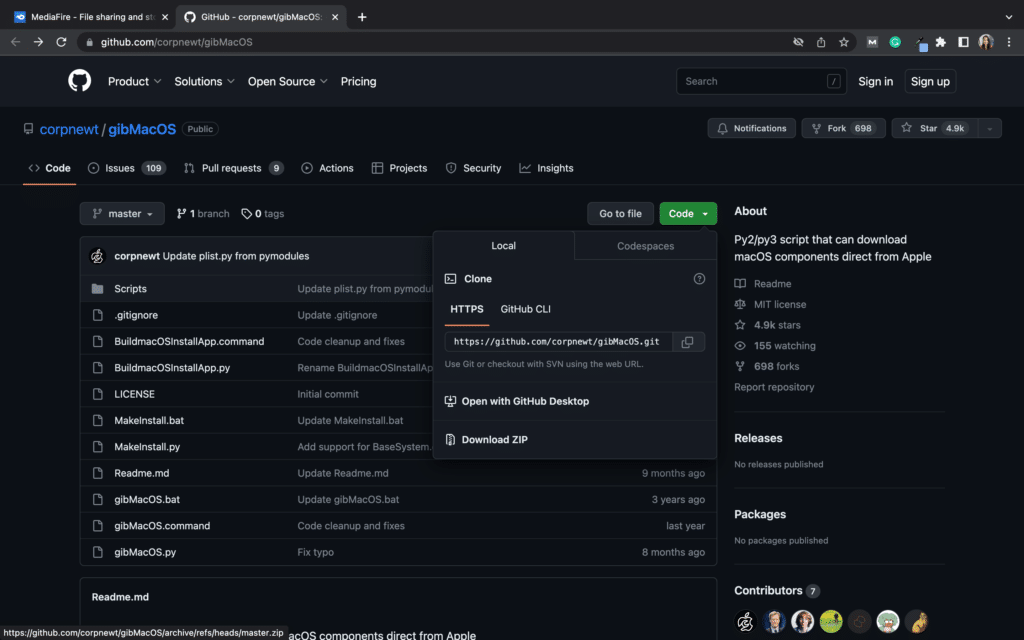
Step 2: Extract the downloaded file, typically saved in the Downloads folder on MacOS. Once extracted, locate the folder in the Downloads section and double-click on the gibMacOS.command file to launch the gibMacOS tool. Alternatively, for Windows 10/11, use the gibMacOS.bat file.
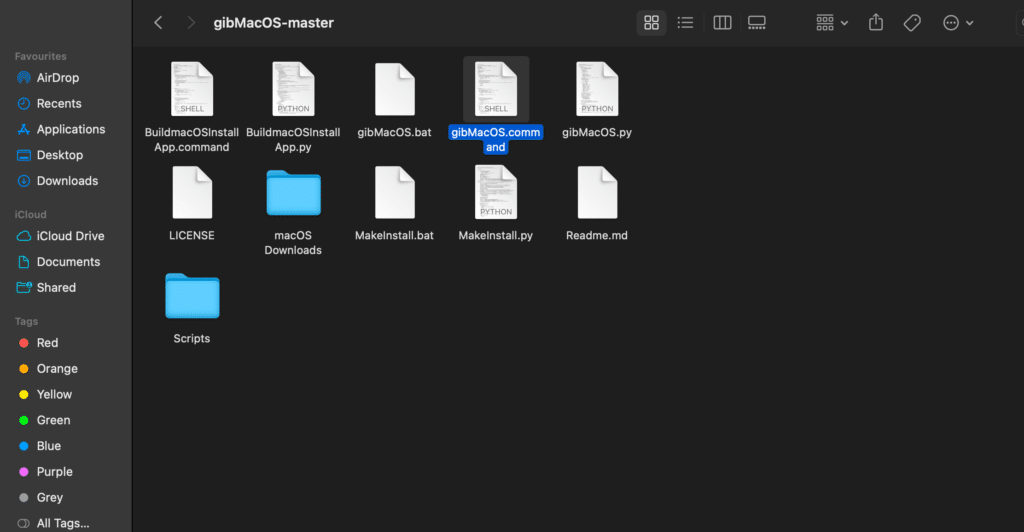
Step 3: In the third step, the gibMacOS interface will resemble the image below. The Available Products section displays a numbered list of the latest macOS versions available for download. These numbers indicate the version you wish to download. For instance, to download macOS Ventura 13.3.1 with an ordinal number of 1, enter 1 in Terminal and press Enter.
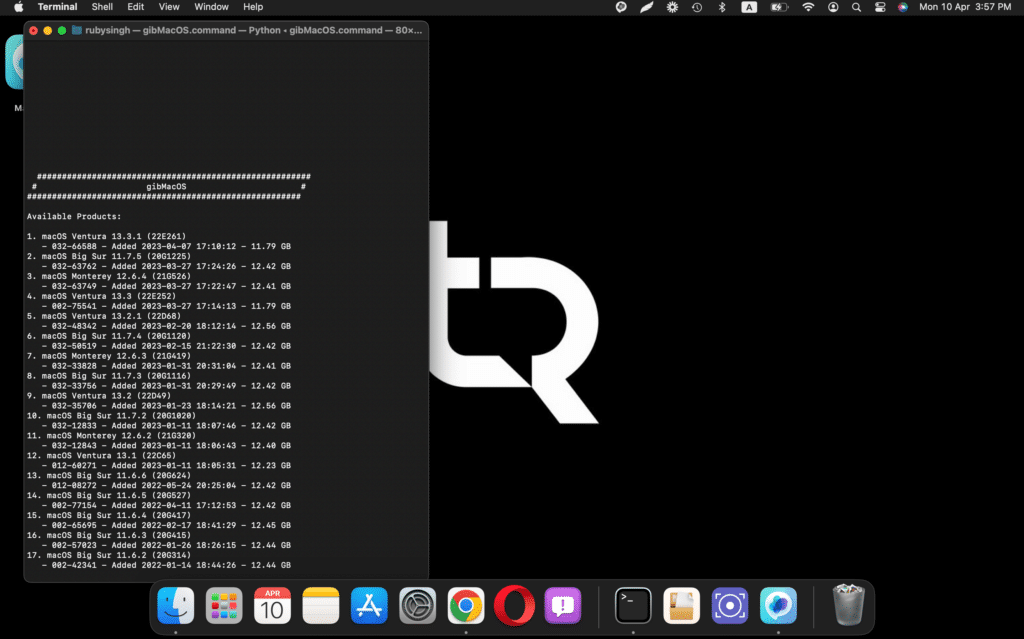
Furthermore, if you want to download the beta version, type C (Change Catalog) into the Terminal to modify the download channel from publicrelease (official version) to Dev or Beta. These are the other options to choose from.
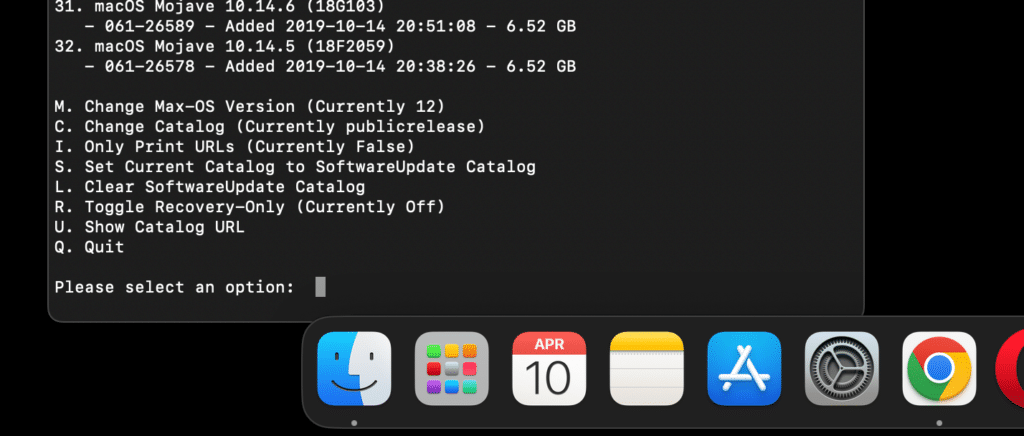
Step 4: You can see that the downloading will begin as soon as you type in the number and press enter. The downloading will take some time, depending on your internet speed.
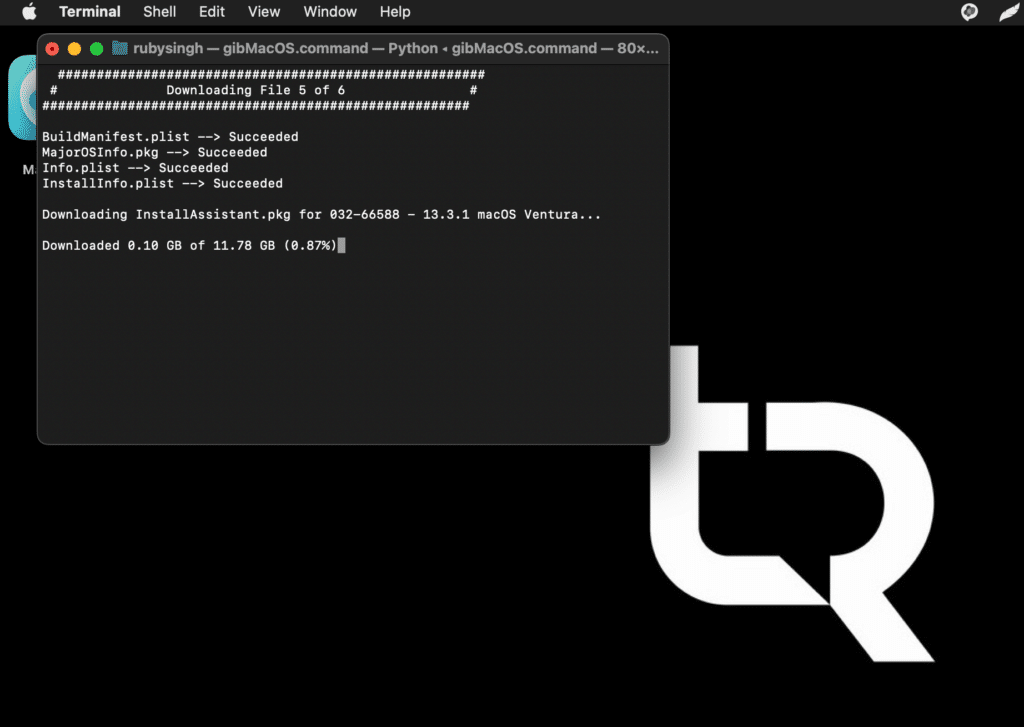
Step 5: Once the download is complete. You can find the files in the /gibMacOS-master directory. Now, go to macOS Downloads, and you can look for the folder corresponding to your downloaded version.
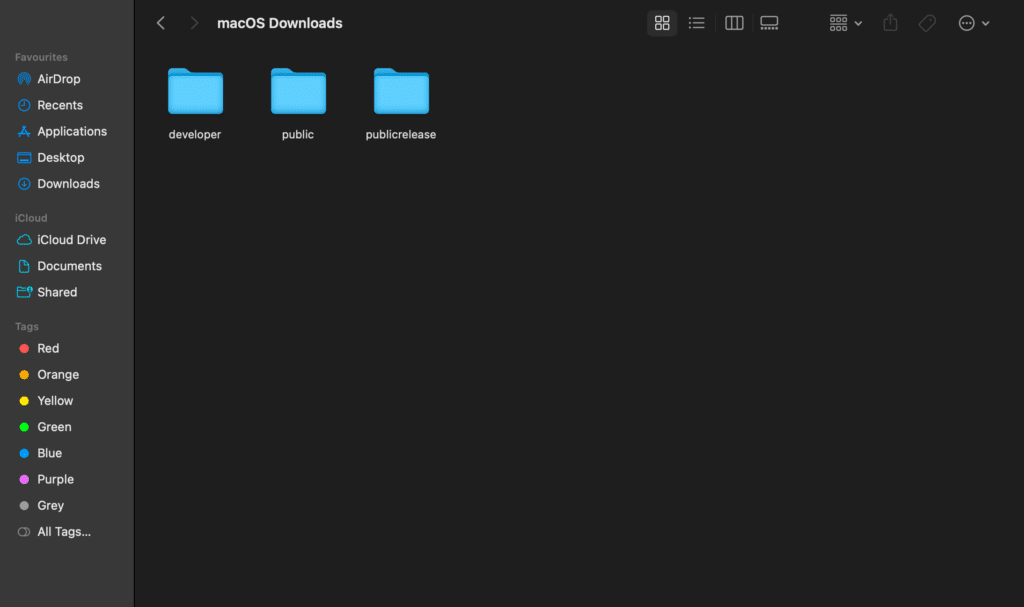
For the beta version, go to the developer folder and so on.
As for our download, we have downloaded the public release version of macOS Ventura 13.3.1.
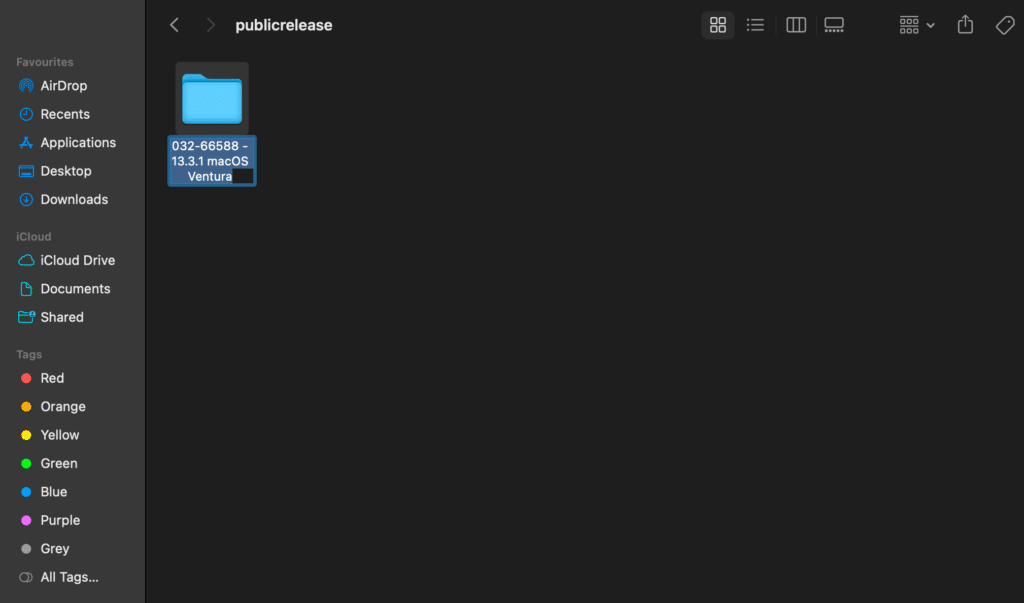
Step 6: Once the folder is located, you will see the below files.
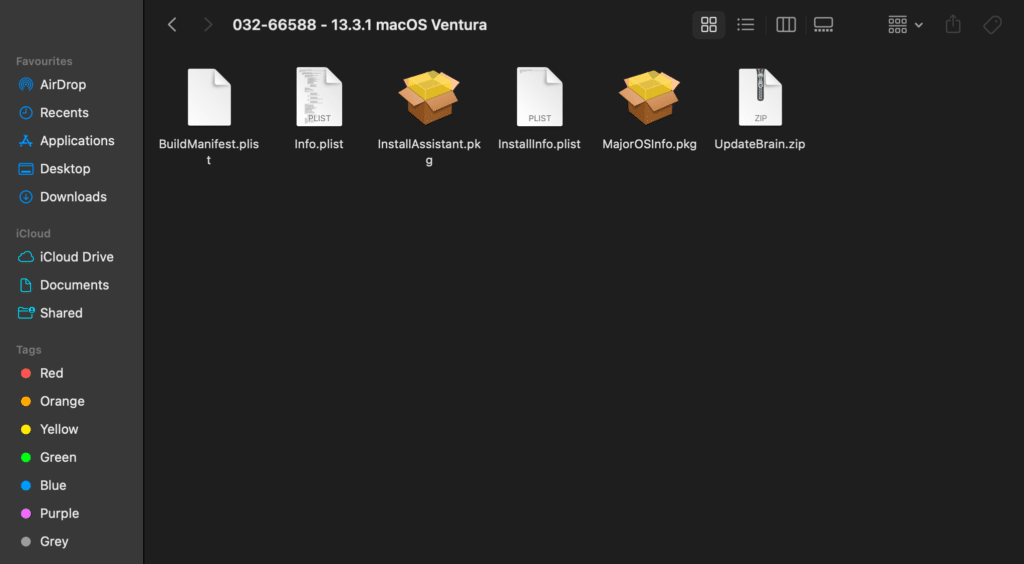
You can click InstallAssistant.pkg to install the version directly. You can repeat this process to download specific macOS Versions.
How to Install Specific macOS Versions
Once you have successfully downloaded a specific macOS Version, you either directly install it using the InstallAssistant.pkg file, or make a bootable drive to clean install a specific macOS version.
Step 1: If you directly want to install Specific macOS Versions. Just click on the InstallAssistant.pkg and click Continue.
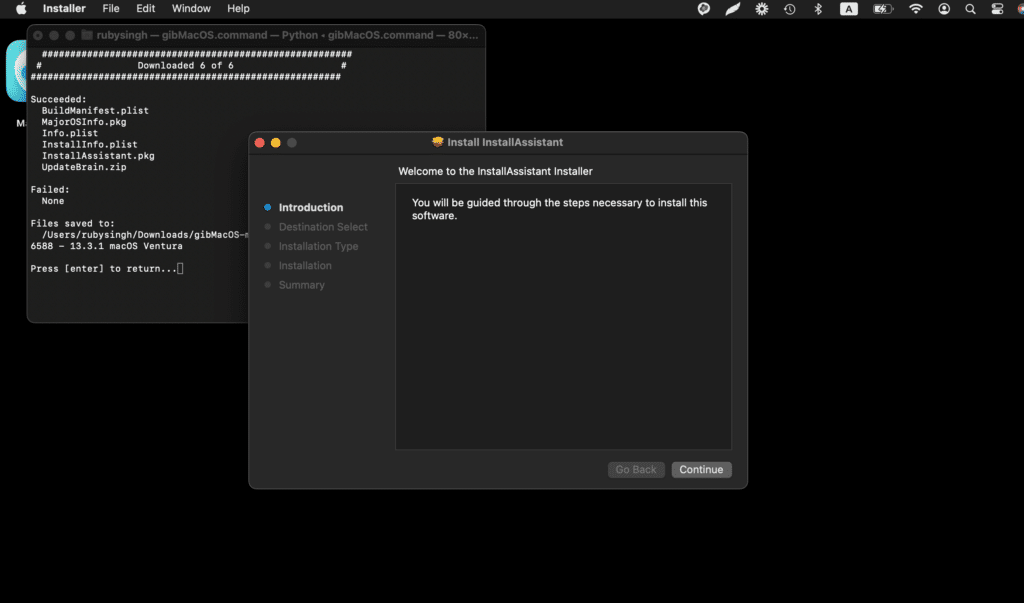
Step 2: Click Install and enter your password and click Install Software.
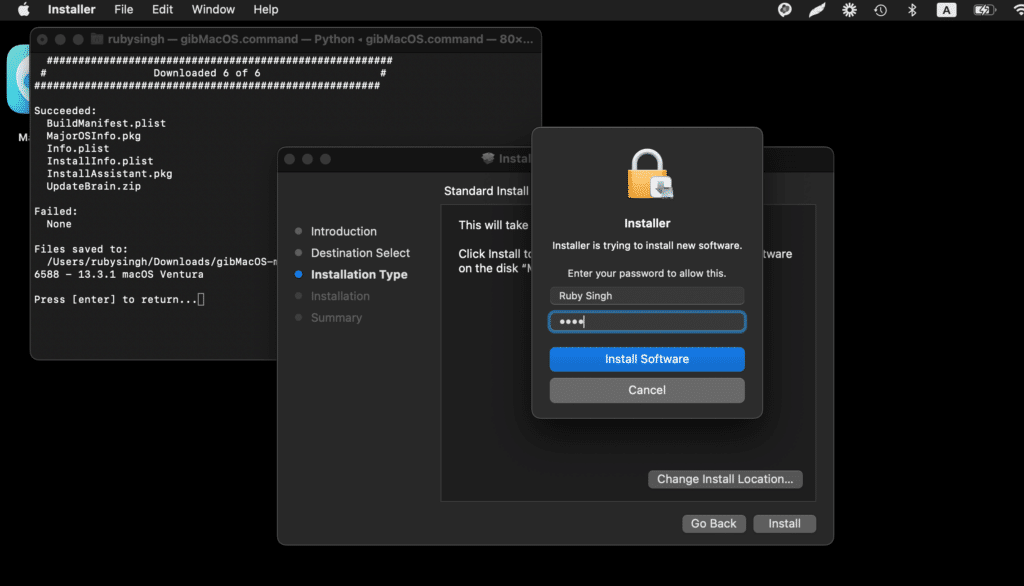
Step 3: You will now see a prompt that the installation was successful. Now click on the Close button.
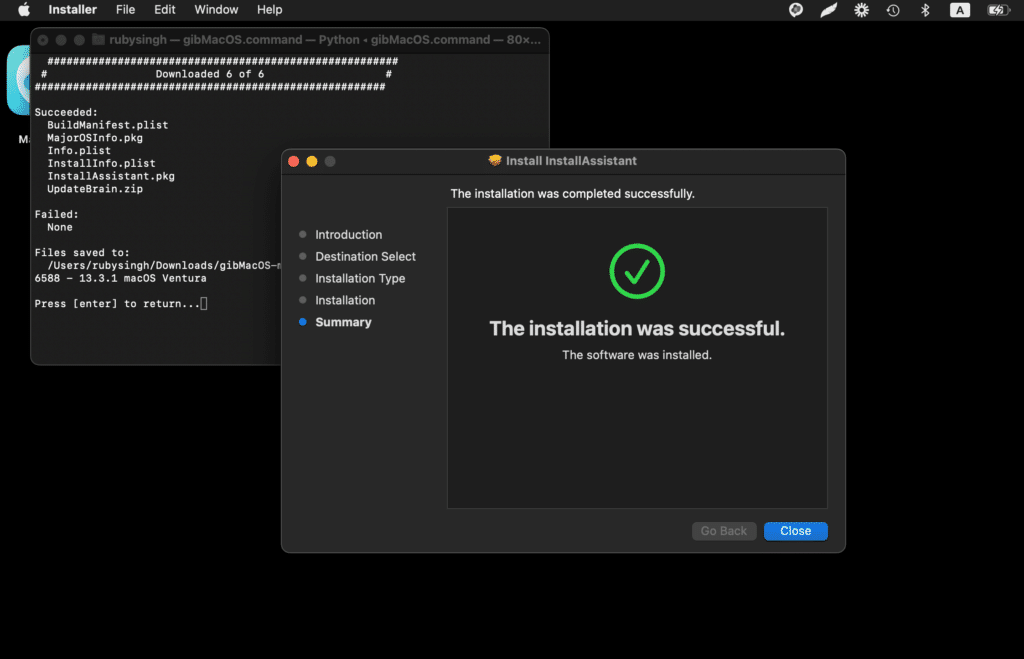
Step 4: Lastly, navigate back to the Applications folder, where you will find the newly downloaded macOS 13 Ventura installer named “Install macOS Ventura.“
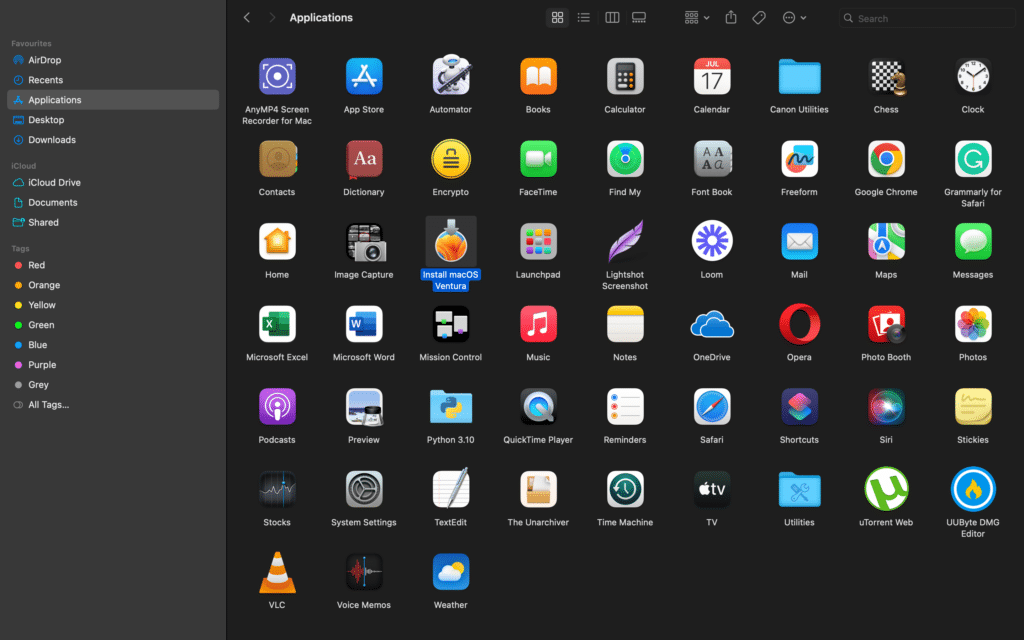
Step 5: Double-click on the Install macOS Ventura application and install it.
If you wish to install clean macOS, you must create a bootable USB. Here is a complete guide you can use: How to do a Clean Installation of macOS
If you do not wish to use GibMacOS, you can download macOS files directly from our website archive.
If you are looking for an old version of macOS. See here: How to get older versions of macOS: Download Catalina, Mojave, and more
Download Other Versions of macOS
Complete Video tutorial:
Conclusion: Download Specific macOS Versions
In conclusion, gibMacOS is an incredibly useful tool for downloading any macOS version directly from Apple’s servers. It is simple, stable, and flexible since it can be used on various operating systems. With gibMacOS, users can download the latest macOS and beta versions, making it an excellent tool for developers and users. Following the straightforward steps outlined in this article, users can quickly and easily download specific macOS versions and begin enjoying all its features and benefits.




