Table of Contents
In this article, we will share the links to download macOS Ventura VMDK File directly. You can use the macOS Ventura VMDK file to run macOS Ventura on Virtualbox and VMWare.
You can read our in-depth macOS Ventura Review and explore features you might not know.
What is macOS Ventura?
macOS Ventura VMDK file is also used to run macOS Ventura on Virtualbox or install macOS Ventura on VMWare (just like the ISO file but pre-installed). These are mainly virtualization software you can run on any system and the OS you choose.
I installed macOS Ventura on Virtualbox and VMWare on a Windows PC. I will share the links to those articles below:
Install macOS 13 Ventura on VMWare
Install macOS 13 Ventura on VirtualBox
But these guides are for Windows PCs. If you want to install macOS Ventura on Virtualbox on a MAC, you need the macOS Ventura VMDK file. The links will be shared below.
What is a VMDK File?
A virtual machine disk (VMDK) is a file that contains the data for a virtual machine’s virtual hard drive. It generally stores the operating system, installed programs, and user data.
A VMDK file is a virtual hard drive used by VMware products to store the operating system, installed programs, and user data for a virtual machine.
Software and VMware products, such as VirtualBox or Parallels Desktop, can also be used.
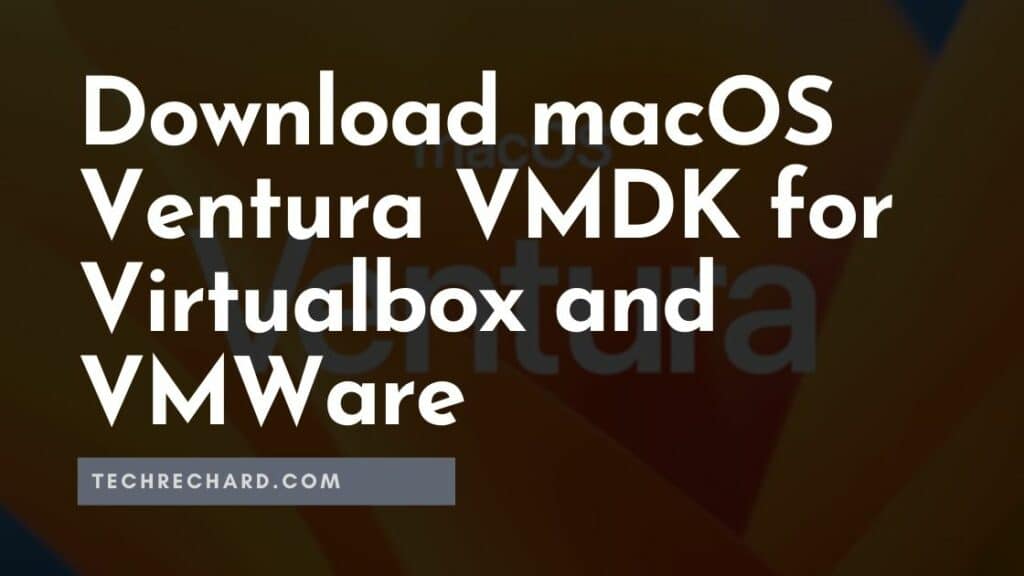
This section is about how to Download macOS Ventura VMDK File. It includes how to download the macOS Ventura VMDK file, install it, and its benefits.
The first thing to do is download the VMDK file. You can do this by following the links below.
Download macOS Ventura VMDK File
You can also: Download macOS Ventura Torrent File: Direct Download
NOTE: macOS Ventura VMDK file is only created for educational purposes. Please do not misuse it.
Some FAQs
What is the file size of macOS Ventura VMDK?
macOS Ventura VMDK file is around 25 GB.
Where is the macOS Ventura VMDK file stored?
macOS Ventura VMDK file is stored on Google Drive. You can download it from there. If you get Google Drive Quota Exceeded Error, use this guide: Fix Google Drive Download Limit (Quota Exceeded) Error: 2 Methods tested in 2022
How can I increase my macOS Ventura VMDK file download speed?
Since the macOS Ventura VMDK file is around 25 GB, you will need a faster internet connection to download the macOS Ventura VMDK file. You can use the Internet Download Manager tool to enhance your downloading speed. You can download the full version here.
IDM [Techrechard.com] – This file is password-protected, and the password is www.techrechard.com. You can extract this file using WinRAR download free and support: WinRAR (win-rar.com).
What are the next steps?
Once you have downloaded the VMDK file, follow these steps:
- Open Virtualbox and double-click on the macOS Ventura VMDK file.
- Make the required changes to your System Setting and run your machine.
Conclusion
I hope you were able to Download macOS Ventura VMDK File. If you face any issues, please comment below.

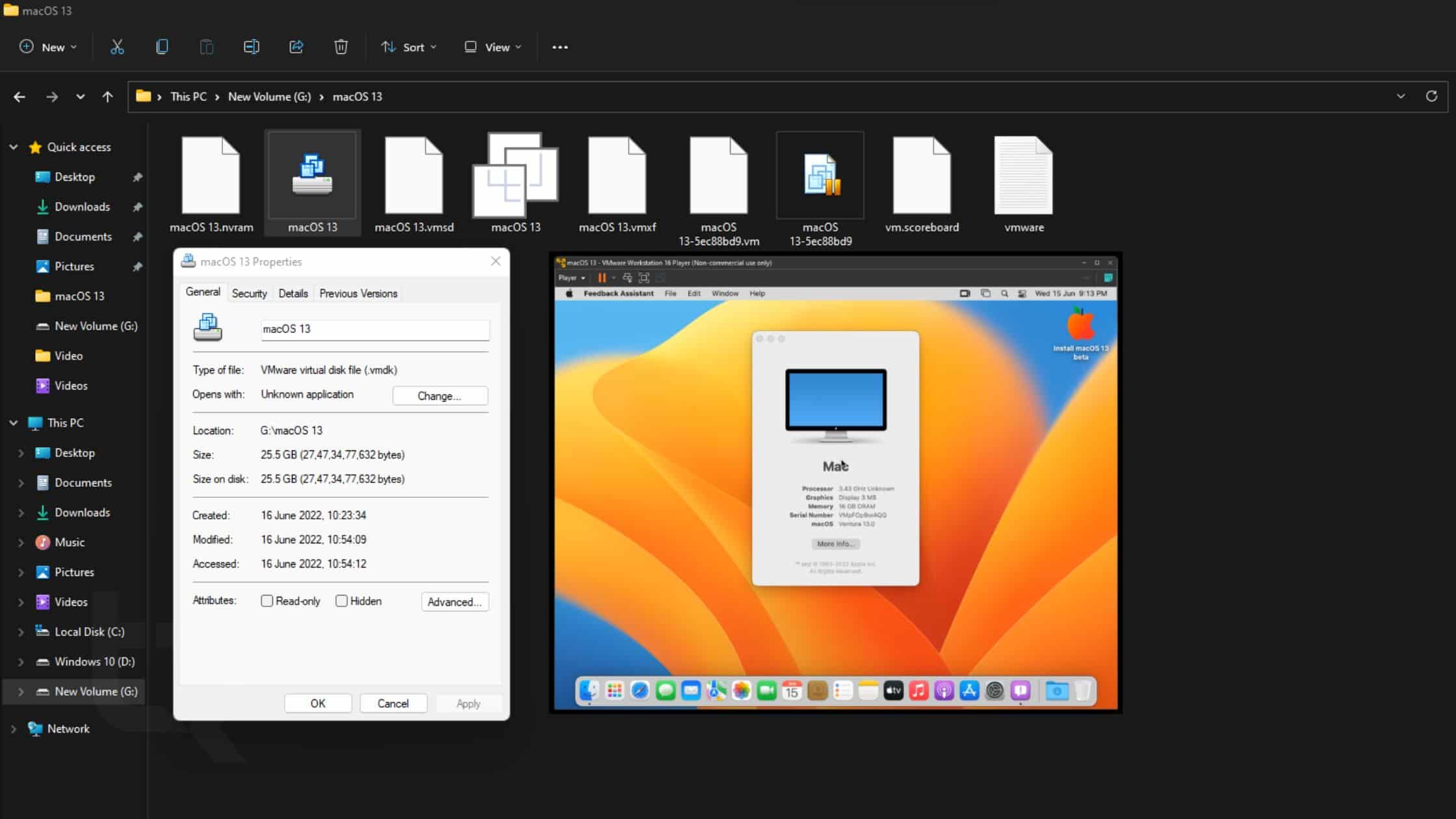




6 Comments
Can you share the password of your account. Without that vodka is useless.
Many thanks for your hard work.
Much appreciated!
Password: 0904
I downloaded your ventura vmdk file
The account is named vaibhav gupta and is password protected
What is the password?
Password: 0904
I am unable to download this file. Please solve this. I get the below error from google drive.
Sorry, you can’t view or download this file at this time.
Too many users have viewed or downloaded this file recently. Please try accessing the file again later. If the file you are trying to access is particularly large or is shared with many people, it may take up to 24 hours to be able to view or download the file. If you still can’t access a file after 24 hours, contact your domain administrator.
https://techrechard.com/fix-google-drive-download-limit/
Use this guide!