In this article, we’ll provide direct links to Download macOS Mojave VMDK file.
macOS Mojave is the fifteenth major release of Apple’s desktop operating system. It was announced at the Worldwide Developers Conference on June 4, 2018, and was released to the public on September 24, 2018. This version of macOS introduced several new features and improvements, including a new dark mode, desktop stacks, and a redesigned Mac App Store.
If you want to run macOS Mojave on a virtual machine, you may need to download the VMDK file. A VMDK file is a virtual machine disk file containing the operating system and other files necessary to run a virtual machine. In this article, we will provide you with information on how to download macOS Mojave VMDK, along with instructions on how to set up a virtual machine to run macOS Mojave.
If you’re a Mac user, the process is super-easy. All you’ve to do is sign up, enroll in the Apple beta program, or download directly from App Store when the official version is released, and you’re done. But if you’re a Windows user and want to download and install macOS on VMware, you have much to do.
Download macOS Mojave VMDK File
When it comes to macOS installation on Windows, everyone thinks it is like magic. That’s not true. Like installing every other OS, you’ll need to download the operating system’s installation file, like an ISO file for Windows, then create and customize with a virtual machine and tight tweaks.
This is possible with the appropriate tools and installation files to boot up and install on VMware. And you’re nowhere far from it because we’ve covered you up. I’m providing you with the latest Download macOS Mojave VMDK File in this article. Let’s do this.
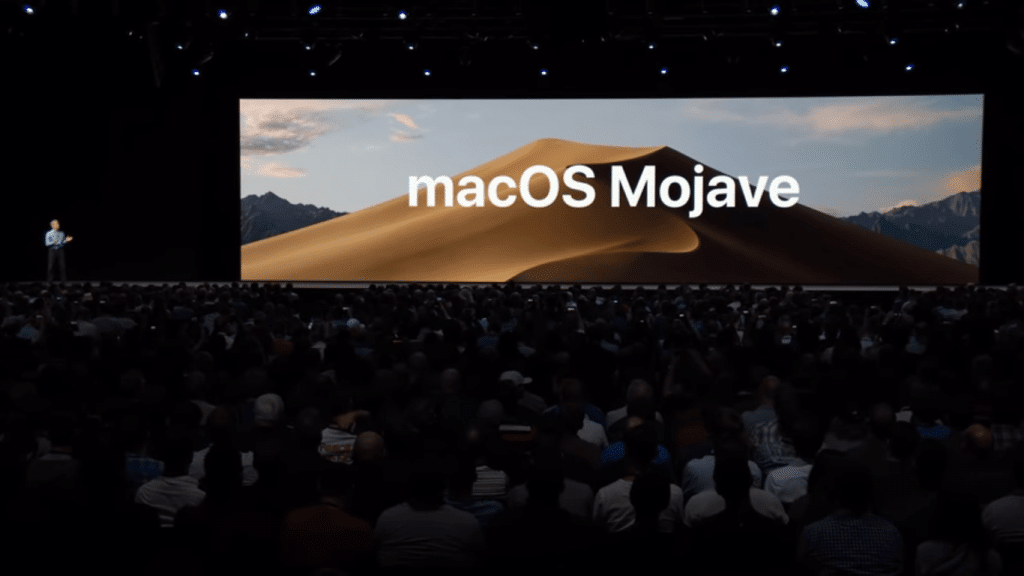
Download macOS Mojave VMDK File
DISCLAIMER: The macOS Mojave VMDK File is created only for testing & educational purposes. We are not responsible if anyone is misusing the macOS Mojave VMDK File.
Whether you want to download or download and install macOS Mojave on VMware Workstation/Player, you have the option – it works for both. If you wish to download macOS Mojave VMDK File, we’ve set up everything for you. Here’s what you’ll need.
By the way, if you want to download macOS Catalina Image at some point, however, you can do it from here:
It is important to note that the images for the following will be updated with the arrival of the new update. Additionally, once you have installed macOS on your virtual machine using this image, you can either update it manually or enable automatic updates for future updates. It is worth mentioning that the previous download image, which included both the VMDK files, was disorganized and hastily put together. In response, we have now split the files for ease of navigation, so you can enjoy a better user experience.
If you get a Quota exceeded error, you can use the Mediafire links provided. If you want to use Google Drive links only, check this- Fix Google Drive Download Limit (Quota Exceeded) Error
Links updated on 04th Jan, 2024
- Download macOS Mojave VMDK 10.14.6 (18G103) Mediafire (Updated 5 January 2020)
- Download macOS Mojave VMDK 10.14.6 (18G103) MediaFire
- Download macOS Mojave VMDK 10.14.5 (18F203)
- Download macOS Mojave VMDK 10.14 (18A293u) Beta
The VMDK file is around 5.7 GB, so you will need a good internet connection to download the macOS Mojave VMDK file. So, here is a tool that you can use to speed up the download process. Internet Download Manager tool that will help you enhance your downloading speed. You can download the full version here.
- IDM 6.27 Build 2 Registered (32bit + 64bit Patch) [Techrechard.com] – This file is password-protected, and the password is www.techrechard.com. You can extract this file using WinRAR download free and support: WinRAR (win-rar.com).
- macOS Mojave Final APFS by Geekrar (OLD VERSION) — The macOS Mojave Image for VMware is available to download for free in a safe and secure environment besides Google Drive, specifically in MediaFire.
Note: The macOS Mojave file for VMware is encrypted with the following password.
Password: Geekrar.com
If you want to install Mojave on VirtualBox, here you go.
- Fix download limit — If you have a problem downloading the file, check out the solution guide.
- Fix VMware Device/Credential Guard & VirtualBox – Error — If you’ve encountered an issue that indicates this, here’s how to do a quick solution.
- Fix Access to doc-0c-7k-docs.googleusercontent.com was denied — If you cannot download the file due to an authorization problem, we’ve covered up with a super-easy guide.
All right – It’s time to install macOS Mojave, whether on VMware or you want; here’s how to do it.
Install macOS Mojave on VirtualBox on Windows PC: 5 Easy Steps
Install macOS Mojave on VMware on Windows PC
That’s all that you need for installation. If there’s anything left or doesn’t answer the question you expect, let me know in the comments section below.
You can watch the video below if you want to install macOS Mojave using an ISO file.

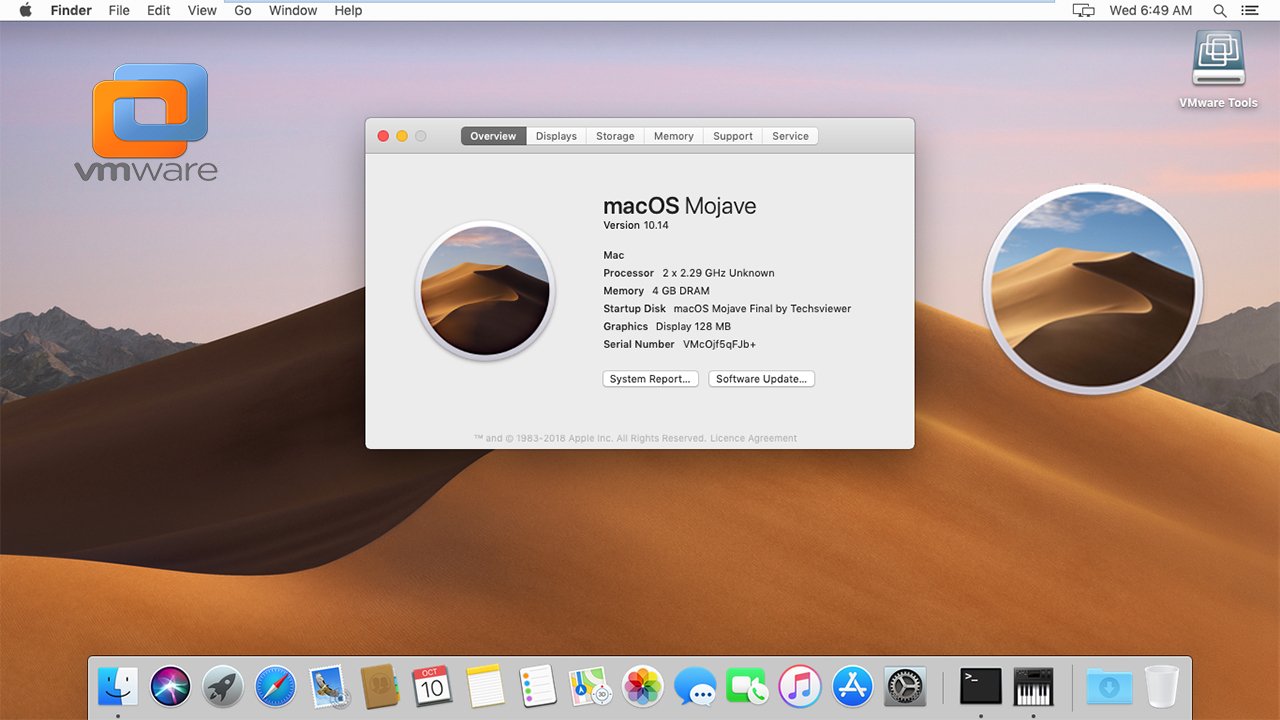




2 Comments
Is the last image(macOS Mojave VMDK 10.14) already installed vmdk file?
Yes!