Table of Contents
Want to elevate the aesthetics of your Mac’s lock screen? macOS Sonoma, Apple’s latest operating system, offers beautiful slow-motion screensavers that can make your lock screen come alive. Here’s a simple guide to set them up.
1. Introduction to macOS Sonoma Screensavers
At WWDC 2023, Craig Federighi, Apple’s Senior Vice President of Software Engineering, introduced new screensavers for macOS Sonoma. He described them as “stunning slow-motion videos capturing the essence of various global locations.” When you unlock your Mac, these dynamic images seamlessly transition into your desktop.
While earlier macOS versions had a static image representing the OS version, macOS Sonoma lets you choose from a rich array of screensavers, giving a dynamic look to your lock screen.
2. Steps to Activate a Screensaver
Setting a screensaver in macOS Sonoma is akin to selecting a wallpaper. The moving screensavers are distinctively marked for easy identification. Follow these steps:
a. Access Settings: Navigate to the “Settings” on your Mac.
b. Choose Wallpaper: Scroll and locate “Wallpaper”. Click on it.
c. Identify Moving Screensavers: Within the wallpaper options, spot the ones with a “Play” symbol. These are the moving screensavers.
d. Selection: Click on your chosen screensaver to set it as your default choice for both the desktop and lock screen.
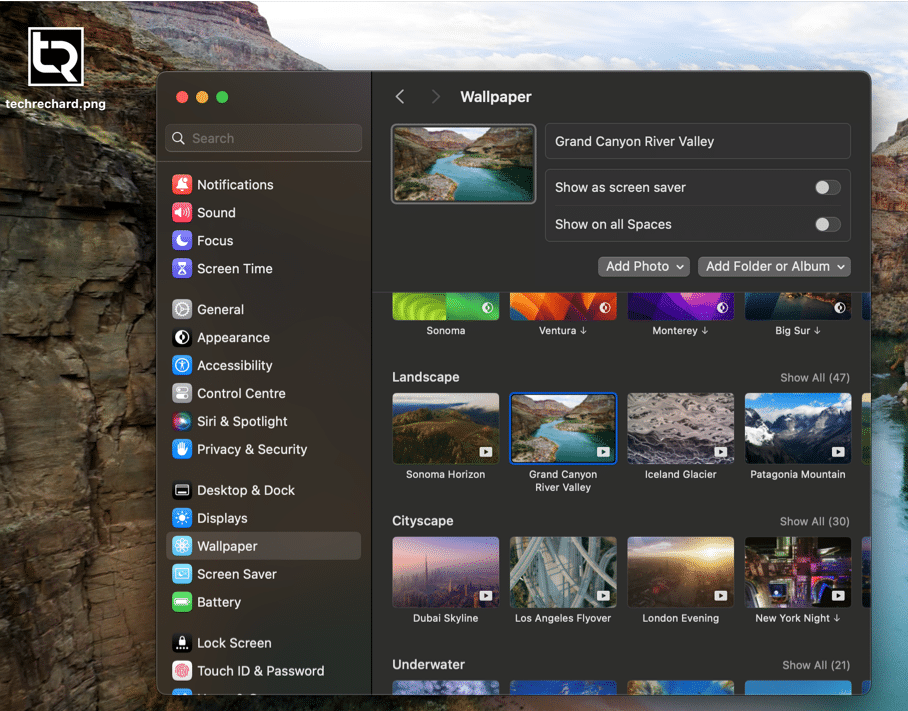
3. Customizing Screensaver Preferences
macOS Sonoma offers various customization options:
a. Mode Selection: Decide if you want the screensaver as both your desktop background and lock screen or just one of them.
b. Categories: Several screensaver categories are available:
- Urban Landscape
- Underwater World
- Earth
Each category is a compilation of different scenes. For instance, you could have a glimpse of various cities, underwater vistas, diverse wildlife, or mesmerizing landscapes.
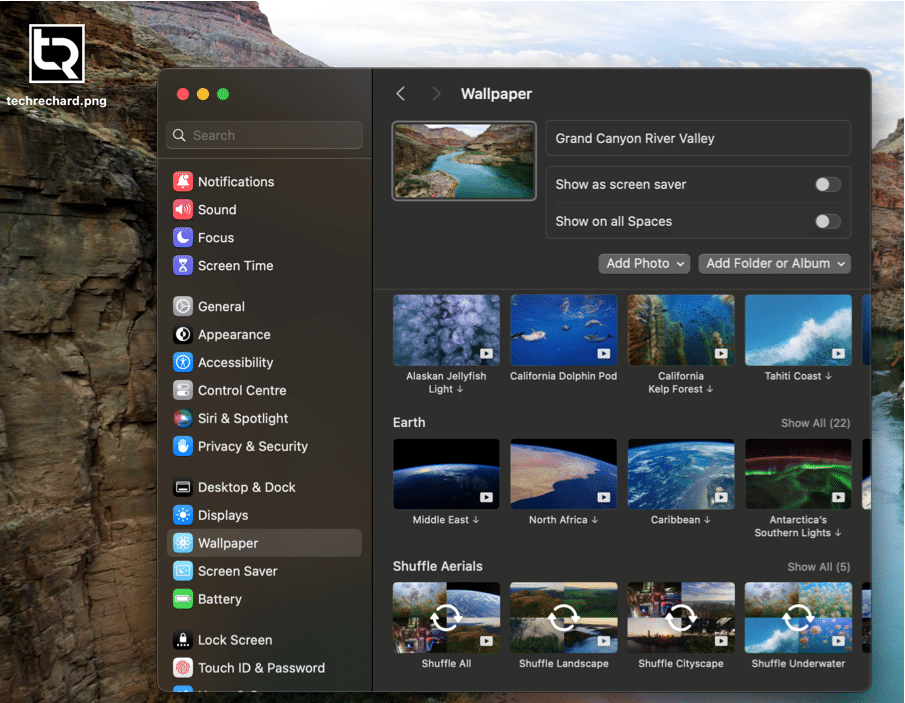
c. Shuffling Options: If you’re someone who loves variety, there’s a shuffle feature under the “Land” category. Choose the frequency of the shuffle:
- Every 12 hours
- Daily
- Every two days
- Weekly
- Monthly
- Or retain a constant screensaver.
Note that the shuffle feature is limited to locations within a category and doesn’t shuffle across different categories.
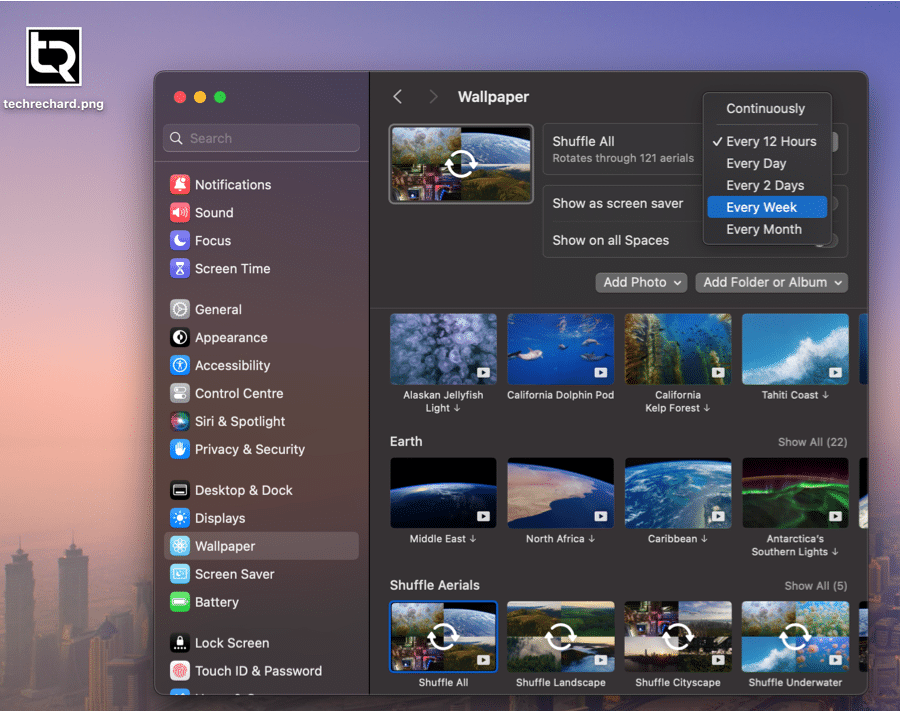
4. A Fresh Look for Your Mac
macOS Sonoma’s screensavers are more than just visuals; they’re an artful representation that adds a personalized touch. With these, your lock screen will feel vibrant, offering a fresh experience every time you use your Mac.
Remember, these screensavers are exclusively available for devices running macOS Sonoma. The OS is set to be launched on September 26, 2023. Enhance your Mac’s aesthetics with these captivating slow-motion screensavers!




