The upcoming macOS Sonoma brings an exciting new feature to Apple users, allowing them to easily share usernames and passwords with family and friends directly from Safari. While Safari has long provided password storage and creation capabilities, sharing passwords has been cumbersome. However, with the introduction of this new feature, Apple has simplified and streamlined the process, making it more convenient and secure.
In this article, we will explore how to use the password-sharing feature in macOS Sonoma and how it enhances the user experience when managing and sharing passwords.
You can also read: TOP 10 macOS Sonoma Features: Release Date, Wallpaper, How to Install?
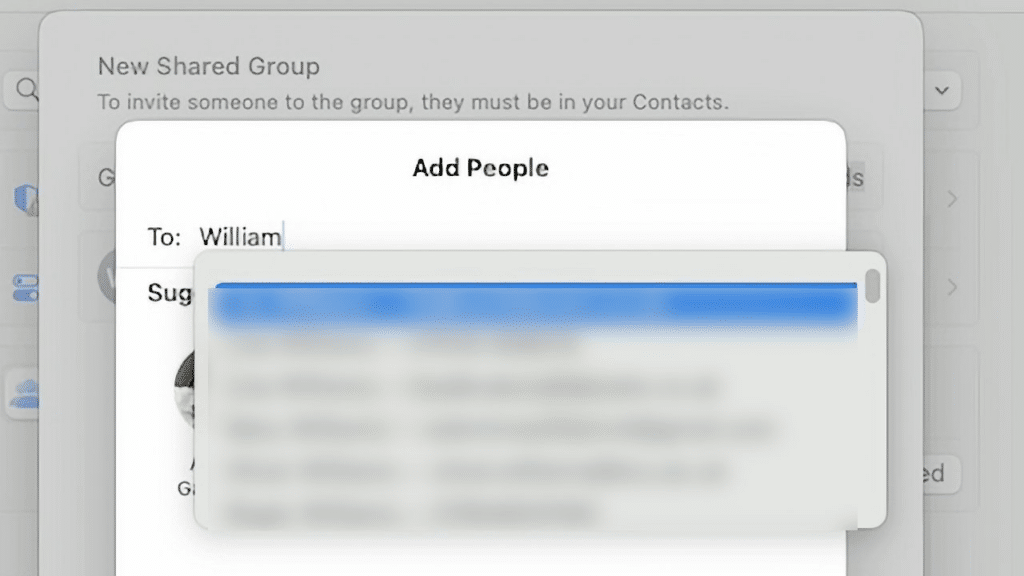
Here’s a step-by-step guide on how to share passwords in macOS Sonoma.
- Open Safari and navigate to Settings.
- Select Passwords and unlock with your Passcode or Touch ID.
- On the page that appears, click “Get Started” and “Continue.”
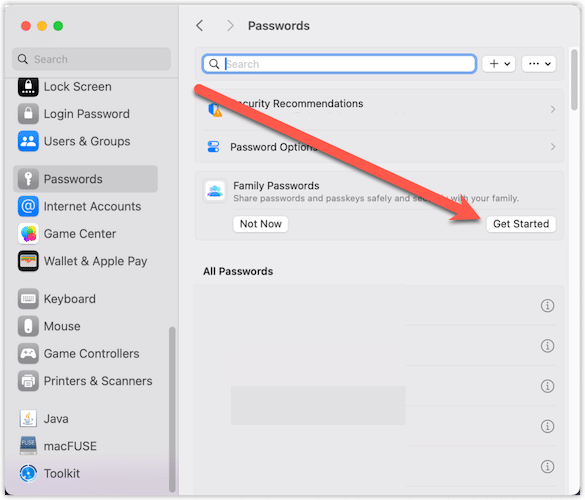
- You will see a screen called “New Shared Group.” Select the people you want to share passwords with and give the group a name, such as “Family Password” or any name you choose.
Note: You can only add people already in your Contacts app and have a device that can run Safari, such as an iPhone or Mac.
- Click “Add People” to choose someone from the suggested list or type a new name in the “To:” field.
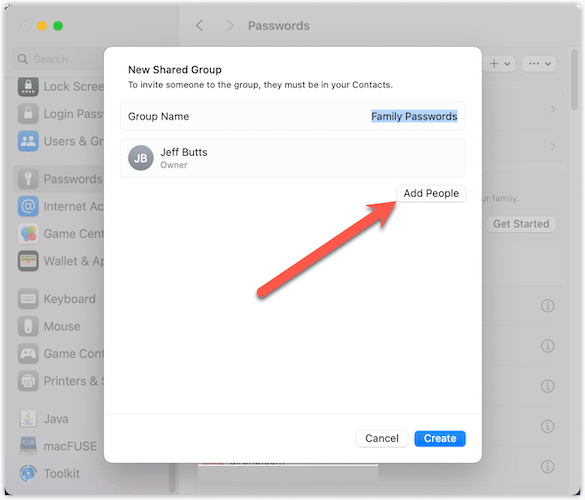
- Send a notification to the selected person. You can remove someone from the group by selecting “Remove from Group” from the drop-down list next to their name.
- Repeat steps 5 and 6 to add more people to the group. Alternatively, you can add additional members later.
- Once you have added all the desired members, click “Create.”
- In the list of passwords that appears, select the specific passwords you want to share or click to tick the ones you want to share. Then click “Move.”
Note: You are moving the shared passwords, not creating duplicates. This allows for easy updates if you need to change a password.
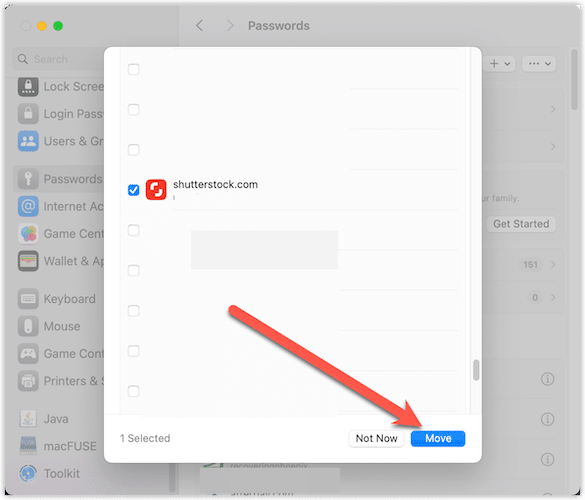
Password Sharing in macOS Sonoma – What to Expect
- The passwords you choose to share will appear in the recipients’ Safari copy. When they access a site for which you have a login, the shared password will be offered to them as if it were their own.
- However, it’s important to remember that the shared passwords remain yours. You can change or remove them at any time.
- You have complete control over the shared passwords and can edit, change, add, delete, or exclude passwords and users from your shared group.
- If you decide to remove someone from the group, macOS Sonoma will prompt you to change the password to prevent their continued access to the account.
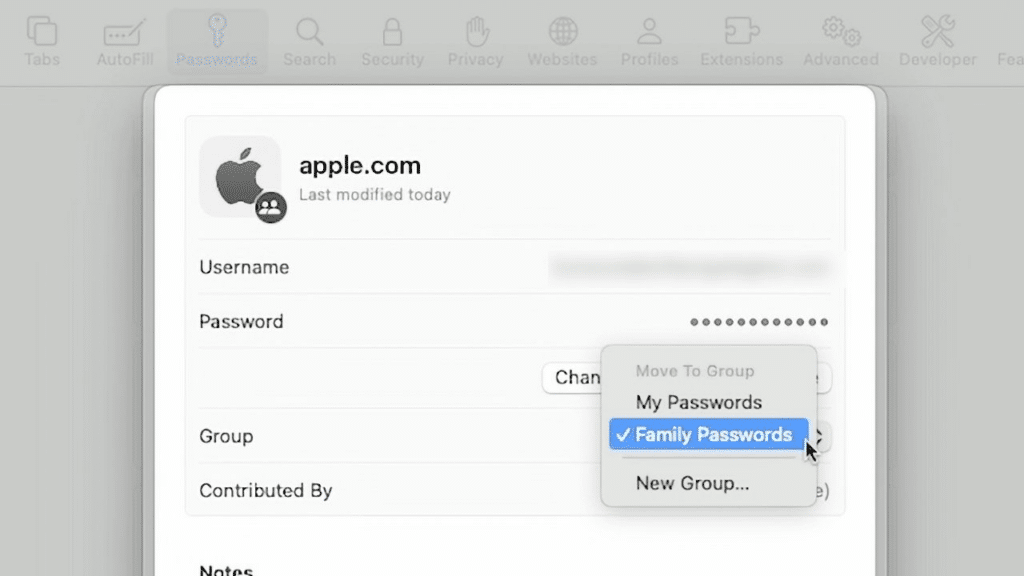
By following these steps, you can easily share passwords with family and friends using macOS Sonoma. This feature provides a convenient and secure way to manage shared access to online accounts, giving you control over who can access the passwords and the ability to make changes as needed.
Here are other macOS Sonoma guides.
Conclusion
In conclusion, the new password-sharing feature in macOS Sonoma enhances the convenience and security of sharing passwords with family and friends. With a simplified process, users can easily create shared groups and select which passwords to share.
Recipients can access shared passwords directly from their Safari browser, offering a seamless login experience. It’s important to note that the original password owner retains complete control and can change or remove access at anytime. This feature provides a practical solution for managing shared access to online accounts, ensuring ease of use while maintaining security.
macOS Sonoma continues to innovate and streamline user experiences, making password sharing a seamless and hassle-free process for Apple users.





