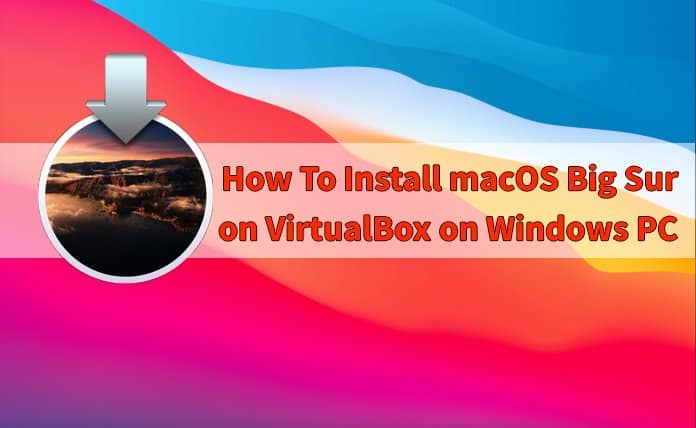Table of Contents
Video games are becoming more popular, with the global market expected to grow to $268.8 billion by 2025. One particular game gaining more attention is Riot’s Valorant, a first-person shooter (FPS) game like Counter-Strike.
This short guide outlines tips and tricks to help new players run Valorant on Windows PCs. After reading, they can play the game without worrying about dropping frames, lags, and other potential bugs.
What is Valorant?
Valorant is an FPS game from Riot Games, home of popular titles like League of Legends (LoL), Teamfight Tactics (TFT), and Legends of Runeterra. The company first announced the new FPS in October 2019 as “Project A” before revealing it as Valorant a few months later.
The five vs. five competitive game combines elements of Counter-Strike: Global Offensive (CSGO), Overwatch, and LoL.
Valorant’s primary game mode is similar to CSGO, where teams will play as attackers and defenders. The attacking team plants a bomb and detonates it to win a round. Meanwhile, the other team will defend the sites and detonate the spike if the attackers manage to plant the bomb.
The two teams will switch sides after 12 rounds, which allows all players in the lobby to experience defending and attacking.
If all team members die before they meet other win conditions, the opposing squad will win through elimination. The first team to get 13 successful rounds wins the match.
At the start of every round, players have exactly 30 seconds to purchase weapons, armor, and abilities. If you die in a round, you can only spectate your teammates until the same round ends. You will respawn in the next round unless you have a teammate with a resurrection ability who can revive you mid-round after you die.
If you think it sounds precisely like CSGO, that is because it is. However, unlike in CSGO, where players control the same characters, Valorant has an agent pool with abilities, and players cannot play the same agent on the same team.
Agents have different abilities to fit their roles in the game. As of writing, there are four roles in the game: duelists, sentinels, initiators, and controllers.
Duelists have abilities that allow them to take space for their team. The characters under this role have skills like a dash, a firewall, and a dismiss, allowing the agent to be invincible for a few seconds to avoid getting traded.
Sentinels are defensive experts with skills that support the team through healing or flank-watching. Agents under this role have abilities like tripwires, heals, a spycam, and resurrection.
Initiators help take space on the map by helping their teammates take easy duels. They have blinds, stuns, and recon abilities to make fights more favorable for the group’s duelists.
Finally, controllers are agents who cut off enemies’ line of sight through smoke or walls. Their abilities help the team take map control and gain space safely.
Valorant‘s seasons are known as Acts. With every new act, Riot introduces new additions to the existing roster, including new maps, agents, and game modes.
Platform and system requirements
One of the main contributors to Valorant’s growing popularity is its accessibility. It is free to play and available through online download.
Unfortunately, it is still not playable on Playstation, Xbox, or Grandpad tablets. As of writing, the game is exclusively on PC. While there is a beta version of the game on a mobile platform, this version is only available on Chinese servers and is still under development.
Players need at least the following specs on their PC to run the game:
- Operating system: Windows 7 and up, 64-bit
- Video memory: 1GB
- Random-access memory (RAM): 4GB
You can have a minimum system specs of 30 frames per second (FPS), but the recommended system specs is 60 FPS.
Optimize Your Windows PC for Valorant
Those new to Valorant may experience lags and FPS drops, which can affect their in-game performance. To avoid these issues, you must learn the tips below to optimize your PC.
Change system power settings
You should check your power delivery settings if your laptop has low FPS in-game.
When your laptop’s battery drains fast, which can happen while playing graphically demanding games, your computer may automatically switch to power-saving mode. While this may prolong battery life, it can cause your frames to drop and the game to lag.
To stop your laptop from automatically switching to power-saving mode, left-click on the battery icon on your taskbar. Then, slide the button toward the right to the “best performance” option. This change will enable maximum performance even if your laptop is running low on power.
Make sure to charge your laptop when you see the battery low notification so you do not get disconnected mid-game. A wiser move is to plug the device while playing to ensure you have a power source even after hours of playing.
Update video drivers
Valorant is relatively new and gets periodic patches for bugs to improve gameplay and graphics. You must update your video cards to ensure compatibility with the latest game versions.
Check for video driver updates regularly to ensure a seamless gaming experience.
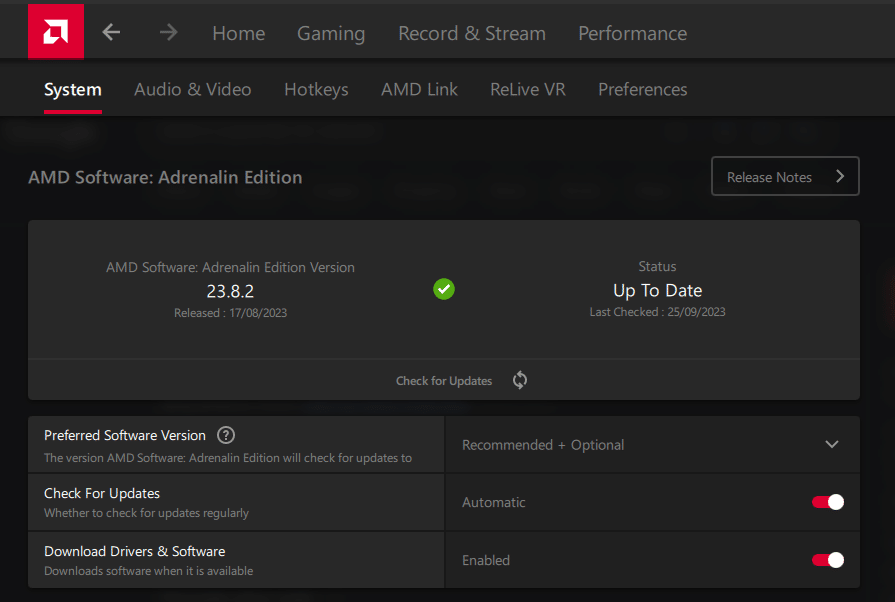
Modify in-game settings
One way to optimize your PC for Valorant is by modifying in-game settings. To improve your FPS in the game, click the cog icon at the top right of the home screen.
Under the general tab of the video settings, find the resolution option and set it to the exact resolution of your device’s monitor.
If you are using a laptop, turn off the “limit FPS on battery” and “limit FPS always” options, as they can cap your frame rate.
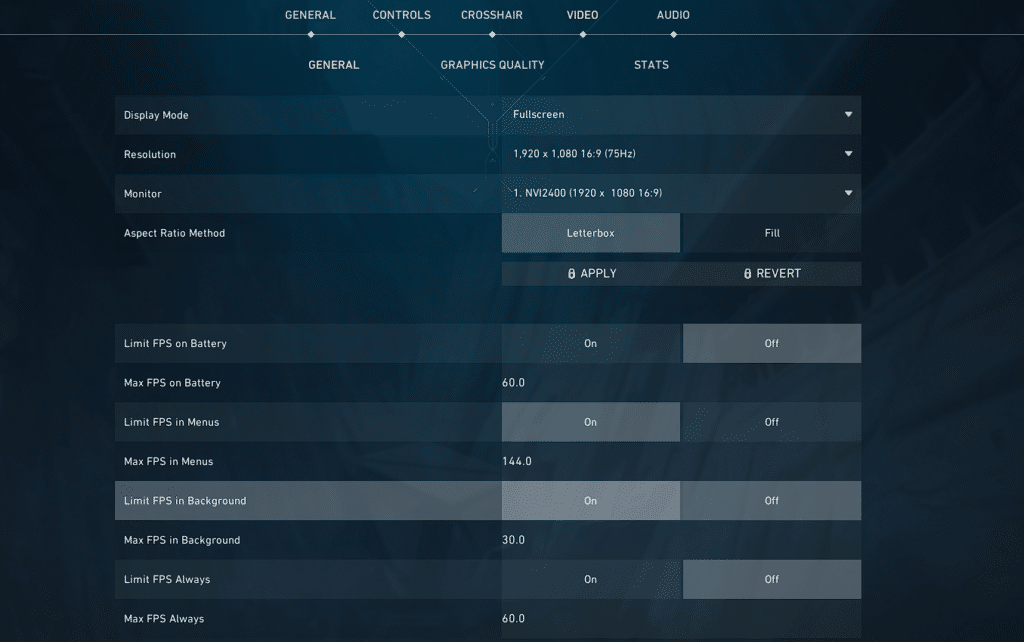
Under the graphics quality tab of the video settings, choose the following options:
- Turn off multithreaded rendering
- Med or low material quality
- Med or low texture quality and detail quality
- Turn off V-sync and vignette
- No anti-aliasing
- Turn off the bloom, cast shadow, and distortion options
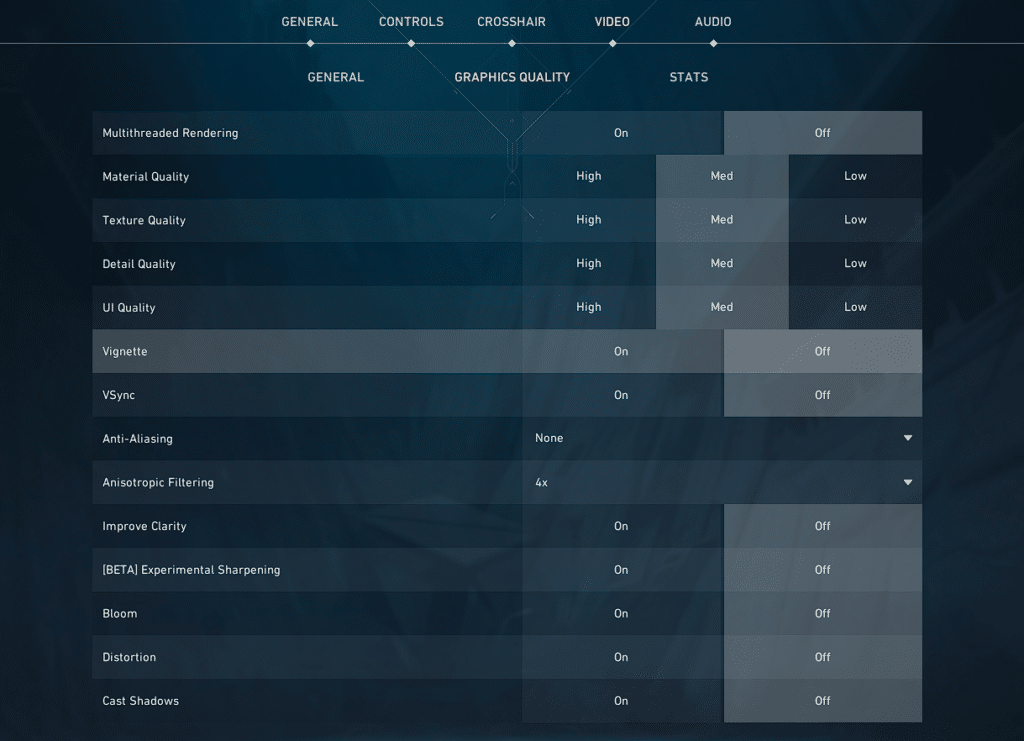
Use Task Manager to prioritize Valorant
The task manager on your device displays all active apps on your computer. It lists every open application and other tabs running in the background.
Before opening Valorant, you should check the task manager and close unnecessary apps running in the background. Then, click the details tab, look for VALORANT.EXE, and right-click to set it to high priority. Do the same with the VALORANT-Win64 process.
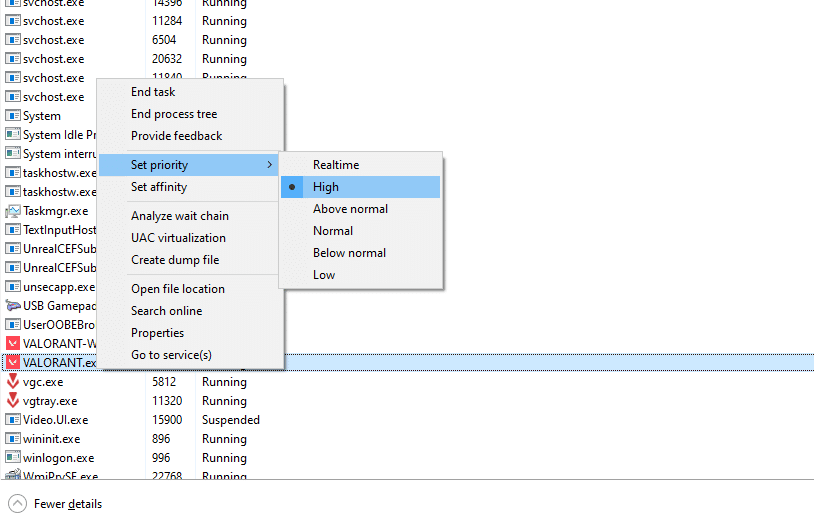
Grind Valorant With No FPS Drops and Lags on Your PC
New players do not have to buy high-end PCs and gaming laptops to enjoy playing Valorant. They can use the simple tips above to play the game without dropping frames and lagging.
While there are many ways to play graphically demanding games on low-end computers, the tips above are some of the easiest tricks to play Valorant smoothly. After optimizing your Windows device for this game, you can focus on climbing and reaching a new peak.