As part of the Xbox Insider program testing, the Xbox app for Windows PC received a new feature that allows you to install games in any user folder.
Recently, Microsoft announced that it would allow users to install games in any folder. This feature was supposed to be coming soon and is now available as part of the Xbox Insider program testing. In addition, the company from Redmond promised to add support for mods for those games that support them. Also, Microsoft announced an improvement in the download speed of games delivered through the Xbox application.
Before introducing the Game Installation Change Feature, games were installed in a hidden Windows folder called WindowsApps, which was not available for users to access. To access the Custom Installation Location setting, you’ll need to become an Xbox PC Insider Insider member.
How to participate in the Xbox Insider Insider Program for PC
- From the Microsoft Store, install the Xbox Insiders Hub app.
- Launch the app and sign up for the Xbox PC Insider Preview Program.
- In the sidebar on the left, select the “Previews” tab and click on “Windows Gaming“.
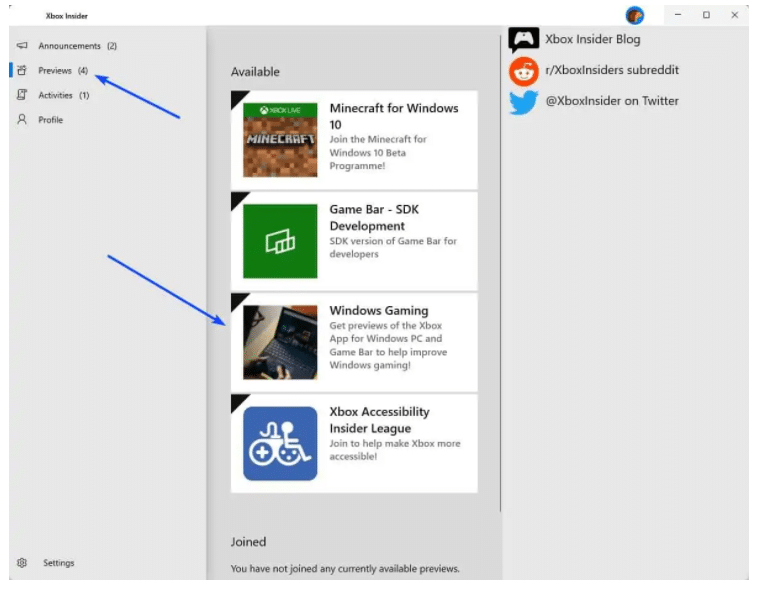
- Close the application.
- Open the Microsoft Store app and click Check for Updates.
Install games from Xbox for PC to any folder
- After following the steps above, open the Xbox app and agree to the installation of the Game Service add-on service.
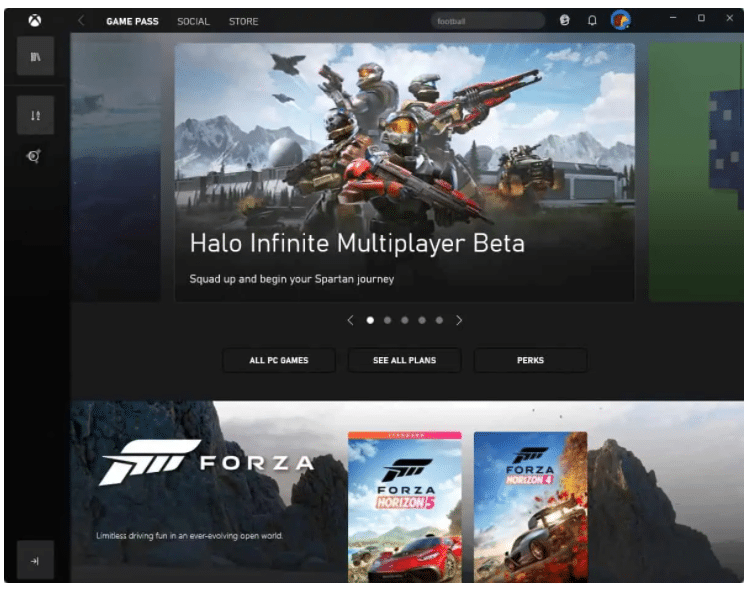
- Click on your profile picture in the upper right corner of the interface. If you see a generic icon, you might not be signed in to your account. Log in before proceeding to the next step.
- The drop-down menu that appears when you click on the displayed profile picture allows you to access the settings of the Xbox desktop app. Open the Settings page.
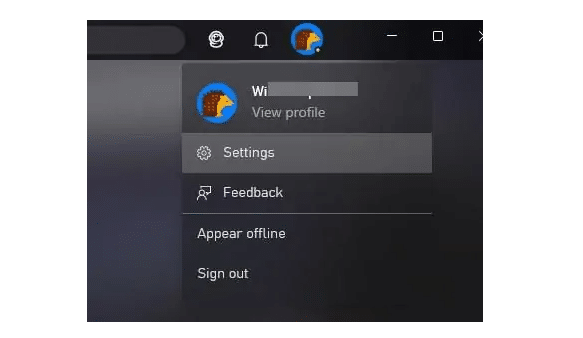
- Click the General tab in the sidebar.
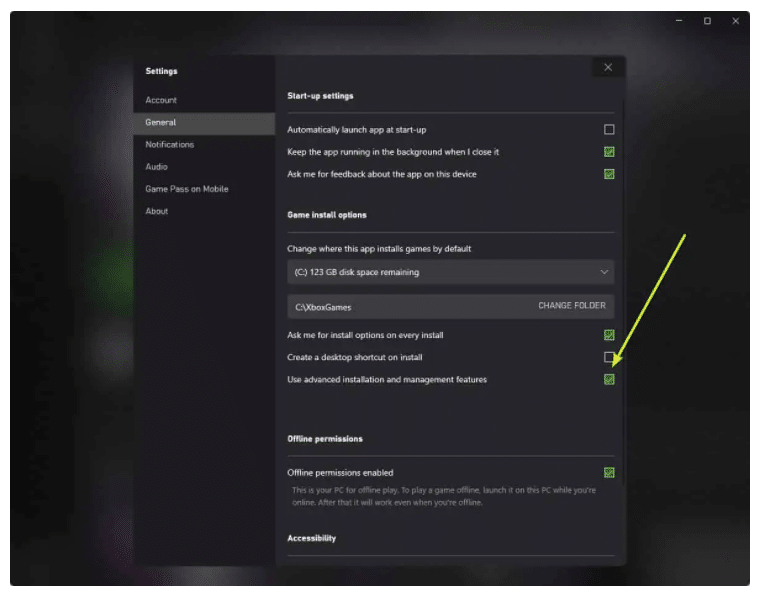
- You should see the option “Use advanced installation and management features“. If you don’t see this option, you may not be a member of the Xbox Insider Preview program.
- Enable the option and a new setting for the installation location of the games will appear. It will point to C:\XboxGames as the new folder where the games will be installed.
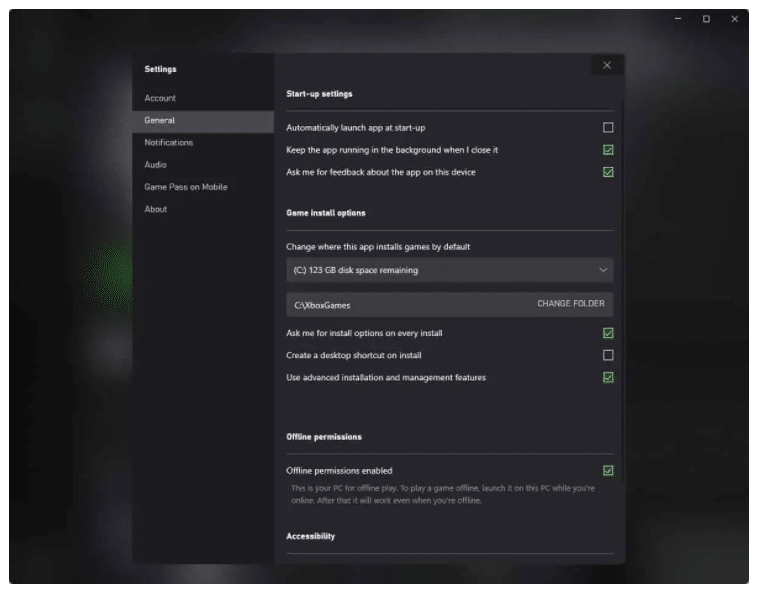
- Click the Change Folder button and select a different directory. This is the global folder for installing Xbox games, so you won’t be able to choose a new folder for each game.
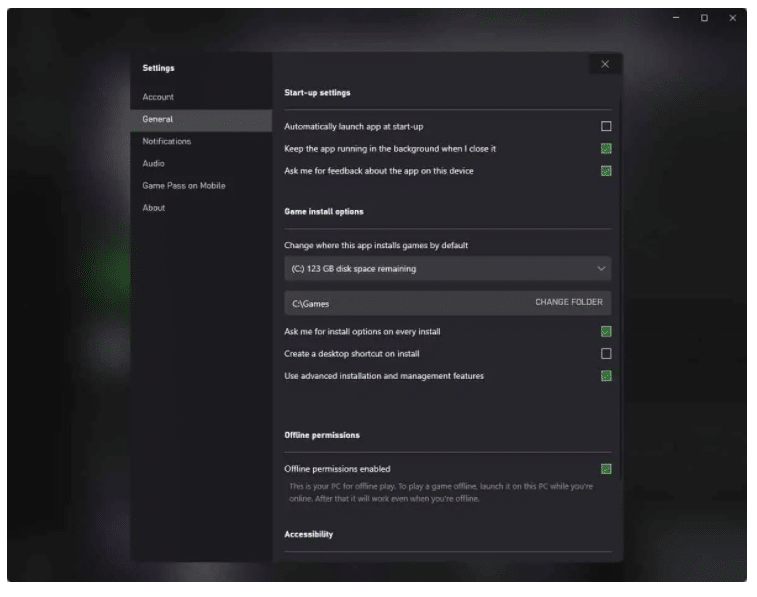
- Go to the page of any game and click the “Install” button. The installation window will display the selected folder as the new installation location for the game.
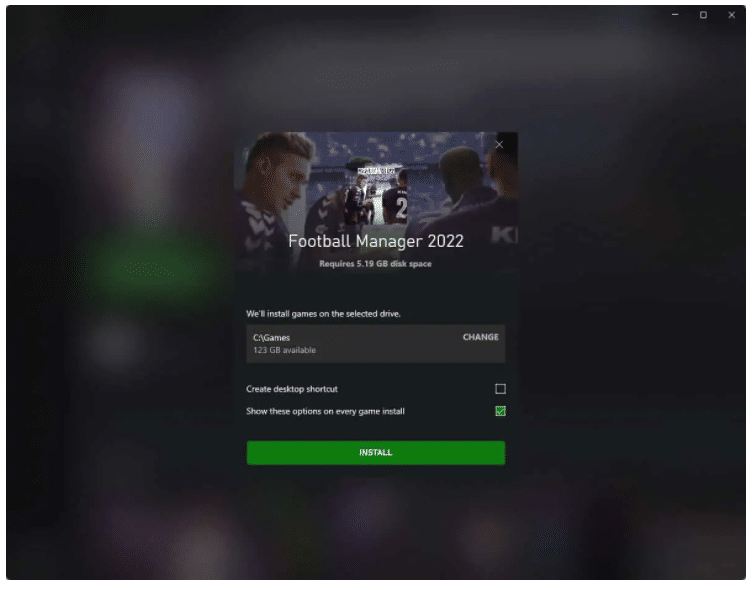
This is a welcome step for users with limited space to store games on drive C. Even if you only have one drive on your computer. It can still be helpful for you to choose where to install games. Once the game is installed, you’ll be able to control it from the Xbox app. To do this, click on the “Manage” button in the Settings Management settings and select the actions you need.
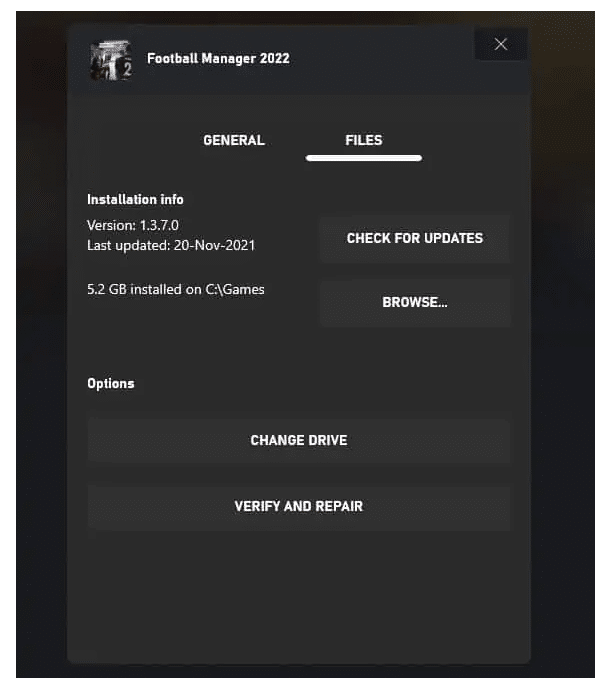
With the addition of picker installation locations and access to game files, users of the Xbox desktop app can now use mods for games. The Xbox desktop app will indicate whether the game supports mods or not, so check this option before you download the game.
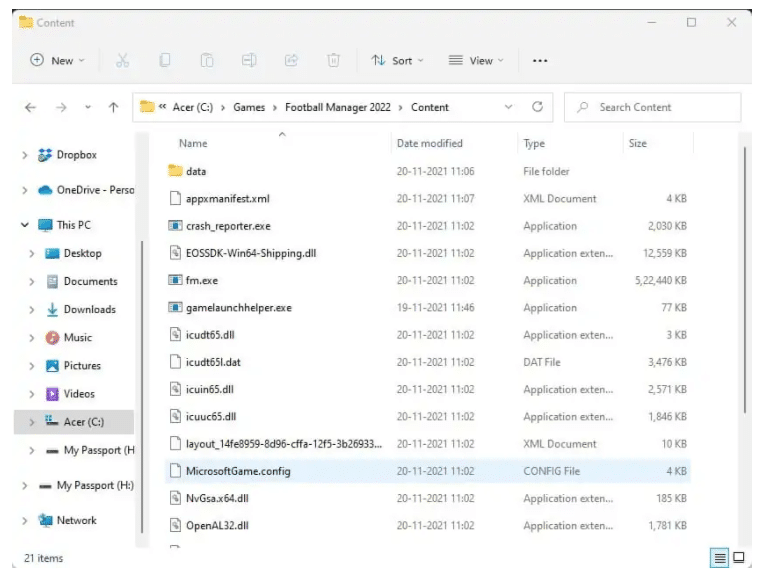
Of course, this may not seem like a revolutionary innovation compared to competing for digital game stores like Steam, GOG, or Epic Games. Still, it’s nice to see Microsoft listening to gamers’ feedback.
By the way, even the new Microsoft Store is impressive, providing access to the hosting of such application platforms like Win32, .NET, UWP, Xamarin, Electron, React Native, Java, and Progressive Web Apps. For example, the Mozilla Firefox apps, Epic Games Store are now available in the Microsoft Store.





