Table of Contents
Duolingo, a popular language-learning platform, offers a game-centric learning approach. It’s known for its user-friendly features that allow language learners to study anytime, anywhere. A lesser-known yet handy feature is its offline mode. In this article, we’ll guide you on how to use Duolingo without internet access.
Download Duolingo for Android | iOS.
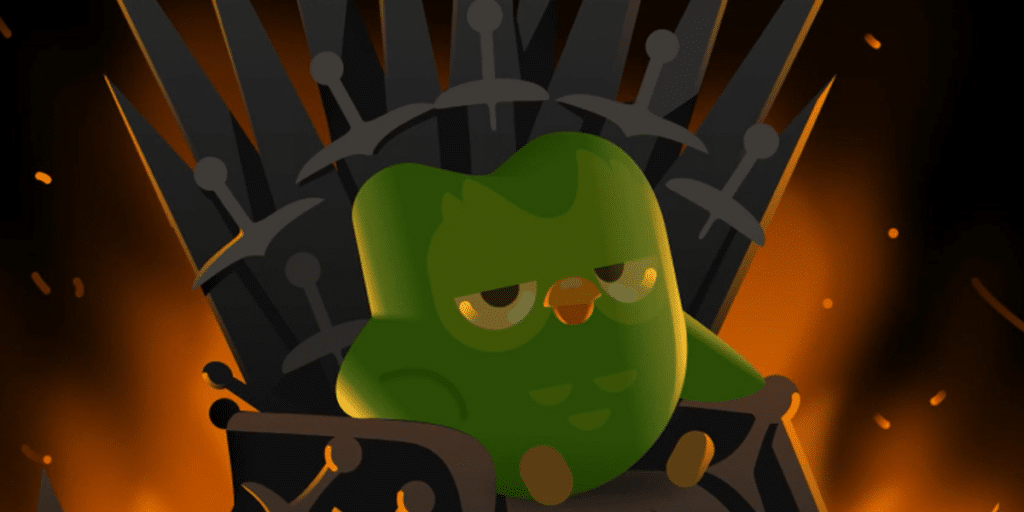
How to Activate Duolingo’s Offline Mode
Duolingo’s offline mode allows users to continue learning without an internet connection. You can practice your chosen language, repeat lessons, and enrich your vocabulary. However, some features are not accessible offline, including suggestions, native language translations, hearing practices, special tasks, and additional tasks.
Here’s a step-by-step guide on how to start using Duolingo offline:
- Launch Duolingo while connected to the internet: Ensure your device is connected to the internet before launching the Duolingo app.
- Wait for a few moments: This allows the app to load all the required resources.
- Switch off your internet connection: You can do this by turning off Wi-Fi or mobile data and activating airplane mode on your device.
- Begin using Duolingo offline: You’re now ready to use Duolingo without the internet. However, remember that you might need to click through the chapters from the beginning to the end for Duolingo to download all necessary files.
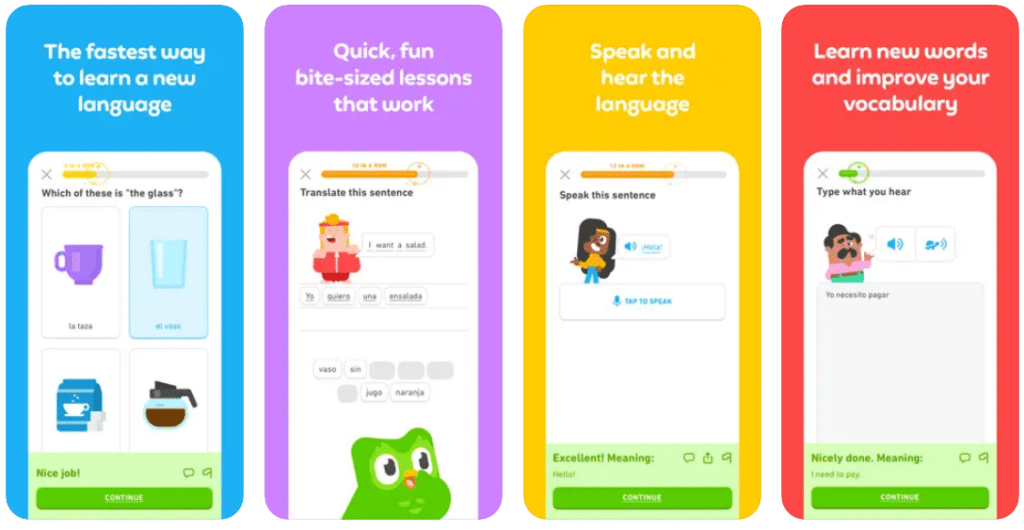
Understanding the Limitations of Duolingo Offline
When using Duolingo offline, you should be aware of several limitations:
- Completed classes aren’t accessible: These will appear grayed out and can’t be accessed.
- Progression to new levels isn’t possible: To unlock new levels and exercises, you must first connect to the internet.
- Exercise mode is unavailable: While you can learn new vocabulary offline, you won’t be able to consolidate your knowledge.
- Only full sentences can be spoken: Single words can’t be spoken when in offline mode.
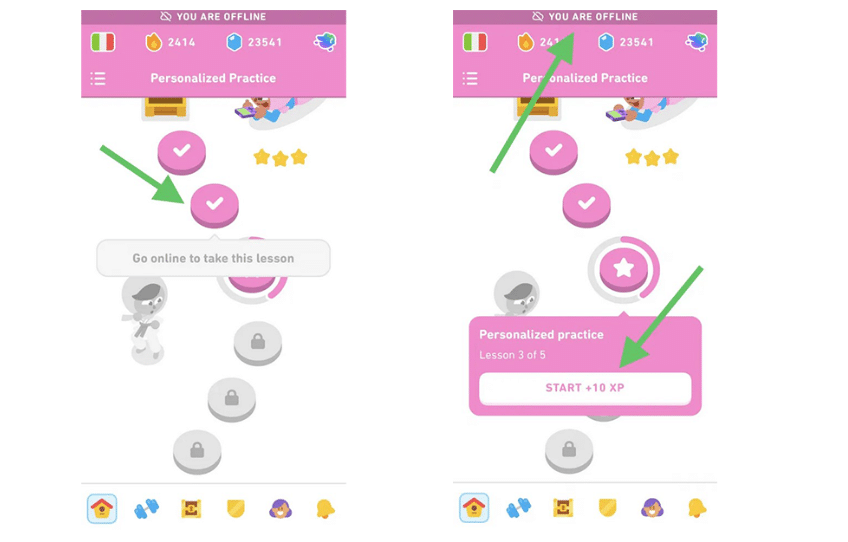
Troubleshooting: What to Do When Unable to Download Duolingo Lessons
If you’re experiencing difficulties downloading Duolingo lessons for offline use, follow these troubleshooting steps:
- Ensure your Duolingo app is updated: Check if you have the latest version of Duolingo.
- Try restarting Duolingo: A simple restart might solve the issue.
- Attempt to connect to a Wi-Fi network: Completing a few exercises while connected to a Wi-Fi network may solve the problem.
- Contact Duolingo support: If none of the above solutions work, contact Duolingo support for assistance.
Remember, to maximize your offline Duolingo experience, engage in multiple lessons while connected to a Wi-Fi network. This enables the app to download the necessary materials to your device, enhancing your offline learning experience.
We hope this guide helps you understand how to use Duolingo without internet access and that it aids in your language learning journey.





