Table of Contents
Usually, when you buy a new device, it already comes with a pre-installed and activated copy of Windows 10. However, if you decide to build the system from separate components yourself, then you will need a Windows 10 license, the cost of which can reach impressive amounts depending on the edition.
If the new PC you built is designed to replace the old system, you can transfer your Windows 10 product key to the new device to save money.
A license transfer will also help you when you’re about to sell your PC, want to keep your product key, or decide to reuse your license to activate a virtual machine.
Regardless of the root reason, you have the right to transfer your Windows 10 license to another PC. This procedure does not violate Microsoft’s policies but will always depend on how they initially obtained the license.
This guide walks you through the steps to transfer your Windows 10 product license key to a new PC.
How to determine if you can transfer a Windows 10 license?
Microsoft uses different channels to distribute Windows 10 licenses, but two main channels are available to ordinary consumers: retail and original equipment manufacturer (OEM).
You can transfer your product key to other devices if you’ve obtained a Windows 10 retail license. You could move your product key to another PC if you upgraded to Windows 10 from Windows 7 and Windows 8.1 systems purchased under a retail license.
Generally, there is no time limit on license porting, provided that you properly deactivate the previous installation. Sometimes, you may encounter activation errors that you will not resolve until you contact support and explain the problem.
If you own a device with Windows 10 preinstalled (for example, Surface Laptop 3 or Dell XPS 13 laptops), then only an OEM license is available. In this case, the product key cannot be transferred and used to activate another device.
Suppose you upgraded to Windows 10 Pro from Windows 10 Home by purchasing an update through the Microsoft Store. You could transfer the license to the new PC because the product key will be converted into a digital license tied to your Microsoft account.
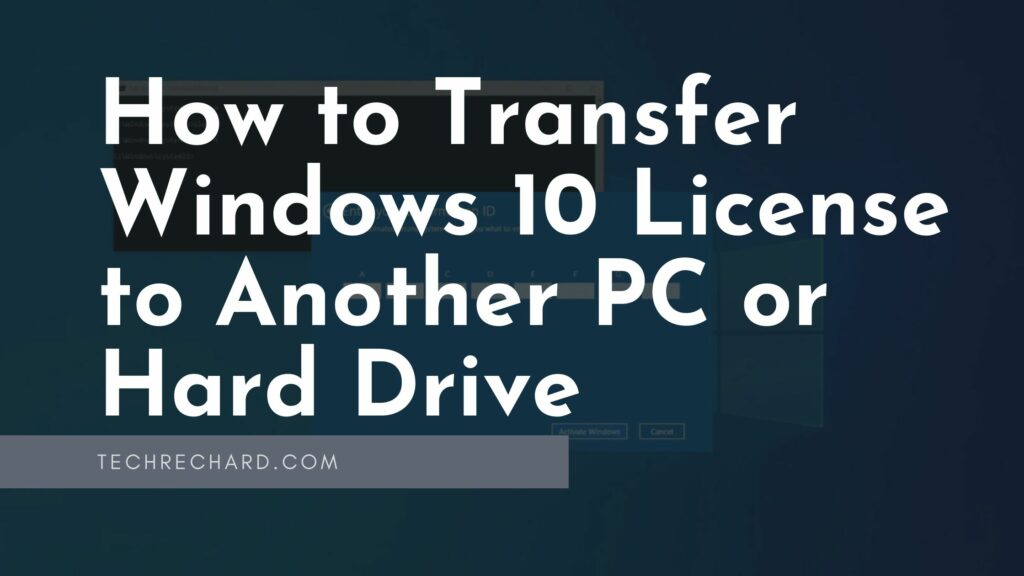
How to Transfer Your Product Key to a New Windows 10 PC
So, if you have a Windows 10 retail license activated on your PC, you can transfer it to a new device. To do this, you must adequately remove the license from the previous PC and apply the same product key to the new device.
How to remove a Windows 10 license from an old PC
To remove a product key in a Windows 10 installation, follow these steps:
- Open the Start menu.
- Search for Command Prompt. Run the Command Prompt as an administrator: here is a guide. How to “Run as Administrator” an application on Windows: 3 Easy Methods
- In the console window, type the following command to delete the current product key, and then press Enter:
slmgr /upk
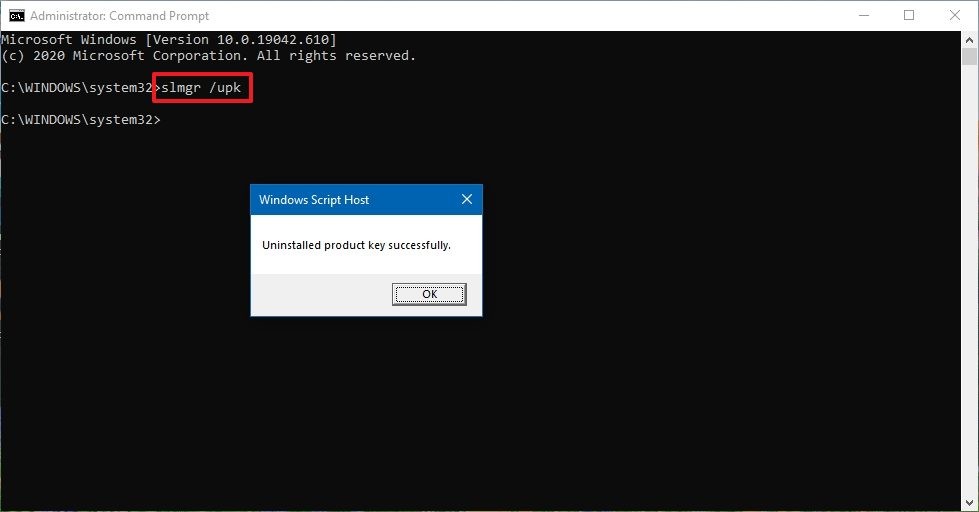
Tip: If the “Uninstalled Product Key Successfully” message does not appear, you must run the command several times until this message appears.
- Type the following command to remove the license information from the system registry and press Enter:
slmgr /cpky
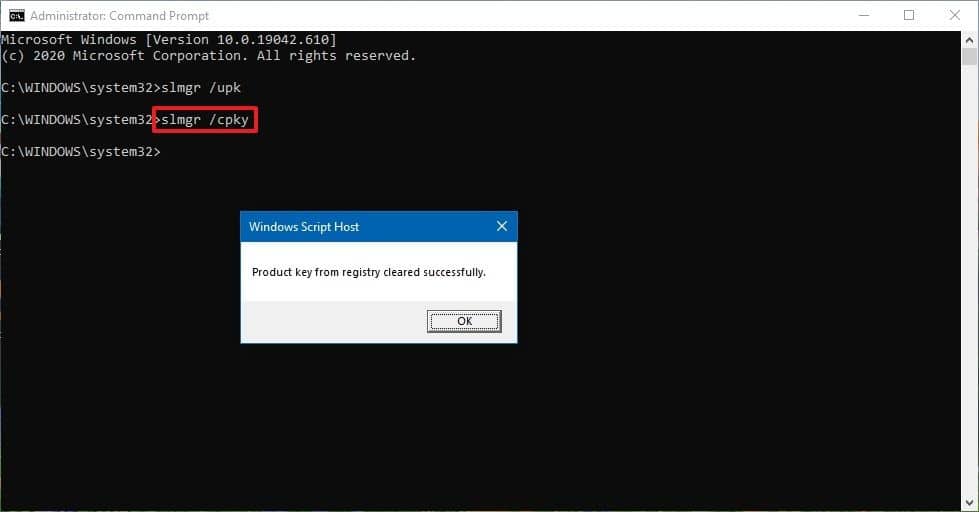
You will see the message “Product key from registry cleared successfully.” You can now use your product key to activate a copy of Windows 10 of the same edition on another PC.
The preceding steps delete the product key but do not remove the activation from Microsoft servers. These measures only prevent the same key from being discovered on multiple devices, allowing you to reactivate another device.
If you plan to use a new device because another computer is out of order, you do not need to follow the steps above. You can easily install your product key on your new computer.
How to Activate Windows 10 on a New PC
After you release the license key, you can use it to activate Windows 10 manually. If the manual method does not work, you can contact Microsoft Support.
To install a license by using the command line:
- Open the Start menu.
- Search for Command Prompt. Run the Command Prompt as an administrator: here is a guide. How to “Run as Administrator” an application on Windows: 3 Easy Methods
- In the console window, type the following command to reuse the Windows 10 product key and press Enter:
slmgr /ipk xxxxx-xxxxx-xxxxx-xxxxx-xxxxx
Note: Replace the “x” characters with the product key that you use to activate Windows 10.
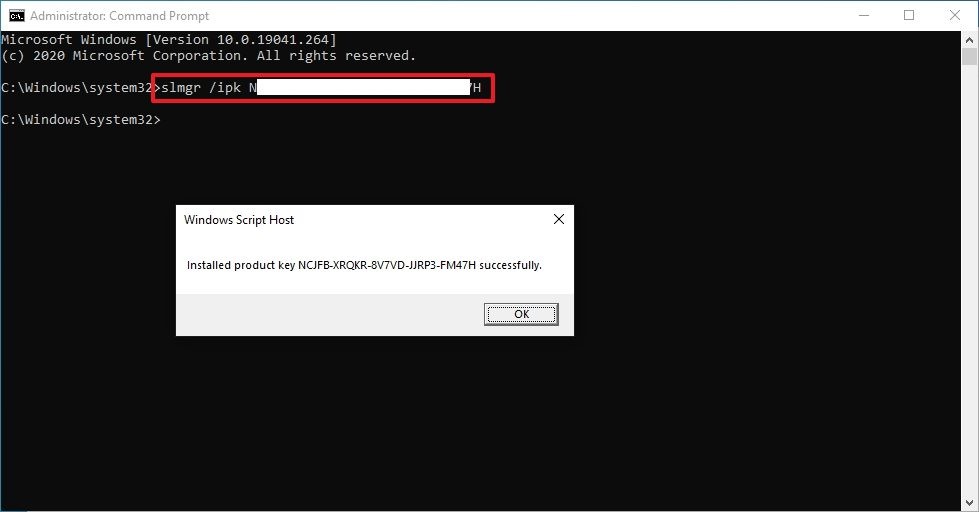
- Type the following command to verify activation and press Enter:
slmgr /dlv
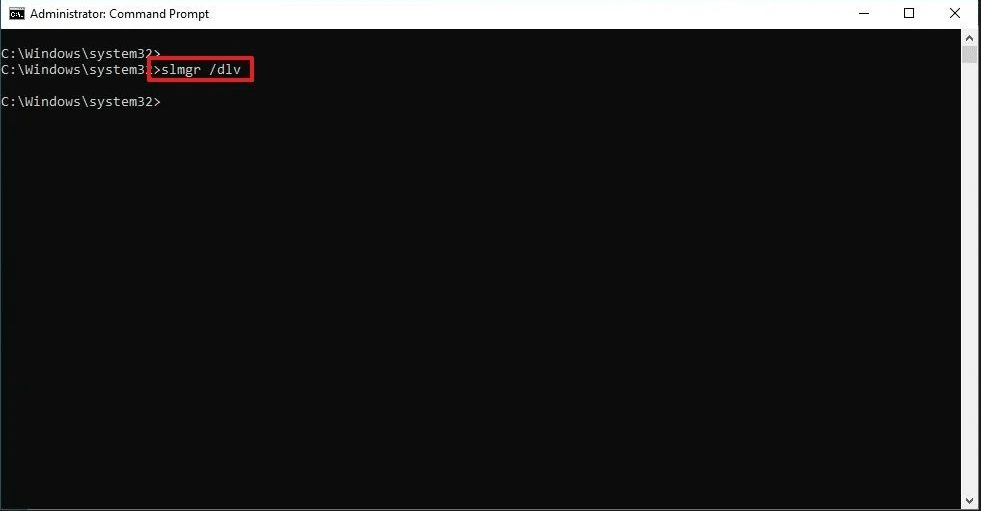
- In the License Status row, verify that the license status has been indicated. This means that the activation was successful.
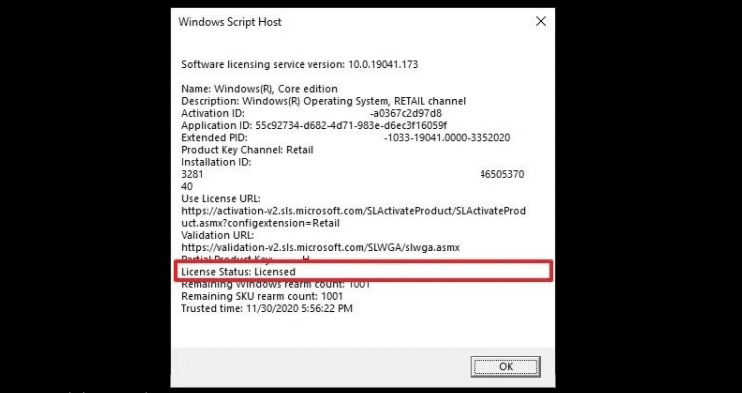
If the license status turns out to be: “notification“, restart the computer and check the status again using the command line (slmgr /dlv) or Settings > Update & Security > Activation.
To install a license when contacting Microsoft Technical Support
If the command line activation process does not work, you can contact Microsoft Technical Support to complete the activation process. To do this, follow these steps:
- Open the Start menu.
- Search for Command Prompt. Run the Command Prompt as an administrator: here is a guide. How to “Run as Administrator” an application on Windows: 3 Easy Methods
- In the console window, type the following command to activate your copy of Windows 10 and press Enter:
slui 4
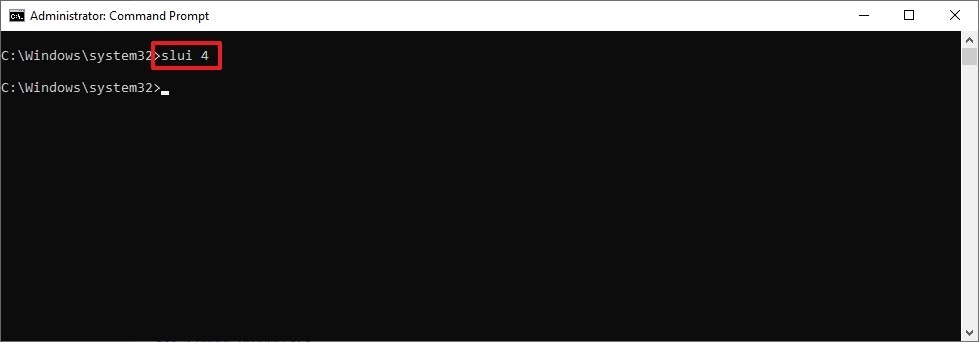
- In the Activation Wizard that opens, select your region, for example, India.
- Click Next.
- Use the toll-free number to contact Microsoft Support.
Tip: In addition to a direct call to support, you can use the Quick Help app to activate the installation. When you’re in the app, share the details of the problem and submit the “Installation ID” as specified in the wizard. A Microsoft technician will give you a “verification code” to activate Windows 10.
- Confirm the “Installation CODE“.
- Click “Enter confirmation ID”.
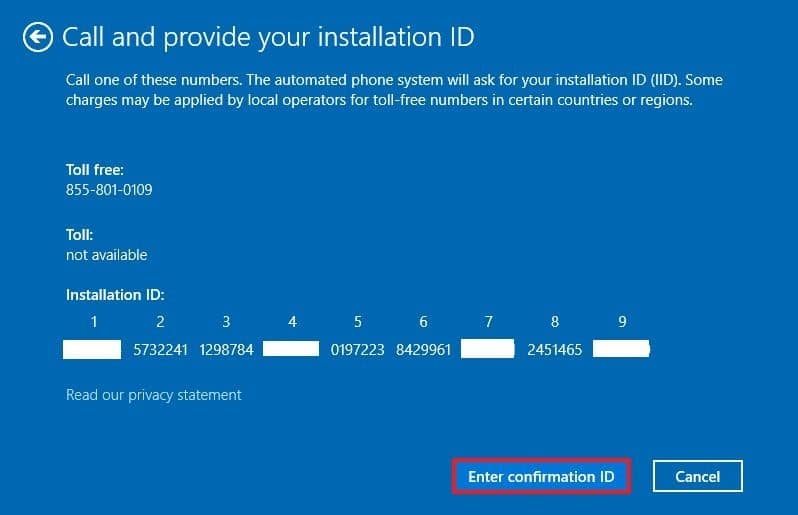
- Enter the verification code provided by Microsoft.
- Click activate Windows.
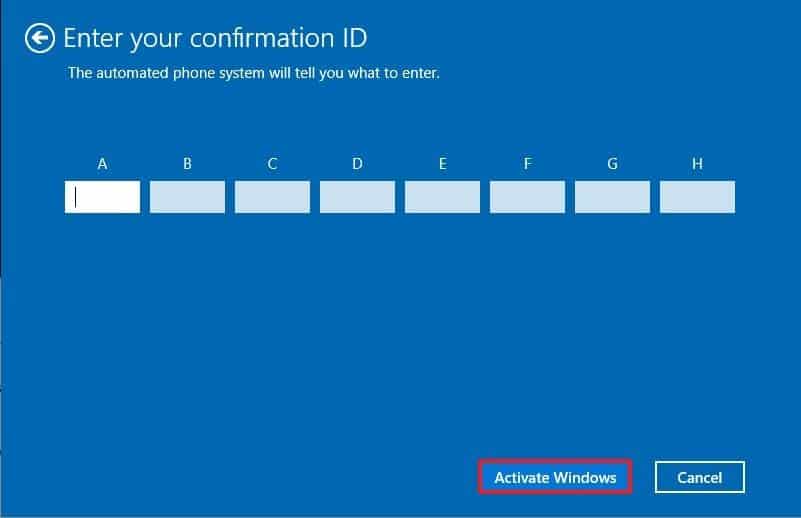
After following these steps, Windows 10 will be successfully activated.
If you plan to transfer your existing product key to another device, ensure it matches the Windows 10 edition that activates the license. For example, if you delete a Windows 10 Pro product key, you can only use it to activate another installation of Windows 10 Pro. You can’t use a Pro license to activate a Windows 10 Home edition.
This guide is intended for consumer versions of Windows 10, but different rules govern many other licensing channels.





