Table of Contents
When trying to open the PST file, you may find that it becomes inaccessible and is turned into a 0KB file. The primary reason for this issue is corruption in the PST file. However, there can be various other reasons that can cause this issue. In this article, we will explore the reasons behind this issue and the possible ways to recover data from 0KB PST file.
Reasons Why a PST Data File Size is shown as 0KB
Apart from corruption, there can be various other reasons for PST file is showing as 0KB. Check out the below-mentioned reasons:
- When the PST file becomes oversized (exceeds the recommended size limit), it may get damaged and appears as empty (0KB).
- The hard disk where the PST file is stored may have bad sectors. This may damage the file, resulting in the issue.
- Sometimes, compressing the PST file can damage the file, leading to the 0KB Outlook PST file issue.
- The Check Disk Tool (CHKDSK) is used to check the integrity of the file system on the hard drive and fix logical errors. Sometimes, running this utility can cause the 0KB PST file issue.
- A system crash can also damage the PST file, making it looks empty.
How to Recover Data from a 0KB PST File?
Below are some effective ways to recover the data from 0KB Outlook PST file.
Solution 1: Recover Data from Backup PST File
The best and easiest option is to recover the data from the backup PST file, if you have a recent healthy backup. Follow the below steps to import the contents of the backup PST file:
- Step 1: Launch Outlook.
- Step 2: Go to File > Open & Export > Import/Export.
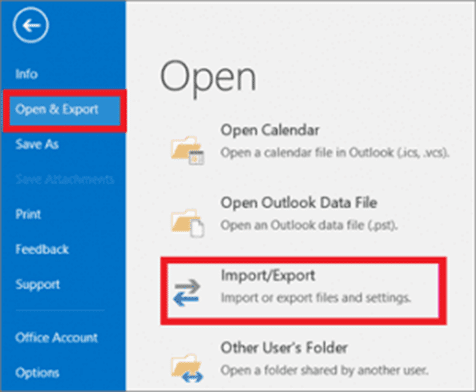
- Step 3: In the Import/Export wizard, select Import from another program or file and click Next.
- Step 4: Select the Outlook data file (.pst) and browse to the location of the backup PST file. Click Next.
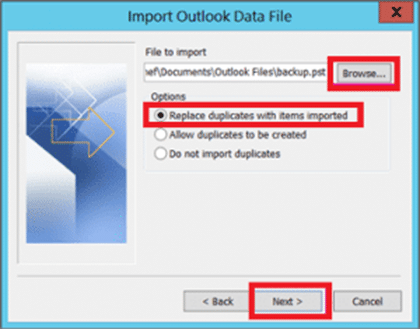
- Step 5: Click Finish.
Solution 2: Recover Data from Archive PST File
If you’ve enabled the Auto Archive feature in Outlook, it will have created an archive PST file, storing data based on the set frequency and other selected options. You can try to import the Archive PST file into Outlook to restore the data. However, you may able to recover only the older data (based on the frequency you’ve set). The steps to import the archive PST file are similar to importing any other PST file (see the above method).
Solution 3: Repair PST File using ScanPST.exe
Outlook has an inbuilt utility, named ScanPST.exe or Inbox Repair tool, to repair corrupt PST file. You can use ScanPST.exe to repair the corrupt (0KB) PST file. Follow the below steps:
- Step 1: Exit Outlook. Find and run ScanPST.exe. The location of the ScanPST.exe depends on the Outlook version you are using. In Outlook 2019, you can find ScanPST.exe at the following location:
C:\Program Files (x86) \Microsoft Office\root\Office19
- Step 2: In the Inbox Repair tool, enter the path and PST file name or click Browse to locate the PST file. Click Start.
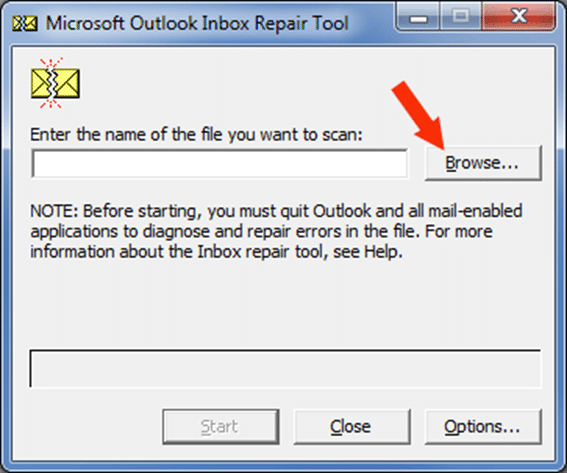
- Step 3: The tool will start scanning the PST file for errors.
- Step 4: If any errors are found, click the Repair button.
Note: You may need to run ScanPST.exe multiple times to repair the 0KB PST file. Also, there is no guarantee that Inbox Repair tool can repair the corrupted PST file.
Solution 4: Repair and Recover PST File using Stellar Repair for Outlook
As mentioned earlier, corruption is the primary reason for the 0KB PST file issue. If all the above methods fail, you can use and advanced PST repair software, like Stellar Repair for Outlook. The software can repair corrupt PST files easily and restore all the mailbox contents, such as emails, attachments, contacts, rules, tasks, journals, etc. This software scans the damaged PST file, provides a preview of the recoverable items, and saves the data in a new PST file. It is designed specifically to fix corruption-related issues in PST file and supports all versions of Outlook. The salient features of Stellar Repair for Outlook include:
- Repairs PST file of any size (more than 50 GB)
- Easy-to-use graphical user interface
- Recovers accidentally deleted emails
- Supports selective mail recovery
- Recovers password-protected and encrypted PST files
- Compatible with Microsoft Outlook 2019, 2016, 2013, 2010, 2007, 2003, 2002, and 2000.
Conclusion
The 0KB Outlook PST file issue may occur due to corruption in the file. To recover the 0KB Outlook PST file data, you can follow the solutions mentioned in this article. If the manual solutions do not work, use Stellar Repair for Outlook to repair the file. The software can easily repair severely corrupted and large-size PST files and restore all the data without any hassles.





