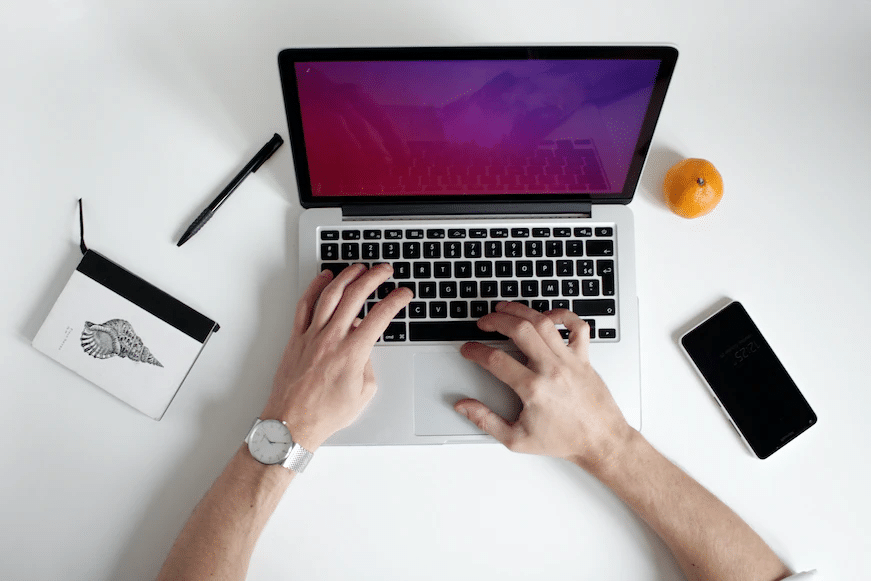Table of Contents
If you bought a new laptop or computer, it does not mean you can work on it the second you brought it home and put it on your desktop. First, the device still needs to be configured. This process takes some time but generally does not require professional knowledge and skills. In addition, you can do it precisely as it will be convenient for further work.
Then, after specific manipulations, your computer will be ready to use. Fortunately, the laptop setup is similar for all models. It is no different from the manufacturers’ names, be it Dell, Asus, Lenovo, or any more and less known brand. Below we offer you an algorithm of actions that will help you to cope with this task perfectly.
Account
The laptop configuration scheme is similar for all models, as was said above. At the initial start of the device, Windows asks for a name and password, which is not mandatory. It depends only on your desire and the need to restrict your laptop from other users. Usually, it refers to company computers. Also, a password is set to protect the tech from children, who can accidentally go where they shouldn’t be.
If you decide not to specify a password when you first turn it on, you can set it during the device’s operation in the accounts section. However, it would help if you understood that a password would not protect your laptop or computer 100%. So if you want to limit other users’ access to your work machine, use the custom settings of the high complexity level.
Hard Drive Partition
If you have one partition on your new computer with the installed OS and located data, you should split it into two. In the future, this is very helpful, for example, when reinstalling Windows, since this procedure destroys all the information on the disk. That is why you can place all the necessary files on the second disk to prevent their accidental deletion. You can perform it due to the following ways:
- Standard Windows tools: Press Win+X. This combination will create a menu where you must select Disk Management. Next, click Shrink Volume, and make another partition in the free space. The recommended system size is 100 Gb or more.
- Third-party software: Nowadays, many programs for partitioning your hard drive can be free and paid. However, be as careful as possible when partitioning, as many manufacturers install hidden partitions that contain a backup of Windows. You may not see them, and they can be deleted by mistake. Thus, irretrievably losing a copy of the system is risky. In addition, if you work with the hard drive incorrectly, the system settings may be deleted, and the OS will not start.
Unnecessary Programs

Trial versions of some programs are an additional income for manufacturers, who often install them on new devices (e.g., antivirus software). However, it usually runs for thirty days, and then you must purchase this software. Accordingly, after payment, the full version will be available. If you don’t plan to buy it, you should delete the available trial versions immediately.
Users usually already have many programs that they are accustomed to, and there is no need to replace any of them with the software offered by the manufacturer. But, as practice shows, most customers don’t notice when a program’s trial version ceases to work or is updated. As a result, they continue working without being aware of the absence of the antivirus.
And this is extremely dangerous for the computer or laptop. Therefore, you should pay attention to this point. Please examine your device’s trivial versions, and remove and purchase permanent software if possible. Moreover, the new computer may have at once several programs, the functionality of which can be unclear for most users. As a rule, they all have limited operating capabilities.
You can search for a program by name and study its detailed description. And then decide whether you need it or not. After all, the less the device is overloaded with different software, the more effective its work is. Therefore, we recommend removing all unnecessary software immediately.
Note: Do not eliminate the programs installed by the manufacturer to update the drivers on your computer. If, for example, you accidentally deleted them from your new Dell laptop, then you should entrust Dell laptop troubleshooting issues to the professionals of the Howly consulting service. And it is better not to postpone it if you want your computer to work correctly.
Drivers and OS Updates
When you start your new laptop, it is better to download all available Windows updates to fix any bugs you have on your device as part of its security, stable operation, and effective operating system functioning. You can download the latest drivers from the manufacturer’s website in the Support section and install them on your laptop. It is recommended to update BIOS only if the device is not stable.
Note: Some manufacturers install specific programs that allow you to download and install drivers on your computer. As a rule, in Windows 10 and 11, their installation is done automatically. However, sometimes this procedure is done manually in cases of incorrect operation of the laptop.
Playback of Video and Audio Files
Some audio or video files may not play on your new PC or laptop. It depends on the support for a specific file format. Thus, you should install an appropriate player and codecs to allow the files on the PC to run. You can download them from the official developer’s website.
Note: This problem usually does not arise on Windows 10 and 11, as these operating systems support most formats. Thus, you can install all the necessary software after configuring the laptop.
Conclusion
Properly configuring your new PC or laptop is crucial for maximizing its performance, extending its lifespan, and ensuring a smooth user experience. Following the steps outlined in this article will help you optimize your computer settings, install the necessary software, and protect your system from potential threats. Remember to keep your system up to date and maintain it regularly to ensure optimal performance over time.