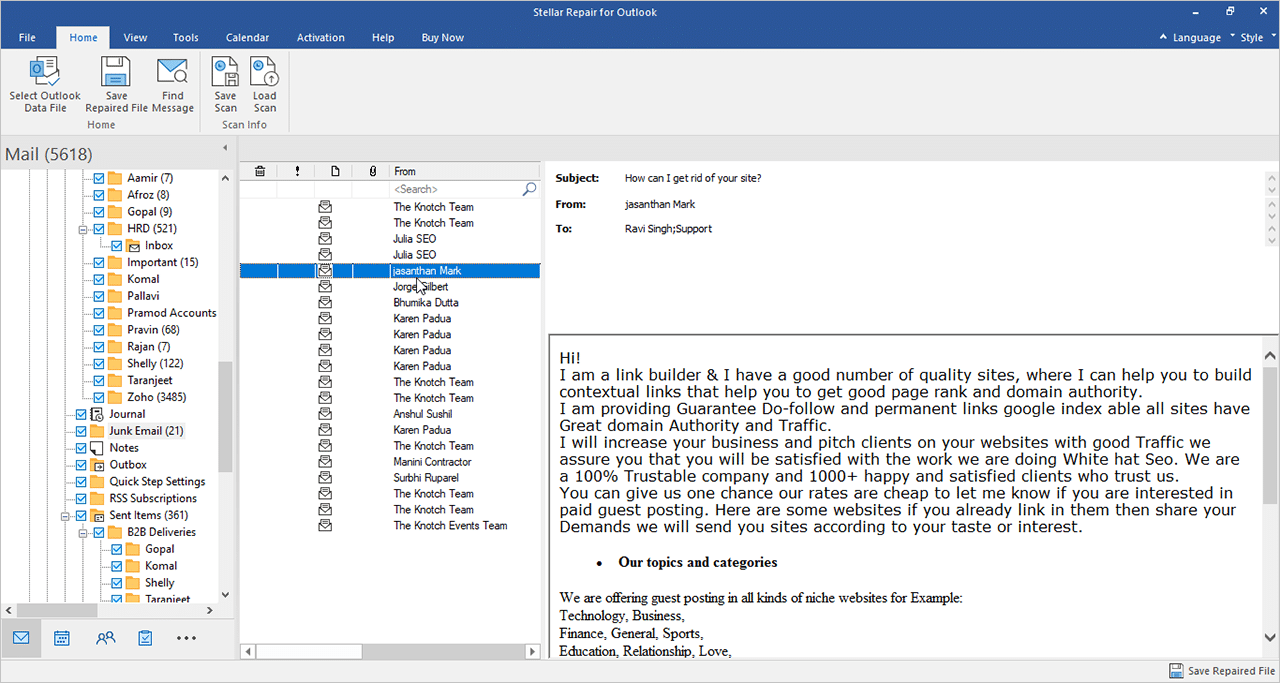Table of Contents
A Personal Storage File (PST) is a file format used by Outlook for storing your emails and other mailbox data locally on your device. However, PST files are prone to corruption. A PST file may get corrupted due to issues during synchronization, size of the PST file, virus attacks, sudden power failure, abrupt application termination, software conflicts, and various other reasons. You may encounter random errors if the PST file is corrupted. In case of severe corruption, you may even fail to access the mailbox (PST) data.
In this article, we will discuss different ways to open a corrupted PST file and retrieve the data with complete integrity.
Method #1: Use SCANPST.EXE
If you’re not able to open your PST file due to corruption, then you need to first repair it. You can use Inbox Repair tool or SCANPST.EXE to repair the corrupted PST file. SCANPST.EXE is a built-in utility in Outlook to diagnose and fix corruption issues in PST files.
Before using the SCANPST.EXE, you must know its location. It is by default located in Outlook installation directory. You can look for SCANPST.EXE at the following locations, depending on your Outlook version.
Outlook 2019: C:\Program Files (x86)\Microsoft Office\root\Office16
Outlook 2016: C:\Program Files (x86)\Microsoft Office\root\Office16
Outlook 2013: C:\Program Files (x86)\Microsoft Office\Office15
Outlook 2010: C:\Program Files (x86)\Microsoft Office\Office14
Outlook 2007: C:\Program Files (x86)\Microsoft Office\Office12
If you don’t know the default location of your PST in Outlook, then follow these steps:
- Go to File > Account Settings > Account Settings.
- Select the Data Files option.
- Select your email account and click on Open File Location.
Now, follow the below steps to use SCANPST.EXE to repair the PST file:
- Close your Outlook application.
- Navigate to the SCANPST.EXE location.
- Double-click on SCANPST.EXE to launch it.
- When the utility opens, click Browse to select the PST file you wish to scan.
- Click on Start to begin the scan.
- After the scan, it will display the errors if any.
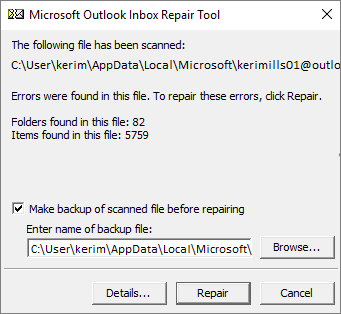
- Select the Make backup of scanned file before repairing option and then click the Repair option.
Note: SCANPAST.EXE is a useful utility but it can only repair mild corruption issues and doesn’t guarantee data integrity. Also, it is not suitable for repairing encrypted or large PST files (more than 2 GB).
Method #2: Use a Third-Party PST Repair Tool
For hassle-free repairing of PST file and with complete integrity, you can use a third-party Outlook PST file repair tool, such as Stellar Repair for Outlook. It is an advanced tool that efficiently repairs corrupted PST files of all sizes. This tool is easy to use and requires no prior technical knowledge to operate, making it ideal for all users.
Stellar Repair for Outlook extracts the contents from your corrupted PST file and displays them in a preview window. You can select the items you want to extract and save them to a new PST file. It also allows to save the PST data in various other file formats, such MSG, EML, RTF, PDF & HTML.
Here are the steps to use this tool.
Step 1: Download and Install
Go the Stella Repair for Outlook product page, Double-click the downloaded file (.exe) to start the installation wizard. Follow the instructions to install the tool.
Step 2: Select the PST File
After installation, open the tool. On the home page, you’ll get a prompt to select the corrupted PST file.
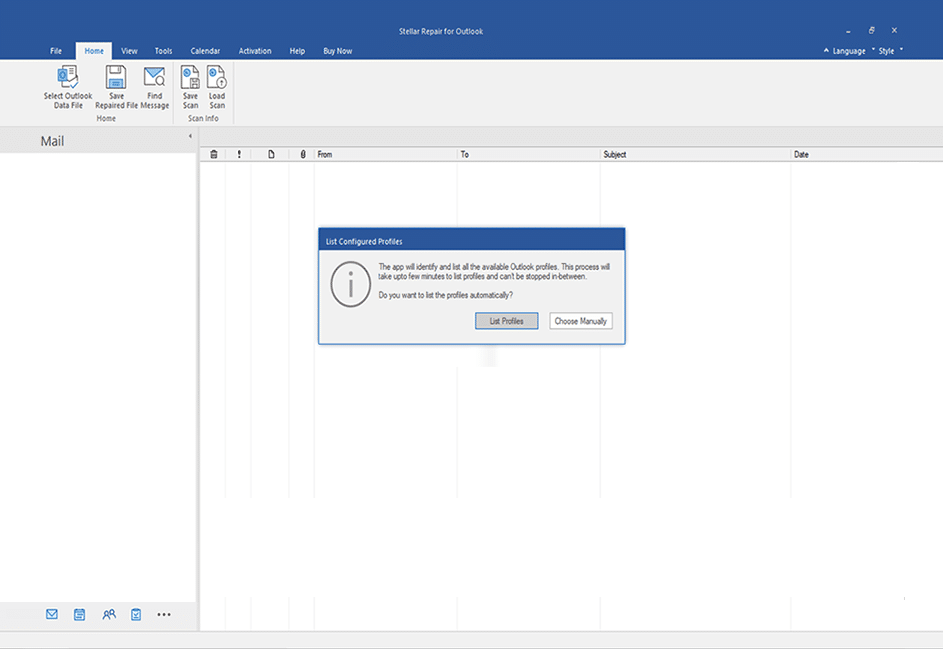
You can click the List Profile option. The tool will list all the profiles associated with the Outlook account.

Alternatively, you can manually select the corrupted PST file by clicking on the “Choose Mailbox Manually” tab.
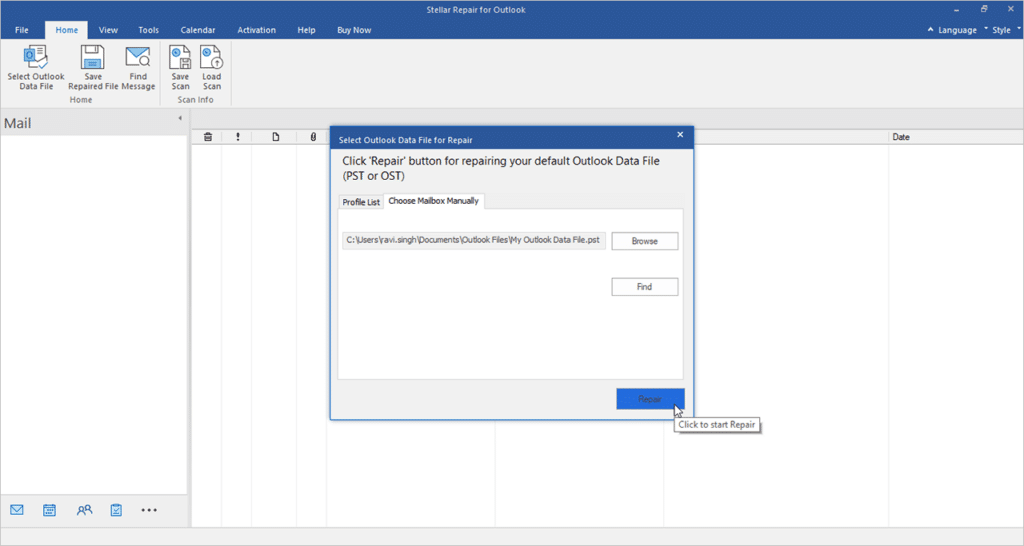
After you make the selection, click Repair. The tool will start scanning the selected PST file.
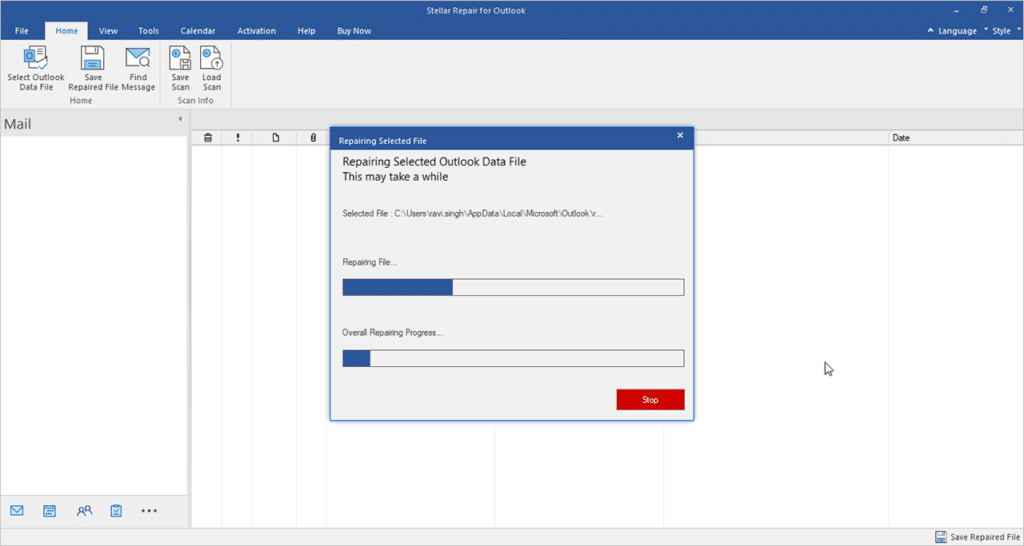
You can track the progress.
Step 3: Check the Preview and Select the Items
After the scanning process is complete, the tool will display all the mailbox items.

From this list, you can select the items you want to recover. Then, click Save Repaired File.
Step 4: Select the File Format and Destination
Select the PST option from the Save As window and click Next. You can also save the selected items in other file formats.
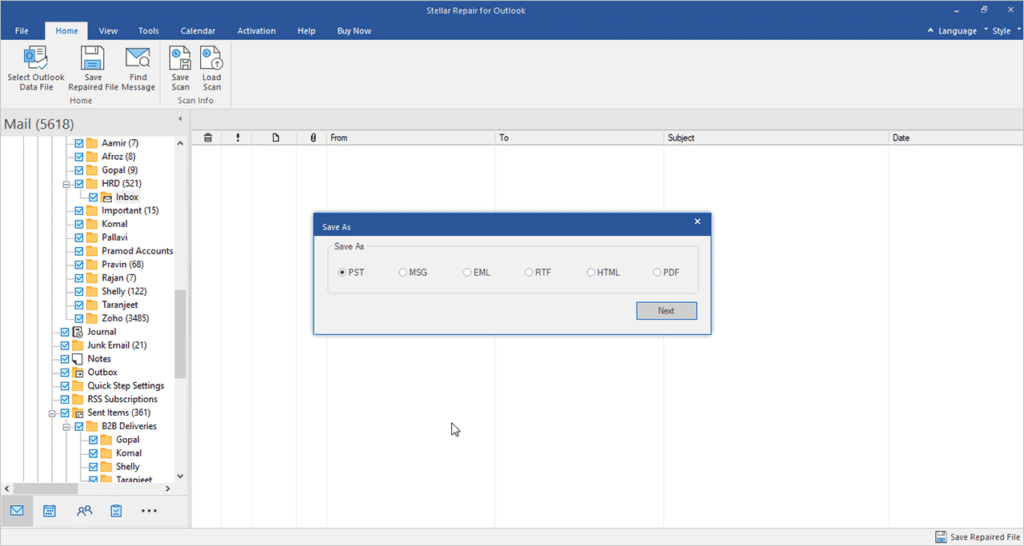
Then, select the destination to save the repaired file and click OK.
The repaired PST file will be saved at the selected location. You can then import the file into your Outlook to access the items.
Conclusion
PST files can get corrupted due to many reasons. You can use SCANPST.EXE (Inbox Repair tool) in Outlook to repair the corrupted PST file. However, this tool has certain limitations. Moreover, data safety and integrity is not guaranteed.
Stellar Repair for Outlook is the best option to repair the PST file as it is easy-to-use and at the same time, powerful enough to retrieve all the contents from corrupted PST file. During the entire process, you’re in complete control over the items you want to move. Stellar Repair for Outlook supports PST files created in Outlook 2019, 2016, and earlier versions.