Table of Contents
Apple’s upcoming macOS Sonoma introduces a long-awaited feature to Apple Notes: the ability to link multiple notes together. This new feature allows users to create a list of the contents of related notes, making it easier to navigate and organize their notes.
Here’s a step-by-step guide on how to use the new Apple Notes links in macOS Sonoma.
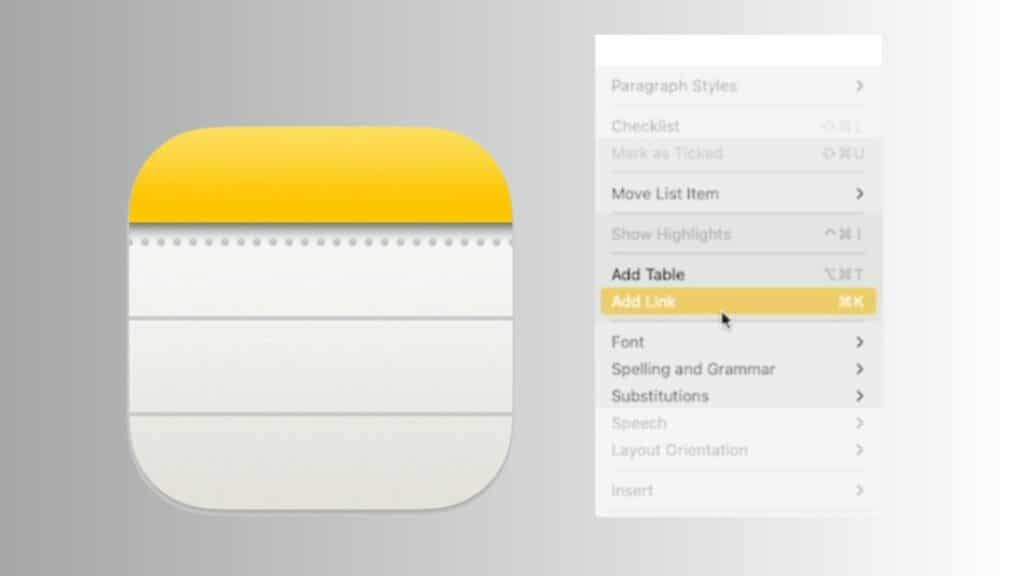
Creating a Link between Apple Notes
- Write a new note or open an existing note in Apple Notes.
- Right-click anywhere in the note and select “Add Link” from the contextual menu.
- In the dialog box that appears, start typing the name of the note you want to link to.
- Optionally, you can give the link a custom name or select “Use note title as name” to automatically use the title of the linked note.
- Click OK to create the link.
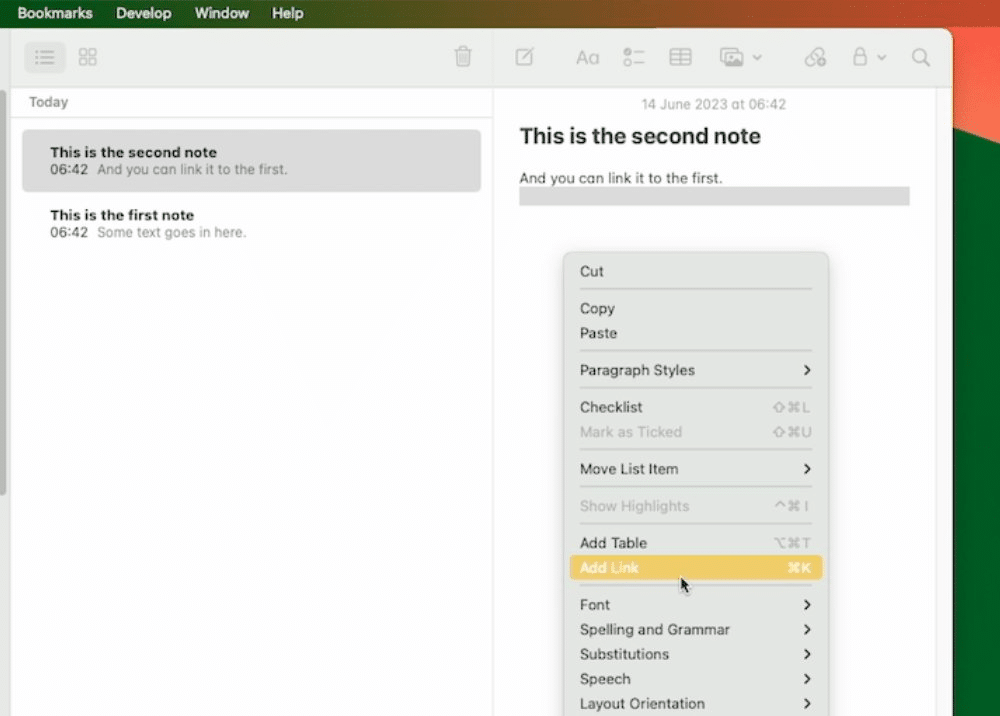
Using the Apple Notes Links
- Once you’ve created a link, it will appear as a yellow and underlined hyperlink within your note.
- Click on the link, which will take you directly to the linked note.
- The linked note will open within the same window, allowing you to navigate between linked notes easily.
Note: If you want to view two related notes simultaneously, you can still use the “Open Note in New Window” option from the “Window” menu in Apple Notes.
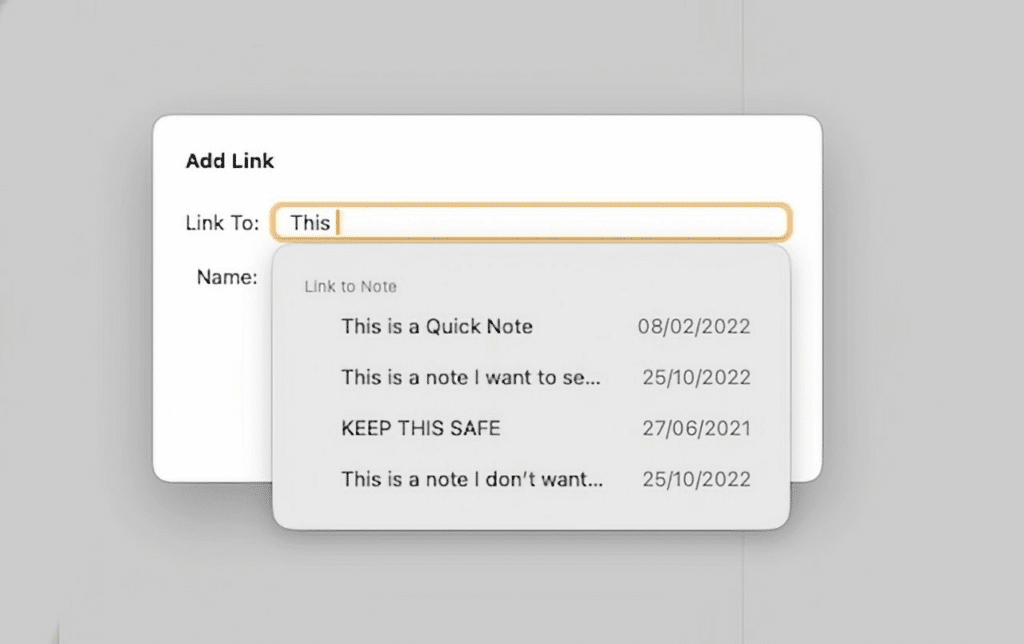
Naming the Apple Notes Links
- As you type the note’s title when creating a link, Apple Notes will automatically suggest the corresponding title for the link.
- Alternatively, you can manually name the link to provide a more descriptive or recognizable name.
Compatibility of Apple Notes Links
- It’s important to note that the new Apple Notes links feature is exclusive to macOS Sonoma.
- The links will only appear on macOS Sonoma if you use different macOS versions across your devices.
Conclusion
With the introduction of Apple Notes links in macOS Sonoma, users can now easily create connections between related notes, enhancing the organization and accessibility of their notes. Following the steps outlined in this guide, you can take advantage of this new feature and improve your note-taking experience on macOS Sonoma.
If you are looking for macOS Sonoma guides, click here.





