Table of Contents
macOS Sonoma introduces the capability to add iPhone-only widgets to your Mac, even without the corresponding Mac app. While the process is straightforward, there are some limitations to be aware of. Here’s how to use them effectively:
Requirements for Adding iPhone-Only Widgets
To add an iPhone widget to your Mac, ensure that you meet the following requirements:
- Both your Mac running macOS Sonoma and your iPhone running iOS 17 must be physically close to each other.
- Both devices should be connected to the same Wi-Fi network.
- Make sure both devices are signed in using the same Apple ID.
Adding iPhone-Only Widgets to macOS Sonoma
Once you have fulfilled the requirements, follow these steps to add an iPhone-only widget to your Mac:
- Right-click on an empty space on your Mac desktop or access the widget sidebar.
- Select “Edit Widgets” to open the widget picker.
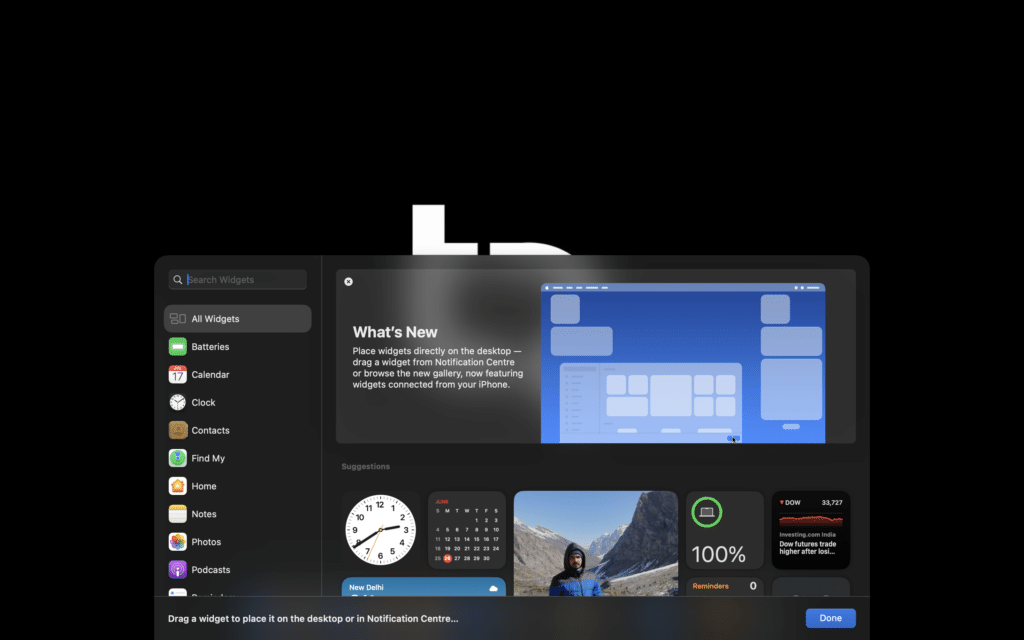
- In the widget picker, you will see a list of available widgets for Mac and iPhone.
- Scroll or search for the iPhone widget you want to add to your Mac.
- Drag and drop the iPhone widget from the widget picker to the desired location on your Mac desktop.
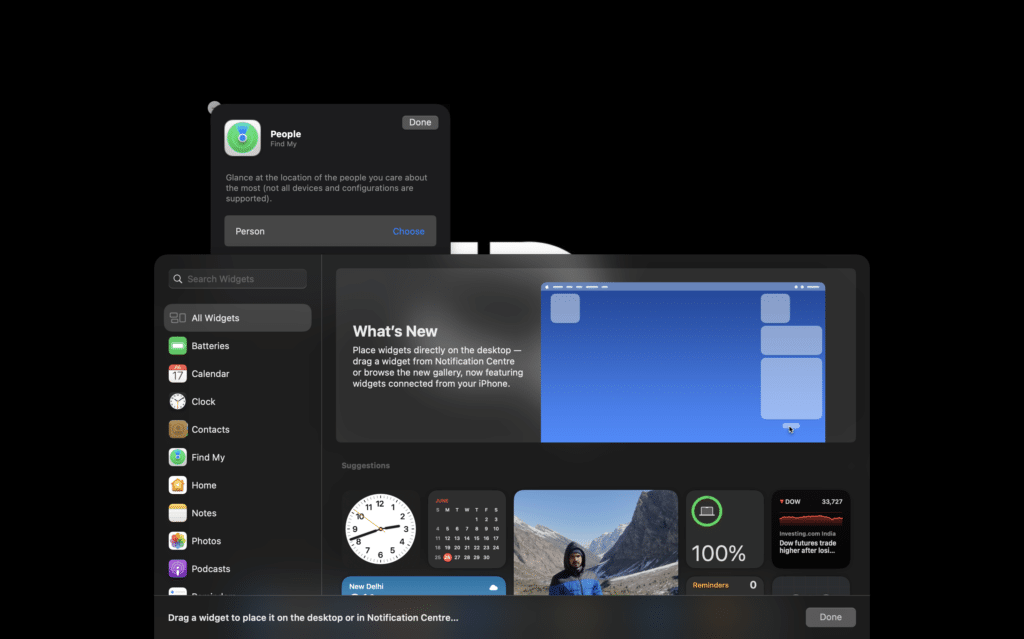
Differentiating Between Mac and iPhone Widgets
Currently, the widget picker in macOS Sonoma does not differentiate between Mac and iPhone widgets. It displays all available widgets together. Unfortunately, there is no option to filter or exclusively view iPhone widgets. You will need to identify the iPhone widgets among the list manually.
Limitations and Issues
Keep in mind the following limitations and issues associated with iPhone-only widgets in macOS Sonoma:
- In the beta version, iPhone widgets often have limited functionality on Mac. They may display their name and information but lack interactive features.
- Some iPhone widgets may encounter errors or prompt you to open the corresponding iPhone app for continued functionality.
- As developers work on their apps and widgets, these limitations are expected to be resolved gradually.
- However, certain limitations may always exist, as some functionality may be restricted when using iPhone widgets without the corresponding Mac app.
Choosing Widgets Carefully
When selecting iPhone-only widgets to add to your Mac, consider their compatibility and usefulness in a desktop environment. Some widgets may offer limited value on a Mac compared to their iPhone counterparts. Choose widgets that provide relevant and practical information for your Mac usage.
While the ability to add iPhone-only widgets to macOS Sonoma is exciting, it’s important to be aware of the limitations and choose widgets wisely. As the platform evolves and developers enhance their widgets, this feature has the potential to become more robust and valuable for Mac users.




