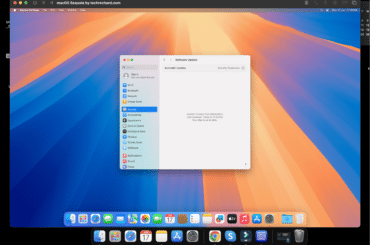Table of Contents
In this article, we will share direct links to Download macOS Sequoia Full Installer .PKG file and install it directly on your MAC. All the links are updated on a regular basis, depending on their release dates.
Why Download the Full Installer .PKG File?
- Multiple Installations: For IT administrators or professionals managing multiple Mac devices, the full installer allows you to perform installations without repeatedly downloading the software.
- Clean Install: Starting from scratch with a clean install ensures that no remnants from the previous OS version interfere with the new one. Here is the guide you can use: How to Create macOS Sequoia Bootable USB for Clean Installation: MAC
- Offline Installations: If you have unreliable internet connectivity, having the full installer means you can upgrade or install macOS Sequoia anytime, anywhere.
- Archival Purposes: Keeping a copy of the full macOS Sequoia installer can be useful for future needs, such as reverting to this version or installing it on other devices.
- Make bootable media: You can also use the macOS Sequoia PKG file to create a bootable installation media.
MacOS Sequoia Full Installer (.PKG file) files are hosted directly on the Apple Servers. We are simply providing you the links to download each version of MacOS Sequoia Full Installer (.PKG file).
macOS Sequoia Installer .PKG File Database
NOTE: While we are providing download links for the macOS Sequoia Installer .PKG file, ensure you trust the source. Only download from reputable sources to protect your device from potential security threats.
macOS Sequoia BETA Full Installer
| macOS Sequoia BETA | Version | Build | App | Avail | Date |
| InstallAssistant.pkg | 15.0 | 24A5264n | Beta 1 | YES | 6/10 |
Ensure you have adequate storage on your Mac before initiating the download.
Note: Depending on your browser, you might need to right-click and select “Copy link address.” Then, paste this link into a new tab to start the download.
Other macOS Sequoia Files
Download macOS Sequoia .VMDK file for Virtualbox and VMWare
Download macOS Sequoia ISO File for Virtualbox and VMWare: 2 Direct Links
Download macOS Sequoia DMG File
How to Install macOS Sequoia?
Once you have downloaded the macOS Sequoia Installer .PKG file, follow these steps for a smooth installation:
- Backup Your Data: Before upgrading, back up your important files using Time Machine or a third-party application.
- Locate the .PKG File: Navigate to your download folder or the location where you saved the macOS Sequoia installer .PKG file.
- Run the Installer: Double-click on the .PKG file to start the installation process.
- Follow On-Screen Instructions: The macOS Sequoia installation wizard will guide you through the steps. Ensure your Mac remains plugged into a power source during installation.
- Reboot & Setup: After installation is complete, your Mac will reboot. Follow the on-screen setup instructions to start using macOS Sequoia.
You can also watch this video tutorial to install macOS Sequoia directly on your MAC:
Conclusion
Downloading and installing the macOS Sequoia full installer .PKG file ensures a seamless upgrade or clean installation experience.
By following the outlined steps, you can efficiently back up your data, locate and run the installer, and complete the setup process with ease. Whether managing multiple devices, preparing for offline installations, or keeping an archival copy, this approach provides flexibility and convenience. Enjoy the enhanced features and performance of macOS Sequoia with a smooth and trouble-free installation.


![Download macOS Sequoia ISO, DMG, and VMDK [Latest] Download macOS Sequoia ISO, DMG, and VMDK [Latest]](https://techrechard.com/wp-content/uploads/2024/06/Download-macOS-Sequoia-ISO-DMG-and-VMDK--370x245.png)