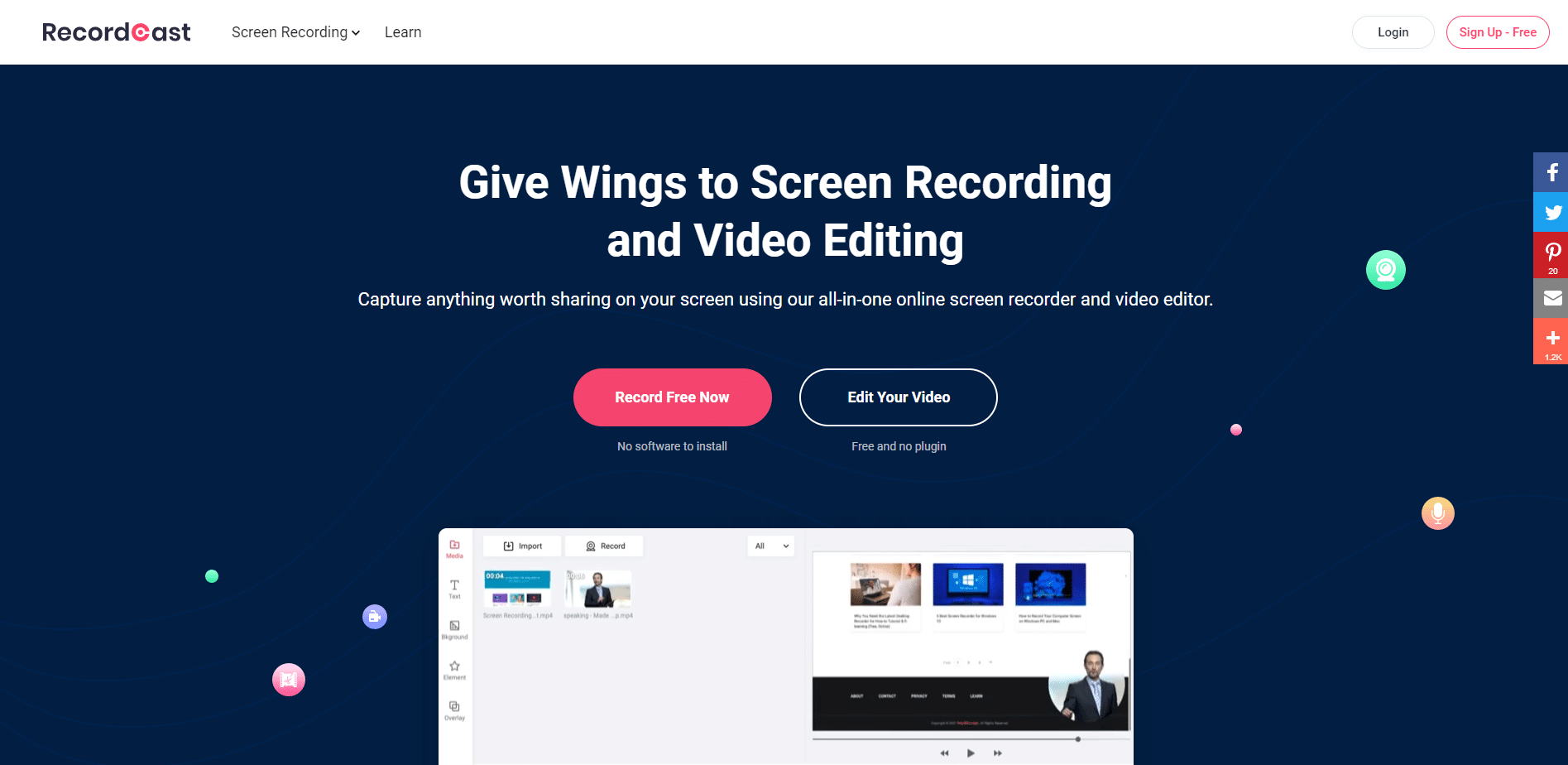Table of Contents
A screencast is a digital video recording of what is happening on a screen, often accompanied by audio or text comments explaining actions. In most cases, it is used to demonstrate the capabilities of the program or services, create training videos or demonstrate computer problems and ways to solve them.
There are many programs for recording screencasts, but most are paid or complex for the average user. We want to give you a free way to record such a video without effort.
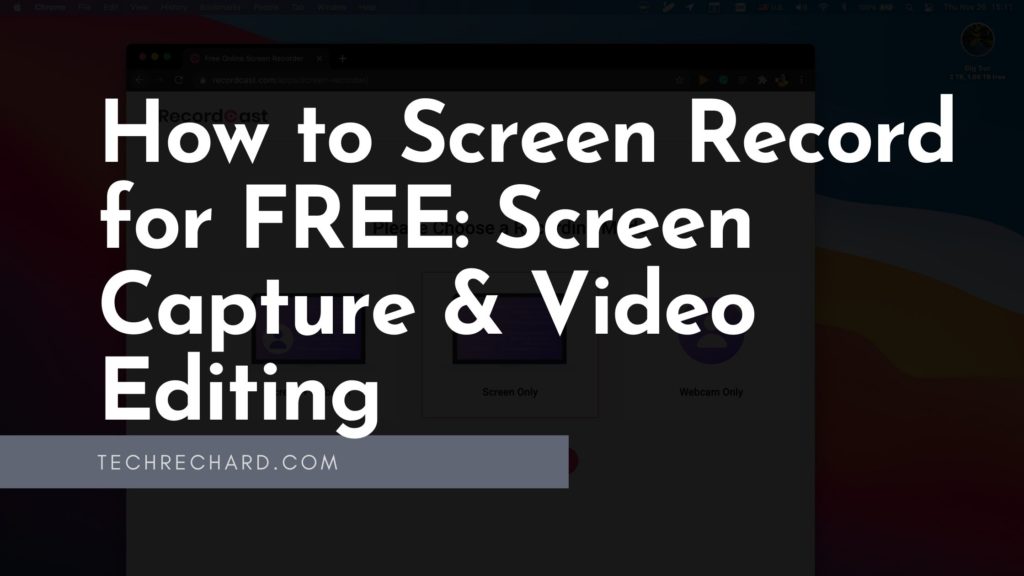
What is RecordCast?
RecordCast is an online video capture service that works right in your browser. Therefore, you can use this service regardless of your operating system. With RecordCast, you can also Record Video Calls, Record Presentations, Record Video Tutorials, Record Webinars, and Record Gameplay.
With RecordCast, you can record on Linux, MAC, Windows, or Chromebook.
How to Screen Record with RecordCast
With RecordCast, it is effortless to record video from the screen.
- Go to official site of RecordCast and click Sign-up FREE. You can simply sign-up using your Gmail account or Facebook account.
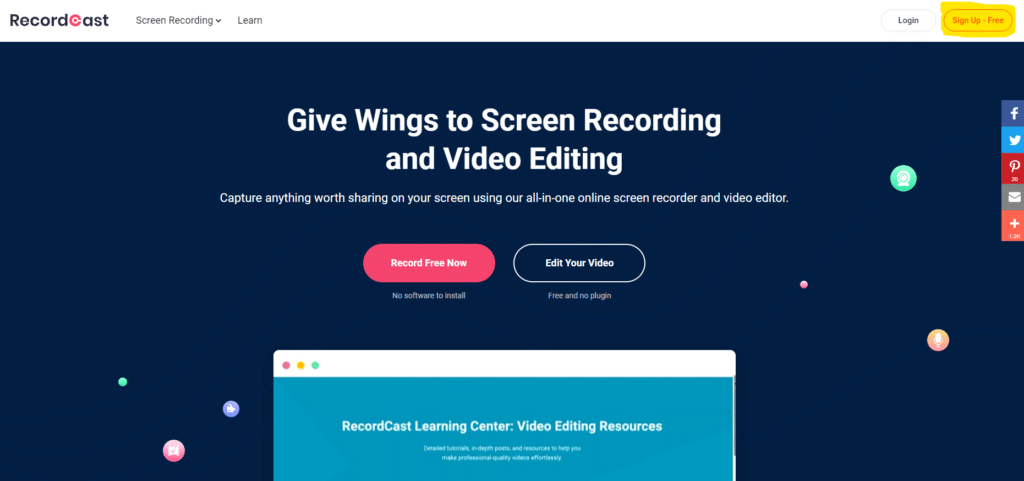
2. Click on Create by Record.
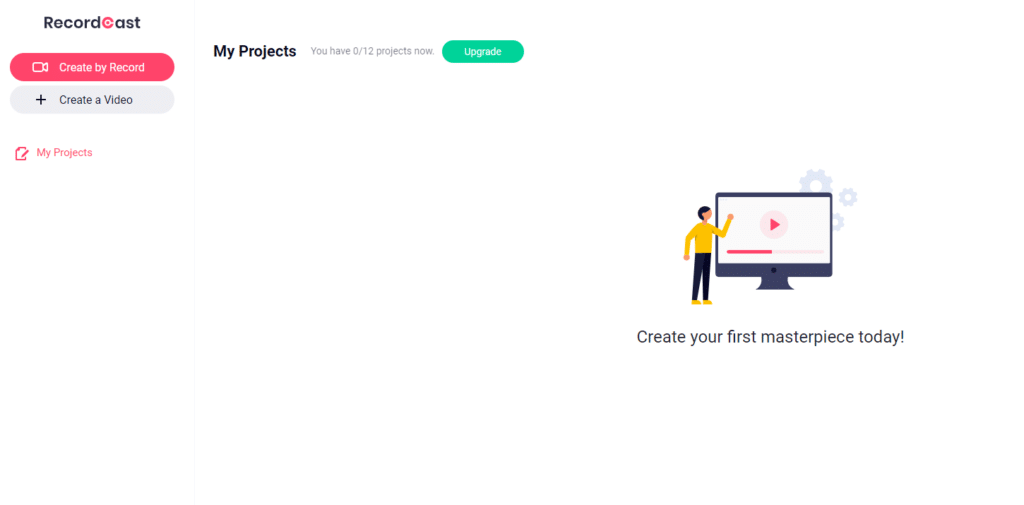
3. Choose your recording mode and click Next Step.
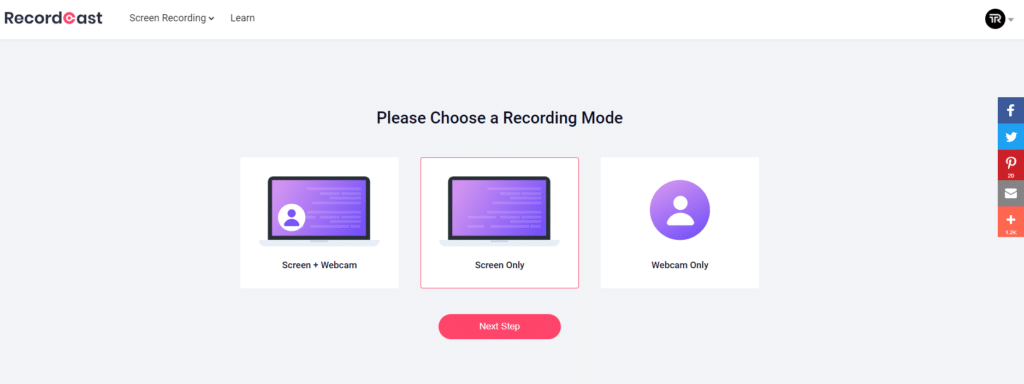
4. Select the desired options and click Start Recording.
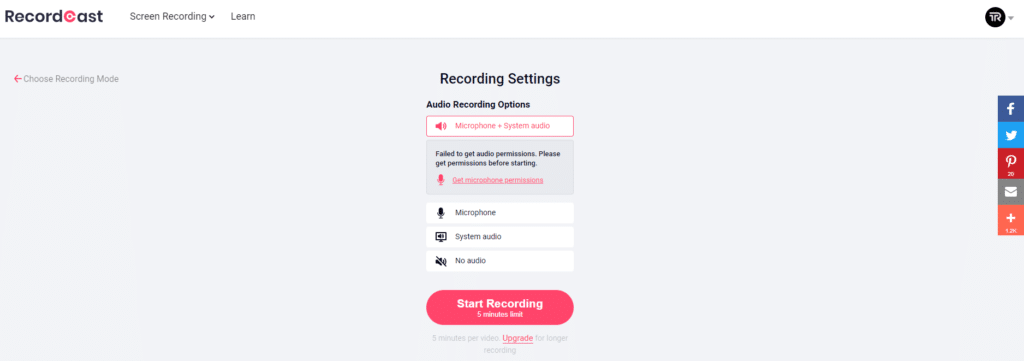
5. After that, the video recording begins.
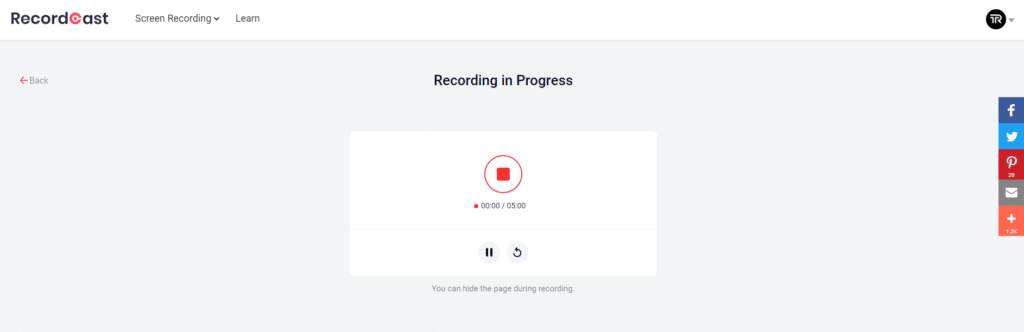
It is possible to record audio comments from the microphone or system sounds. The duration of the clip should not exceed 5 minutes. If you want to make large recordings, you need to upgrade their plan.
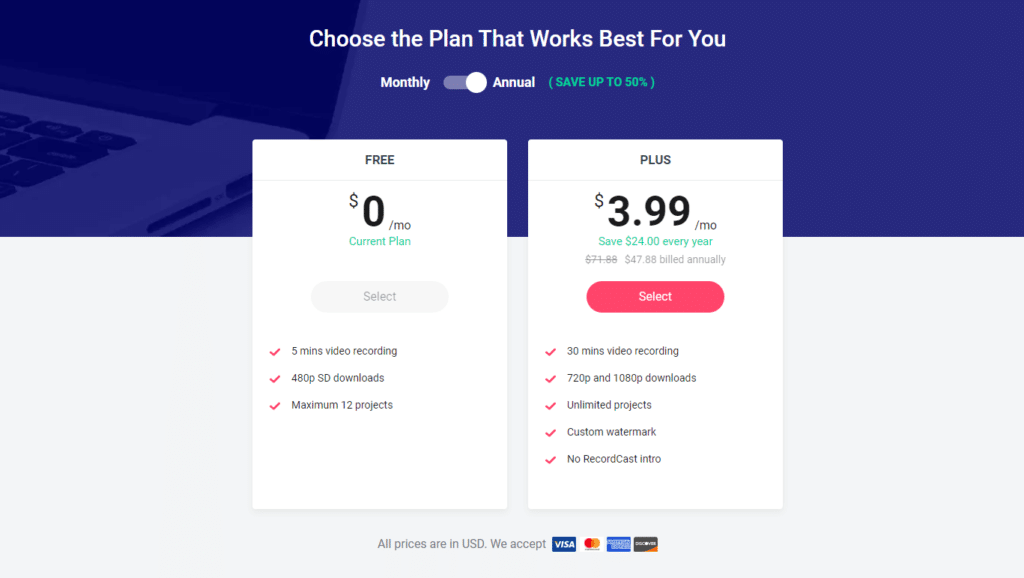
6. A popup will appear at the top of all windows, indicating a panel with control buttons. You can select one of the presets and click the Share button.
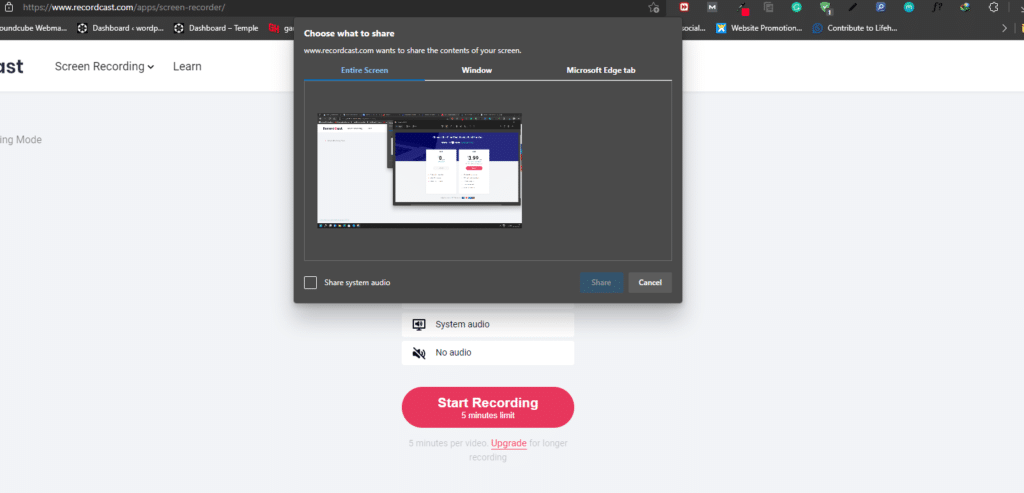
7. To finish recording, click the “Stop Recording” button and you can overwrite the screen, upload the video (no registration required), or even edit this screencast in the editor.
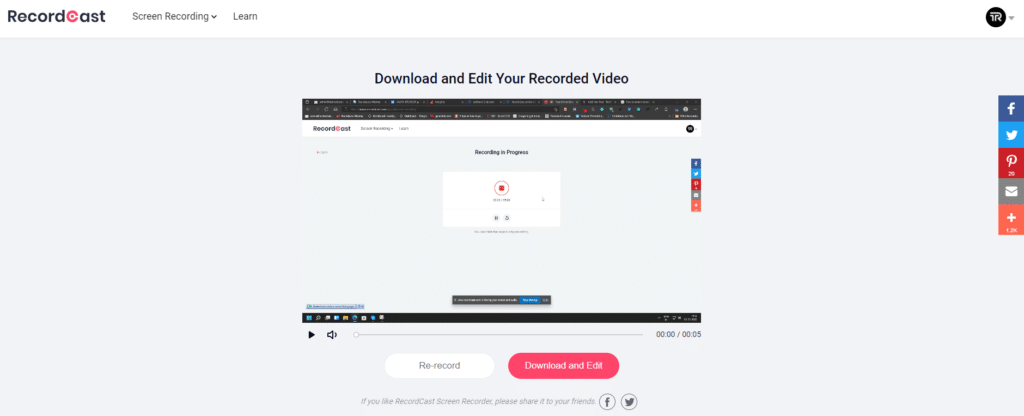
How to Edit Recorded Video from RecordCast
I believe you’re good at recording a screen with RecordCast without any modification. Still, a few simple tricks can give your videos a significant advantage to grab the attention of others and improve their comprehension. For example, you can add arrows, text, and highlighting to draw attention to a specific screen video.
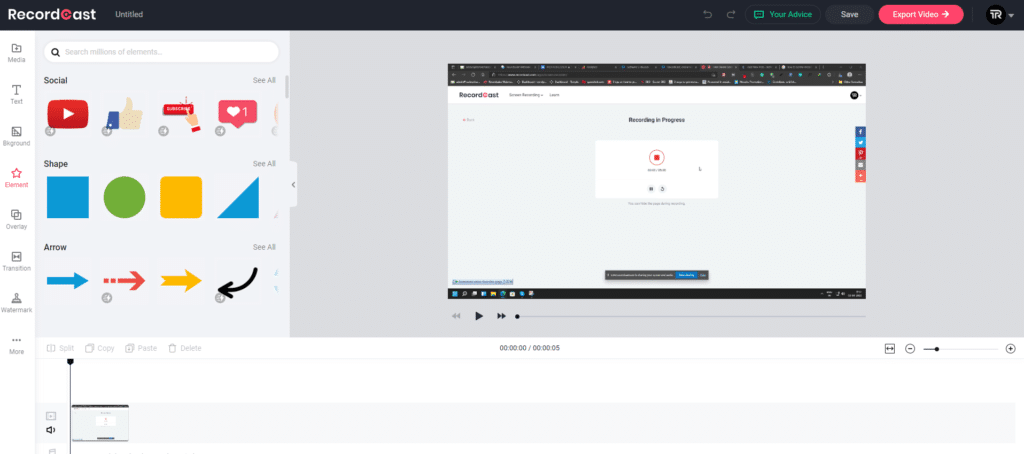
Once you’ve finished recording, feel free to edit it with RecordCast. With RecordCast Video Editor, you can add animations, images, music, and more to your videos. You can also cut and edit unwanted snippets and pauses.
Features:
- No need to install software or register
- After recording, you can directly edit the screencast
Conclusion
RecordCast is an excellent tool for recording videos of what is happening on the screen. Simple, convenient, working in any operating system, it can help demonstrate a solution to a computer problem, create video tutorials, or present the functions of a program or service.