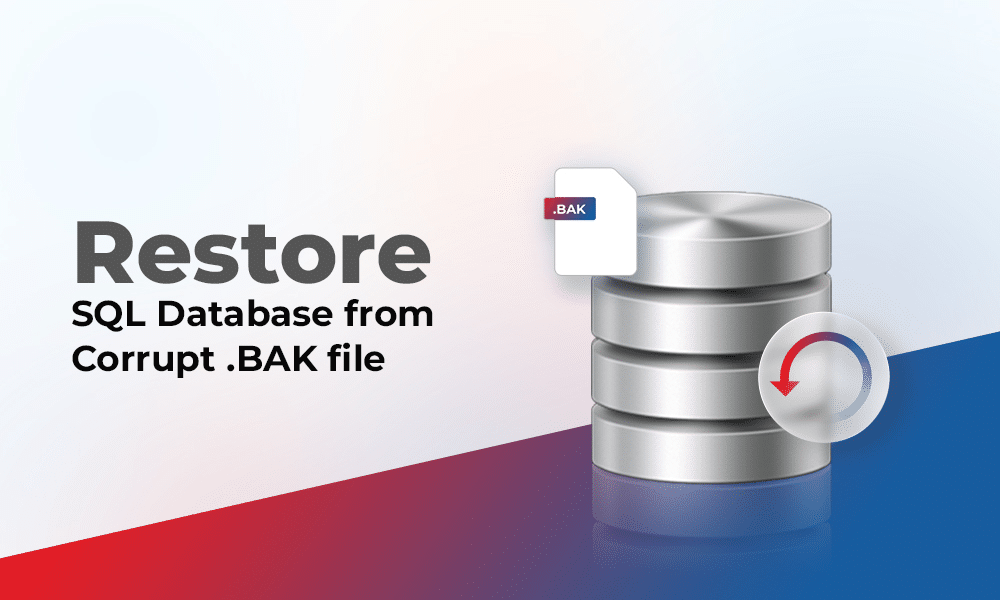Table of Contents
While restoring .BAK (backup) file in MS SQL, you can face errors if the backup file is corrupt. This can prevent you from restoring the file. Corruption in the backup file can put your data at risk. Corruption in the MS SQL database .BAK file can occur due to various reasons. Below, we will discuss the reasons for corruption in the SQL database backup file.
Causes of Corruption in MS SQL Database .BAK File
SQL database backup (BAK) file can get corrupted due to one or more of the following reasons:
•The backup process is interrupted due to sudden power outage or any other reason.
•The hard disk where the backup file is saved has bad sectors.
•There are network issues when moving the .BAK file to a different server.
•The system where you have saved the backup file is infected with malware or virus.
Now, let see how to restore data from corrupt SQL database file.
But before proceeding, first make sure you are following the correct steps/command to restore the backup file. Here are steps:
•In SSMS, connect to the Database engine.
•Click New Query. Then, run the below command:
RESTORE DATABASE AdventureWorks2022
FROM DISK = ‘Z:\SQLServerBackups\AdventureWorks2022.bak’ ;
RESTORE DATABASE stellardb
If you encounter any backup restore errors, then specify a restore operation in the command. Here’s how:
•In SSMS, connect to the Database engine.
•Click on the New Query option from the standard bar.
•Then, run the below command:
RESTORE DATABASE AdventureWorks2022
FROM DISK = ‘Z:\SQLServerBackups\AdvWorksData.bak’
WITH CHECKSUM, CONTINUE_AFTER_ERROR;
GO
Ways to Restore SQL Database from Corrupt .BAK File
There is no native method to restore data if the SQL database backup file is corrupt. You need to take the help of a third-party MS SQL database repair software to recover data from the .BAK file. One such advanced software is Stellar Repair for MS SQL Technician. It comprises a bunch of tools that help DBAs resolve various SQL database-related problems. The software contains a backup extractor tool – named Stellar Backup Extractor for MS SQL that can help you extract data from damaged or corrupt MS SQL database backup file (.bak) with complete integrity. The tool can restore data from backup files created in SQL Server 2022, 2019, 2017, and earlier versions. It requires only a few simple steps to restore SQL database from backup file. Let’s see how this tool works.
Note: Make sure your system has SQL Server installed and the SQL Server services are running.
- Go to the Stellar Repair for MS SQL Technician page and click on Free Download.
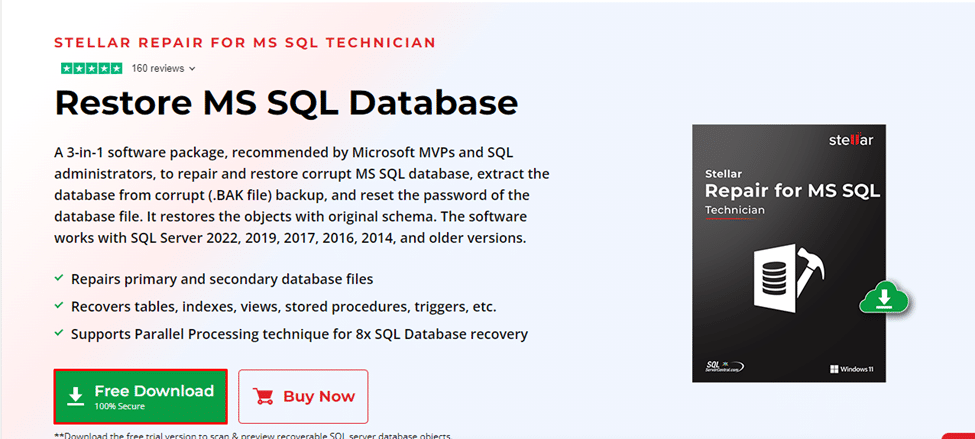
- Once downloaded, install the software.
- Launch the software and select the Extract from MS SQL Backup option.
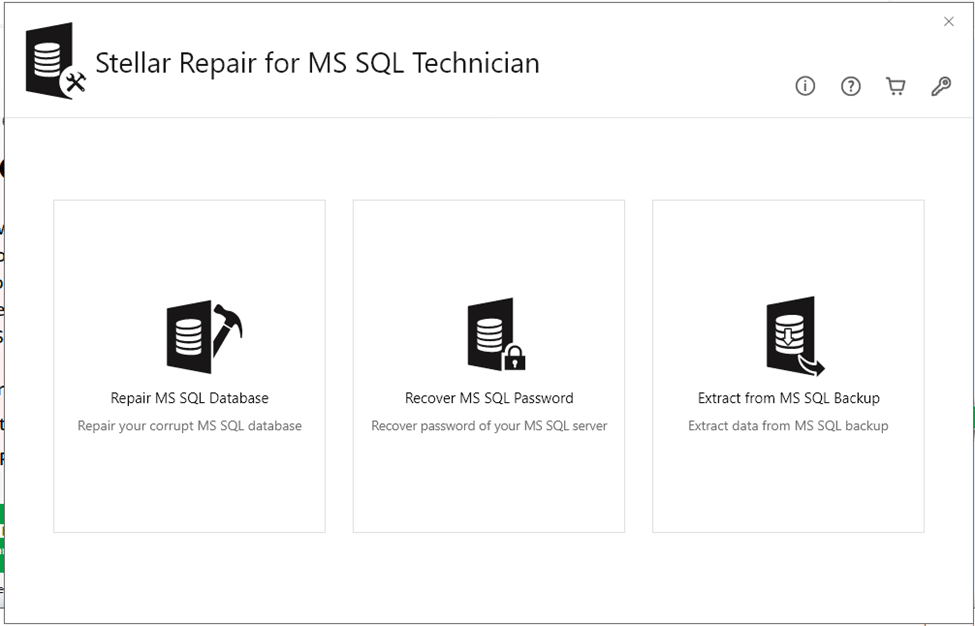
- If you know where your backup file is located, click the Browse button and select the .bak file. If you do not know the location, click the Find option to search the backup file on your system.
- After selecting the file, click on the Scan option.
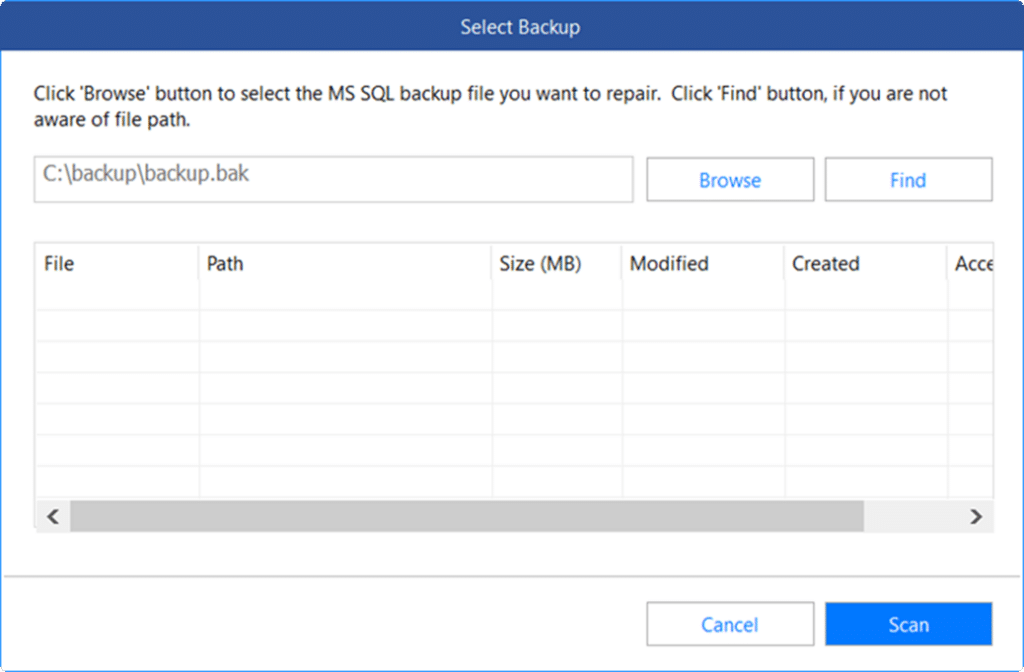
- In the Select Scan Mode window, select Standard Scan or Advanced Scan. The Standard Scan is a recommended scan mode. If the standard scan fails, then use the Advanced Scan.
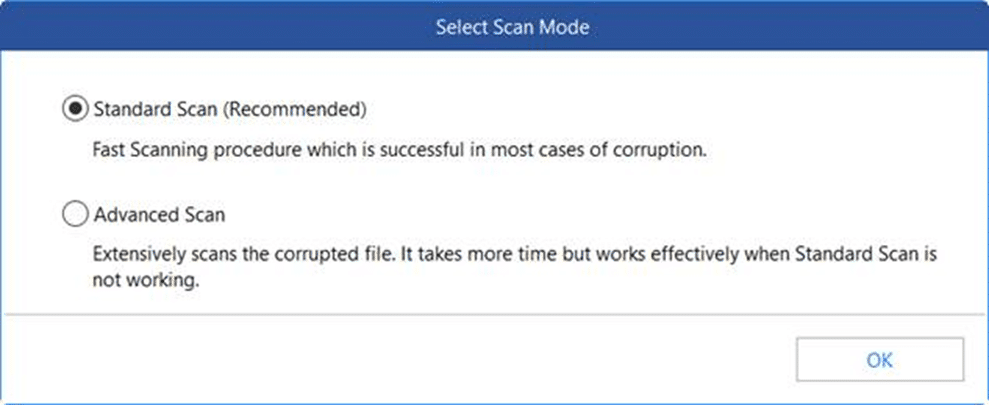
- Select the backup and press Next.
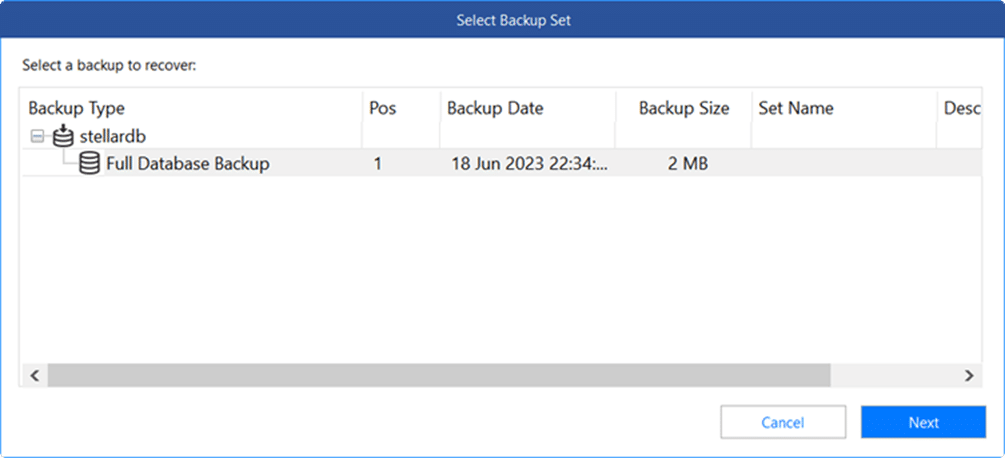
- The software will list all the items of the backup file, including Views, Tables, Defaults, Synonyms, and Data Types. You can click on any item to see its preview.
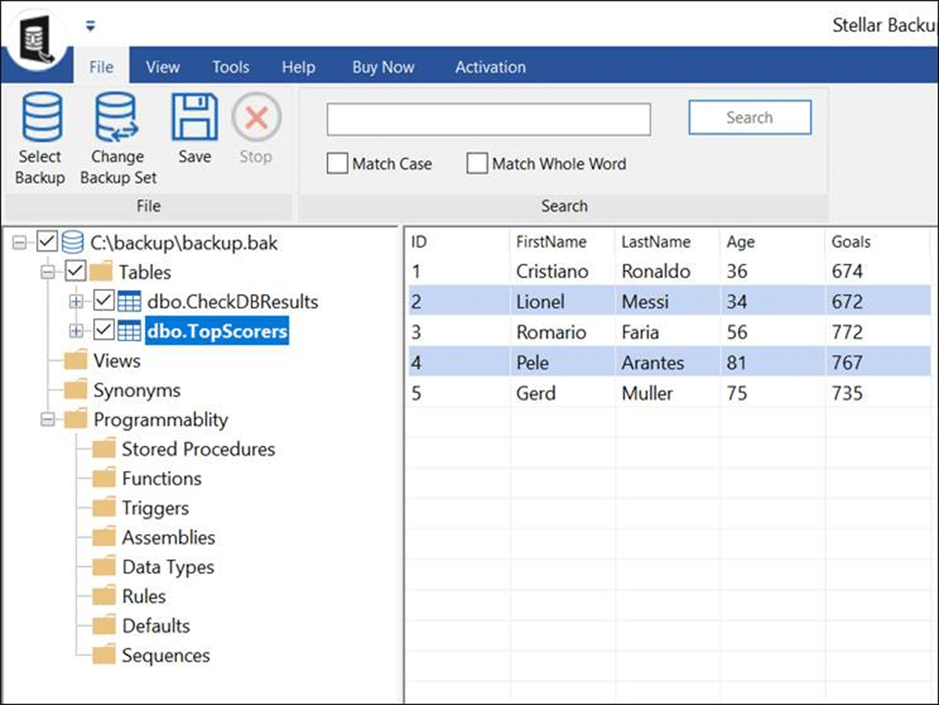
- Select the items you want to recover and press the Save icon.
Note: To save the repaired data, you need to activate the Stellar Repair for MS SQL Technician software.
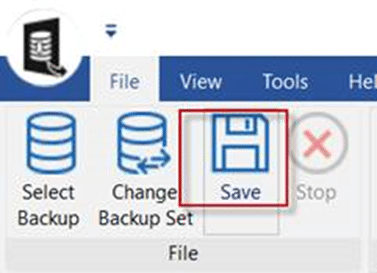
- You can save the repaired data in a New Database, Live Database, or in other formats, like Excel, CSV, and HTML.
Tips to Prevent Corruption in BAK File and Avoid Data Loss
Here are some tips you can follow to minimize corruption chances in database backup file and avoid data loss:
- It is recommended to save a copy of backup file on multiple locations. You can easily restore the data even if one of the backup files gets corrupted.
- Regularly check the integrity of the backup file.
- Test your backup file to ensure it is working fine or is not corrupted. For this, use the RESTORE VERIFY ONLY command.
- Make sure to create backup file using the CHECKSUM option.
- Keep your system updated with latest updates and security patches.
- Have an antivirus program installed on your system to prevent virus and malware attacks.
Conclusion
In case of MS SQL database corruption or any other issue, backup helps in restoring the data. Like other database files, .BAK files are also susceptible to corruption. If the MS SQL database backup file is corrupt, then there is no native method to restore the data from backup file. Above, we have discussed the step-by-step procedure to restore data from corrupt MS SQL database .BAK file using Stellar Repair for MS SQL. This tool can help extract data from corrupt and damaged .bak files without any data loss.