Apple recently unveiled a new feature called Adaptive Audio for AirPods Pro 2 during the WWDC 2023 presentation. If you’re eager to try out this new feature, here’s a guide on how to install the beta firmware and get a first-hand experience.
Installing the Beta Version of AirPods Pro
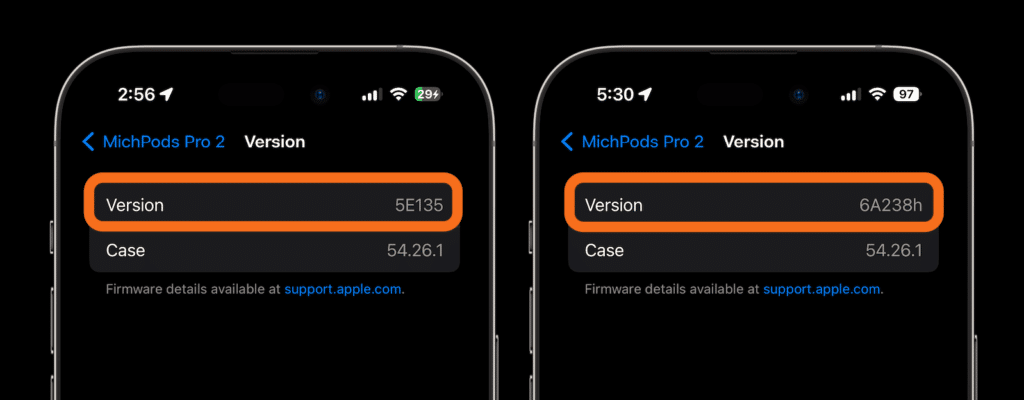
Before proceeding, please note that the primary new feature of this beta version, Adaptive Audio, is only available for AirPods Pro 2. Additionally, since this is a developer beta, it’s important to proceed with caution and understand the potential risks associated with installation.
- On your Mac (running Ventura 13.3 or later), visit the Apple Developer website and log in using your Apple ID.
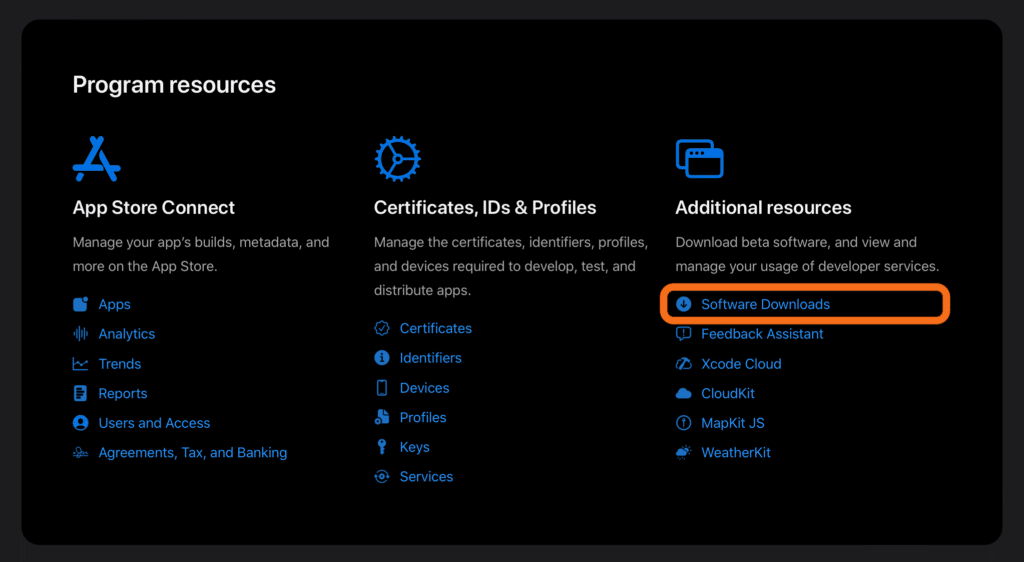
- Click on “Downloads” and navigate to the “Applications” tab.
- Scroll down and select “Xcode 15 beta” and “Selected Platforms.”
- Check the box next to the desired versions and click on “Download.”
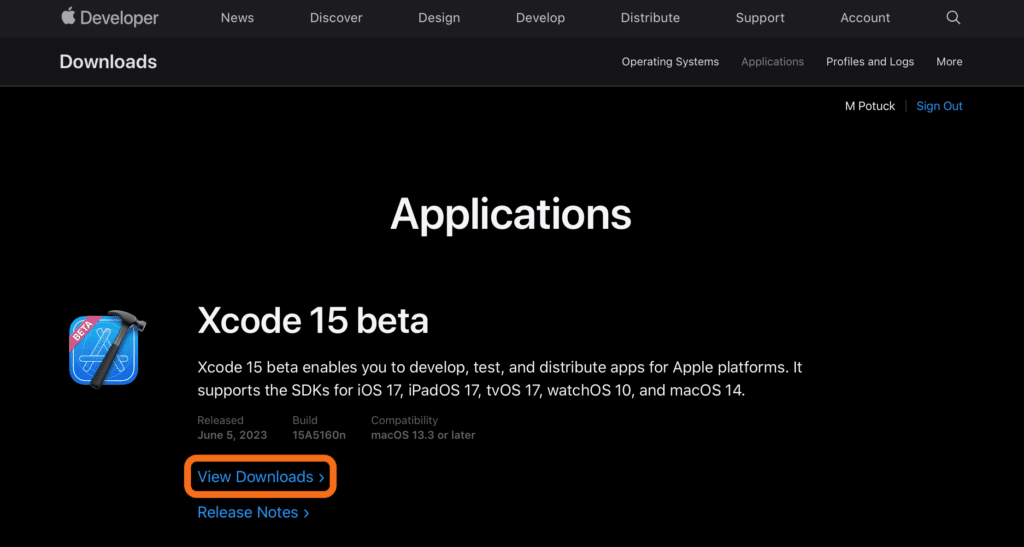
- Once the download is complete, open the Xcode_15_beta.xip file.
- Open the Xcode 15 beta file.
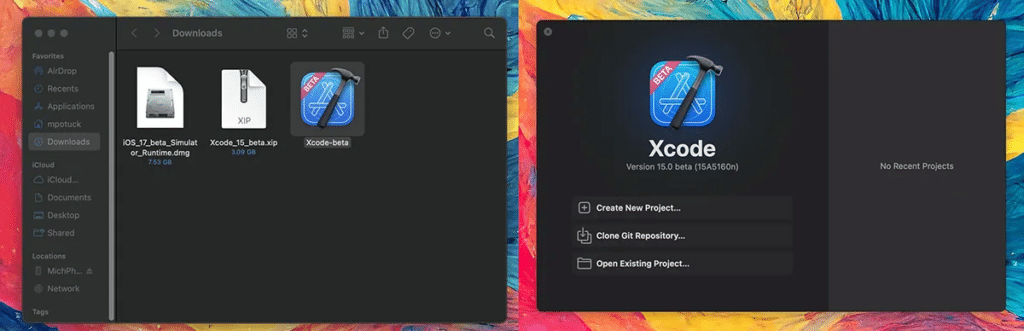
- Connect your iPhone to your Mac if it is already running iOS 17. If not, update your iPhone and then connect it.
- On your iPhone, go to “Settings,” then “Privacy,” and scroll down to activate the developer mode.
- Follow the instructions to upload your files.
- After the upload, you’ll find a new “Developer” tab in Settings. Go to this tab.
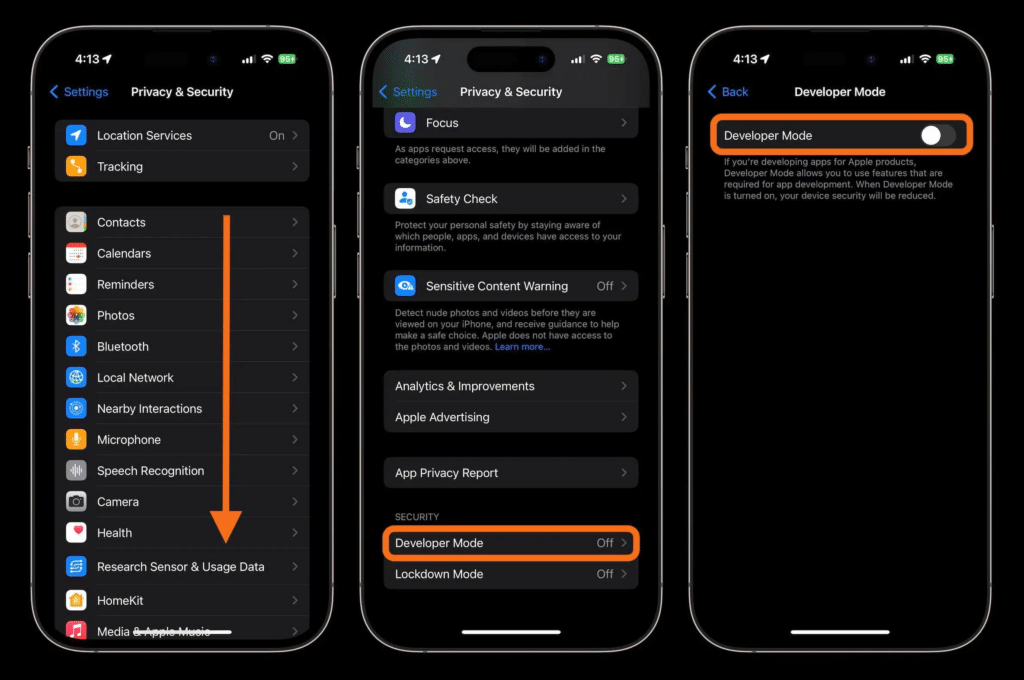
- Navigate to the “Beta Releases” section and select “AirPods.”
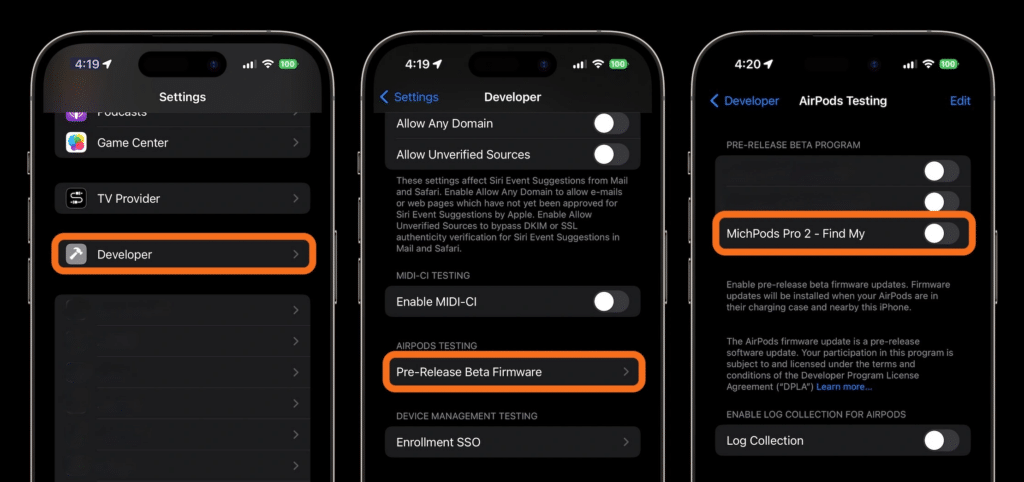
Note: The firmware installation process will begin when your AirPods Pro is close to your iPhone. This process may take anywhere from 30 minutes to 2 hours. Once the beta firmware is installed, disconnect and reconnect your AirPods Pro. You can then test out the new features by using them for FaceTime calls or listening to music.
Important: Keep in mind that beta firmware is not thoroughly tested and may cause issues with your AirPods Pro. If you encounter any bugs or problems, you can revert to your previous firmware version by following the instructions in the Xcode help documentation.
Enjoy the New Features, but Proceed with Caution
While trying out the latest features and enhancements is exciting, it’s important to remember that beta software may come with unexpected issues. If you encounter any significant problems or find the experience less than satisfactory, it’s advisable to revert to stable firmware until the official release.





