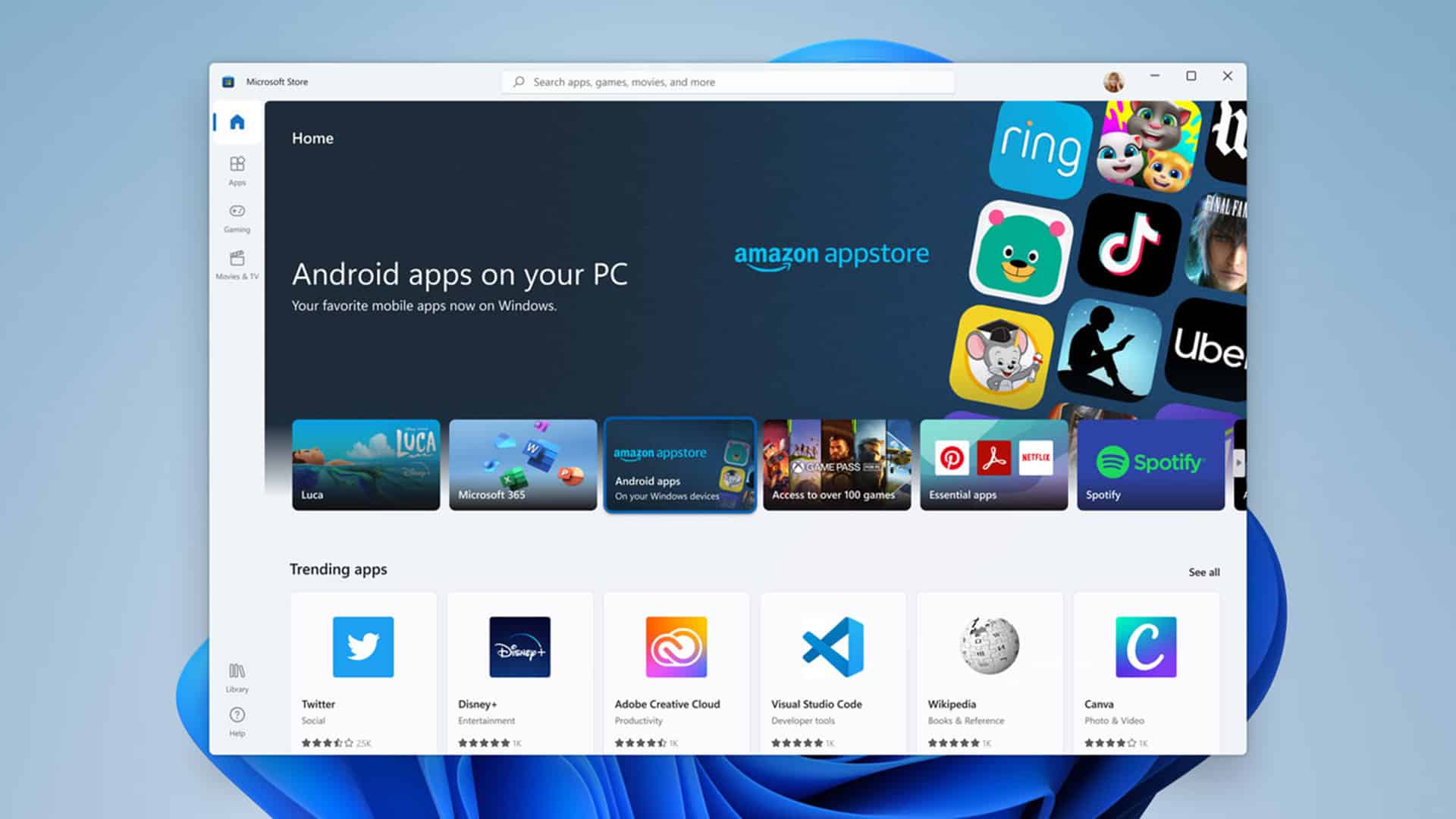A relatively easy way to bypass regional restrictions to use Amazon Appstore on Windows Subsystem for Android is now available. In this guide, we will share the easiest method to bypass Amazon Appstore Regional Restrictions in Windows Subsystem for Android.
Last week, Microsoft officially announced Windows Subsystem for Android in Windows 11. A preview version of the subsystem is available on the Beta Channel of Windows Insider. The android operating system layer in Windows Subsystem for Android comes without Google Apps, which means there is no official way to download apps from Google Play to Windows 11. Microsoft offers integration with Amazon Appstore, but the current list of approved compatible apps is minimal. In addition, to use Amazon Appstore on Windows for Android, your computer must have the United States region installed, and you will need an Amazon account in the United States.
Fortunately, most of these restrictions can be circumvented. Users of stable versions of Windows 11 and insiders using the Dev Channel can test Android applications in the new OS from Microsoft. What’s more, you can run any, even sideloaded apps in Windows 11 using ADB.
If you don’t like to work with the command line, you have a relatively easy way to bypass regional restrictions to use the Amazon Appstore. You won’t need to use a VPN or change your region settings in Windows 11. You can further “pump” the Windows subsystem for Android by downloading an alternative Google Play Store client called the Aurora Store.
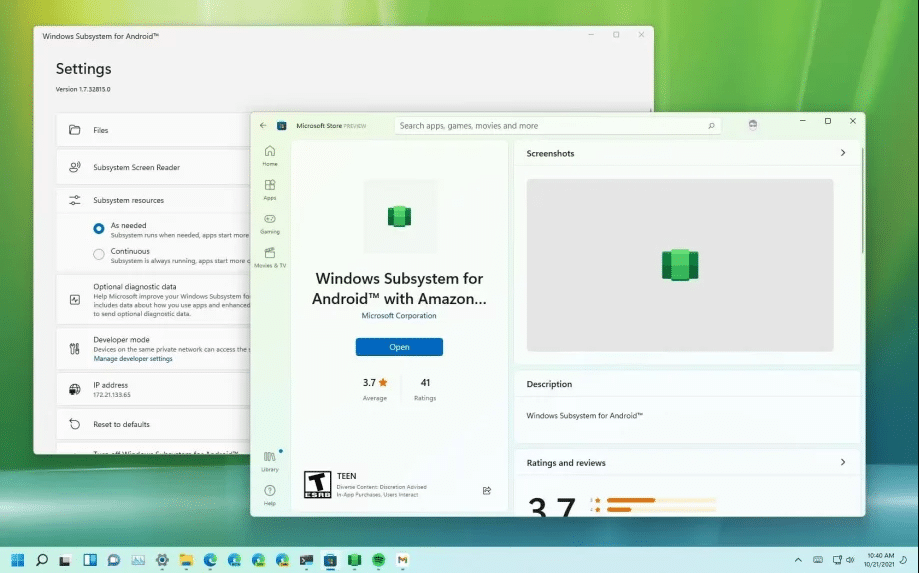
How to bypass Amazon Appstore Regional Restrictions
Once you install the Windows Subsystem for the Android package, the Amazon Appstore will appear on the Start menu. The shortcut points to the Android app version of the store that you’ll need to sign in to your Amazon account to use. However, non-U.S. users will be notified that Amazon Appstore is not available in their country in the next step.
The workaround is surprisingly straightforward. You need to follow these steps:
- Make sure that the Windows subsystem for Android is running and you can access it through ADB. Similar information is available in the instructions: How to run any Android application in Windows 11.
- Download the latest stable version of the Amazon Appstore as an APK file here.
- Install the ADB APK with the -r option to replace the current version of Amazon Appstore in Windows Subsystem for Android:
adb install -r <Amazon_App.apk>
- Now open the Amazon Appstore from the Start menu, sign in to your account, and you’ll be able to install apps approved by Microsoft and Amazon, regardless of your region.