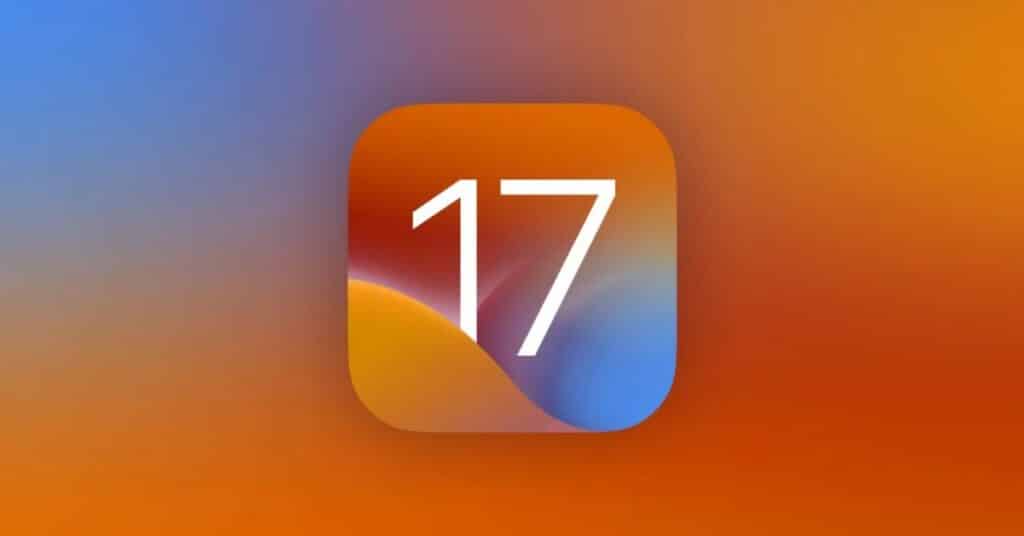Table of Contents
Apple’s iOS 17 brings a slew of enhancements and features to the iPhone experience. Before diving into the update, ensure your device is compatible. Here’s a step-by-step guide on how to verify compatibility and update your iPhone to iOS 17.
Overview of iOS 17 Features
Apple’s iOS 17 introduces new functionalities, including:
- Lock screen customization
- Enhanced iMessage and FaceTime
- Updated Health features
- New standby mode
However, it’s essential to know that some features, such as the Journal app, will not be available immediately but will be released later this year.
Craig Federighi, Apple’s SVP of Software Engineering, expressed the company’s vision for iOS 17, emphasizing the platform’s evolving role in communication, especially with apps like Phone, FaceTime, and Messages. New additions like an improved AirDrop, superior autocorrect, and the introduction of Journal and StandBy features make this release noteworthy.
Is Your iPhone Compatible with iOS 17?
iOS 17 requires an iPhone with an A12 Bionic chip or newer. Consequently, devices like iPhone 8, iPhone 8 Plus, and iPhone X won’t support this update.
List of Compatible iPhone Models:
- iPhone XR
- iPhone XS / XS Max
- iPhone 11 / 11 Pro / 11 Pro Max
- iPhone 12 / 12 mini / 12 Pro / 12 Pro Max
- iPhone 13 / 13 mini / 13 Pro / 13 Pro Max
- iPhone 14 / 14 Plus / 14 Pro / 14 Pro Max
- iPhone 15 / 15 Plus / 15 Pro / 15 Pro Max
- iPhone SE (2nd and 3rd generation)
How to Update to iOS 17
If your device is on the compatibility list, follow these steps to upgrade:
- Backup Your Data: As a precaution, backup all essential data on your iPhone. Use this guide: How to Archive a Backup Before Installing iOS 17 Beta: A Step-by-Step Guide
- Access Settings: Open the Settings app on your device.
- Navigate to the Update Section: Go to the “General” menu and select “Update Software”.
- Follow Prompts: Your iPhone will guide you through the remaining steps.
- Post-Update Steps: After updating, it’s advised to update all your apps from the App Store to ensure compatibility with iOS 17.
You can also read: How to Safely Download and Install iOS 17 Beta on Your iPhone
Now, with your iPhone running iOS 17, explore the fresh functionalities and improvements this update brings to your device!