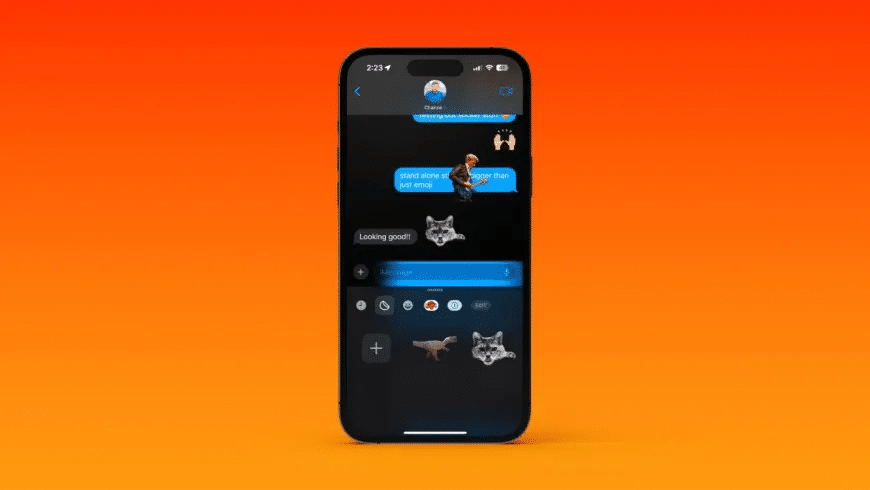Table of Contents
Apple has introduced exciting changes to the Messages app in iOS 17, including the ability to create and send custom stickers. Users can now attach stickers anywhere within the app interface, providing a fun and creative way to enhance their conversations. In this article, we will provide a step-by-step guide on creating and using stickers in Messages on iPhone with iOS 17.
Creating and Using Stickers in Messages
Please note that iOS 17 is currently available as a developer beta.
- Open the Messages app on your iPhone running iOS 17.
- Tap the plus (+) icon on the text field’s left.
- Select the “Stickers” option from the menu.
- Tap the sticker icon (next to the clock icon) and choose either the “New Sticker” option or the emoji/Memoji icon for ready-made stickers.
- Drag the sticker to the message and place it anywhere on the screen.
- If you select a sticker without dragging, you can send it in a message as an emoji or text.
- Alternatively, you can create stickers through the Photos app by pinching the subject on a photo and selecting the “Add Sticker” option.
Using Stickers in Messages with iOS 17
If you don’t have stickers yet, tap the second icon to create your own or choose the emoji/Memoji icon to use existing ones. Once you have the stickers, you can easily drag and attach them next to your messages. Holding down a sticker allows you to add effects or change the order of the stickers. Memoji stickers also offer various customization options.
Creating Stickers through the Photos App
Apart from the Messages app, stickers can be created through the standard Photos app. Simply hold down an object in a photo, release it, and select the “Add sticker” option.
Stickers in SMS Messages
While stickers can be added to SMS messages, recipients are unlikely to see them. The stickers will only be visible to the sender with iOS 17 on their iPhone.
In conclusion, Apple has improved the sticker feature in iOS 17, offering users more customization options and the ability to place stickers anywhere in their Messages app interface. Although the placement of stickers has changed, requiring users to access them through the plus icon, the overall sticker experience in iOS 17 is enhanced and enjoyable.
If you want to test iOS 17 on your iPhone, here is a guide you can use: How to Safely Download and Install iOS 17 Beta on Your iPhone