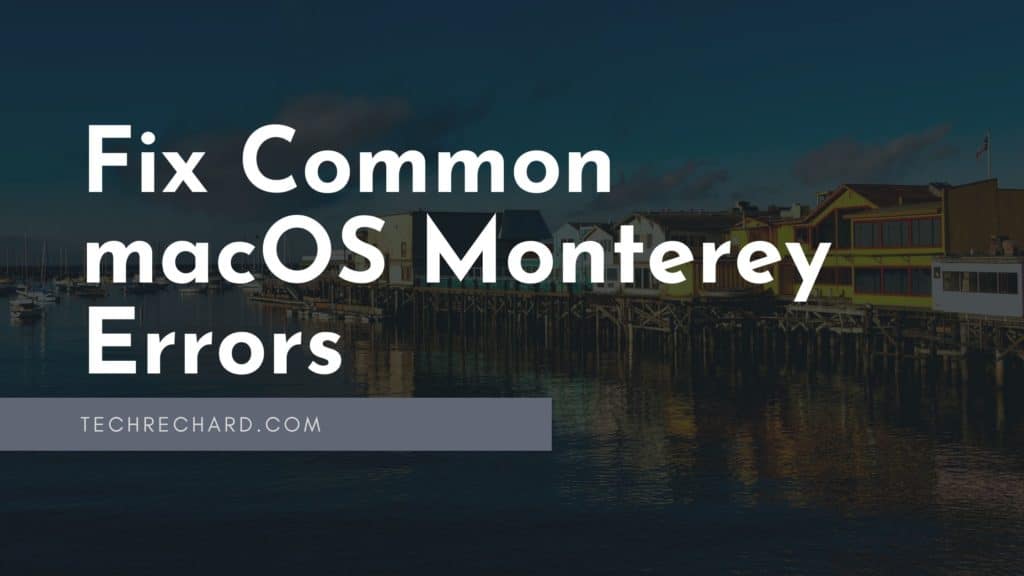Table of Contents
Apple’s macOS 12 Monterey public beta has finally arrived, and our team is amazed at how great it is. Except for the designer who installed it to test Universal Control, it turns out it’s not available yet. To avoid surprises like this, let’s review Monterey’s problems.
This article will teach you How to Fix Common macOS Monterey Errors with downloading/installing, or booting macOS Monterey and deal with Mac malfunction after the update.
How to Fix Common macOS Monterey Errors
If you’re reading this, we assume you’ve already installed Monterey. If not, and you want to know the potential problems — that’s fine too! Here’s a guide on how to install macOS Monterey.
Now, let’s dig into all the macOS Monterey issues that I’ve personally experienced after the upgrade. And we don’t forget the collective knowledge of MacRumors, the Apple forums, and Google itself — we’ve searched for reports on early problems, literally, everywhere. And here’s what we know.
1. macOS Monterey download fails
To get the new macOS on your Mac, you need to download it in About This Mac > Software Update. If it’s a beta, first enroll your Mac in the beta program: go to the Apple Beta Software Program page > enter your Apple ID > click “enroll your Mac” > macOS > download and run the installer.
The first issue you may experience here is related to downloading macOS Monterey. When downloading Monterey from Software Update, you may see an error telling you, “The installation cannot continue” or something similar. Here are some possible solutions: If you still face the download issue, you can directly download the DMG file from our download archive- Download macOS Monterey ISO, DMG, and VMDK – TechRechard
Check device compatibility
macOS Monterey forgets old Mac models, so there’s a chance it just won’t work on your Mac. We have a complete list of Macs compatible with macOS 12:
- MacBook Air (Early 2015 onwards)
- MacBook Pro (Early 2015 onwards)
- MacBook (Early 2016 onwards)
- Mac mini (Late 2014 and later)
- Mac Pro (Late 2013 and later)
- iMac (Late 2015 and later)
- iMac Pro (2017 and later).
Fix Wi-Fi
A good connection is crucial when installing software updates. If your Wi-Fi has a bad connection, errors may occur during installation. If you still face the download issue, you can directly download the DMG file from our download archive- Download macOS Monterey ISO, DMG, and VMDK – TechRechard
You might need more storage
macOS Monterey needs more than 20GBs of storage space to download and install properly. If you don’t have that storage space on your disk, you have to delete files that get in the way of your Mac.
CleanMyMac X is the fastest and most trusted tool to free up space on Mac. Do a Smart Scan to identify any system junk files, duplicate files, old cache — these are all things that should be deleted. Then delete it all with a click. From experience, CleanMyMac X frees me up about 10GB of space every month. And if you haven’t done cleaning for a long time, it will free you up even more.
2. macOS Monterey does not install
You may have completed the download process, but you can’t move forward because macOS 12 won’t install. Go. Typically, the culprit is some compatibility or verification issue.
Here are some solutions to macOS Monterey installation issues. We suggest that you try them one by one, in the same order as below:
- Restart your Mac in Safe Mode:Apple Menu > turn off > Press and hold the Shift key when restarting your Mac > release Shifts once you see the sign-in window. Then, try installing Monterey again.
- Reset NVRAM:Turn off your Mac > press and hold Option + Command + P + R for 20 seconds > release the keys and wait for your Mac to start normally. Install Monterey.
- Reset SMC:This will help if the installation problem has to do with temperature, power management, fans, and the like. The truth is, it happens very rarely, so we do not recommend resetting the SMC unless you have done the previous two steps.
- MacBooks with the T2 chip: Turn off your Mac > Press and hold the power button for 10 seconds > Turn on your Mac > Install Monterey.
- MacBooks without the T2 chip (removable battery): Turn off your Mac > Disconnect the power cord > Remove the battery > Press and hold the power button for a few seconds > Release the power button and put the battery back on > Connect the power cord > Turn on your Mac > Install Monterey.
- MacBooks without the T2 chip (non-removable battery): Turn off your Mac > Disconnect the power cord. > Press and hold Shift + Option + Control + power button for 10 seconds > Release the keys and reconnect the power cord > Turn on your Mac > Install Monterey.
- Desktop Macs: Turn off your Mac > Disconnect the power cord for 15 seconds > Connect the power cord > Turn on your Mac > Install Monterey.
3. Troubleshoot AirPlay issues in macOS Monterey
With macOS Monterey, Apple added the ability to stream from Mac to Mac (or any iOS device to Mac) via AirPlay 2, an improved version of the native content streaming tool. Everyone rushed to try it, and many people reported problems. AirPlay froze, worked very slowly, or didn’t work at all. We don’t know the reason for that, but we do know some solutions you could try.
Check firewall settings on Mac
- Access System Preferences > Security and Privacy > Firewall
- Choose Firewall Options…
- Uncheck “Block all incoming connections” and check “Automatically allow embedded software to receive incoming connections.”
Reset NVRAM
- Turn off your Mac
- Press and hold Option + Command + P + R for about 20 seconds
- Wait until your Mac starts booting, then release all the keys
Note that resetting the NVRAM also resets many other settings, including screen resolution and volume. So you may need to make a few adjustments after restarting your Mac.
Apple TV AirPlay not working
If the problem only arises when you try to stream to Apple TV, move your Mac closer to the Apple TV and see if it fixes it. If not, make sure you’re both connected to the same wireless network. Maybe one of the devices accidentally connected to another Wi-Fi network, and it’s not working correctly because of this trivial problem.
If the above points are in order, but the problem persists, try updating Apple TV. Go to Apple TV Settings > System > Software Updates > Update Software. If an update is available, download and install it. Then, try reconnecting via AirPlay.
Install Beamer on Mac
The universal solution is to use Beamer instead of AirPlay. This fantastic app allows you to stream any video to Apple TV (and any other TV device with Google Cast). Remote control, subtitles, playlists, you have access to all the things you might need. Unlike other streaming apps, Beamer streams content natively instead of mirroring the screen, so you’ll get the best quality.
4. Battery discharges after installing macOS Monterey
Have you noticed that you can’t work as long as you used to do outdoors? Maybe it’s Monterey that’s discharging your battery more than usual. We suggest the best tips to prolong battery life:
Install a battery driver
iStat Menus is an app that can monitor the overall performance of your mac. We recommend installing all modules, as they provide good insights into the health of your system. But the most important thing is the battery. It will allow you to see which apps consume a lot of energy, track the status of the battery, how fast it discharges, etc.
After reviewing the information, you can make decisions such as uninstalling specific apps or shutting down processes to improve battery life.
Update or uninstall apps
Because we’re talking about a new macOS, probably many apps haven’t been optimized for it yet. Some of them will even need to be updated to function correctly. Anything related to the performance of the app could affect battery life. CleanMyMac X has two great tools — Update and Uninstaller — which can solve these problems instantly.
Here is a guide- How to improve the performance of a slow MAC
Switch to Safari
The articles on “Why I switched from Chrome to Safari” highlight that Safari has excellent battery life management. Especially with Monterey’s enhancements to Safari, it makes a lot of sense to make it your default browser. The new eyelash groups are unique.
Turn on power saving mode
The best way to get the most out of your battery is to install Endurance, an app that can automatically extend battery life by 20%. You don’t have to do anything, enable energy saving. Endurance is very smart in terms of adapting to the workflow. It can dim the screen, snooze apps, and slow down processing speed based on what you’re doing.
You can also optimize power consumption using the native option: System Preferences > Battery > Low Power Mode. This will reduce screen brightness and processor speed.
5. Overheating problem with Monterey
The loud noise from the fan and the heat from the Mac are annoying. And it’s also bad for your productivity, as a Mac tends to slow down when it overheats. These are the things we’ve tested to fix it.
Set up the fan
iStat Menus has a suitable sensor controller, which allows you to adjust fan settings to reduce heat. Once you’ve installed it in your menu bar, click Sensors > Fans > Select “Medium” or “Edit Fan Rules” to adjust the fan speed to your liking (increasing the speed should reduce the heat).
Reset the SMC
The next thing you can try is to reset the SMC. The SMC controls the fans and temperature on your Mac, which should help solve the overheating problems.
Tip: Many people cope with Mac overheating, and this is not always related to software updates. Many times it happens because apps overload the CPU (especially those that work in the background). This causes fan noise, excessive heat, and as a result, a slow Mac. To address this, we recommend using App Tamer, an app that slows down or stops abusive apps.
6. Mac is slow in Monterey
The “slow Monterey” issue has become very common since the beta went public. This is nothing new and happens with betas all the time. Some apps are not up to date. Some things still need to be polished by Apple, etc. However, you can improve the situation.
Here is a complete in-depth guide to fix a slow MAC- How to improve the performance of a slow MAC
Disable app startup when booting
Prevent apps from starting automatically every time you turn on your Mac. If you look at all the apps that open at the start, you’ll notice that you don’t even use most of them. They’re just there, slowing down your Mac. Here’s how you can turn off sign-in items:
- Go to System Preferences > Users and Groups
- Select Startup Items
- Remove some apps from the list and save your changes.
Uninstall some apps
If you notice that a specific app always “consumes a lot of energy,” and controlling it with App Tamer doesn’t help, maybe it’s time to get rid of it. Uninstall apps with CleanMyMac X — it’s the best way to do this, as deleting apps manually often generates junk files. Open the app, click Uninstaller, select the app and press the Delete button.
Cleans the system to reduce clutter
Things like system files, old cache, and remnants of apps could be the reason for a slow Mac. If you’ve installed macOS Monterey on your old system instead of doing a clean installation, you may have brought a lot of clutter to your new macOS 12. Again, the best way to fix this is to use CleanMyMac X. Do a Smart Scan or go into System Junk to remove it all.
7. Bluetooth does not show the battery level
When you connect AirPods Pro to your Mac, the Bluetooth menu displays the battery percentage for both the earbuds and the case. Or, at least, it’s how it worked on macOS Big Sur for me. Since the upgrade to Monterey, the Bluetooth menu shows my AirPods connection but not the battery level. Personally, this is a hassle for me, so I’ve found a solution to this with ToothFairy.
ToothFairy is a simple app for Mac, which does only one thing — simplify the Bluetooth connection. I use it to connect and disconnect my AirPods with one click and see the battery level indicator in the menu bar. You can connect any Bluetooth device to your Mac with TothFairy. You don’t even need to click. The visual indicator will remain in the menu bar permanently.
There have also been cases where ToothFairy helped troubleshoot Bluetooth connection issues. It can be beneficial when the native tool fails for some reason. So, in case Bluetooth doesn’t work, try connecting your device with Tooth Fairy.
8. I can’t access Universal Control on macOS Monterey
This is because it is not there. Unfortunately, the macOS 12 public beta doesn’t feature Universal Control — they’ll likely add it later. For those who haven’t heard anything about Universal Control, it’s the new feature that lets you control your Mac and iPad using the same mouse and keyboard. Built on Continuity and Handoff, Universal Control takes the extended workspace to a new level. Once it’s available, don’t hesitate to give it a try!
9. Problems with Music on macOS Monterey
Some people have reported that Music has behaved strangely in the newly updated system. Part of this is the new features. Part of this is simple bugs. Luckily, we’ve found out several great troubleshooting techniques in the MacRumors Forum that may help:
- If iTunes Store isn’t there: Music preferences > General > show “iTunes Store”
- If you can’t access your library on other devices: System Presences > Share > Enable Home Sharing (you’ll be prompted to enter your Apple ID credentials)
- If the app is always in full-screen mode: Close Music > Open Terminal and run the defaults delete com.apple.Music command > Reopen Music.
- If you’re having trouble with your library: Try rebuilding it from iTunes. When you start Music, tap and hold Option > Select Library (itl format) > Music will reload with the automatically selected library.
10. Volume Hash Mismatch
Here is a complete guide that you can use- “Volume Hash Mismatch” Error in MacOS Monterey: Here’s what you can do. – TechRechard
11. Trackpad tap to click not working properly in Monterey
After upgrading to macOS Monterey, some Mac users have found out that their tap-to-click doesn’t work properly anymore.
It is said that a tap-to-click interface has a bug where the initial touch is ignored. This means that if you want to make a certain type of selection, you’ll have to perform it twice.
I’ve been able to replicate this bug a few times on the Retina MacBook Air 2018 model, but not with any consistency. It’s possible that it might be a bug or has something to do with the tap-to-click input sensitivity.
If you use Tap-to-click input, this can be frustrating. A solution is to use a regular click or just live with the sometimes ignored tap clicks.
12. Adobe Photoshop Elements won’t load on a Mac Monterey
Many Adobe Photoshop Elements users report that it may freeze when opening, crash, or just not open at all. This is presumably going to be fixed by Adobe in a future software update released by them.
13. Apps Crashing, Freezing, Not Working as Expected in macOS Monterey
Some third-party apps are having issues with the latest version of macOS Monterey. Either they crash, freeze, or otherwise don’t work as expected.
In order to address incompatibility with macOS Monterey, it is recommended that you update your apps on a regular basis. If the problem persists, you should reach out to the app’s developer.
Over the past few years, Apple has released updates for its operating systems. This may include any changes to the architecture, which have been integrated into the new macOS system software. Developers can take different amounts of time to update their apps depending on how much busywork they have. Some apps may not be compatible with the latest macOS Monterey release because they haven’t been updated to take advantage of it yet.
14. “A required firmware update could not be installed” Error During macOS Monterey Update
The ‘A required firmware update could not be installed’ error typically occurs when the Mac is upgraded with a third party SSD, or when installing MacBook OS on an external SSD.
One way to permanently fix this problem with your macOS is to re-install from scratch. Here is the guide you can use: How to install macOS Monterey on Mac: 9 Step Easy Guide
In some cases, where the problem is associated with a third-party SSD, the current workaround is to switch them back to an SSD from Apple (Mac’s factory-installed one), install macOS Monterey onto that, then switch back.
15. USB-C Hubs Stopped Working with MacOS Monterey
Some Mac users have discovered that USB-C hubs stop working after updating to macOS Monterey, or they may work sporadically, frequently disconnecting.
It seems like some people can fix this by switching USB-C cables, using a shorter cable, or changing the ports on their Mac.
16. Your System Has Run Out of Application Memory” Error and Memory Leaks with Monterey
Some people who are running macOS Monterey have complained about memory usage. Apparently, the new update is causing some memory leaks – which is happening due to a bug in the programming code. If you are impacted by this, you will be presented with a pop-down message informing you that ‘Your System Has Run Out of Memory’. From the pop-up menu, you can Force Quit offending apps. Along with memory usage, time since the last operation and amount of system memory are shown.
In this case, you can use this guide: How to improve the performance of a slow MAC
17. “Volume Hash Mismatch detected on volume. macOS should be reinstalled” Error
A fair number of macOS Monterey users have reported curious error messages that state: “Volume Hash Mismatch – Hash mismatch detected on volume disk1s5. macOS should be reinstalled on this volume.” However, the error message may look different for some occurrences (e.g., “Volume Name or ID not found”).
Frequently following a major system crash, kernel panic, and reboot the “Volume Hash Mismatch” error may appear. Some Mac users have discovered that their Mac begins to work less smoothly after they have experienced this error message.
Reinstalling macOS may fix the issue. [For some users] You can use our fresh macOS Monterey DMG file and try to fresh install your OS again. Some users said that they downloaded Monterey from an unknown source and a new fresh installation using our DMG fixed the issues for them.
A lot of people have said that updating macOS does not solve the problem entirely, which only leads to more curiosity on the matter. Downgrading to macOS Big Sur appears to solve the error. However, the benefits of switching outweigh the risks so chances are you’d benefit more from retaining your current OS. You can use this guide: How to Roll Back from macOS 12 Monterey beta to macOS Big Sur
It’s unclear what the cause of this error is or what will ultimately resolve it. Perhaps a future macOS Monterey version?
Conclusion:
I hope we were able to fix your general macOS Monterey problems. If you can still get your issues resolved, the next step would be to revert to your old OS. Here is a guide: How to Roll Back from macOS 12 Monterey beta to macOS Big Sur.
Here is a list of the best MAC Apps that we have prepared for our readers- Best Apps for Mac: Top Selection From 2021