Table of Contents
Although we like using iPhones, there may come a time when you drop the device in water, or moisture gets into it and damages it. You’ll need to act fast to save your iPhone, and here are some steps you can take:
Can I immerse my iPhone in water?
All iPhones starting with the iPhone 7, are water-resistant and can withstand splashes and rain. However, Apple does not guarantee that these devices will survive in water. And if your iPhone stops working because any liquid has entered the device, Apple will not repair it for you unless there is a manufacturing defect. A warranty never covers liquid damage.
At the same time, suppose you spilled a glass of water on your iPhone, or it got wet in a bit of rain. Any of those accidents should not cause any extreme damage to the device.
iPhones are officially water resistant – they’re IP67 rated and can be fully submerged in up to 1m of water for up to 30 minutes.
iPhone Models and IP Rating
The official IP characteristics of the iPhone are presented on the Apple website.
No official IP rating (not protected from water)
- iPhone 1 (Original) – iPhone 6S
- iPhone SE (1st generation)
Degree of protection IP67 (maximum depth up to 1 meter and up to 30 minutes underwater)
- iPhone 7
- iPhone 7 Plus
- iPhone 8
- iPhone 8 Plus
- iPhone X
- iPhone XR
- iPhone SE (2nd generation) (2020)
- iPhone SE (3rd generation) (2022)
IP68 degree of protection (maximum depth of 2 meters and up to 30 minutes underwater)
- iPhone XS
- iPhone XS Max
- iPhone 11
IP68 degree of protection (maximum depth of 4 meters and up to 30 minutes underwater)
- iPhone 11 Pro
- iPhone 11 Pro Max
IP68 degree of protection (maximum depth of 6 meters and up to 30 minutes underwater)
- iPhone 12 mini
- iPhone 12
- iPhone 12 Pro
- iPhone 12 Pro Max
- iPhone 13 mini
- iPhone 13
- iPhone 13 Pro
- iPhone 13 Pro Max
What Affects iPhone’s Water Resistance
It’s worth noting that iPhone water resistance is not a permanent feature. Usage and wear and tear can gradually decrease the resistance to water & dust. It also breaks down more with regular contact with the sea or various liquids like juice. Finally, repairing or replacing the display or battery (usually by uncertified technicians) can completely deprive or reduce the water resistance of the iPhone. Therefore, if you have repaired your iPhone, it is better not to wet it anymore and take precautions against liquid exposure that could decrease its durability.
Does the warranty and free repair apply if the iPhone fails after water gets into it?
No, it does not apply: damage due to contact with the liquid is not covered by the warranty.
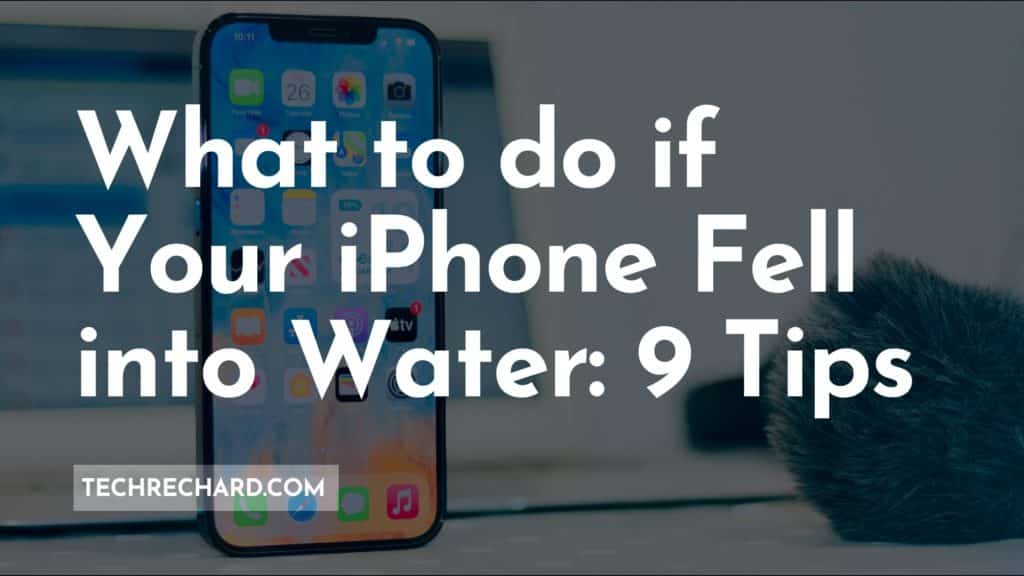
What to do if the iPhone fell into the Water
If the iPhone is only slightly submerged in water for a few seconds, the tips below should be enough to save it. If the iPhone falls into water or is submerged, there will be a higher risk of needing more powerful tools.
1. Turn off your iPhone immediately
If you get your phone wet, the first thing you need to do is shut it down. Shutting down your phone will prevent short circuits and severe failures if water gets inside.
Note: Be careful not to connect your wet iPhone to the charging cable!
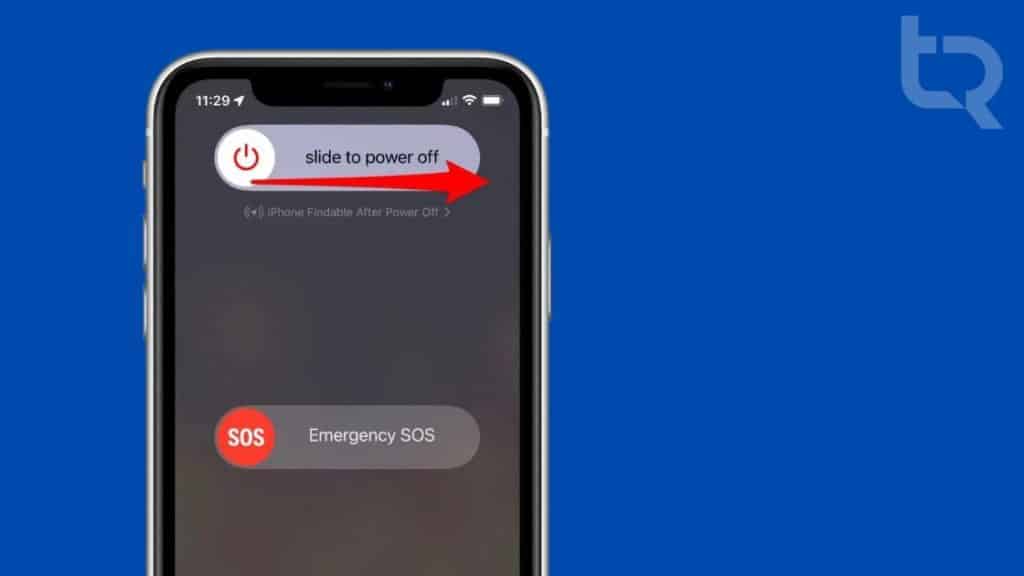
2. Remove the Case and Screen Guard
Water can linger in the gaps between your iPhone and its case. It has a chance of seeping into the SIM card tray or loosening up your waterproofing, making it easier for other liquids to get inside. Different chemicals in water are also prone to leaving behind a film, which will lead to corrosion.

3. Wipe your iPhone thoroughly
Take a soft towel or cotton cloth and wipe your iPhone dry. Blot the volume buttons with a cloth to remove any residual liquid.

4. Remove the SIM card tray, disconnect cables and accessories
After drying the phone’s exterior, place it with the SIM card tray pointing down to ensure any water there will slide out and not get inside.
First, make sure your iPhone is completely dry. Then, take a paperclip and remove the SIM card. Try to eject the tray that houses the SIM card by sticking it in from the side of your phone. If water got into your iPhone, shake it out with the slot for the SIM card facing downwards.
Don’t insert your SIM card into the iPhone. Clean it off with a dry cloth and leave it out to air dry.

5. Dry your iPhone
You need to leave your iPhone alone and let it dry completely. Do not even try turning it on or inserting the SIM card tray.
6. Use Silica Gel Packets
There is a misunderstanding that if you put a wet phone in rice, it will get rid of more moisture. If you put an iPhone in, rice bits will get in the speaker grilles on the phone, and popcorn kernels might even get stuck and go beyond your reach.
Instead, take an airtight container, such as a plastic food container, and put your iPhone and bags of silica gel in it for 24 hours. You might also be able to find the bag at a shoe store. If you can’t find either of those options, it should be easy enough to buy the silica pouches.
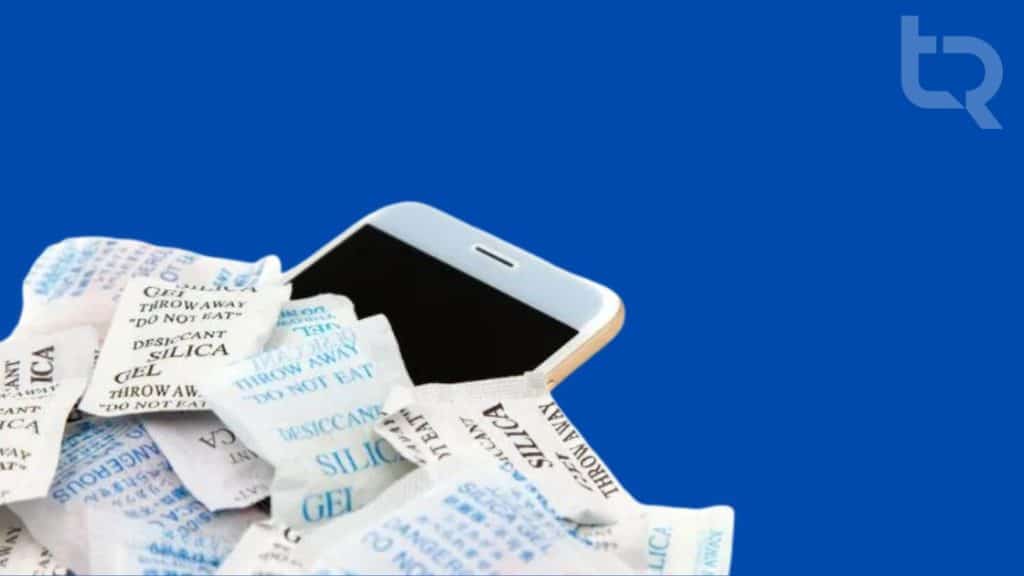
7. Extract Water from the Speaker Holes
Try using a toothpick to extract any excess water from the iPhone speakers. This can be done even if the device is only briefly exposed to water.
You can also use this app for the same.
8. Wait 24 hours
After following the above tips, leave the iPhone off for 24-36 hours.
After that, turn on your iPhone and test it for a few minutes. Ensure your touchscreen, speakers, microphones, and Lightning port are working correctly. Then you can insert the SIM card and put it on the case.
9. If iPhone won’t turn on
If your iPhone was left submerged in water or shows signs of an uncertified repair following a liquid contact failure, then the only option is to take it to the service center.
Apple offers ways to contact their support center from another device or your nearest Apple Authorized Service Center. Visit one of these places to diagnose the issue with your iPhone.
Arguing with a service center employee is useless because the iPhone has a liquid contact indicator (LCI) next to the SIM card slot (one of the most prominent water ingress points). If there is no trace of contact with water, the indicator of contact with the liquid is white or silver. If water enters the iPhone and comes into contact with the indicator of contact with the liquid, it changes color to red. You can check this by taking out the SIM card tray and shining a bright light inside to see the indicator.
If a technician sees that the liquid contact indicator is red, you will be denied warranty service, as damage to the iPhone due to contact with the liquid is not covered by the warranty. Never mind that Apple shows water spilling on the Phone in commercials, emphasizing that the smartphone is waterproof. Water damage means you have to pay for repairs.
Tips for protecting your iPhone from Water
- Even if your iPhone is waterproof, try to keep it away from water as if it doesn’t have an IP rating.
- Shoot in dry conditions when shooting near water (pools, beaches, baths, etc.)
- If you spend much time near water, spend money on a reliable waterproof case. You can also buy iPhone insurance that covers liquid damage.





