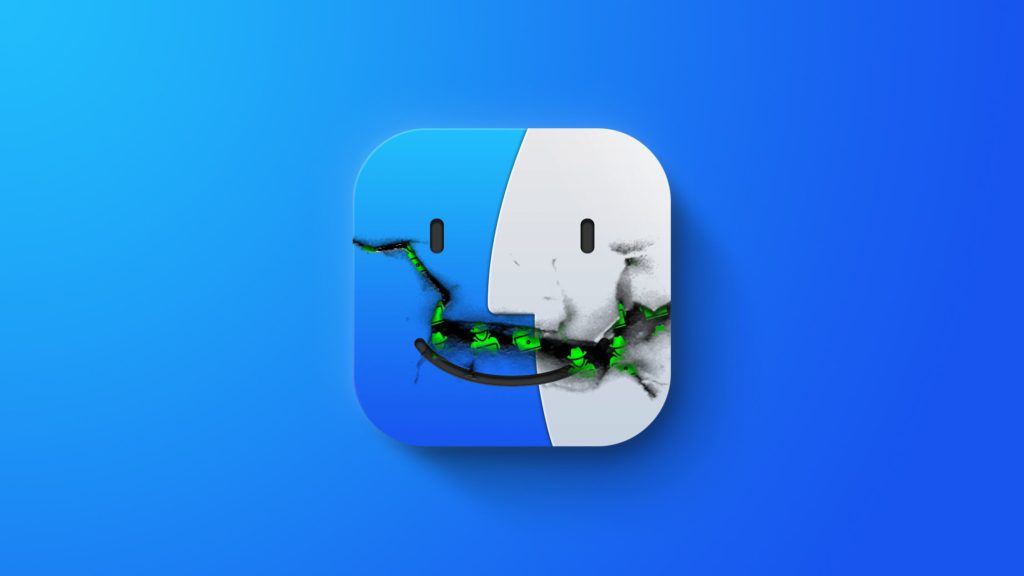Table of Contents
Let’s not be under any doubt your Mac is not invulnerable from viruses and malware. In fact, in 2021 eight new types of malware were identified that collectively infected thousands of Macs across the world according to Secuirtyweek.com.
Malware is designed to bombard you with ads or to make your wonderful device perform badly. At best it is highly annoying and at worst it can damage your Mac as they can put unruly loads on the system.
So how do you know if you have malware and what can you do about it.
The Tell Tail Signs You Have Malware
Once Malware is on your system it is not the easiest thing to remove. Often, a dedicated malware remover or Mac cleaner is recommended as the best Mac cleaners can often neutralize malware in a few clicks.
If your Mac exhibits the following behavior you may well have malware on your device:
- Performance – If your Mac’s performance becomes noticeably slow the chances are this could be down to malware. Constant freezing or crashing are also symptoms so keep an eye out for these.
- Apps – If you notice new apps that you didn’t install or apps start randomly without your consent then the chances are you have malware. This can also take the form of apps closing without your permission. Annoying, I know.
- Messaging – Sometimes, malware can send messages via email or social media that have absolutely nothing to do with you. This is distressing, annoying, and embarrassing!
- Web Browser – Web browser pages open randomly, your homepage has changed, your search engine of choice has changed, or popup ads are all you can see, the chances are you have malware. Another sign of malware is that new toolbars that you didn’t authorize have taken over Safari, Chrome, etc.
- Browsing – If you find browser links redirect to pages randomly, yes you’ve guessed it, malware is doing its thing.
- Files – If you find files are being modified or deleted, again malware could be responsible.
- Security – You may find that your security setting on your Mac have changed if you have malware.
If you feel you have malware, what should you look for in a Mac cleaner app?
You can also read: How to detect and remove viruses or malware on Mac
Finding the Best Mac Cleaners
Not all Mac cleaner tools are created equal. Some are better than others and generally, you get what you pay for.
With this in mind, let’s take a look at the features you should look for when assessing the good mac cleaner from the not-so-good.
Real-Time Protection
Does the Mac cleaner tool offer real-time protection or does it only come to life when you click a button? It is not impossible that malware can disable tools that do not offer real-time protection so bear that in mind. If you currently have malware and just want to get rid of it, once you’ve installed a good Mac cleaner you should be able to use it to purge your system of the rogue code. If it comes back, however, it might be rendered useless.
Generally, go for real-time protection when you come to install a Mac cleaner. It will run in the background passively until it detects malware. At that moment, it will become a beast!
Ease of Use
It is important that your Mac cleaner is easy to use rather than wasting your valuable time trying to figure out how to use it. The user interface (UI) should be intuitive and you should be up and running the moment you launch the app.
If you feel cracking the Enigma code in World War Two was easier than using the cleaning tool, find another.
Can You Try Before You Buy?
If you can find one that offers a free trial so much better. Now you can put the thing through its paces and this gives you the chance to assess it. If the Mac cleaner does not come with a free trial you are taking a risk in purchasing it.
Where possible, try before you buy.
Extra Features
It is not unusual for a Mac cleaning tool to come with extra features for optimizing your device. This is wonderful as it can often do other wizard-like things like removing old cache files and keeping your Mac firing on all cylinders.
As malware and virus removal goes hand in hand with device optimization, the ideal tool can do it all. If you have to have more than one tool, that is more demand on the system and they may conflict with one another. Using more than one tool kind of defeats the object of malware removal and device optimization so best avoided.
Scan Time
Ideally, you do not want a tool that takes forever to scan for viruses and malware. Scanning is never going to be an instant process but you don’t want to wait half a day just to see the results.
If you want to take this to the nth degree, you may want to see if your chosen tool has been tested by the AV-Test or AV-Comparatives Institute.
Can it Detect All Malware?
One factor that should not be overlooked is can the tool detect every kind of malware that is known to exist. As stated, new Mac-specific malware has entered the fray, and sometimes a Mac cleaner will be great at fighting Mac malware but if the malware is aimed at Windows computers, it can be found wanting.
Even though the malware was designed to infect Windows devices it doesn’t mean that it won’t wreak havoc should it get into your Mac.
Check that your malware cleaner can fight both Mac and Windows malware.
Prevention is Better Than Cure
Of course one of the best defense against malware is not to put it on your Mac in the first place. As such keep an eye on the following:
- Apps – If you’re downloading an app that isn’t from the App Store is it safe? Do you trust the source of the app completely?
- Scams – Often, you can be tricked into downloading malware. A common practice among nefarious types is a popup appears stating that it has detected malware and you need to download a malware remover. Ironic I know.
If you do have malware you can remove it manually but trust me, a good Mac cleaner is so much better.
Here are some other security tips: Security Tips and Tricks for MAC