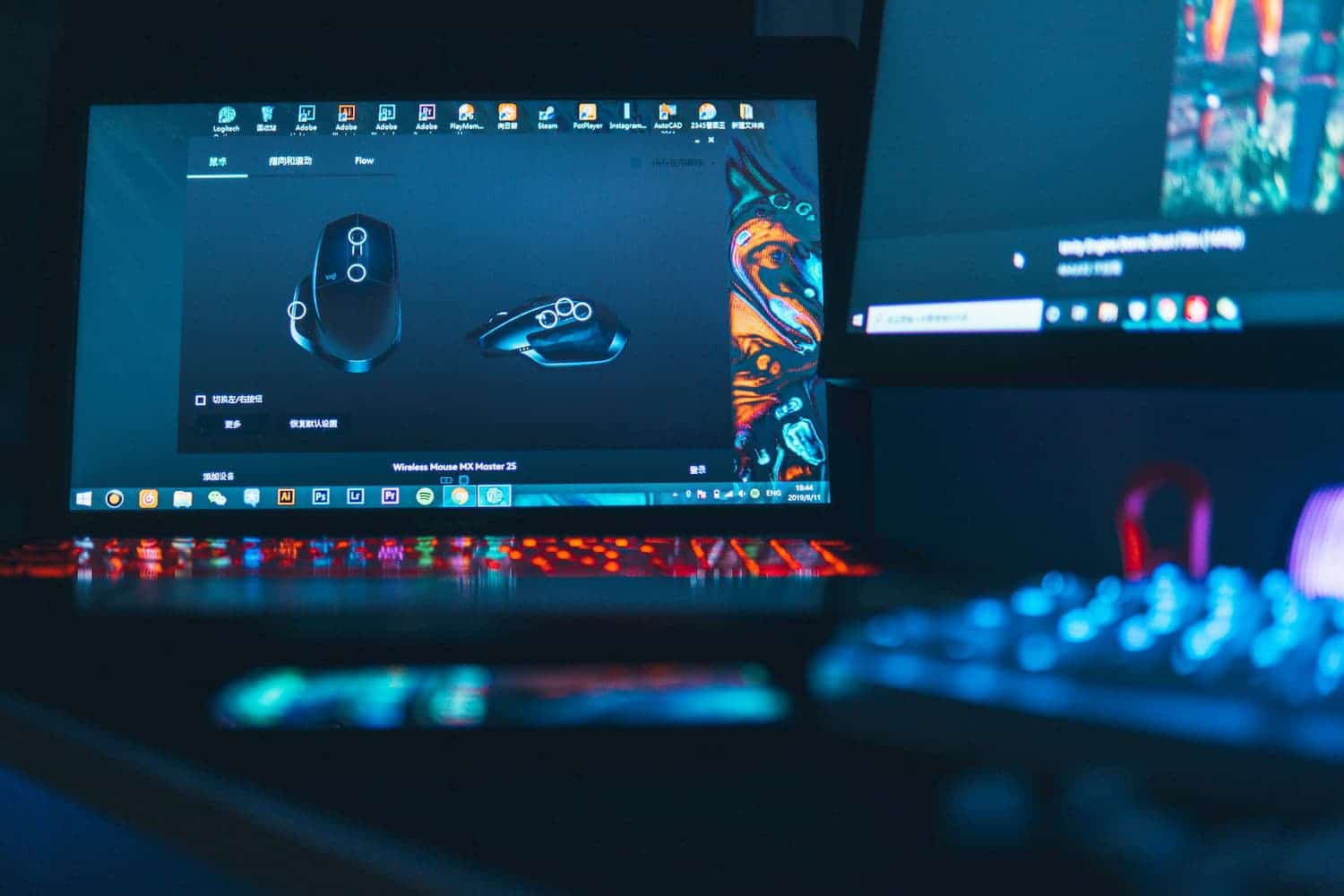Table of Contents
Let’s look at the three most common ways to update drivers on a Windows 10 PC.
You can easily update Windows drivers manually or with automatic updates. But, before diving into the details of driver updates, let’s try to understand the reasons for the need to update drivers quickly.
Driver updates in Windows 10 or Windows 11, like other updates released by Microsoft, are a possible defense against new malware that appears again and again in the world of technology. In addition, new versions of drivers close vulnerabilities of previous versions of drivers and bring various improvements.
Another reason for updating drivers in Windows is to fix errors on your computer, especially when you install and use new versions of applications in Windows.
Understanding the importance of driver updates, let’s now move on to the methods of updating them.
1. Update drivers in Windows 10 using Device Manager
To manually update the driver in Windows 10, you need to use Device Manager. For this, follow these steps:
- Type Device Manager in the search bar of the Start menu and the list that appears, open Device Manager.
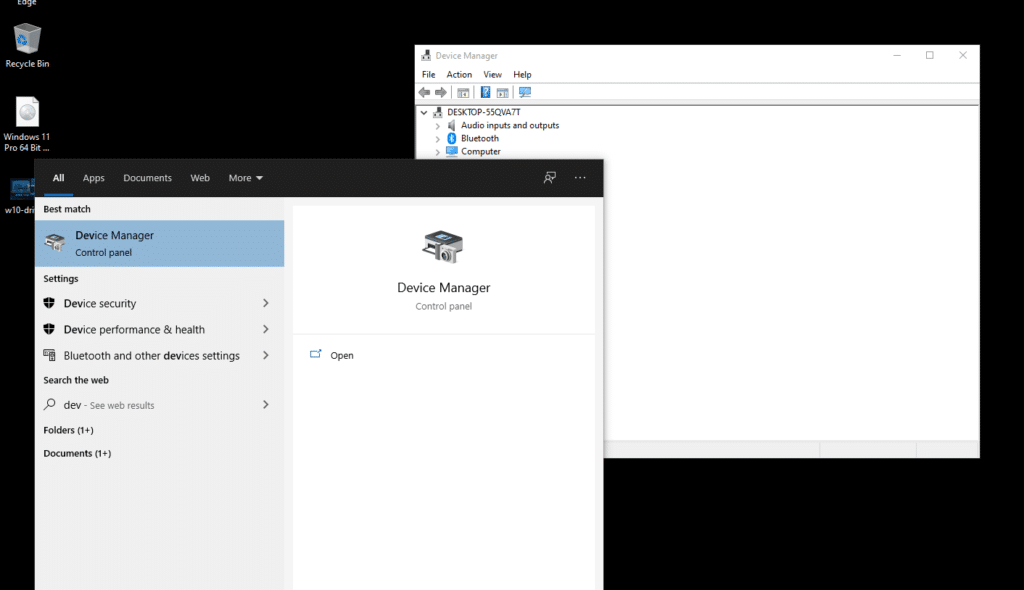
- Select the desired driver that you want to update.
- Right-click on the driver and select “Update Driver”
- Then select Automatic driver search to initiate a search for a driver update.
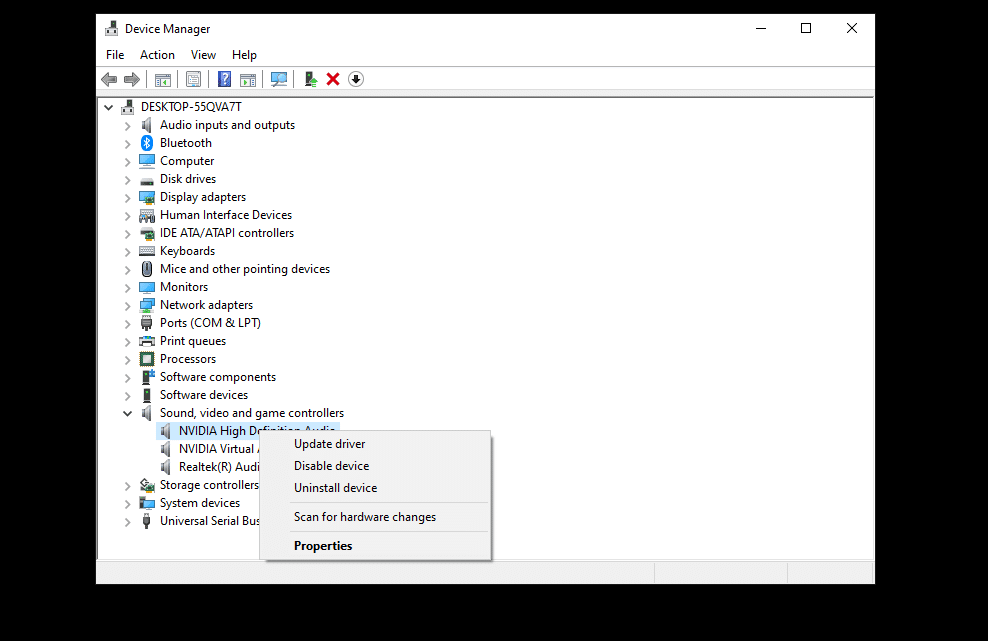
As you can see in my case, the best version of the device driver is already installed, so Windows doesn’t offer a different version of the driver.
If your Windows operating system detects new drivers, the update process will start immediately. If, however, you can’t find new updates this way but are sure that new drivers are available, you can go to the manufacturer’s website and search for new driver versions there, which we will do later in this article.
2. Update drivers through Windows Update
Another approach to updating Windows drivers is to use Windows Update. To get started, follow these steps:
- Open Windows Settings.
- Select Update & Security > Windows Update .
- Now click on“View Optional Updates”.
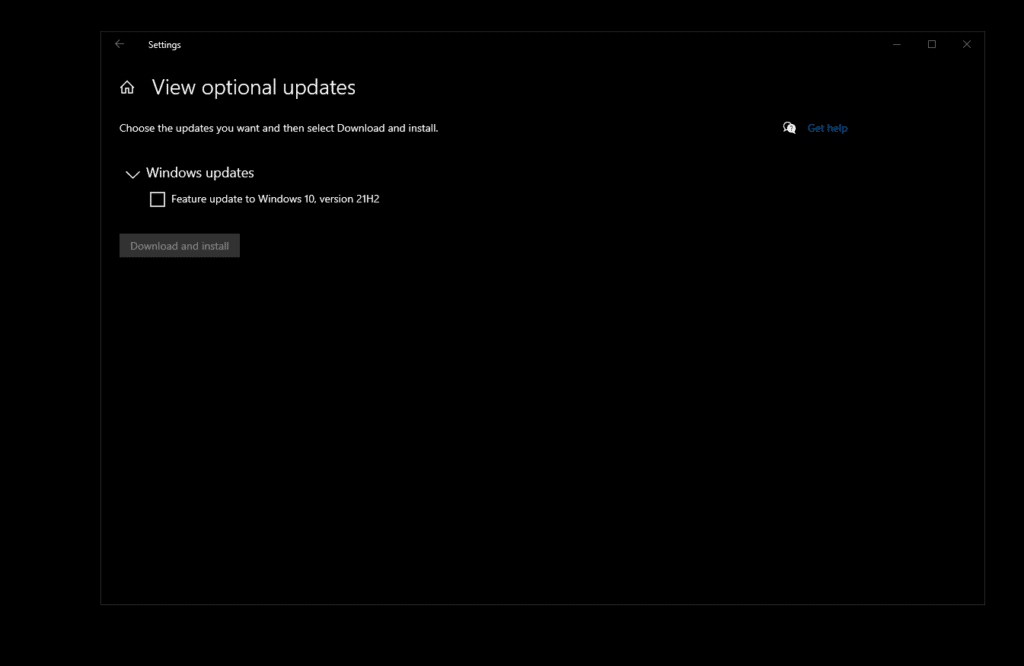
- Click the Driver Updates tab.
- Check the driver you want to update and click Download and Install.
3. Update device drivers using the manufacturer’s website
Often, when a new version of a driver is available, it may take some time to be delivered to Windows Update. In rare cases, you may even have to wait a long time. If so, then you can update the drivers directly through the manufacturer’s website.
For example, if you are using Hewlett-Packard laptops, you can update the drivers by going to the appropriate driver section on the HP website. From there, new versions of the drivers can be easily downloaded and installed.
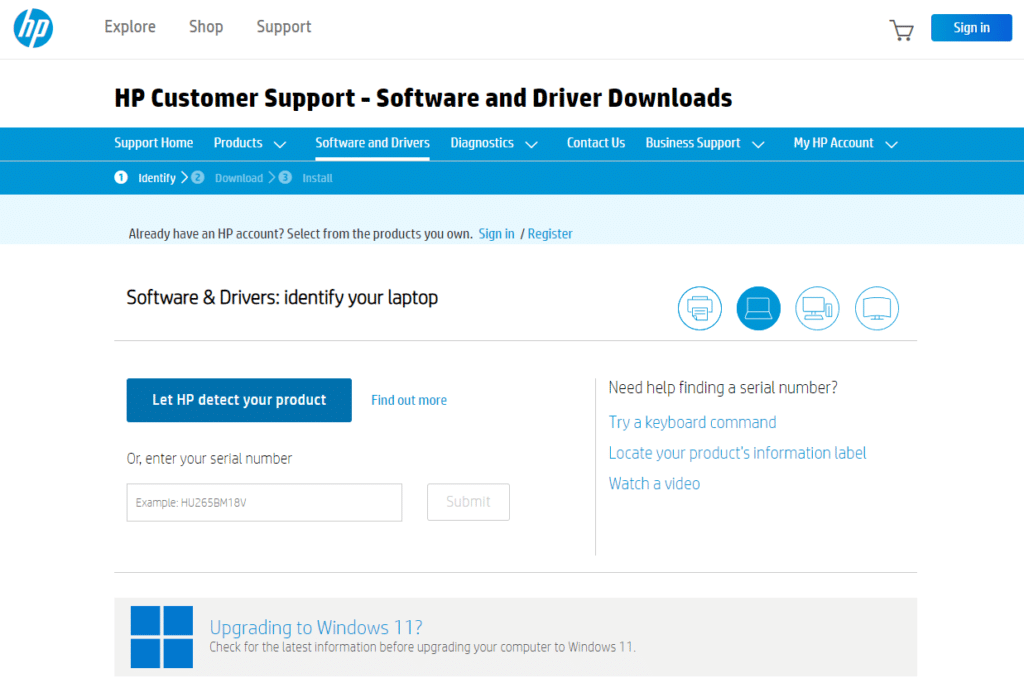
Similarly, you can download and update drivers for MSI devices by opening the device selection section on the official site.
Depending on the type of drivers you want to update, you have to go to the updates section of the manufacturer’s website and then download the driver you need and then install it.
Update drivers in Windows 10: Conclusion
This way, you can update device drivers without any problems. As we said above, updating drivers is one of the reliable ways to protect against external threats and accidental errors. We hope you were able to update the drivers in one of the following ways.
BONUS: Update drivers with third-party programs
A fairly popular way to update drivers is to use third-party programs. Many of them are known to most and often really help out, especially in updating drivers for the Windows 10 operating system.
Significantly often, there are positive reviews about the work of such programs as HARDiNFO 8 PRO.