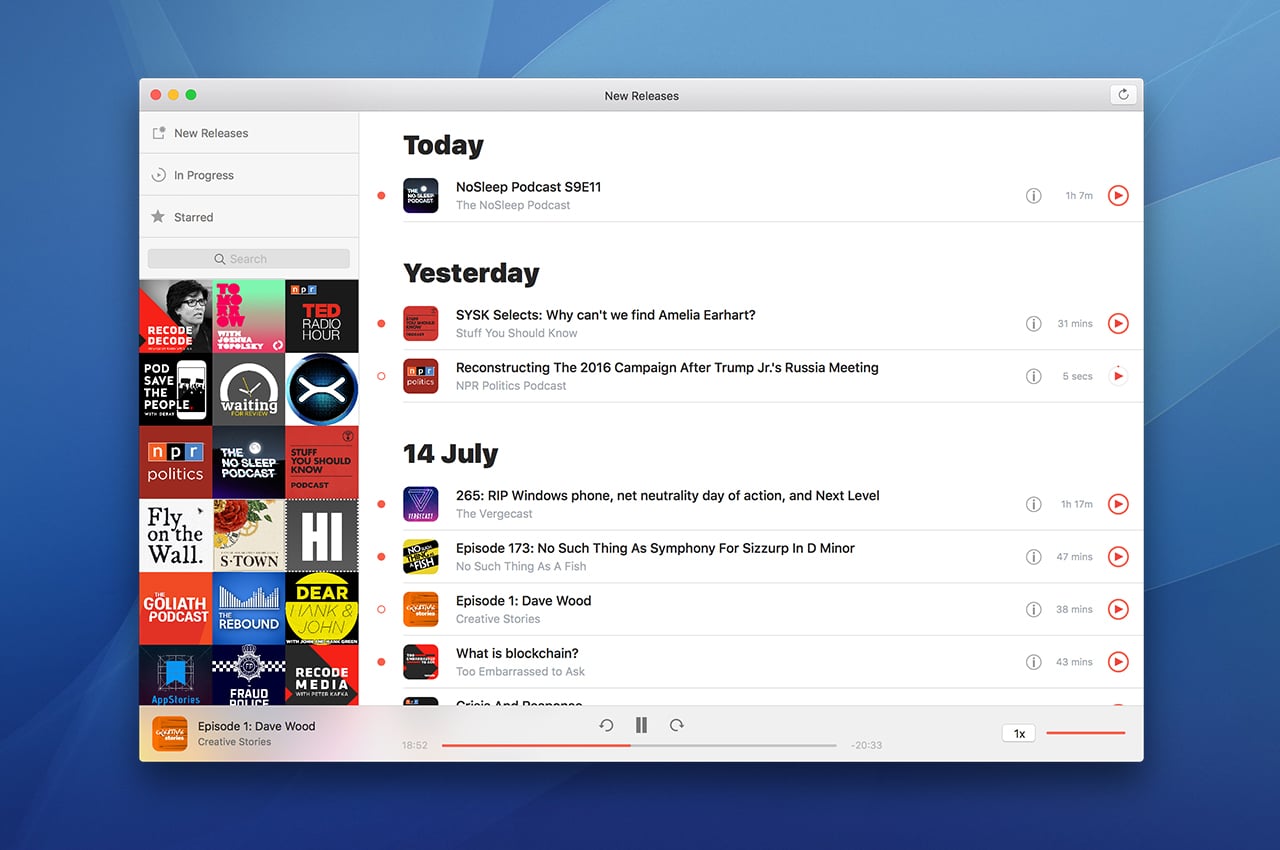Table of Contents
With the farewell to iTunes comes several dedicated apps in macOS Catalina, among which we can find the new Podcast app for MAC. Thanks to the Podcast app for MAC that we can search, manage and listen to all our favorite podcasts on MAC. Let’s see how to use the new Podcasts app and explore more of its features and working!
“Bad Bunny, Billie Eilish, The Weeknd” Spotify Reveals Most Popular Artists, Songs, Albums and Podcasts of 2020
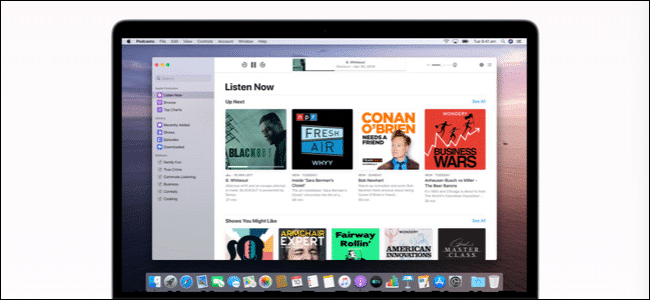
How to play a podcast in the Podcasts app on MAC?
Playing a podcast –whether you’ve already downloaded it or looking for new ones – is just a click away.
- Launch the Podcasts app from the Dock, Launchpad, or Applications folder.
- Click the picture of the podcast you want to listen to.
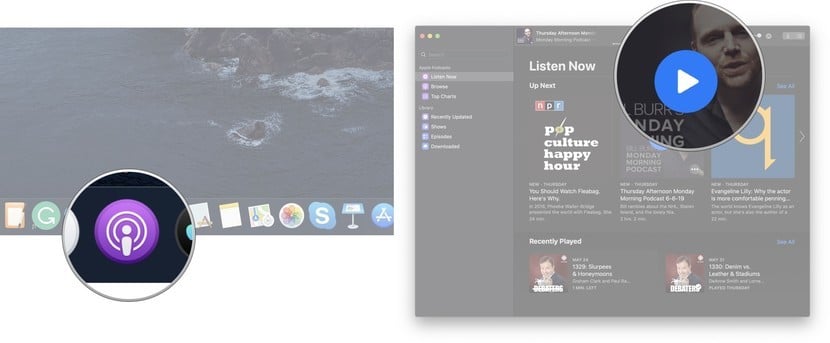
How to search for a podcast in the Podcasts app on MAC?
Have you heard of an interesting new podcast? Look for it using the sidebar.
- Launch the Podcasts app from the Dock, Launchpad, or Applications folder.
- Click the search bar in the sidebar.
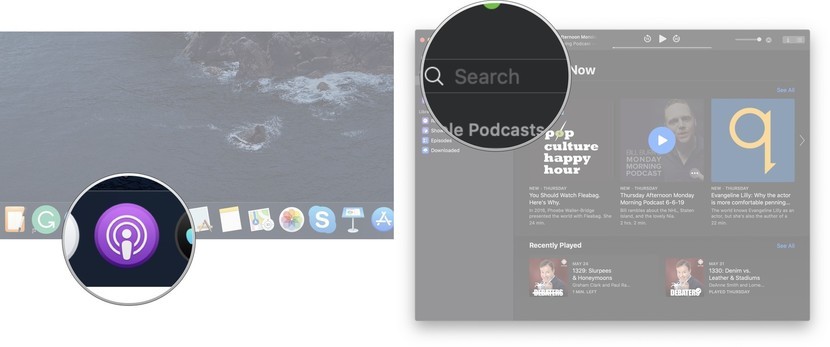
- Enter the search term.
- Press Enter/Return to the keyboard.
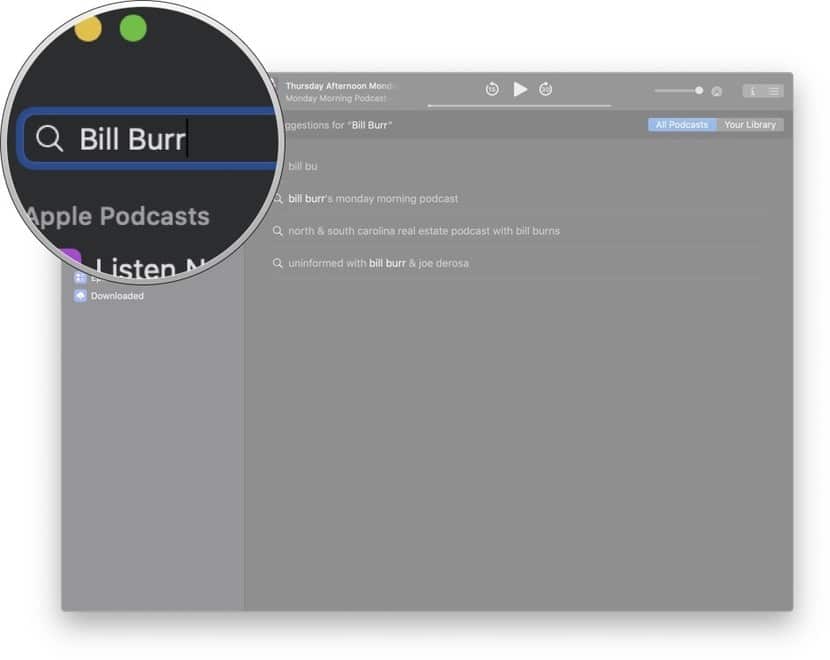
How to search for a podcast in the Podcast app library?
If you’re looking for a podcast or episode from a podcast in your library, you can search for your library at any time in the Podcasts app.
- Launch the Podcasts app from the Dock, Launchpad, or Applications folder.
- Click the search bar in the sidebar.
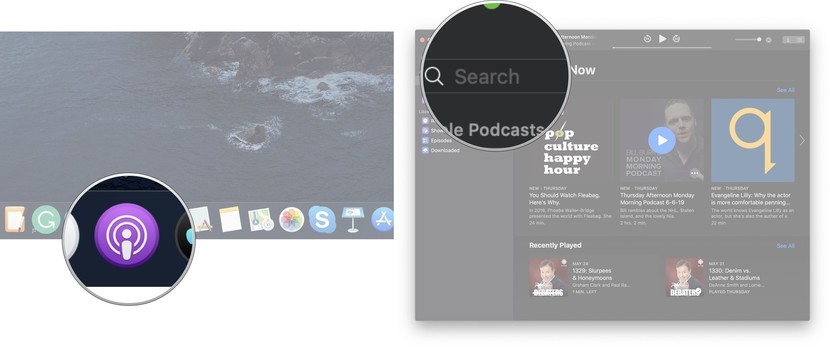
- Click the Your Library tab.
- Enter the search term.
- Press Enter/Return to the keyboard.
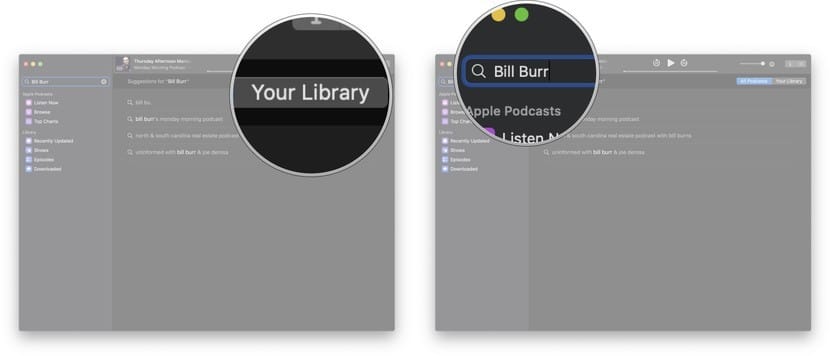
How to subscribe to a podcast in the Podcasts app on MAC?
Scribing to a podcast will automatically insert that podcast into your library, which means you’ll be able to see when new episodes are released and always listen to the latest episodes.
- Launch the Podcasts app from the Dock, Launchpad, or Applications folder.
- Find the podcast you want to subscribe to.
- Hover over the podcast photo until the play buttons and options are displayed.
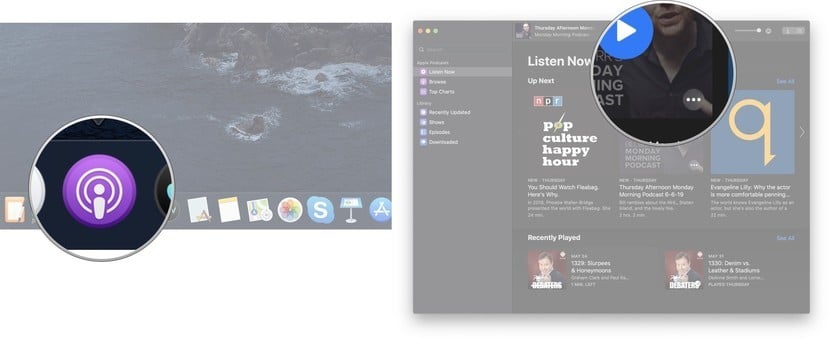
- Click the Options button represented by three points.
- Click Subscribe.
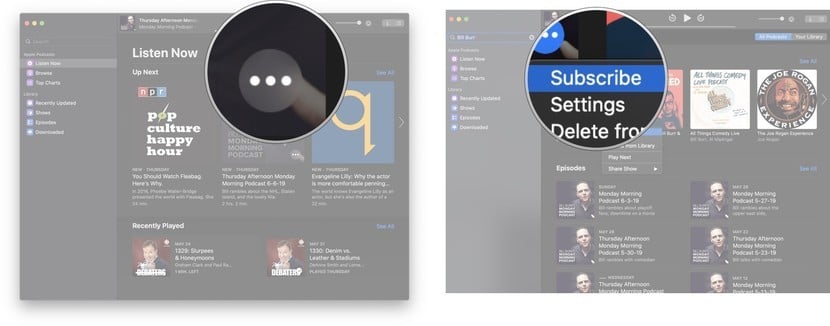
How to unsubscribe from a podcast in the Podcasts app on MAC?
If you no longer want to be subscribed to a podcast, you can unsubscribe from a podcast at any time. Unsubscribing won’t remove it from the library, but it will prevent new episodes from being automatically added to the library.
- Launch the Podcasts app from the Dock, Launchpad, or Applications folder.
- Find the podcast you want to unsubscribe from your library.
- Hover over the podcast photo until the play buttons and options are displayed.
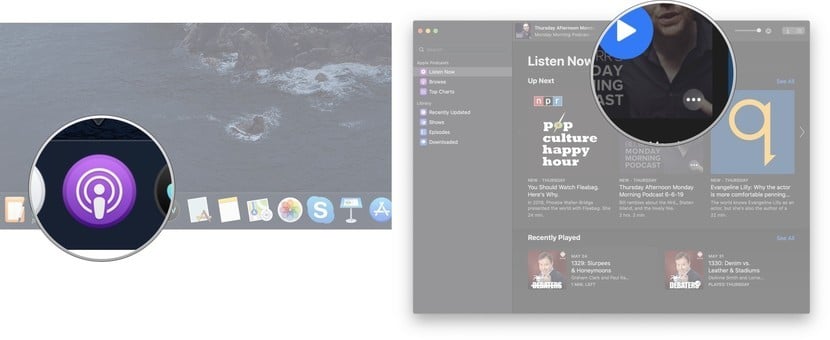
- Click the Options button represented by three points.
- Click Unsubscribe.
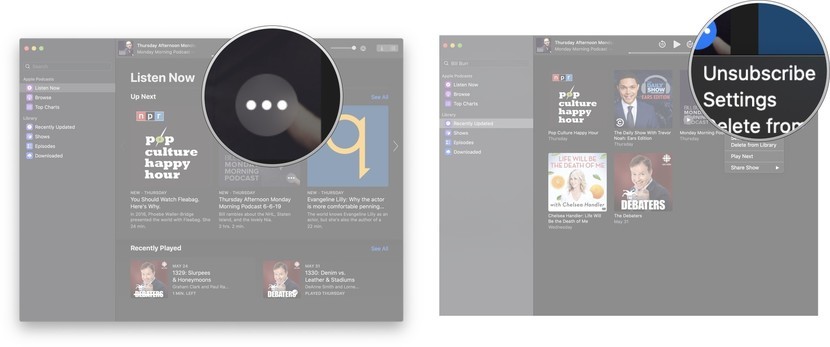
How to delete a podcast from the library in the Podcasts app on MAC?
If you want to delete a podcast and all associated episodes from the library, you can do so at any time.
- Start the Podcasts app from the Dock, Launchpad, or Applications folder.
- Find the podcast you want to delete in the library.
- Hover over the podcast image until the playback buttons and options are displayed.
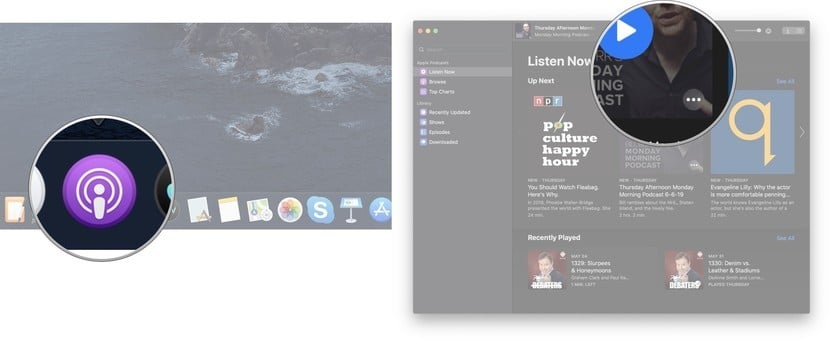
- Click the Options button represented by three points.
- Click Delete from Library.
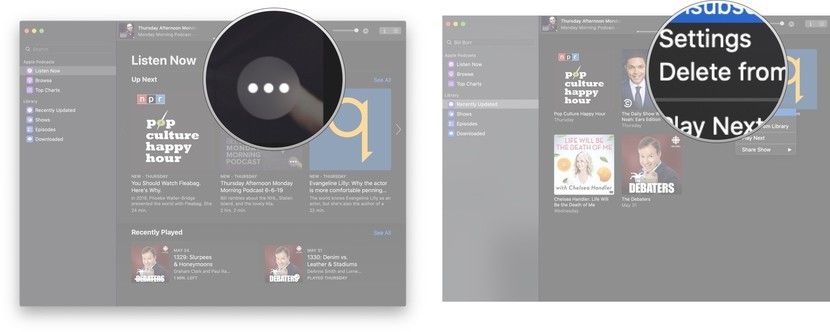
How to play a podcast queued in the Podcasts app on MAC?
- Launch the Podcasts app from the Dock, Launchpad, or Applications folder.
- Find the episode of the podcast you want to play in the library.
- Hover over the podcast image until the play buttons and options are displayed.
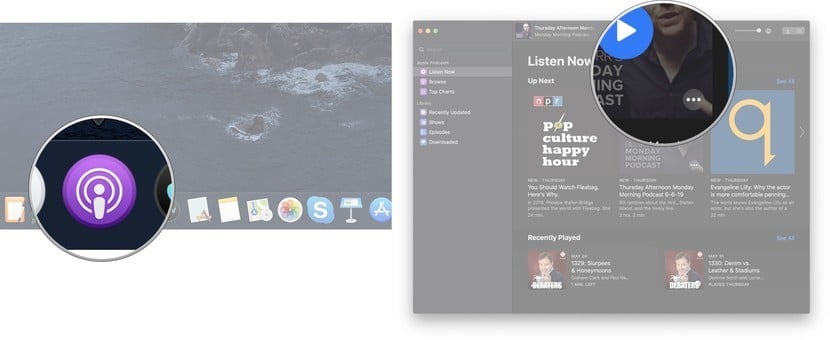
- Click the Options button represented by three points.
- Click Play Next.
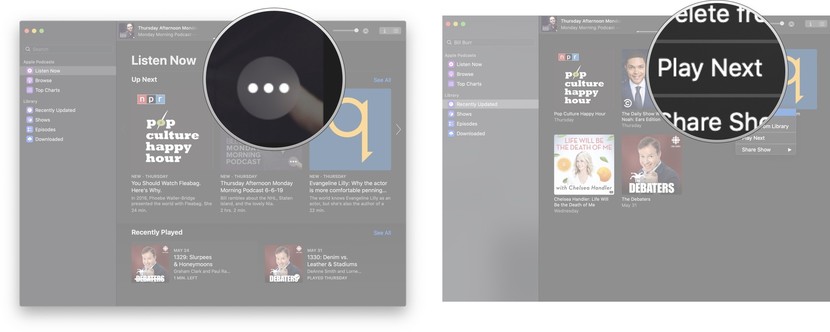
How to view top rankings in the Podcasts app on MAC?
If you want to know what’s trending in the podcast world, you can find everything in the podcast app.
- Launch the Podcasts app from the Dock, Launchpad, or Applications folder.
- Click Top Charts in the sidebar.
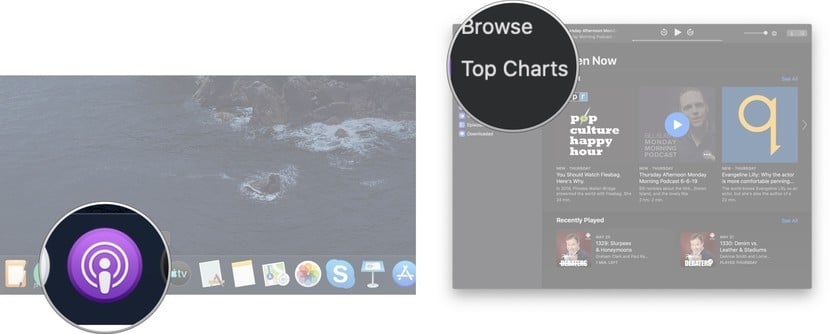
How to share a podcast in the Podcasts app on MAC?
If you want to send a podcast to a friend via messages, emails, AirDrop, Notes or another method, poet do it at any time.
- Launch the Podcasts app from the Dock, Launchpad, or Applications folder.
- Find the podcast you want to share.
- Hover over the podcast image until the play buttons and options are displayed.
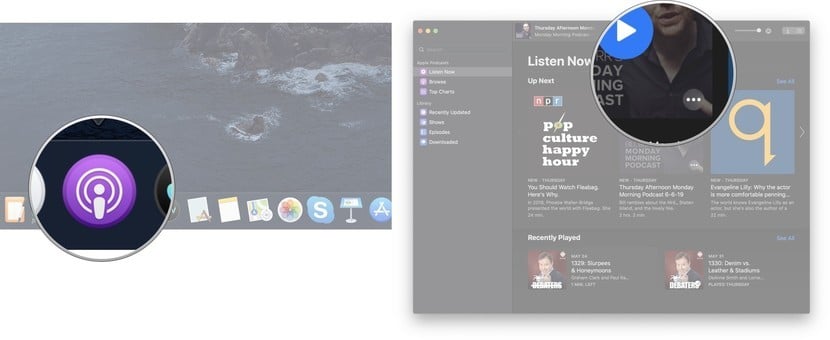
- Click the Options button represented by three points.
- Click Share Show or Share Episode.
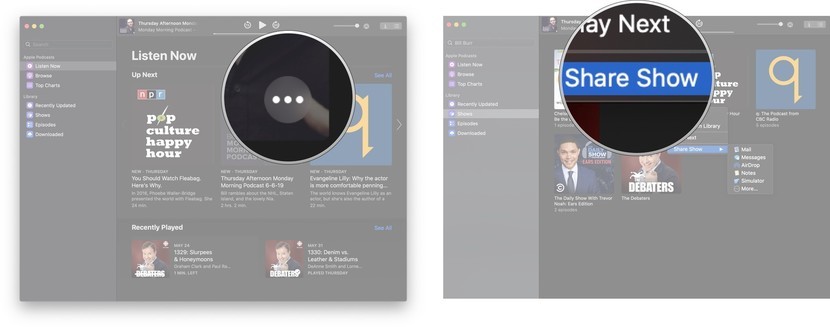
- Click the sharing method you want.
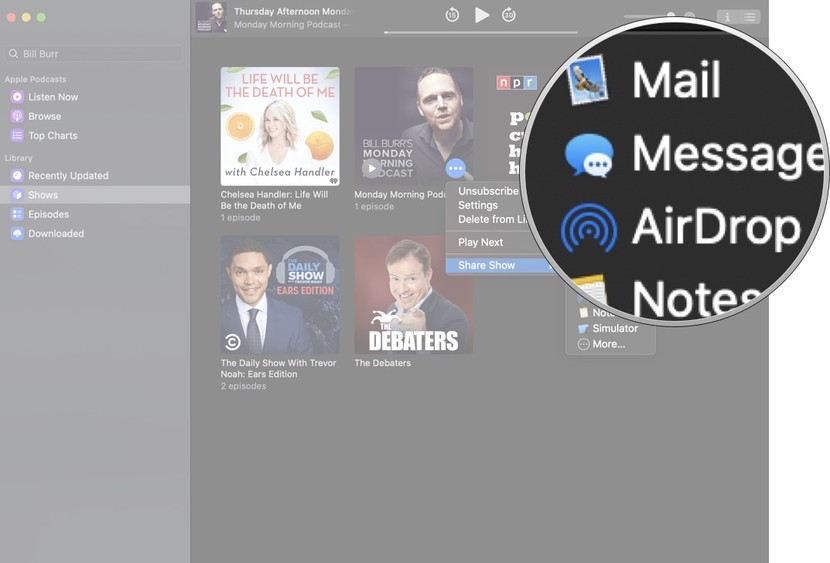
How to change the order in which episodes play in the Podcasts app on MAC?
- Launch the Podcasts app from the Dock, Launchpad, or Applications folder.
- Find the podcast you don’t want to receive notifications from in your library.
- Hover over the podcast image until the play buttons and options are displayed.
- Click the Options button represented by three points.

- Click Settings
- Click the option you want for your episodes.
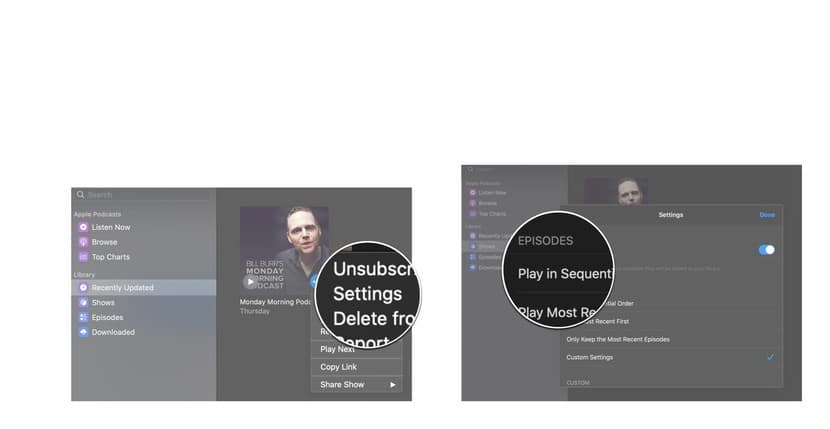
Conclusion: How to Use the Podcasts app on Mac?
I hope you have received answers to your queries related to Podcasts app on Mac. Feel free to share more in the comment section below.