Table of Contents
If you buy a new phone and want to transfer your chat history, you can face multiple issues. You can use various migration apps to transfer WhatsApp new phone. However, most of them cannot transfer data completely between devices. So, How to transfer WhatsApp to a new phone? This article will tell you the best method to transfer WhatsApp to your new phone. Let’s dive into the details.
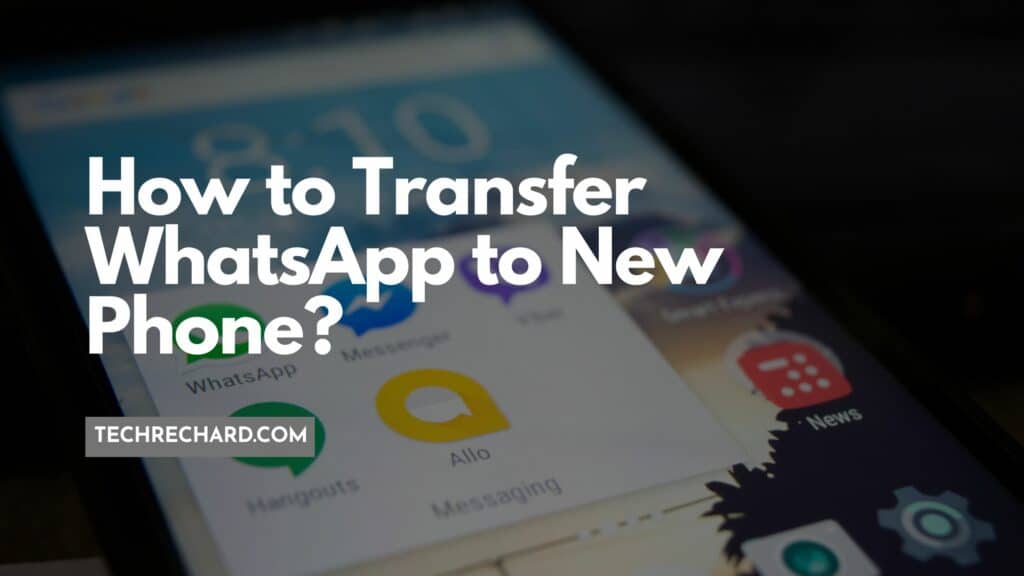
Part 1: Can I Transfer Old WhatsApp Messages to Another Phone?
Changing the phone may be fun, but transferring data is the opposite. Not sure how you can transfer? Move to iOS has already released a new feature to help you move WhatsApp data from Android to iPhone. However, there are some complaints here:
- The most significant disadvantage of using the move to iOS is factory resetting.
- “Unable to Migrate” error often occurs, which may result in data loss.
- It works for only the latest WhatsApp and iOS versions to transfer data.
- The process is not user-friendly but complicated process.
- The process of transfer is time-taking.
Don’t worry. Follow the instructions below to learn how to transfer old WhatsApp messages to another phone.
Part 2: How to transfer WhatsApp from Android to iPhone?
Well, the NO.1 way to transfer WhatsApp between Android and iPhone devices is through the iToolab WatsGo – WhatsApp Transfer, Backup & Restore. iToolab WatsGo is the best WhatsApp transfer tool that enables you to transfer WhatsApp, including conversations, contacts, images and others, from Android to iPhone. So, how to transfer WhatsApp from Android to iPhone using iToolab WatsGo? You have to follow the below-mentioned steps to transfer WhatsApp from Android to iPhone:
Why I really appreciate iToolab WatsGo?
- You can transfer WhatsApp and WhatsApp Business from Android to iPhone, iPhone to Android, iPhone to iPhone, Android to Android.
- No need to factory reset iPhone at all.
- It works for more than 6000 Android devices and iPhone including the latest iPhone 14, iPhone 14 Plus, iPhone 14 Pro, iPhone 14 Pro Max.
- Transfer faster than Move to iOS and only takes you 30mins for large files up to 1.5G.
- Choose the data you want to transfer before you get started to transfer.
- Back up WhatsApp to computer instead of iCloud or Google Drive(set encrypted backup password).
- Keep history WhatsApp backup and restore WhatsApp backup to Android to iPhone.
Step 1: Download the iToolab Watsgo software; your computer will take a few minutes to install it. Click on the “WhatsApp Transfer” option.
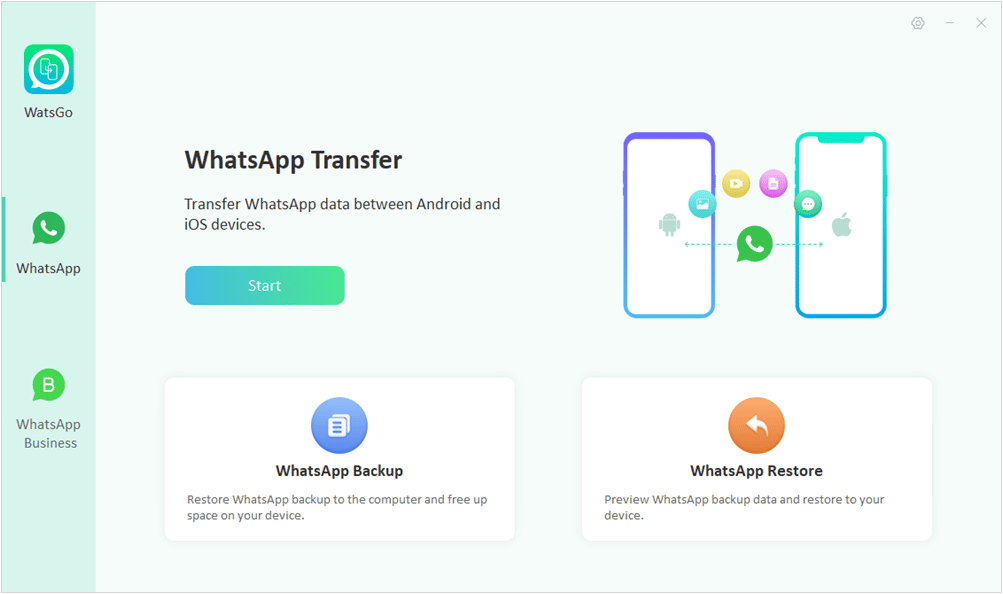
Step 2: Now connect the Android to iPhone on your PC.
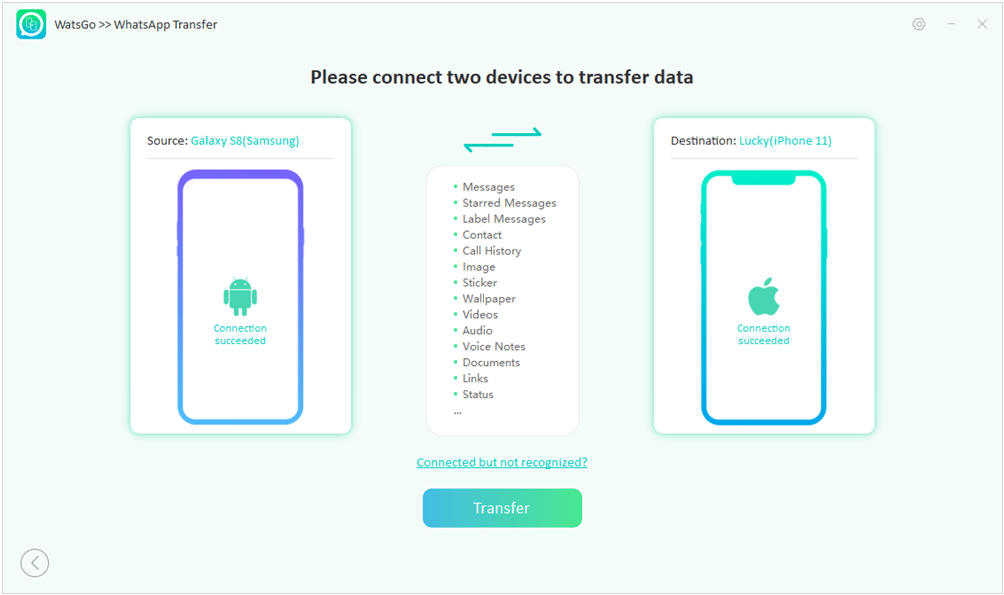
After that, you can select any WhatsApp data type you wan to transfer or quit.
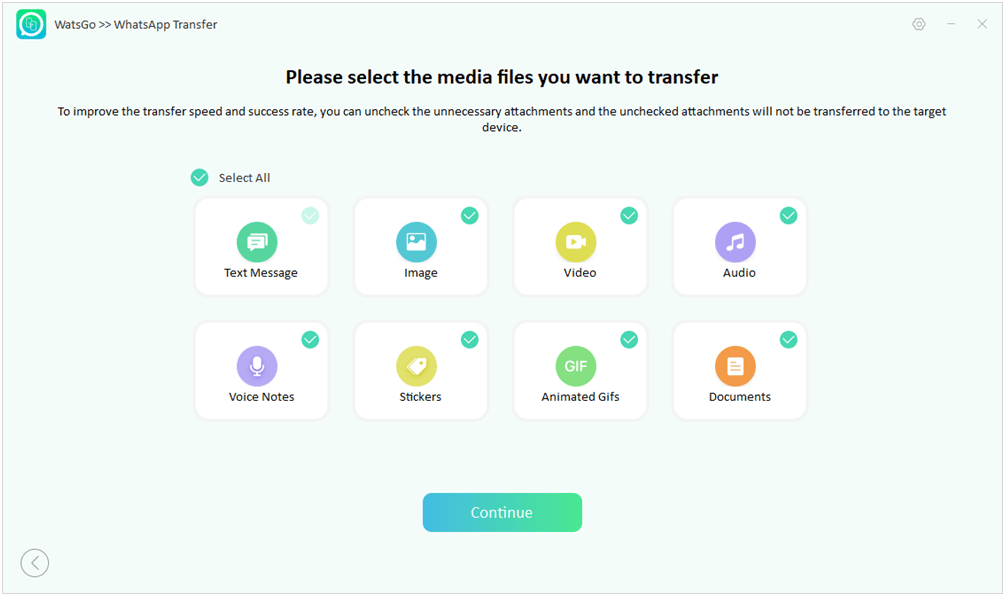
Step 3: Verify your WhatsApp by turning on end-to-end encrypted WhatsApp backup and following the instructions.
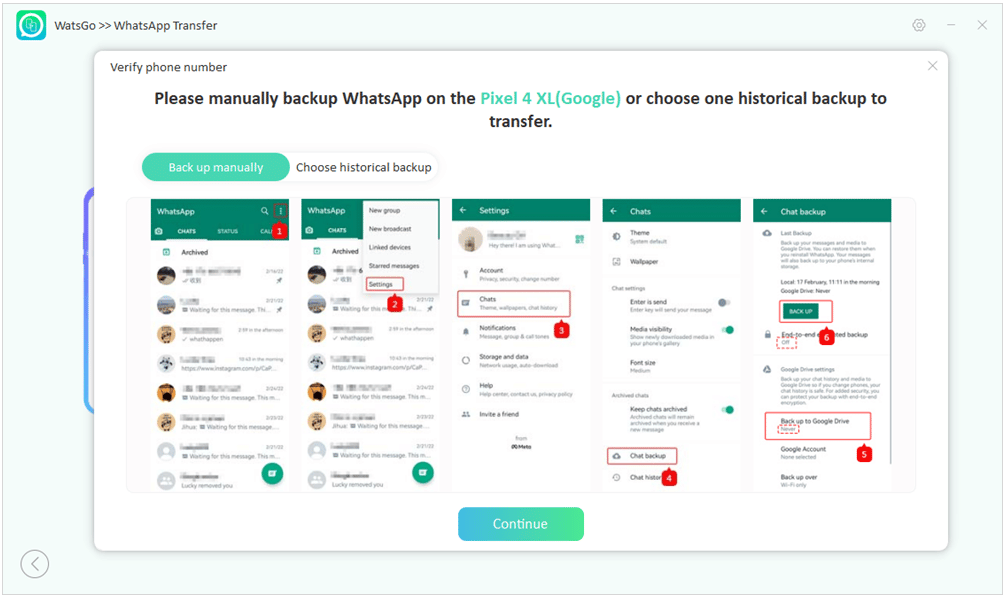
Step 4: Now verify the 64-bit encrypted backup code for a WhatsApp backup.
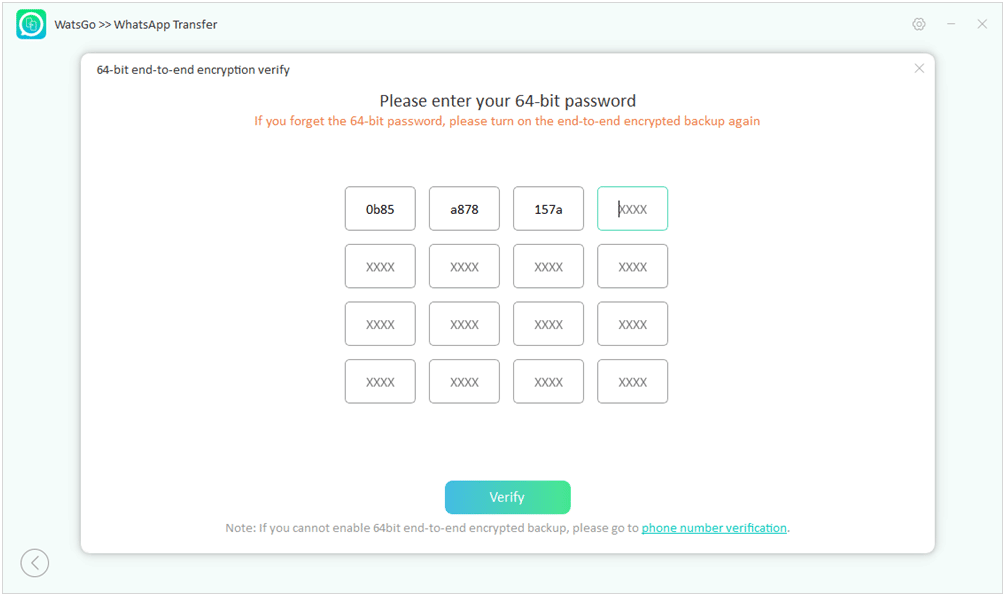
Step 5: After that, iToolab WatsGo will take almost 15-30 minutes to transfer WhatsApp from Android to iPhone. Time may vary depending on the size “WhatsApp Transferred Successfully” notification will pop up on your screen.
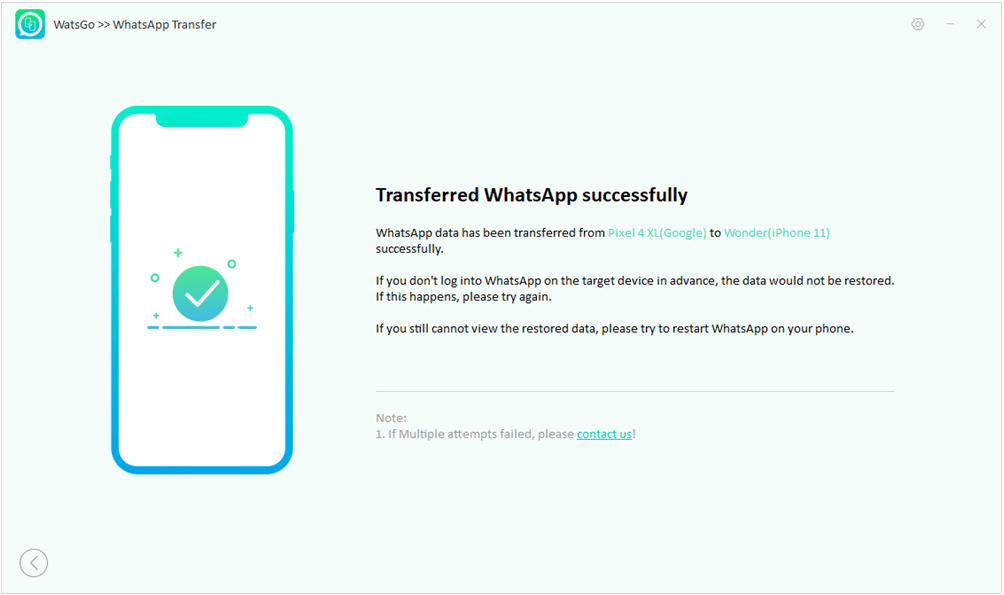
Part 3: How to transfer WhatsApp from iPhone to Android?
Some of you might have used Samsung Smart Switch to migrate WhatsApp from iPhone to Samsung. I have tested the way, but the transfer success rate cannot be assured.
The Reddit discussion also mentions that “Transfering WhatsApp backup from iOS to Android (via smart switch) stuck on 40% forever…”
So, if you want to transfer WhatsApp from iPhone to Samsung, Pixel, OnePlus, Xiaomi, Huawei, etc, you can try to use iToolab WatsGo by following these steps:
Step 1: Install iToolab WatsGo and launch it on your computer. Then click on “WhatsApp Transfer.”
Step 2: Connect your iPhone and Android to your PC. If not recognized, click the “connected but not recognized” option to resolve the issue.
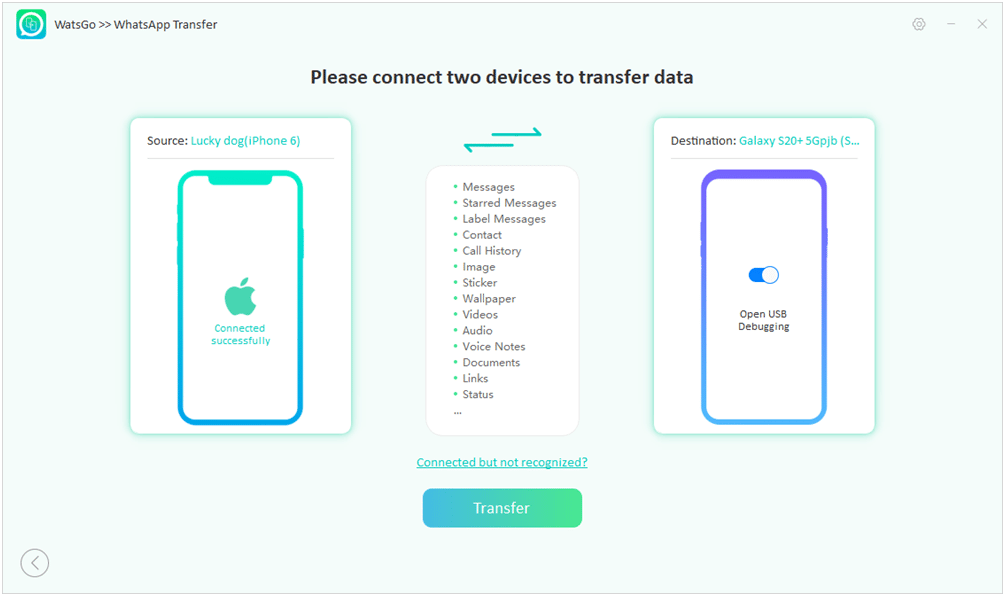
Step 3: Start to select WhatsApp data and move WhatsApp data to the target device.
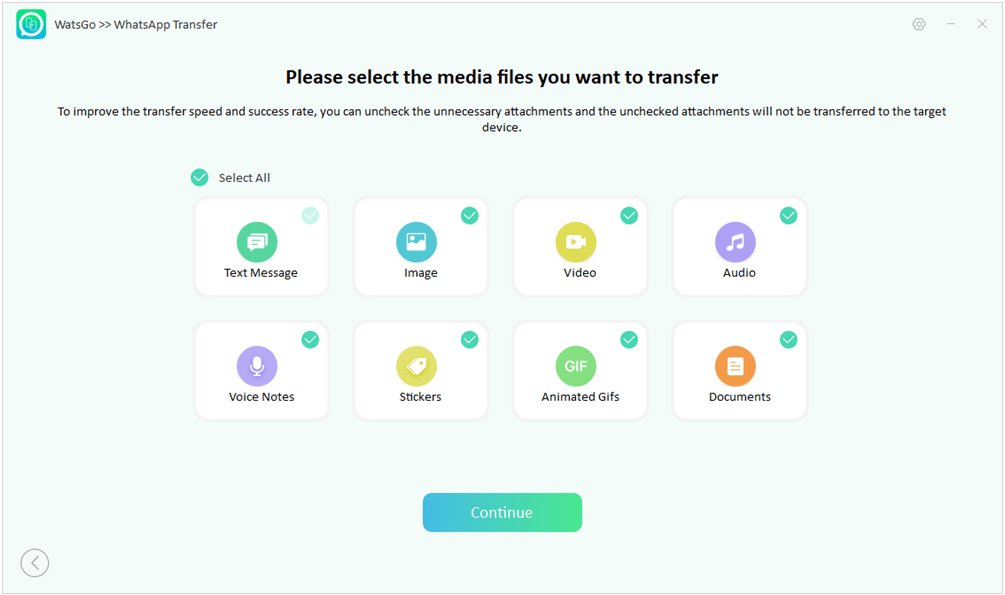
- Restore your WhatsApp data on your iPhone. It will take a few minutes, depending on the size of WhatsApp data. The program starts to create a WhatsApp backup to restore data on Android.
- After WhatsApp backup, verify your WhatsApp account through your phone number.
- Now you have to disable two-step verification on your WhatsApp account.
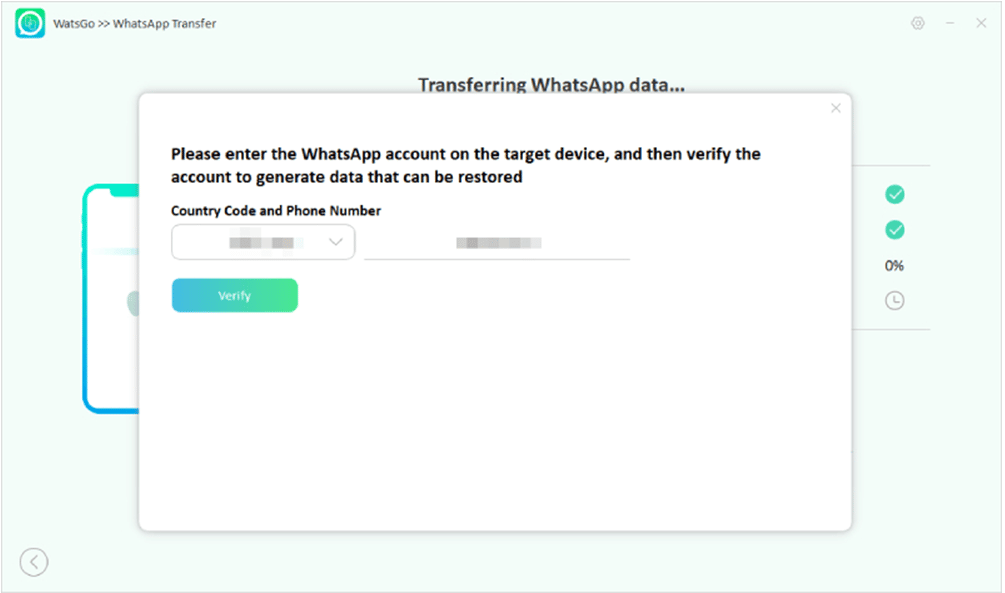
Step 4: Your WhatsApp transfer process will start immediately without a single data left. Check your Android to confirm that WhatsApp data has been transferred successfully.
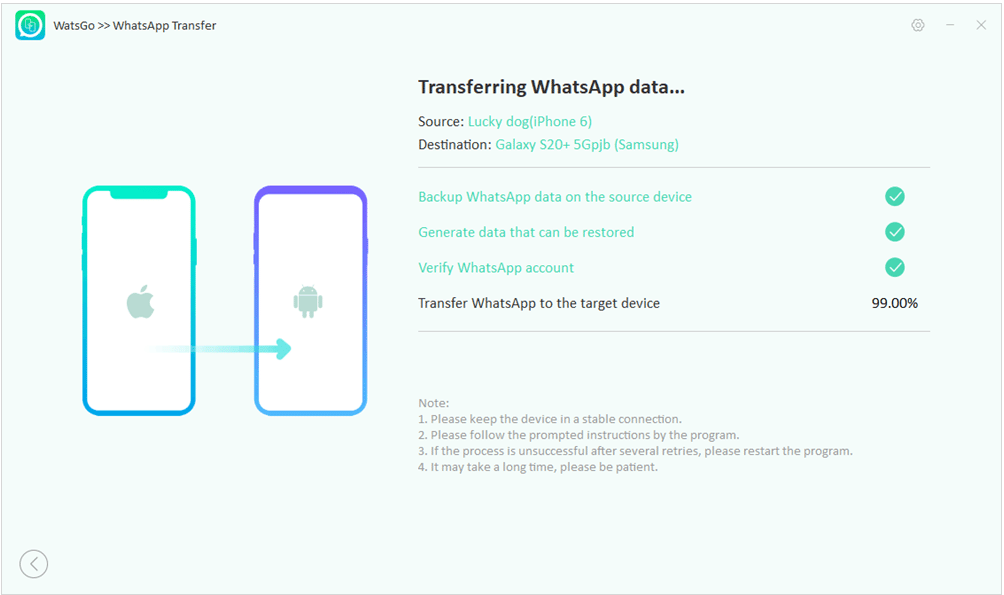
Part 4: How to transfer WhatsApp from Android to Android?
Google Drive is one of the options to restore WhatsApp data from Android to Android. Below are the steps to restore WhatsApp from Google Drive backup:
- Open WhatsApp on your Android device. In the upper right corner, tap on three vertical dots. Then press Settings > Chats > Chat Backup. Choose Backup to Google drive.
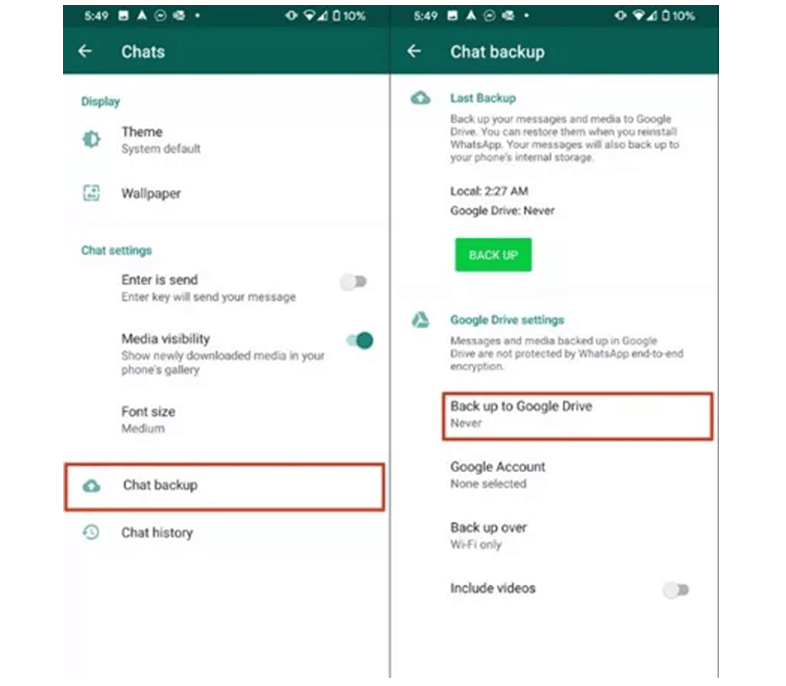
- Set the frequency to other than “Never” for backup. Connect your Google account if it is not connected to restore your backup. Set the backup network according to your choice. After backup, you can restore your data to the new Android through these steps:
- Linked your Google Account with your Android Phone.
- Open WhatsApp and enter your phone number to verify it.
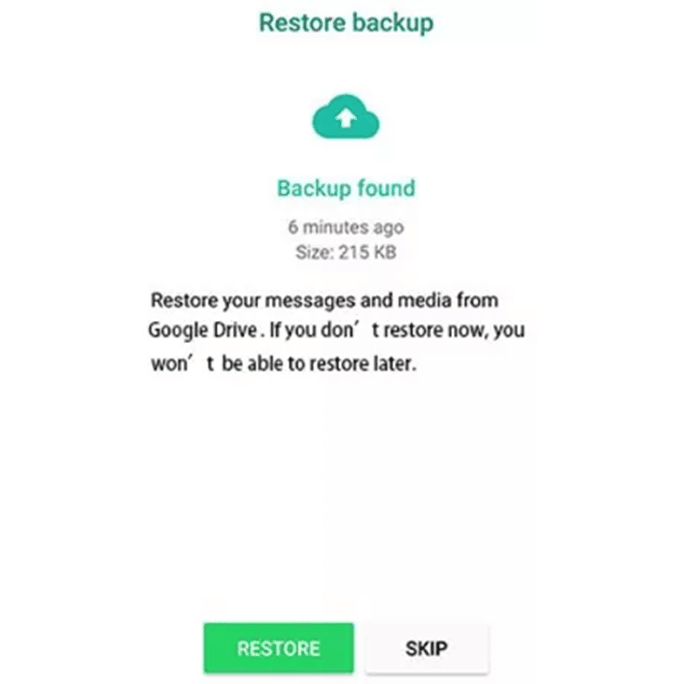
- Click on the “RESTORE” option.
- After that, click on the “NEXT” option, and your chats will be shown.
Part 5: How to transfer WhatsApp from iPhone to iPhone?
This method works in this way, that is iCloud backup. You can restore WhatsApp backup from iCloud backup. BUT note this, you cannot transfer WhatsApp from iCloud backup to an Android device.
- Open WhatsApp and tap the “Settings” option on your iPhone.
- Click on Chats > Chats Backup. Then press the “Backup Now” option.
- Install WhatsApp on your new iPhone.
- Use your iCloud account and WhatsApp number to set up WhatsApp on your new iPhone.
- Tap the “Restore Chat History” option. Old messages have successfully moved to the new iPhone.
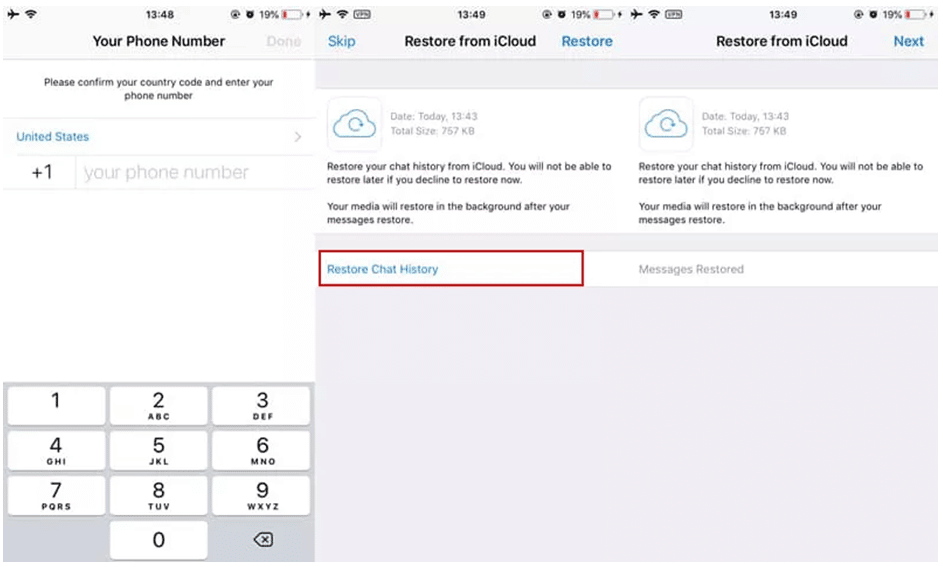
Words at End
Above, we have discussed how to transfer WhatsApp to a new phone. In conclusion, the best WhatsApp transfer tool gives you the feeling that you didn’t switch to a new phone. When you open WhatsApp, everything you have on your old Phone will be there, including your contacts, conversations, snapshots, and more. WatsGo makes it easy to switch from an old phone to a new one regarding data transfer. The software corrects such problematic issues as the need to use iCloud or Google Drive and iTunes to migrate WhatsApp from Android to iPhone. Try it today, affordable solution to help you out, only less than $12 with an extra 30% OFF coupon code WATSNEW03.





