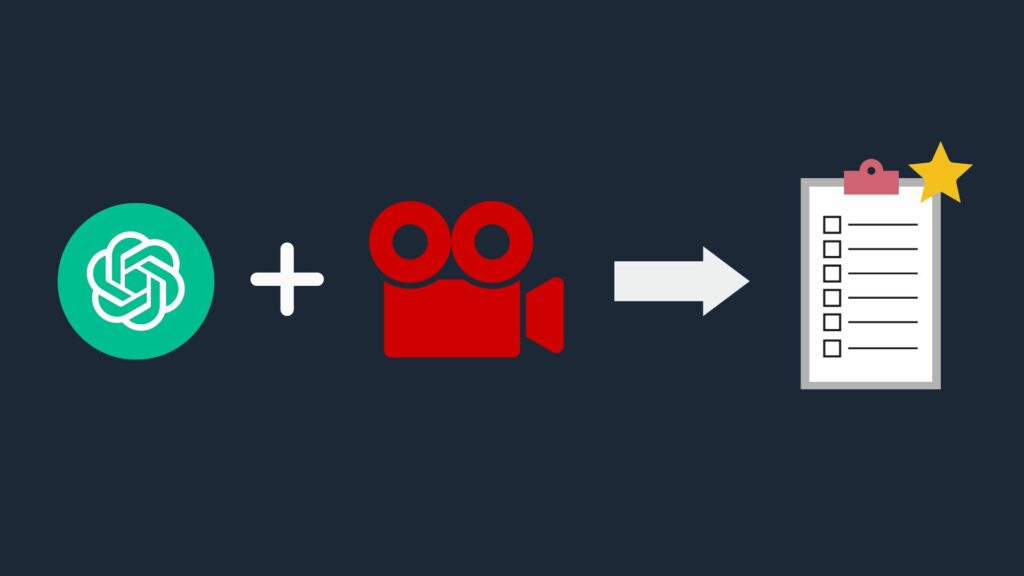Table of Contents
In today’s digital age, video content has become an increasingly prevalent medium for sharing information, entertainment, and knowledge. With platforms like YouTube hosting an extensive library of videos covering various topics, keeping up with the vast content can be overwhelming. Thankfully, advancements in artificial intelligence have opened up new possibilities for efficient video summarization. One such AI model, ChatGPT, developed by OpenAI, is a language model that can assist in summarizing the content of any video.
ChatGPT, based on the GPT-3.5 architecture, is a powerful language model trained on a diverse range of text sources, including books, articles, and websites, to understand and generate human-like text. Although it doesn’t have direct access to the internet or the ability to view videos, ChatGPT can still assist in summarizing video content through the text-based information it has been trained on.
To summarize a video using ChatGPT, one must provide relevant details, descriptions, or key points from the video to the model. The model can leverage its knowledge and understanding of the subject matter by inputting the video’s content to generate a concise and coherent summary. While the summary’s quality will depend on the information provided, ChatGPT can assist in distilling a video’s main ideas, highlights, or key takeaways.
Why Summarize A Video?
Video summarization can prove immensely helpful in various scenarios. For instance, content creators can use it to generate brief overviews of their videos to entice viewers or provide written descriptions alongside their uploads. Learners and researchers can save time by quickly grasping the main concepts and information in lengthy educational videos. Even for personal use, summarizing videos can aid in digesting large volumes of content more efficiently.
While video summarization with ChatGPT can facilitate extracting essential information from videos, it’s important to note that it may not capture every detail or nuance. Contextual understanding and the ability to interpret visual and auditory cues are aspects that ChatGPT, as a text-based model, does not possess. Therefore, relying solely on a text-based summary may not provide the complete picture presented in the video. Nonetheless, it is a valuable tool for obtaining a concise overview or summary of video content.
In this article, we will learn how to summarize a video effectively using ChatGPT.
How to Summarize A Youtube Video
Step 1: Download and install YouTube & Article Summary powered by ChatGPT Chrome extension.
Step 2: Open any youtube video that you need to summarize.
Step 3: Click on the Transcript & Summary button.
Step 4: Once the transcript is ready, click the ChatGPT-like icon beside Transcript & Summary.
Step 5: Now you are redirected to a new tab with chat.openai.com, where you can see the complete summary of the youtube video.
This approach is efficient for summarizing YouTube videos, yielding excellent results. However, an alternative method must be employed when dealing with locally saved videos on your computer. Let’s delve into that aspect.
How to Summarize A Locally Saved Video
Summarizing a local video poses a challenge since direct video uploads are not supported on ChatGPT. However, there is a method we can explore. It involves transcribing the video into text and subsequently using ChatGPT to summarize it. Let’s delve into the details of this approach.
Step 1: Open HappyScribe.com and sign-up for a FREE account.
Step 2: Click the new file button, select transcription, and upload your video. You can also use youtube video links or google drive videos as well.
Step 3: Once the file is uploaded, click Machine Generated and Transcribe.
Step 4: Confirm your email address and download the file in docx format. Make sure you uncheck Show timecodes and Display speaker names.
Step 5: Once the file is downloaded, open it using Word and copy it.
Step 6: Open chat.openai.com and prompt the ChatGPT to summarize the content by pasting it.
Conclusion
The benefits of using ChatGPT for video summarization are numerous. Firstly, it saves time and effort by eliminating the need to watch lengthy videos in their entirety. Instead, users can obtain comprehensive summaries that capture the main ideas and essential details. This is particularly advantageous for professionals, researchers, students, and anyone seeking specific information without time constraints.
ChatGPT’s ability to summarize videos also contributes to enhanced content organization and improved searchability. It facilitates the creation of searchable video databases, making locating relevant information within extensive video collections easier. This feature can be invaluable for journalism, education, and archival purposes.
Moreover, the summarization process with ChatGPT allows for effective content curation and repurposing. Summarized videos can be transformed into bite-sized snippets for social media sharing, training materials, or promotional content. This versatility broadens the reach of video content and increases its potential impact.
While ChatGPT’s video summarization capabilities offer immense value, it’s important to acknowledge certain limitations. The accuracy of the summaries is contingent on the model’s training data, which may have knowledge gaps or biases. In some cases, complex or context-dependent videos may challenge accurate summarization. Therefore, verifying the generated summaries and exercising critical thinking when interpreting the results is advisable.
In conclusion, ChatGPT provides a valuable solution for video summarization, empowering users to process and extract insights from video content efficiently. As the technology continues to evolve, we can expect further advancements in the accuracy and effectiveness of video summarization, opening new possibilities for information retrieval, content management, and knowledge dissemination.
You can read more ChatGPT-related tutorials here.
Video Tutorial: