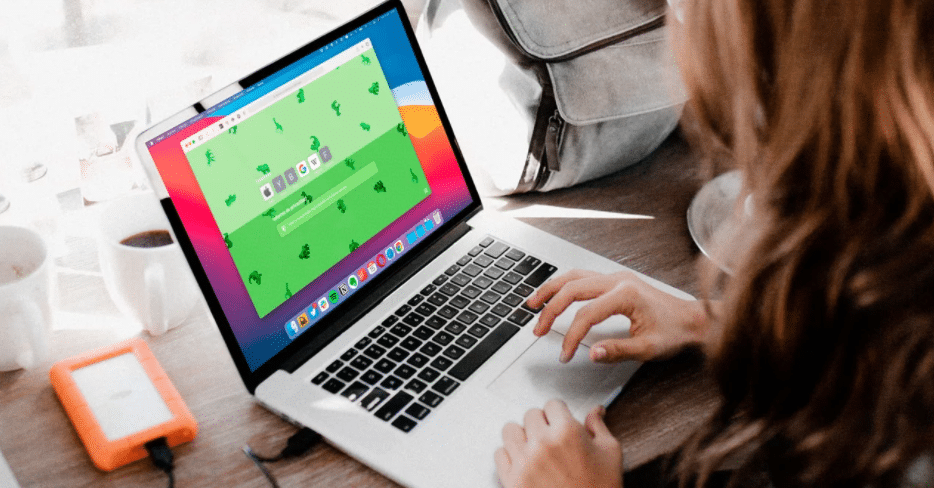Changing the background image of the new Safari tabs on Mac is possible and taking into account that, probably, it will be one of the applications that you use most in your day to day if it is your default browser, putting an image that you like can make the use of the browser more pleasant.
By default, the browser shows an entirely smooth background of a grayish color, but this is very easy to change for any of the background images that Apple includes or for any other image you decide.
Also read: How to bring back the old tab panel design to Safari in macOS 12 Monterey
If you want to know how to achieve this, below you will find the steps you must take to achieve it and thus have your Mac a little more personalized.
Use any image as a background in new Safari tabs
- The first step, of course, is to open Safari on Mac from the Dock or from the Applications folder.
- Click on the Settings icon in the lower right corner of the Safari window and activate the Background image option.
- Select one of the images that appear just below the option enabled in the previous point.
- If you prefer to view more images or use an image of your own, right-click (or control-click shortcut) the background of the Safari window, and then click Select Background.
- Select one of the sample images that appear and click on Choose or go to any other folder on your computer to select the image you want.
As you can see, the process to set a background image in Safari is very simple. With this customization, you can make the experience of using the native browser of the Mac a little more pleasant, and you can use it to put an image that encourages you or motivates you to continue working on your goals.
Also read: How to Save Tabs in Safari after Closing?
Remove background image from Safari on macOS
If for any reason you do not want to continue seeing a background image when opening new tabs in Safari and you want to return to the gray background that Apple shows by default, you must do the following:
- Right-click on the background or click while holding down the Control key.
- Click on the Option Delete Background.
- Optionally, you can click on the Settings icon in the lower right corner of the screen and uncheck the Background image option.
Also read: How to block a cookie in Safari? Hush for Safari {Easy Guide}
And this is it. This way, the background will return to the native gray color, and Safari will stop showing you a custom background when you open a new browser tab.