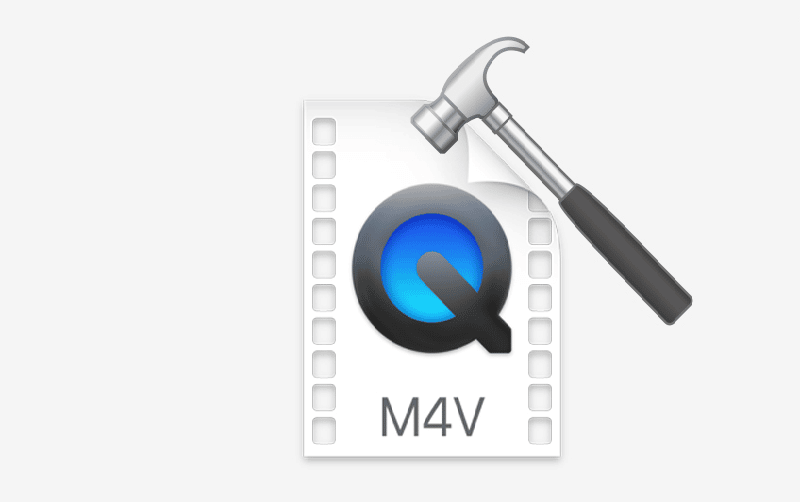Table of Contents
The M4V file format is a type of video file commonly used in Apple devices. Are you facing trouble trying to play your M4V file? There are a number of reasons that might cause your video files to become damaged or corrupted, rendering them useless.
If you are looking for ways to repair MP4 or M4V files, you have landed on the right page. In the following read, you can discover some main reasons behind the M4V file corruption. Also, discover a detailed guide for the best online video repair toolbox to help you fix your M4V files without any trouble.
Part 1: Reasons behind M4V File Getting Corrupted
Are you wondering about the reasons behind M4V file corruption? Here are a few reasons why your M4V file may get corrupt:
- Virus and Malware: Virus and malware attacks are one of the most common reasons for file corruption. If a virus attacks your M4V file, it is highly likely to corrupt.
- Bad Sectors: Bad sectors on hard drives or other file system issues often lead to corruption. If the system faces an issue while reading or writing data, it can cause your M4V file to go corrupt.
- Background Interruptions: If an application running in the background interrupts the file being played, it can break video codecs and render the file inoperable.
- Abrupt Shutdowns or Transfers: Incomplete transfers, uploads, or downloads of an M4V file can cause it to go corrupt. If your system experiences sudden power outages or irregular shutdowns, it can also impact the file.
- Incompatible Media Players: If you try playing your M4V file on media players that do not support the file format, it can damage the file. This can damage the file headers and make the stored data inaccessible.
Part 2: Secure and Robust Video Repair Tool for Fixing M4V Files
Are you looking for an easy way to repair your corrupted M4V videos for free? The best online tool that can help you out is Repairit Online. This web-based tool can help you quickly and easily repair corrupted files.
Wondershare Repairit Online supports multiple file formats and can perform a fully automated repair in a few minutes. You can keep the original quality and integrity of the file intact. Repairit Online Premium can fix up to 150 videos per week and allows the repair of up to 5GB of videos at a time. Here is a step-by-step guide indicating how to repair corrupted M4V files using Repairit Online:
Step 1: Upload Damaged M4V Videos
Launch the Wondershare Repairit Online tool on your web browsers, such as Chrome or Safari. Make sure you are on the “Online Video Repair” tab. Then, click on the “Add” button to upload your corrupted M4V videos to the program. You now need to upload a sample video that is in the same format and recorded through the same device as the corrupted video. Tap on the “Upload Sample Video” button to do this. You can also add multiple files and repair them at the same time.
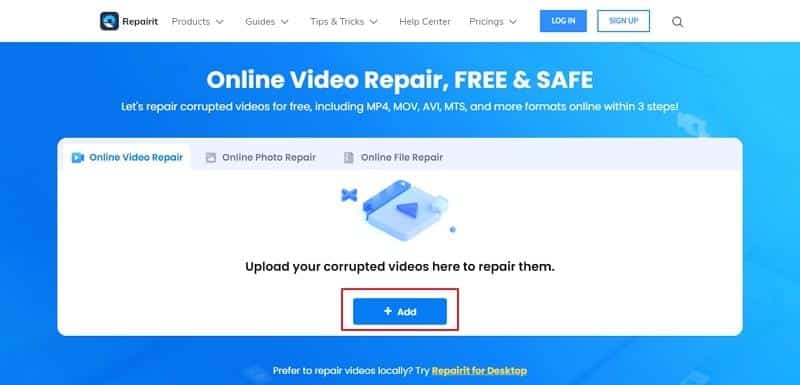
Step 2: Initiate the Repairit Repair Process
Now click on the “Repair” button. Repairit will automatically start the repair process for the M4V files. You will be able to see the progress bar for each video.
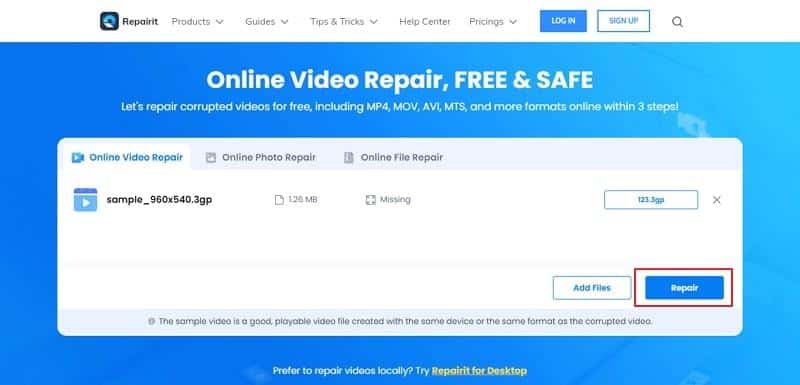
Step 3: Save Repaired M4V Files
Once Repairit Online has completed the repair process for the M4V files, you can get a 10-second preview of the file by clicking on the “Play” icon. To save your video, tap the “Download” icon next to the video, or use the “Download All” button.
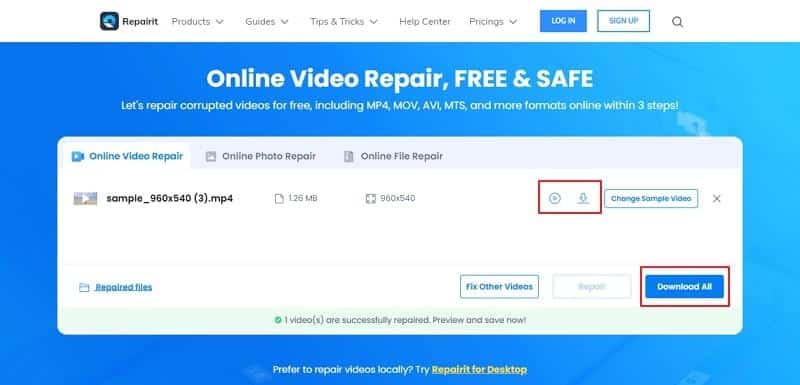
Bonus Tip: How to Repair M4V Video Files without File Size Restriction?
If you are looking for an alternative to online tools that can help your repair corrupted M4V files without any size restriction, we have the perfect solution. Luckily, Wondershare Repairit also offers a software solution for Windows and Mac devices. Repairit for Desktop is an advanced repair tool that can restore your damaged videos, photos, audio, emails, and other files to perfect quality.
There is no limit to file size that you can repair at a single time on Wondershare Repairit Desktop. You can choose from a wide variety of file formats and repair videos from all popular devices and storage drives. Repairit Desktop also offers an offline batch file repair process that you can perform quickly and effectively. It is a suitable alternative to online tools when you are looking for unlimited file size and offline repair instantly.
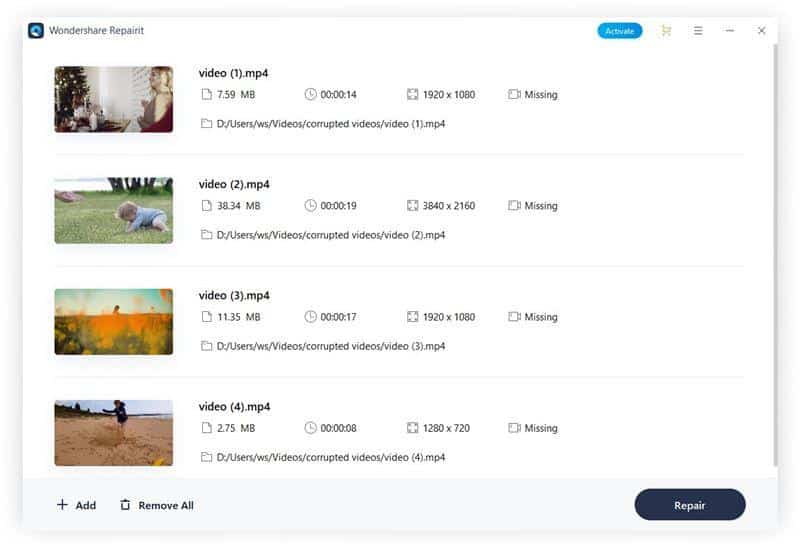
The Bottom Line
File corruption is a commonly occurring phenomenon, particularly for multimedia files. Luckily, there are reliable ways to resolve this issue. With Repairit Online at your service, you can now repair corrupted M4V files quickly and easily. For better benefits, you can also try the Wondershare Repairit software for Windows and Mac devices.