The Recovery partition in Mac OS X is an essential component of a system install that allows you to troubleshoot your computer, repair drive volumes, restore from backups, or even re-install Mac OS if needed. Nonetheless, if you find that your Mac does not have a recovery partition, it has either been unintentionally removed or because a drive was cloned. This guide will show you How to Recreate Recovery Partition in Mac OS X.
If you find your Mac missing the bootable recovery partition, both methods should help you recreate it – the first is straightforward, while the second is more experimental.
There are two ways to rebuild a Recovery Partition. The first one is simply by reinstalling the OS onto the Mac. However, this may prove difficult if your Mac lacks an Internet Recovery or USB Installer Utility, which lets you create a bootable disk image containing the macOS install files. You can go through this guide: How to Create Bootable USB Installer for macOS X on Windows 10: 3 Easy Steps – TechRechard
A bootable USB Mac OS X installer or the Internet Recovery on the Mac is a good option for those with good internet access or a separate drive to install from. If you don’t have these things, then there’s an option that is freely available on the web, though keep in mind it involves some steps.
That’s what we’re going to focus on in this article since the third-party software does not require a complete reinstallation of Mac OSX to fix and build a Recovery partition.
How to Create & Restore a Recovery Partition in Mac OS X
Missing a Recovery partition? Here’s how to make one quickly on Mac:
- Download a copy of the “Install OS X” or “Install Mac OS X” from the Mac App Store. Here is a guide you can use to download any version of macOS: How to get old versions of macOS – Apple Support
- Download the AppleScript that will handle the recreation of the recovery drive.
- After the app has downloaded, right-click on “Create Recovery Partition Installer.app” and choose “Open” to bypass Gatekeeper.
- Follow the onscreen instructions and select your desired primary disk for the recovery partition (usually Mac HD, unless you changed it or are using a different disk).
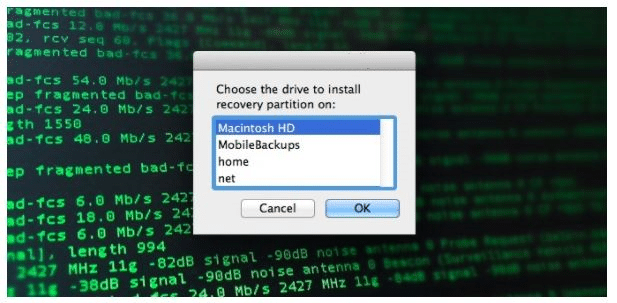
- Point to the Mac OS X installer application you downloaded in the first step and let AppleScript do its thing.
- When the Recovery Partition Creator app is finished running. Reboot your MAC in Recovery mode. You can use this guide: Enter Recovery Mode on your Mac
The system recovery partition is the same as the default one with modern versions of OS X, and it will offer access to restore, testing, and reinstall features.
You might find Recovery Mode missing only under a few conditions: like if you switched from an old hard drive. In this case, you will need to Recreate the Recovery Partition in Mac OS X. The whole process of recovering your computer is relatively straightforward if the Recovery partition is lost. Just follow this guide to rebuild it!





