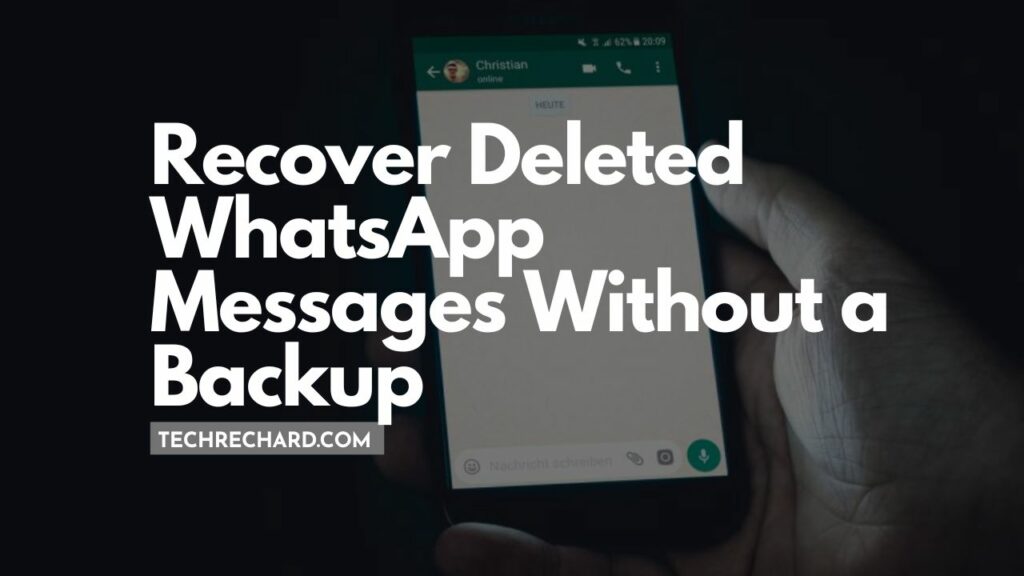Table of Contents
If you accidentally delete important WhatsApp chats, you can get them back quickly via a backup. Problems begin when you realize that you have turned off the backup. This article will consider four reliable methods to recover Deleted WhatsApp Messages Without a Backup on iOS and Android.
You can also read: How to Transfer WhatsApp from Android to iPhone [FREE]: 4 Step Guide
There are several ways for data to disappear from a device other than when the “Delete” button is pressed. Jailbreaking, unsuccessful update attempts, and resetting to factory settings can all lead to data being erased.
Method 1. Tenorshare UltData Whatsapp Recovery for iOS
A helpful utility from a famous developer allows you to get many types of data from the smartphone – including recovering messages in WhatsApp on the iPhone. The program is easy to use and does not require jailbreaking or serious manipulations with the smartphone.
It’s already compatible with the latest iPhone 13 and iOS 15. Here’s how to use it to recover chats and messages.
1. Download Tenorshare UltData from the official website (versions for both macOS and Windows are available). Install the program by following the on-screen instructions.
2. Connect your smartphone to your PC with a Lightning cable. If necessary, select Trust this Computer on your iPhone so that devices can share data.
3. On the UltData home screen, select “Restore from iOS Devices.“
4. Select the types of data you are interested in – in this case, we are interested in the WhatsApp option located in the “Third-party app data” section. Click Scan.
5. As soon as the scan is complete, you can select the necessary messages and recover them.
Done: You’ve recovered Deleted WhatsApp Messages Without a Backup.
If you are still stuck, you can try this guide: How to Recover Deleted WhatsApp Data: 3 Easy Methods
Method 2. Tenorshare UltData Whatsapp Recovery for Android
Tenorshare took care of the owners of smartphones on Android. The utility UltData for Android is compatible with over 6,000 devices and tablets with this operating system, including gadgets from Samsung, Xiaomi, Huawei, Oppo, Motorola, and more. System requirements are minimal: even Android 4.4 will do.
After downloading and installing the program, you need to do the following:
1. Connect your smartphone to your computer with a cable and open UltData for Android. From the home screen, select “Recover WhatsApp Data.“
2. The screen will display instructions for entering your smartphone or tablet into USB debugging mode.
3. All you need to do is pull down the notification bar, select USB options and enable ‘Transferring files.‘ Head to Settings and search for ‘build‘ in the search box. Select ‘Build number‘ from the results list and tap it 7 times. If you’re having difficulty enabling USB debugging or connecting your device, click the button at the bottom left or right. You will then be guided through the process with step-by-step instructions.
4. The program will offer you to back up WhatsApp data if something goes wrong. We recommend that you do this to avoid losing all data in case of an error. Instructions for this will appear on the screen.
5. Then you need to wait until the program does its work. After a few minutes, you will receive a complete list of all detected chats and messages. Check everything you need and click “Restore.”
And that’s it! Then it remains only to choose the place to save the data, and you have successfully returned the lost correspondence.
If you are still stuck, you can try this guide: How to Recover Deleted WhatsApp Data: 3 Easy Methods
Results
To summarize the above: without a Backup of WhatsApp data, you will have to rely on cloud storage or specialized software to restore messages. Tenorshare’s UltData does a great job of this, allowing you to get back an essential conversation in a few minutes.
The disadvantage of the utility is only one: to use it, you will need a license. However, it now has discounts on the promo code TENORRU30.