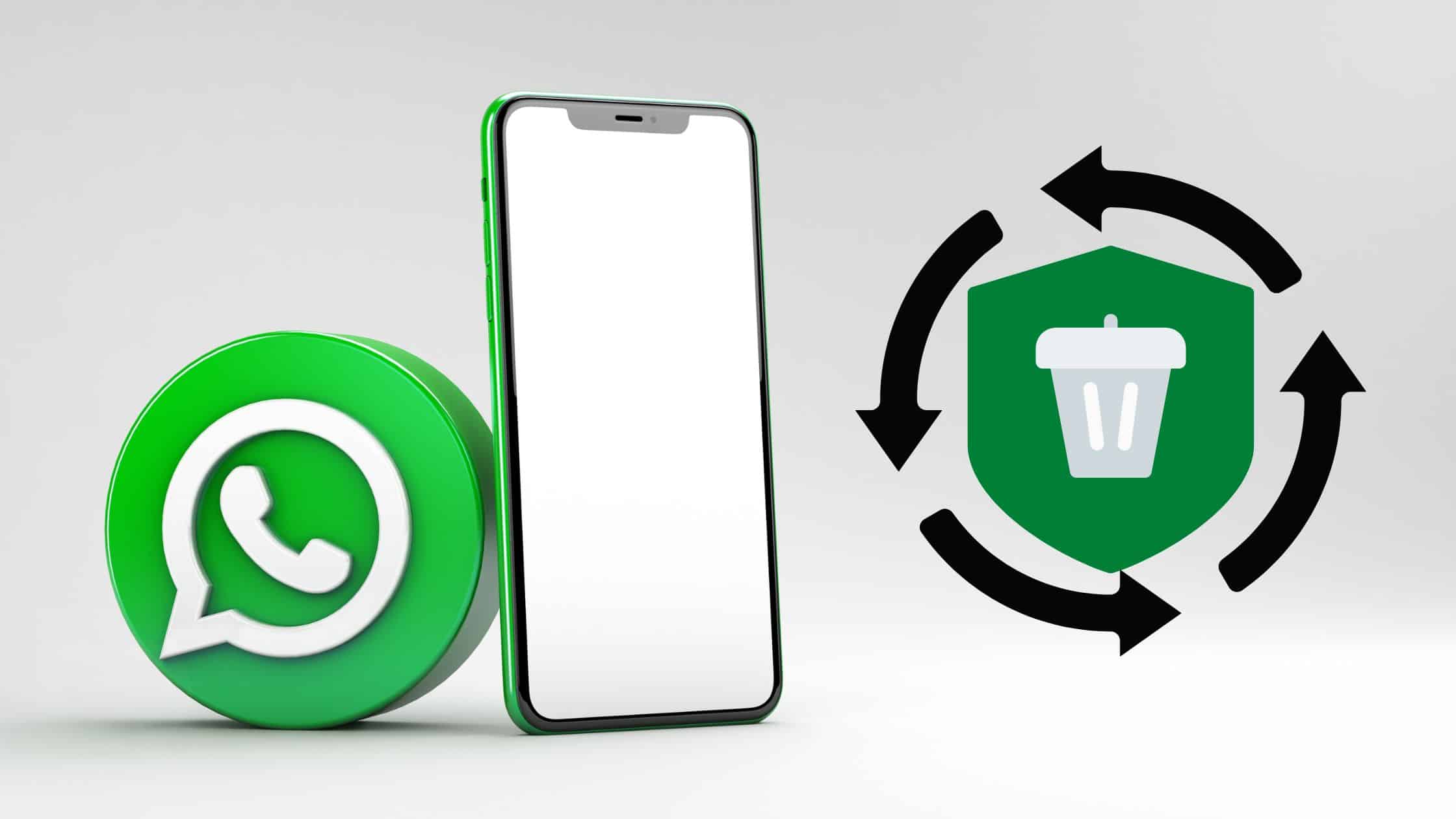Table of Contents
Almost every user has at least once in their life had a situation when any important photos were deleted from the corresponding backup file of the WhatsApp application – intentionally or accidentally.
If you accidentally deleted important WhatsApp data, you can always get them back via a backup. Problems begin when the realization comes that backing up data has been turned off. In this article, we will consider reliable methods to recover WhatsApp data on a smartphone with iOS and Android without backup.
You can also read: How to Recover Deleted WhatsApp Messages Without a Backup: iOS and Android
Sometimes your data don’t disappear if you delete them yourself. It can happen in other ways. For example, jailbreaking a phone to undo a previous update might erase the data. You could also lose the messages after you reset your phone to factory settings.
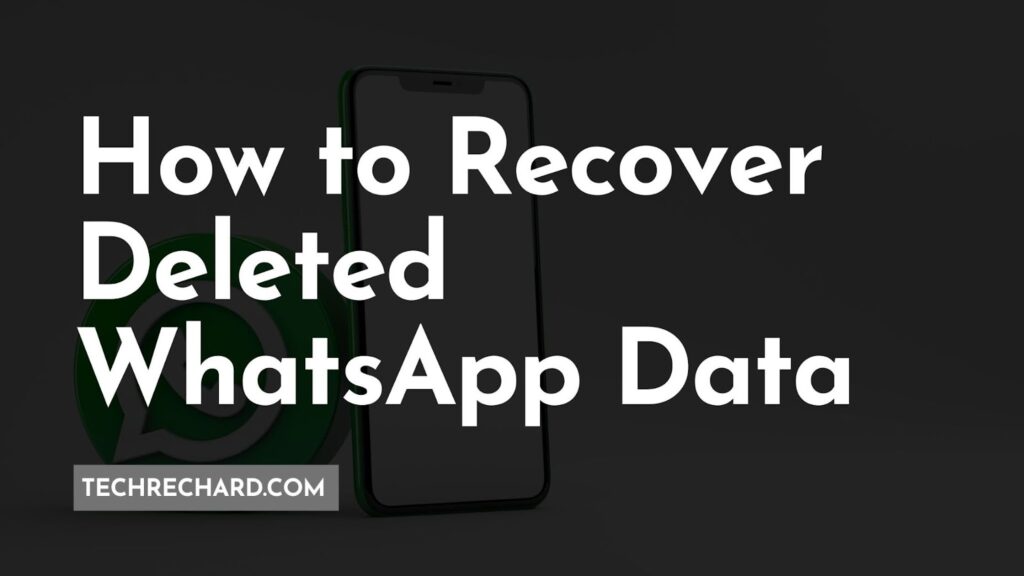
Method 1. Recover Deleted WhatsApp Data with RecoverGo (WhatsApp)
RecoverGO is the number 1 WhatsApp data recovery software. RecoverGo is able to restore almost every single WhatsApp and WhatsApp Business file, including messages, contacts, photos, videos, and stickers.
It can recover deleted messages from WhatsApp and provides the option to export them in various formats like HTML, PDF, CSV, VCF, TXT, and so on.
The software is currently available for Windows only.
Note: I am using Samsung Galaxy S21 Ultra on a Windows 11 PC for this explanation.
Step 1. The first step is to download and install RecoverGo (WhatsApp) on your computer.
Download iToolab RecoverGo (WhatsApp)
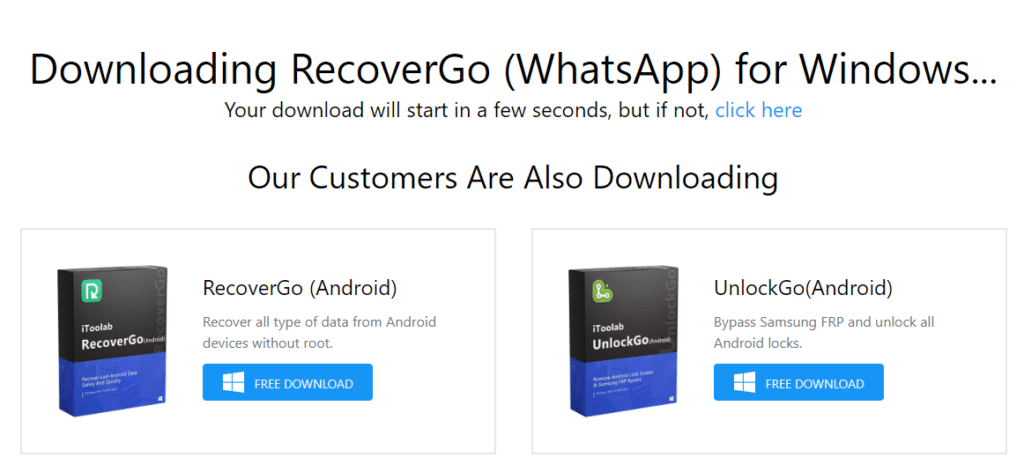
Step 2: Once installed, open RecoverGo (WhatsApp) and click “Recover deleted WhatsApp data device.”
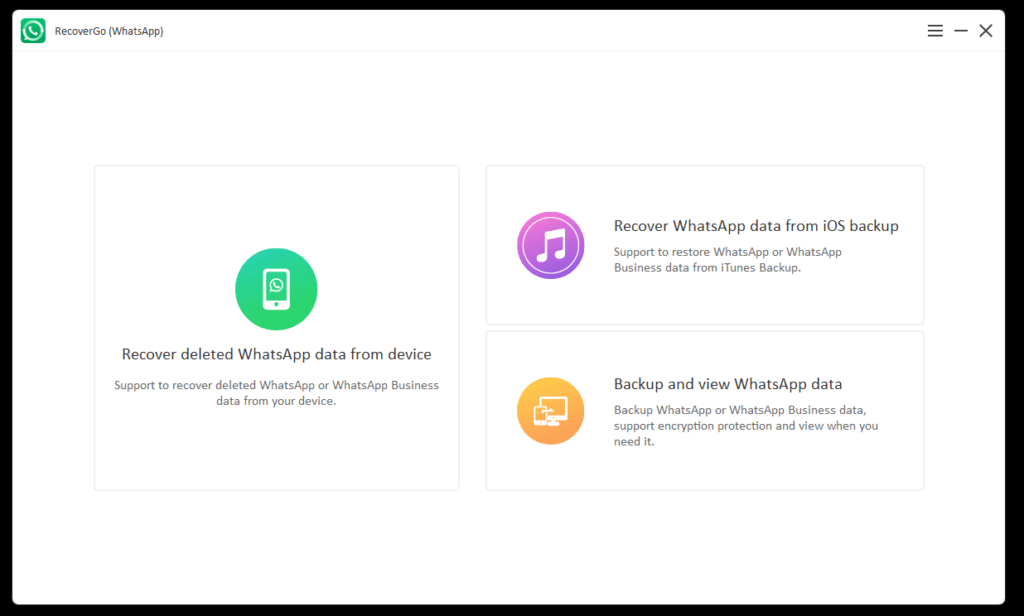
Step 3. Connect your smartphone to your PC and follow the instructions.
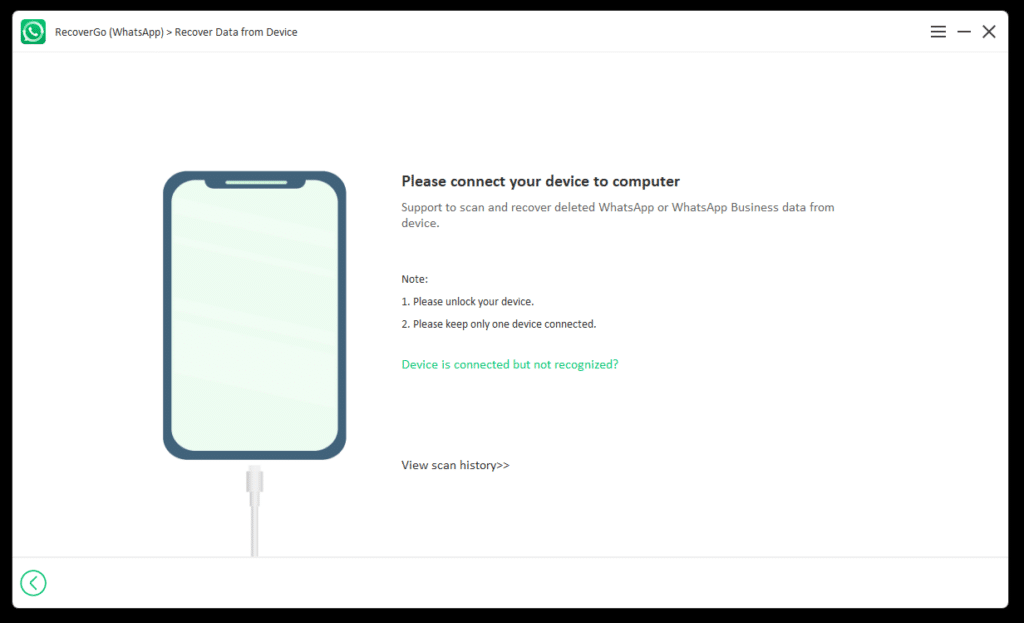
Step 4: Follow the on-screen instructions to enable USB debugging.
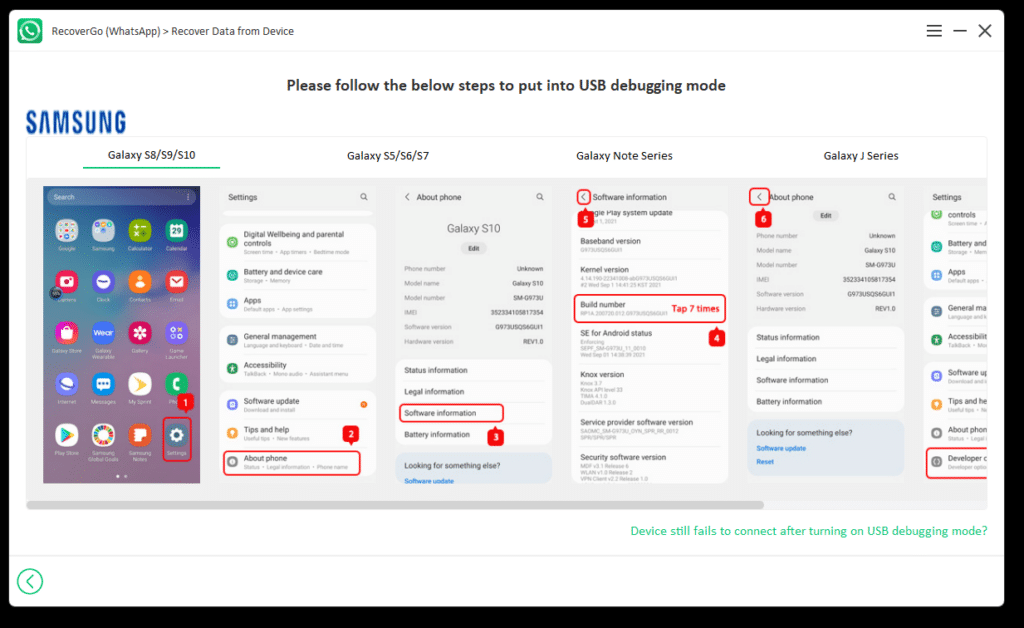
Step 5: A popup will appear on your smartphone. Click Allow and again click Allow.
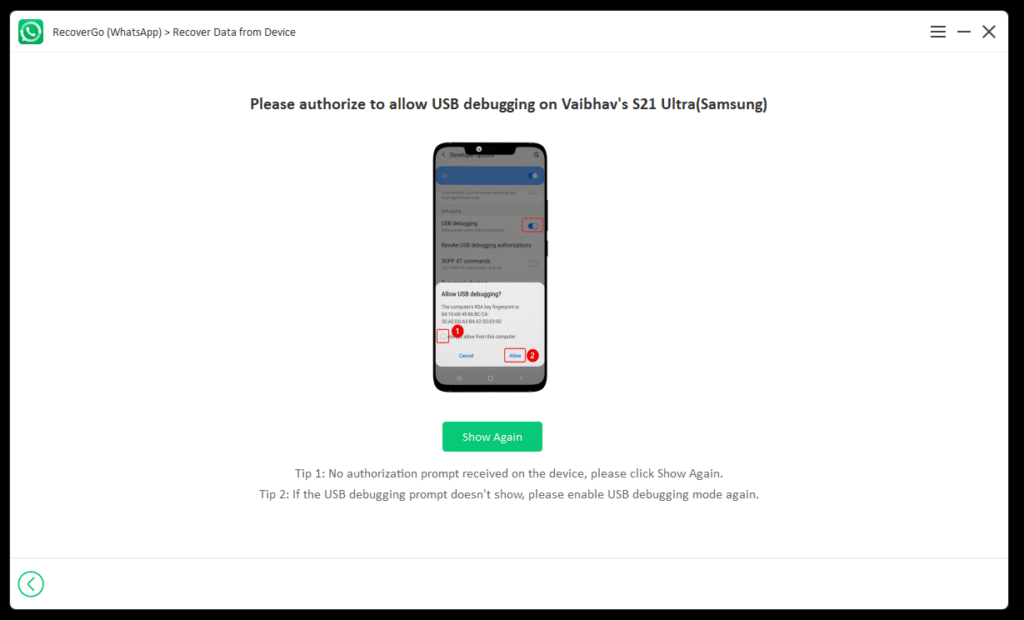
Step 6: Select the WhatsApp account from which you want to recover data, and RecoverGo will start scanning it for deleted content.
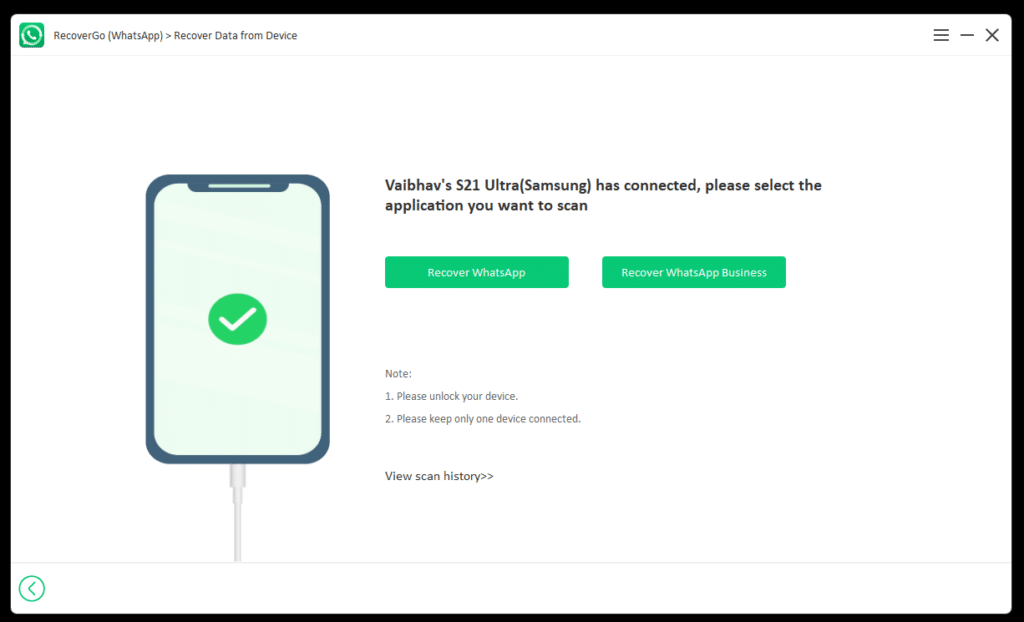
Step 7: Follow the on-screen instructions to create a chat backup. This might take some time, depending upon the size of your backup.
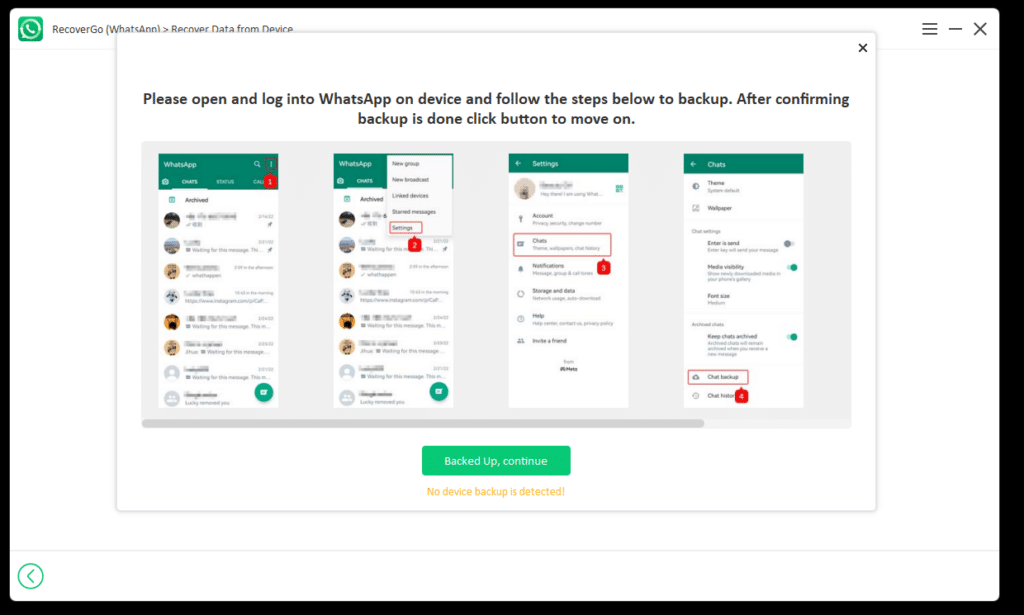
Step 8: The scanning process will take a while before all the scanned data is visible. You will be asked to log in to your Whatsapp account and restore the backup. You can follow the on-screen instructions for the same.
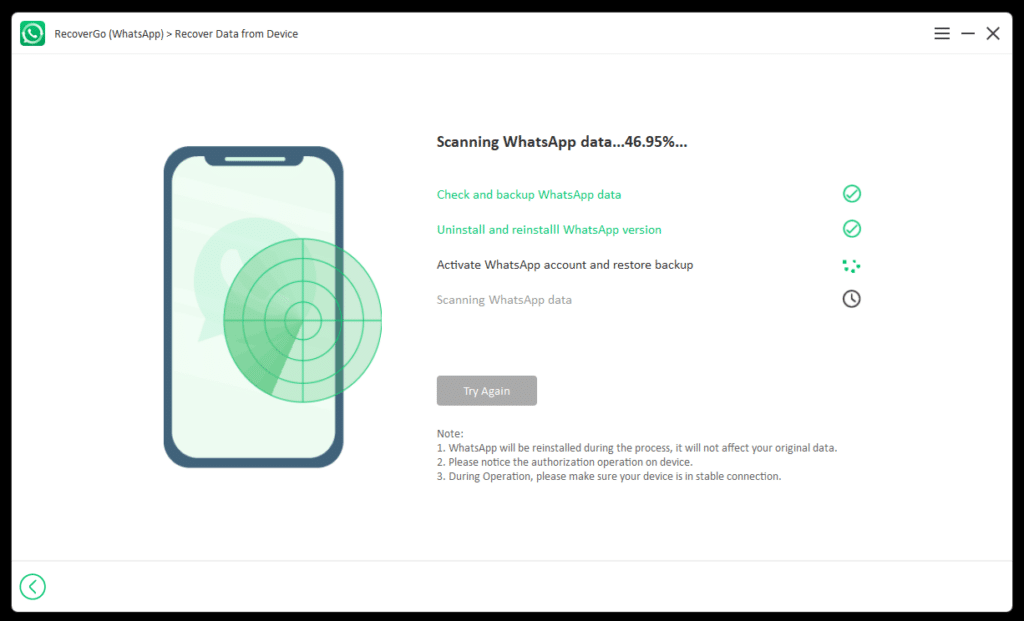
Step 9. Choose which data you want to recover and click the “Recover” button. You can also select all data at once by clicking the option next to your name.
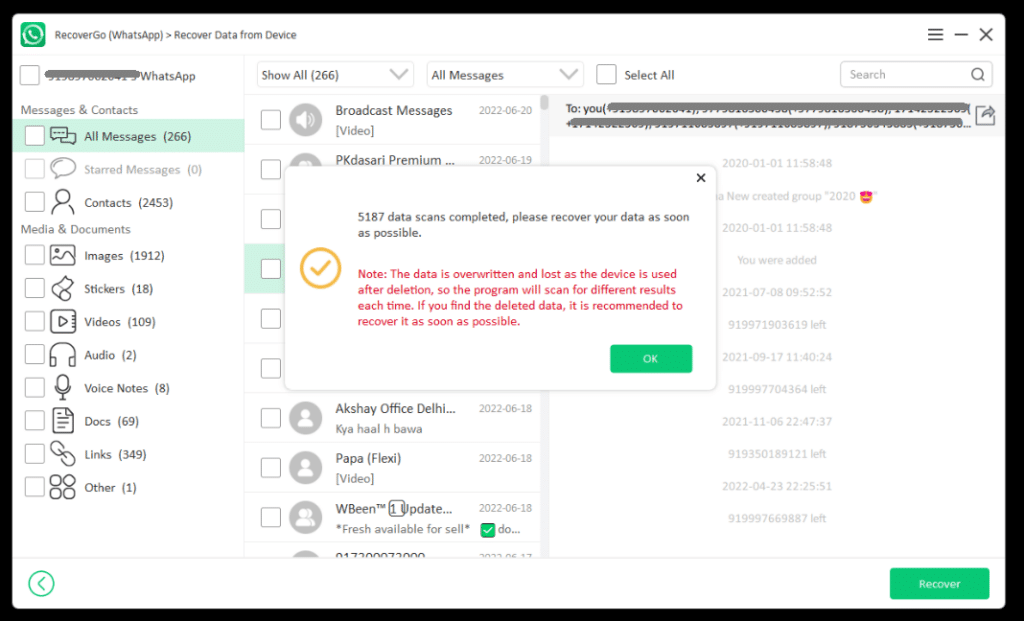
Step 10: Select the directory where you want to save your data and click “Save” to complete WhatsApp Data Recovery.
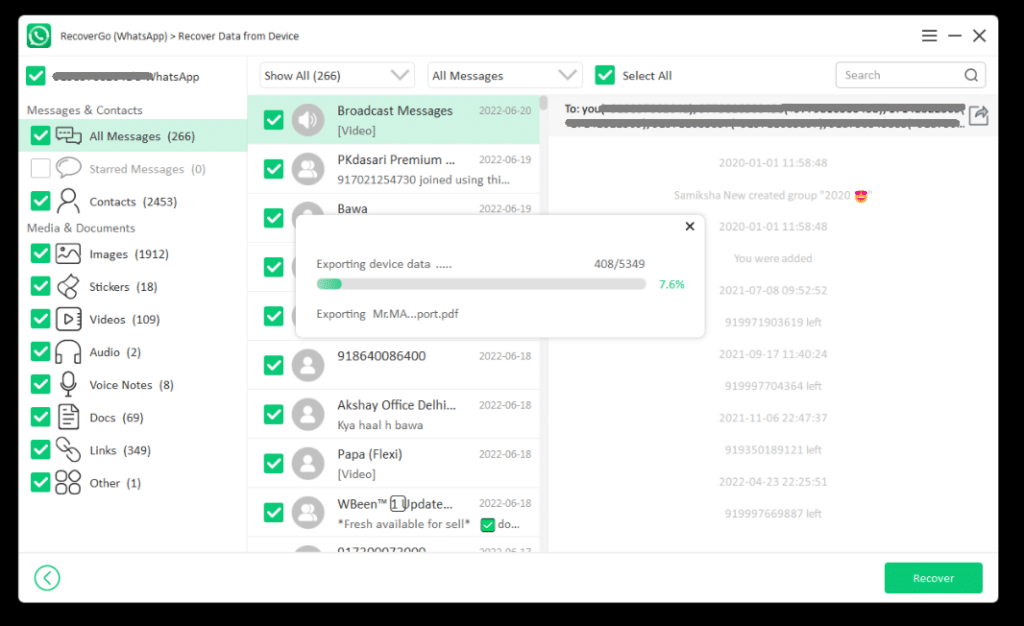
Step 11: Once completed, you will get the confirmation.
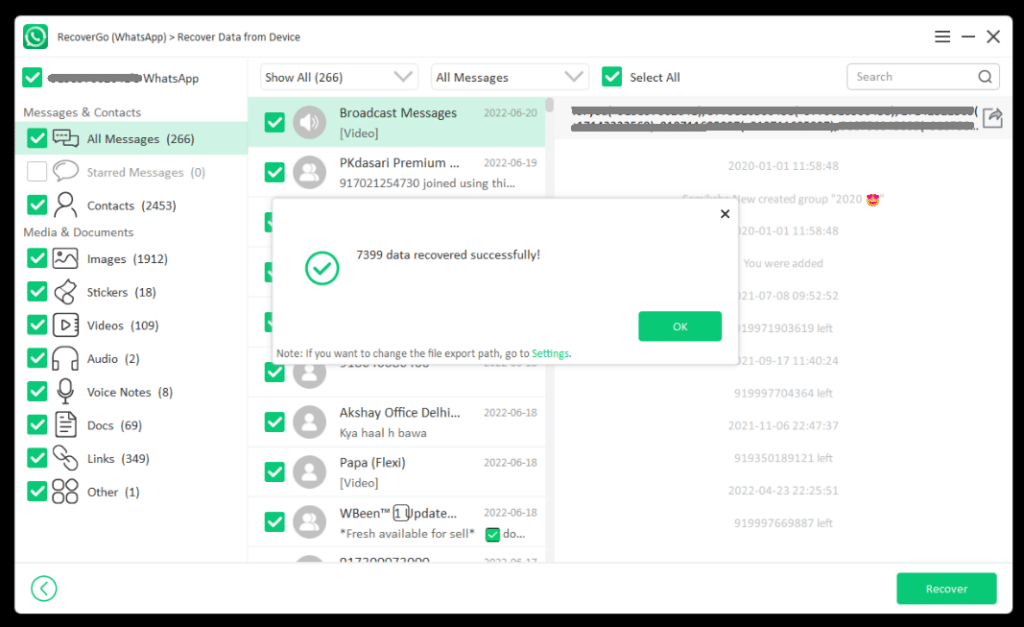
If you are only looking to Recover Deleted WhatsApp Messages on your iPhone, you can follow this guide: How to Recover Deleted Whatsapp Messages on iPhone.
You can watch the complete video tutorial for Whatsapp Data Recovery by RecoveryGo below:
Method 2. iCloud or iTunes backup
If you regularly back up your smartphone to your computer or iCloud, you’re in luck: you’ll be able to use the backup to roll back the state of your iPhone to the time when the conversations you’re interested in were still on your device. To do this:
1. Connect your smartphone to your computer using a Lightning cable.
2. Open the iTunes app.
3. Select the desired device from the list of available ones and select “Restore iPhone.” Confirm that you really want to reset all the data, and if you wish to, create a new backup so that you can then be able to return to the current state of the smartphone.
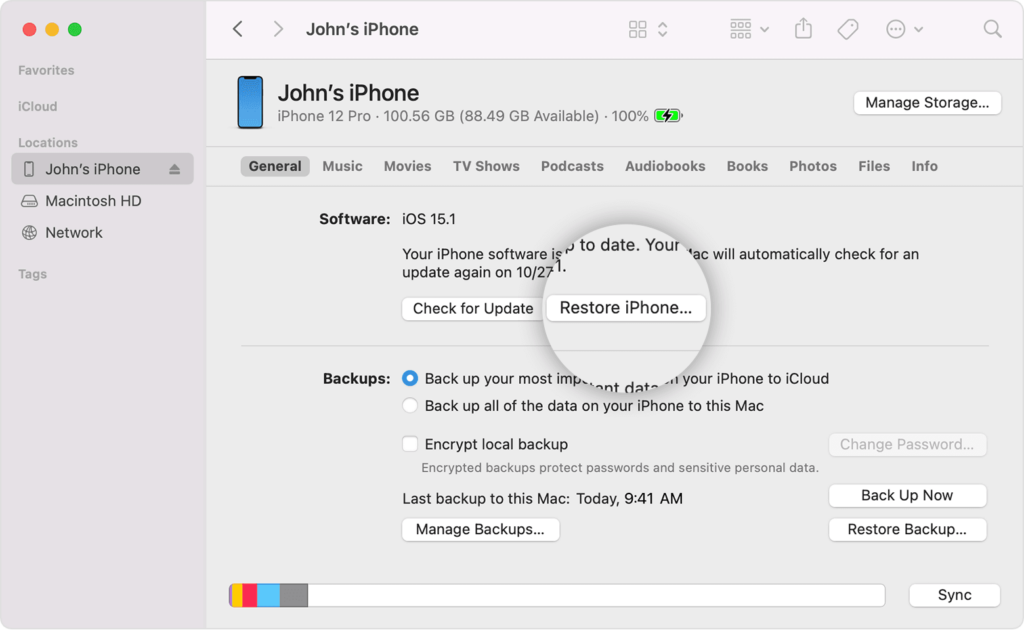
4. After the smartphone is reset, it can be configured as new with data from the old backup (you can use both iCloud and physical backup. Wait until the smartphone reboots, and Everything you need should appear on WhatsApp.
Done: You’ve reverted your messages.
It is better not to delay with this: both on the PC and in iCloud, with automatic backup enabled, backups are not stored for a long time, and over time, new versions are recorded on top of the old ones. Depending on the amount of storage and occupied memory of the smartphone, you may lose the ability to restore messages in WhatsApp on the iPhone after a couple of days.
Method 3. Google Drive
Here, the story is about the same as with iCloud on the iPhone: the necessary correspondence could remain in one of the backups you made to the cloud. If you have syncing enabled and you remember the password, you will need only a couple of simple steps to restore messages in WhatsApp on Android:
1. Uninstall WhatsApp from your smartphone (make sure you uninstall the app instead of removing it from your desktop).
2. Open Google Play and download the app back.
3. Enter your account details. The next step the service will offer is to download messages and media files from the cloud. Click Restore. Wait for the procedure to finish, and you’re done: you’ve successfully restored your Whatsapp Data.
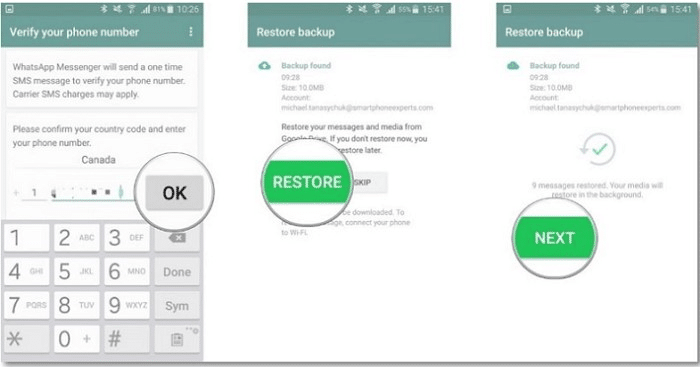
Conclusion
To summarize the above: without a Backup of WhatsApp data, you will have to rely on either cloud storage or specialized software to restore messages. iToolab RecoverGo (WhatsApp) does a great job, allowing you to get back your Whatsapp Data in a few minutes.
Please share your methods for recovering data from WhatsApp and how the different techniques in this article worked for you. We want to hear from you.