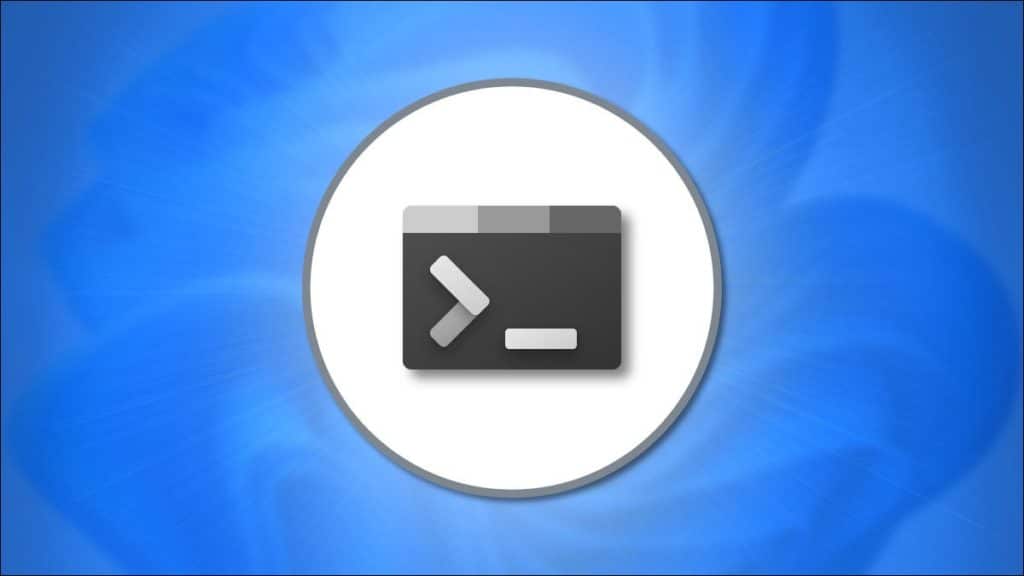If you’d like to jump straight into the command line from a Linux shell, here’s how to make Windows Terminal launch at startup on Windows 11 (and Windows 10).
If you’re running Windows 10 and haven’t yet installed the Windows Terminal app, it can be downloaded for free from the Microsoft Store. To do so, just click “Get,” then “Install” on the Windows Terminal store page and it should install in a few minutes.
Next, launch the Windows Terminal. To do that in Windows 10 or 11, search “terminal” in the Start menu and select the Windows Terminal app icon in the results. If you’re on Windows 11, you can also right-click the Start button and select “Windows Terminal” in the menu that will appear next.
Windows Terminal opens with a menu on the left side. Look for the symbol of a downward-facing arrow beside the plus (“+”) and click it to open Settings.
Flip the switch in the Settings -> Startup tab to turn on “Launch on Machine Startup“.
Once you’ve finished, close the Settings tab and restart your PC. When you log in next time, Windows Terminal will launch after a few moments if this was your default command line preference. Happy hacking!