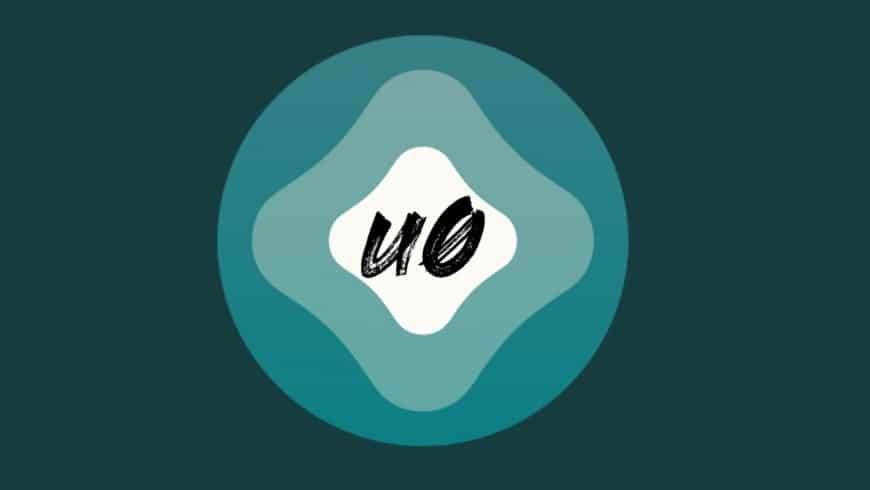Table of Contents
In this article, we will talk about the best and most reliable way to Jailbreak unc0ver for iOS 15 Using AltStore. If you have an iPhone or iPad with iOS 12.2 and later, you can use AltStore to jailbreak.
Before you proceed. READ THIS!
AltStore uses your Apple ID to sign the unc0ver app for 7 days. You’ll need to use a computer connected to the same Wi-Fi network as your iPhone or iPad. You need to connect your device to your computer using a Lightning cable. Then you will need to enter some information, press a couple of buttons, and that’s it. If you don’t want to enter your primary Apple ID, you can create another specifically for jailbreaking. However, the developer of AltStore claims that the information is sent only to Apple.
Although the unc0ver jailbreak supports iOS 15 to iOS 11, AltStore can only be used to install it with iOS 12.2 and later. This is an AltStore requirement, not an unc0ver requirement. You must use alternative installation methods like Xcode if you have an earlier version.
AltStore is available for Mac and PC. The macOS interface will be used for this instruction, but everything should be clear to Windows users. Many of the steps are the same. For Windows, How to Jailbreak iOS on a Windows computer.
If you want to roll back from a jailbreak, use this guide: Recover Jailbreak iOS 14: 4 Simple Steps
Jailbreak unc0ver for iOS 15 Using AltStore
Note: If you already have AltStore installed, go straight to point 16.
1) Download AltStore from the official website. Select the macOS or Windows version.
2) Double-click the downloaded ZIP archive and drag the AltStore icon to the folder with the programs.
3) Run AltStore.
4) Click the AltStore icon in the menu bar and select Install Mail Plugin:
5) On the window that appears, click the blue Install plugin button:
6) Enter your password and click OK:
7) A message will appear stating that the plugin has been installed. Click OK:
8) Open the Mail app, and on the menu bar, select Mail > Settings:
9) Select the General tab and click the Manage Plugins button:
10) Check the box next to AltPlugin.mailbundle and click Apply and Restart Mail.
We have set up AltStore on the computer. Now we need to install it on the iPhone or iPad.
11) Connect your iPhone or iPad with iOS 12.2 or later to your computer using a USB/Lightning cable.
12) In the menu bar, click the AltStore icon and select Install Altstore > [your device name]:
13) Enter your Apple ID and click Install:
If you see a message that the AltStore has already been used on another device, click Continue. It doesn’t appear in everyone.
After that, the following message will appear on your computer:
14) AltStore will appear on your device’s home screen. Don’t run it yet. First, go to Settings > General > Device Management and select your Apple ID:
15) Click the blue word Trust [your AppleID] and then the red Trust:
You have installed AltStore on your iPhone. Now you need to install the unc0ver application through it.
16) Open the unc0ver site in Safari on your iPhone or iPad and click the Open in AltStore button. Then click the blue “Open” button:
17) AltStore opens and starts downloading the unc0ver.ipa file. Enter the same Apple ID you used before, and then tap Sign In:
18) The unc0ver application will appear in the list of downloaded:
19) Go back to the home screen, launch the unc0ver app, and then click the Jailbreak button:
20) After that, the Cydia tweak manager will appear on the home screen:
That’s all! You can start installing your favorite tweaks on your device!
Conclusion: Jailbreak unc0ver for iOS 15 Using AltStore
Jailbreak unc0ver for iOS 15 Using AltStore is pretty simple. The tool works well with AltDaemon and allows you to sign a jailbreak application repeatedly without a computer. Here are some other guides that might interest you:
How To Install Apps via Sideloadly on iPhone, iPad, and Mac
How to Install Cydia side-by-side with Sileo: 9 Easy Steps
How to Install Sileo Tweak Manager with checkra1n or unc0ver Jailbreak