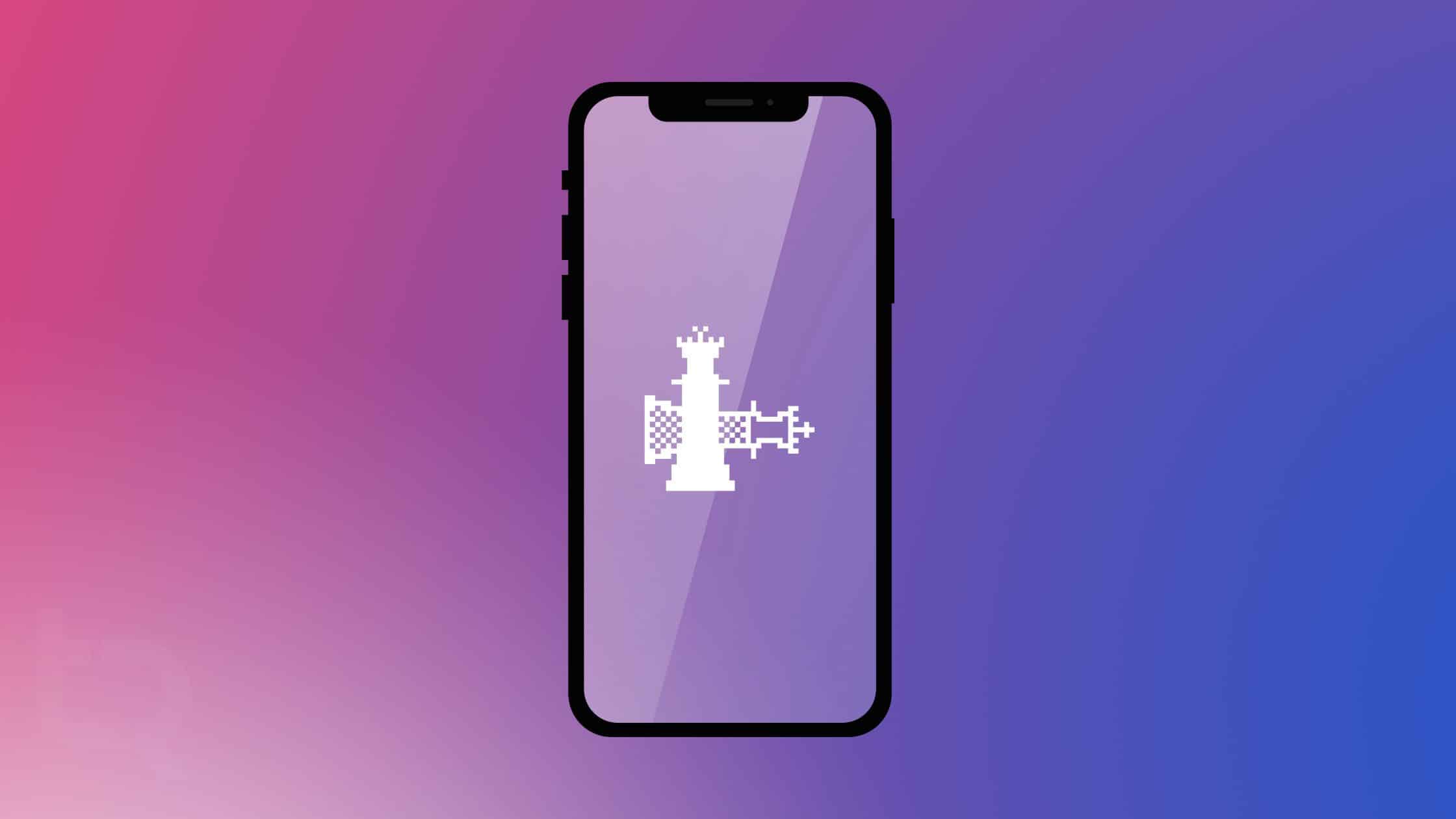Table of Contents
In this article, we will learn how to Jailbreak iOS on macOS. If you are looking for a Windows-based jailbreaking guide, use this link.
Before removing the Activation Lock, the most important thing we need to do is to jailbreak iOS. But what is jailbreaking? Jailbreaking lets you bypass Apple’s strict restrictions; you can install any app freely or bypass the activation lock.
Apple has created a closed system, meaning it can control what people can do with their devices. Jailbreaking removes these restrictions and allows people to install the software they want on their devices.
Jailbreaking is a procedure that allows you to use your device in ways not sanctioned by Apple. It also allows you to install software not approved by Apple. With Jailbreaking, users can gain more control of their devices and install apps outside the App Store.
Here are some other iOS-related guides:
How to Install Fugu14 Tool With unc0ver Jailbreak via AltStore
How to Jailbreak unc0ver for iOS 15-11 Using AltStore
How To Install Apps via Sideloadly on iPhone, iPad, and Mac
How to Install Cydia side-by-side with Sileo: 9 Easy Steps
How to Install Sileo Tweak Manager with checkra1n or unc0ver Jailbreak
Please note that this guide is for Mac OS users. If you are a Windows OS user, please click here.
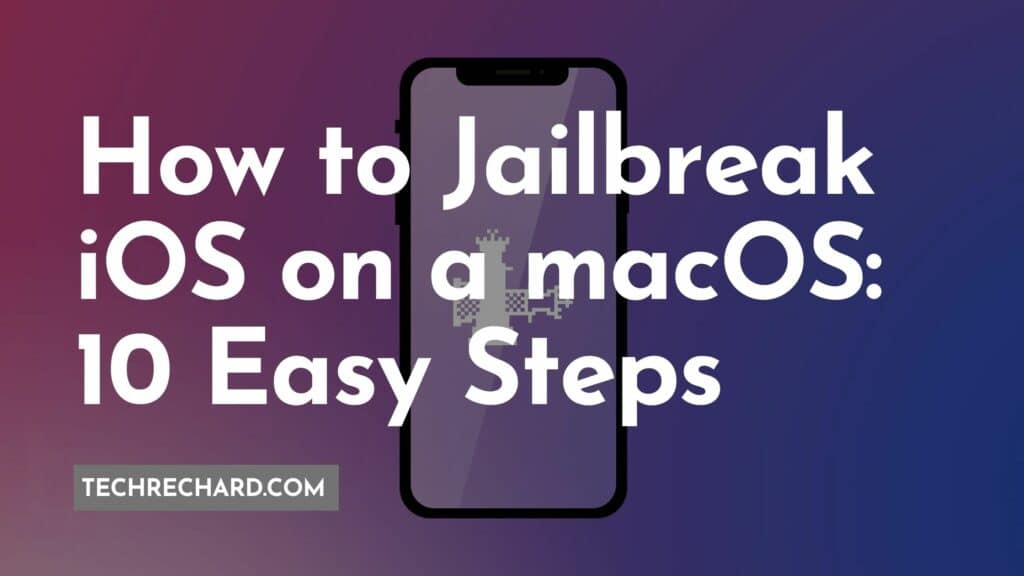
Jailbreak iOS on macOS: Things Required
Attention: Jailbreaking your iPhone is not recommended by Apple and may introduce security risks, so make sure you carefully think about going ahead.
- Download Checkra1n
- A USB Cable
- MAC System
How to Jailbreak iOS on macOS: Step-by-step Guide
1. The first step is to download the Checkra1n DMG file on your MAC.
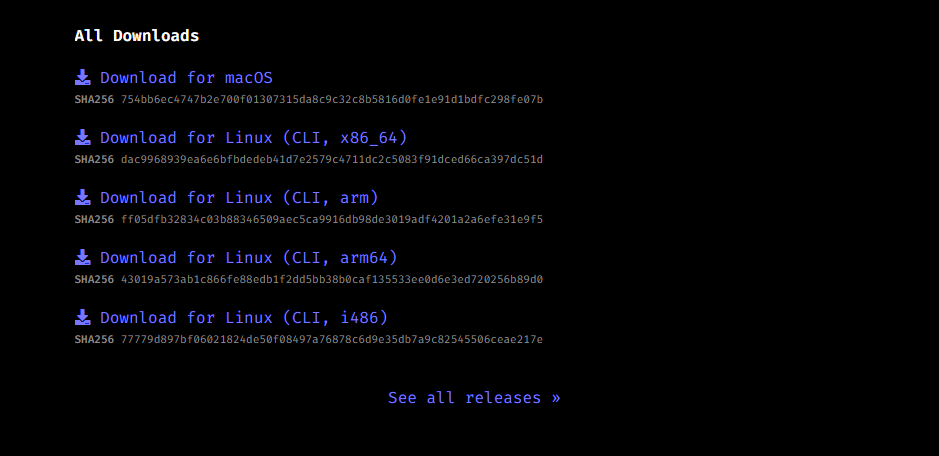
2. Click on Download for macOS.
3. Drag and drop the Checkra1n file which is downloaded in Step 1 into the Applications folder.
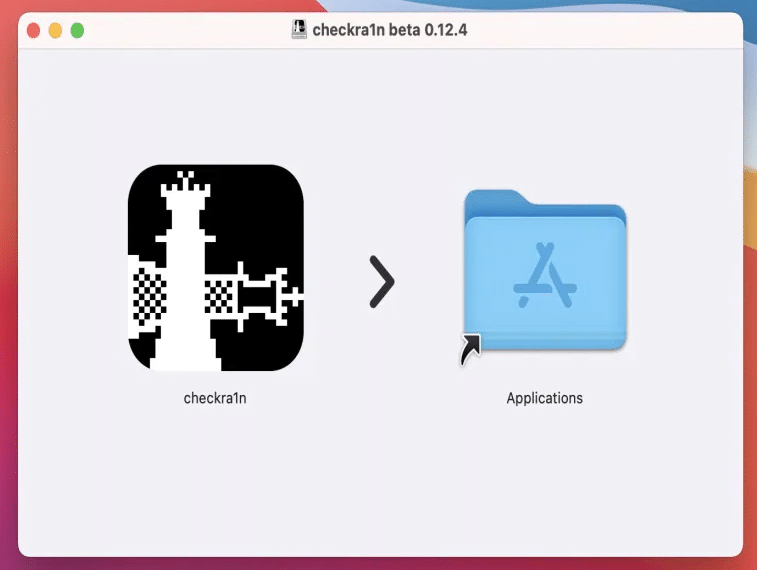
4. Connect your iPhone to your MAC using a lightning cable.
5. Open Mac’s application folder > checkra1n > Contents > MacOS > Checkra1n_gui Terminal file.
6. Checkra1n should detect your iPhone.
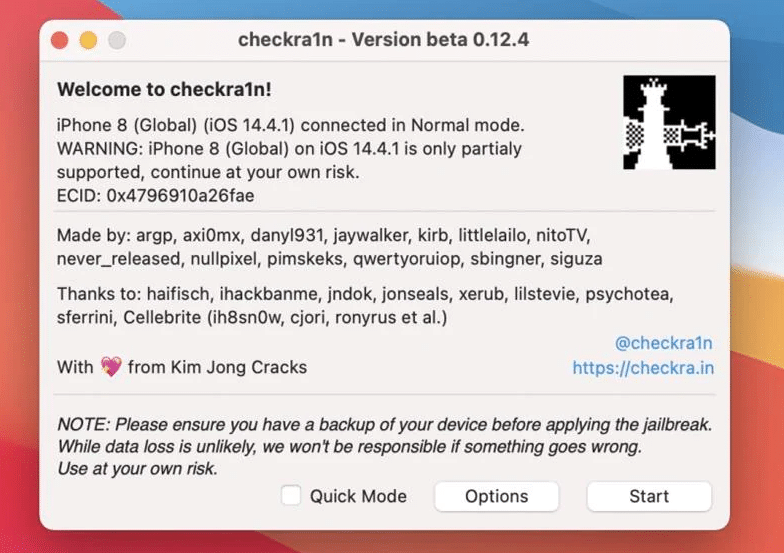
Things to keep in mind:
- 1. It cannot jailbreak iOS 14 to iOS 14.8 on an A11 device if the password is enabled, so you must disable it before the jailbreak can work.
- We recommend you select the “Skip A11 BPR check” box, as shown in the screenshot, and return to booting your device without a password. Although it might be insecure, this is currently your only option.
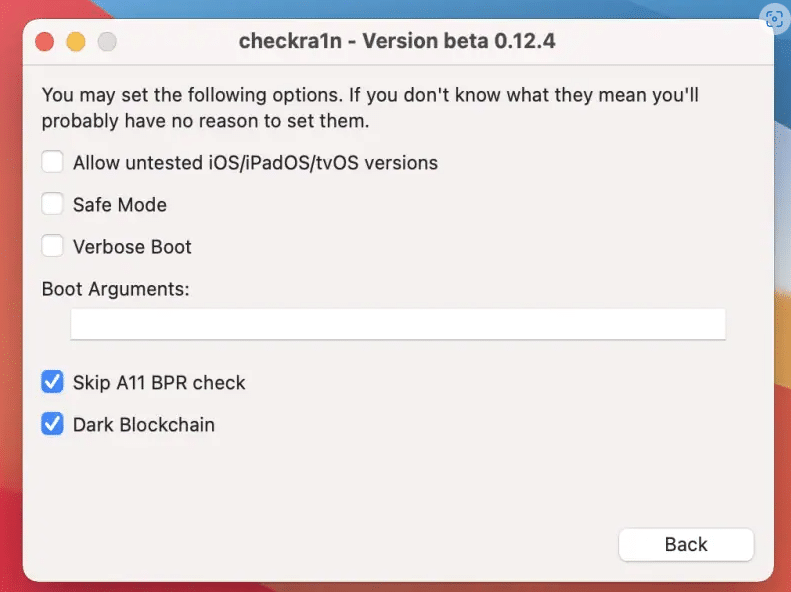
7. Click on the Start icon, and then Checkra1n will give you a mini-tutorial before proceeding. You will have to follow the steps laid out to put your device into DFU mode.
8. Click the Start button again, and then follow the on-screen instructions to put your device into Device Firmware Upgrade mode.
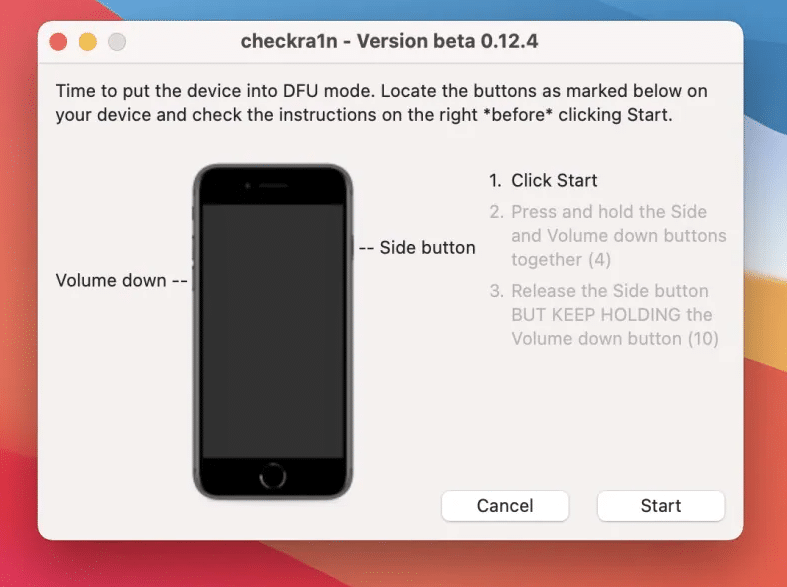
9. Once you put it into DFU mode, jailbreaking will commence. Wait patiently for it to finish, and don’t touch your device or computer during this process.
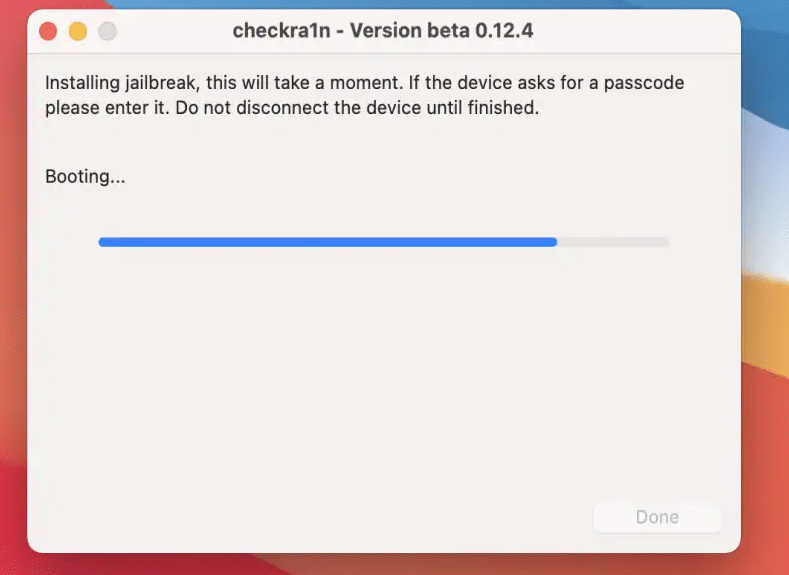
10. Once completed, you will see the following screenshot.
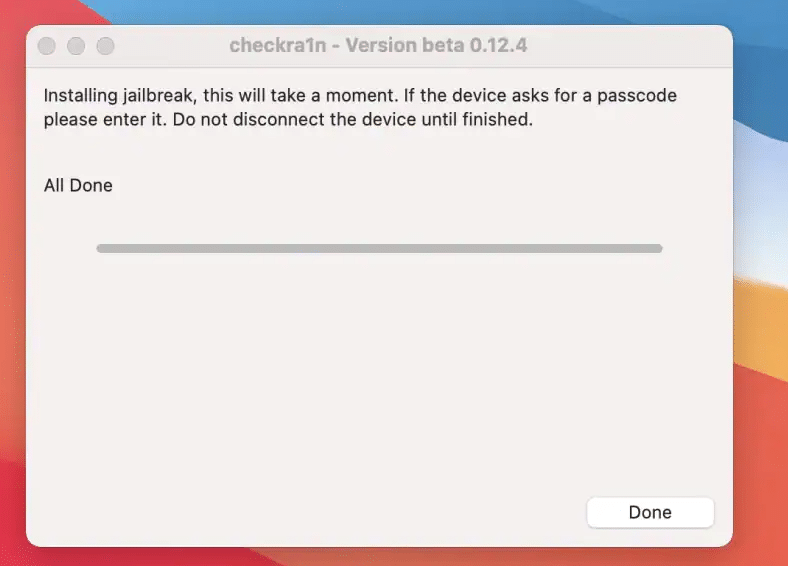
Once completed, you can now proceed with bypassing your Activation Lock. Here is the complete guide: How to Bypass iPhone Activation Lock on iOS 15 (100% Working in 2022)
Conclusion: Jailbreak iOS on macOS
I hope this guide on How to Jailbreak iOS on macOS was easy and helpful. If you are a Windows OS user, please click here.
If you face any issues, please comment below.